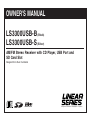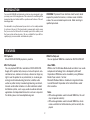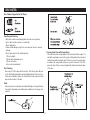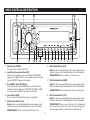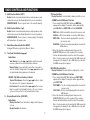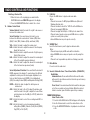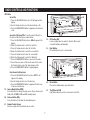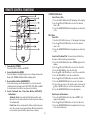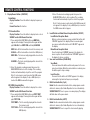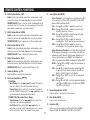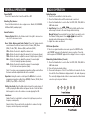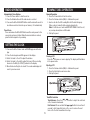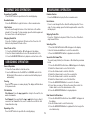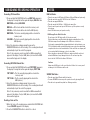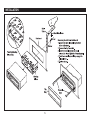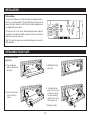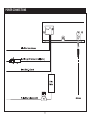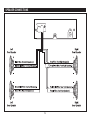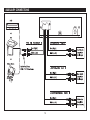Linear Series LS3300USB-B/LS3300USB-S Owner's manual
- Category
- Car media receivers
- Type
- Owner's manual
This manual is also suitable for

OWNER'S MANUAL
LS3300USB-B (Black)
LS3300USB-S (Silver)
AM/FM Stereo Receiver with CD Player, USB Port and
SD Card Slot
Designed for In-Dash Installation
®
A Registered Trademark of Magnadyne Corporation
UNIVE
RSAL SERIAL BUS
LS3300USBUM.qxp 8/14/06 12:15 PM Page 1

INTRODUCTION
Your new LS3300USB entertainment system has been designed to give
you many years of listening pleasure. Take a moment to read through this
manual and become familiar with the operations and features of this out-
standing product.
It is advisable to keep this manual in your vehicle so it is readily available
for reference. Be sure to fill out and send in your warranty card to ensure
that you receive the full benefits of warranty repair in the unlikely event
that your system will need service. We are confident that you will thor-
oughly enjoy your new mobile entertainment system.
WARNING! To prevent fire or electrical shock hazard, do not
expose this product to moisture, or remove cover or bottom
screws. No user-serviceable parts inside. Refer servicing to
qualified personnel.
2
FEATURES
CD Playback
Music CD/CD-R/CD-RW playback is possible.
MP3 File Playback
You can playback MP3 files recorded on CD/CD-R/CD-RW.
Supply of this product only conveys a license for private, non-
commercial use, and does not convey a license nor imply any
right to use this product in any commercial (i.e. revenue-gen-
erating) real-time broadcasting (terrestrial, satellite, cable
and/or any other media), broadcasting/streaming via internet,
intranets and/or other networks or in other electronic content
distribution systems, such as pay-audio or audio-on-demand
applications. An independent license for such use is required.
For details, please visit www.mp3licensing.com.
WMA File Playback
You can playback WMA files recorded on CD/CD-R/CD-RW.
About WMA
WMA is short for Windows Media Audio and refers to an audio
compression technology that is developed by Microsoft
Corporation. WMA data can be encoded by using Windows
Media Player version 7 or later.
Microsoft Windows Media is trademark or registered trade-
mark of Microsoft Corporation in the United States and/or
other countries.
Notes
• With some applications used to encode WMA files, this unit
may not operate correctly.
• With some applications used to encode WMA files, album
names and other text information may not be correctly dis-
played.
LS3300USBUM.qxp 8/14/06 12:15 PM Page 2

3
Disc Formats Supported by this Player:
Handling and Cleaning
• Dirt, dust, scratches and warping disc will cause non operation.
• Do not place stickers on disc or scratch disc.
• Do not warp discs.
• A disc should always be kept in its case when not in use to prevent
damage.
• Do not place discs in the following places:
1. Direct sunlight.
2. Dirty, dusty and damp areas.
3. Near car heaters.
4. Car seats or dashboard.
Disc Cleaning
Use a dry soft cloth to wipe disc the surface. If the disc is quite dirty, use
a soft cloth slightly moist with isopropyl (rubbing) alcohol. Never use sol-
vents such as benzine, thinner or conventional record cleaners as they
may mar the surface of the disc.
Note:
A disc may become somewhat scratched (although not enough to make
it unusable) depending on handling and conditions in the usage envi-
ronment.
DISC NOTES
Preparing New Discs with Rough Spots
A new disc may have rough edges on its inside and outside edges. If a
disc with rough edges is used, the proper setting will not be performed
and the player will not play the disc. Therefore, remove the rough edges
in advance by using a ball point pen or pencil as shown. To do this,
press the side of the pen or pencil against the inside and outside edges
of the disc.
LS3300USBUM.qxp 8/14/06 12:15 PM Page 3

RADIO CONTROLS AND FUNCTIONS
1. Power Button (POWER)
Press the button to turn the unit on/off.
2. Local/Distant Reception Button (LOC)
When in a strong signal area, press the button until “LOC ON”
appears in the display. When in a weak signal area, press the but-
ton until “LOC OFF” appears in the display.
3. Band (BAND) / Enter (ENT) Button
In the radio mode, press the band button to select the desired
radio band in the following order: FM1, FM2, FM3, AM1 and AM2.
In certain modes this button is used as an enter button.
4. Loud Button (LOUD)
Press to enhance the high and low frequency sound quality.
5. Multi-Function Button (6/+10)
Radio: Recalls a memorized radio station, and programs a radio
station into memory (See Radio Operation for more information).
SD/MMC/USB/CD: Press to skip forward 10 tracks or files.
6. Multi-Function Button (5/-10)
Radio: Recalls a memorized radio station, and programs a radio
station into memory (See Radio Operation for more information).
SD/MMC/USB/CD: Press to skip back 10 tracks or files.
7. Multi-Function Button (4/RDM)
Radio: Recalls a memorized radio station, and programs a radio
station into memory (See Radio Operation for more information).
SD/MMC/USB/CD: Press to play tracks or files in random order.
8. Multi-Function Button (3/INT)
Radio: Recalls a memorized radio station, and programs a radio
station into memory (See Radio Operation for more information).
SD/MMC/USB/CD: Press to scan the tracks or files. Scanning will
stay at each track or file for 10 seconds. To stop scanning, press
the button again and the current track or file will be played.
4
LS3300USBUM.qxp 8/14/06 12:15 PM Page 4

RADIO CONTROLS AND FUNCTIONS
9. Multi-Function Button (2/RPT)
Radio: Recalls a memorized radio station, and programs a radio
station into memory (See Radio Operation for more information).
SD/MMC/USB/CD: Press to repeat track or file currently playing.
10. Multi-Function Button (1/
ll)
Radio: Recalls a memorized radio station, and programs a radio
station into memory (See Radio Operation for more information).
SD/MMC/USB/CD: Press to pause or resume playing. The display
will flash when in the pause mode.
11. Mono/Stereo Reception Button (MO/ST)
Changes FM radio reception from Mono to Stereo.
12. Tune/Seek/Track Button (l
,
l)
Radio Mode:
Seek Tuning: Press the l
or
l button and the tuner will
scan up or down to the next strong station and stop.
Manual Tuning: Press and hold for more than 2 seconds to
enter the “Manual” tuning mode. Press l
or
l button until
the desired radio station appears in the display.
SD/MMC, CD, USB and Auxiliary In Modes:
Track or File Advance: Press the l
or
l button to skip to
the next track or file, forward or backwards.
Fast Forward: Press and hold the l
or
l button for more
than 2 seconds to fast forward the track or file, once it reach-
es the next track or file the fast forward function stops.
13. Display/Record Button (DISP/REC)
Radio Mode:
Display Function:
Press this button to display radio frequency
or clock.
Record Function: No function.
5
CD Formatted Disc:
Display Function: Press this button to display track/file or clock.
SD/MMC and/or USB Record Function:
1. Press and hold the DISP/REC button and MMC ALL
appears in the display. Pressing the button again will dis-
play USB ALL then MMC ONE and finally USB ONE.
MMC ALL = All the tracks will be stored in the memory card.
USB ALL = All the tracks will be stored in the USB (device).
MMC ONE = The track currently playing will be stored in
the memory card.
USB ONE = The track currently playing will be stored in the
USB (device).
2. Select the desired recording program then press the
BAND/ENTER button to start recording. The recording
function will automatically stop at the end of the program.
Note: If only a memory card is inserted the USB menus will
not appear in the display. If only a USB (device) is inserted
the MMC menus will not appear.
MP3/WMA Formatted Disc:
Display Function: Press this button to display file or clock.
SD/MMC and/or USB Record Function:
1. Press and hold the DISP/REC button and COPY MMC
appears in the display. Pressing the button again will dis-
play COPY USB.
COPY MMC = The file currently playing will be stored in the
memory card.
COPY USB =
The file currently playing will be stored in the
USB (device).
2. Select the desired recording program then press the
BAND/ENTER button to start recording. The recording
function will automatically stop at the end of the program.
Note: If only a memory card is inserted the USB menus will
not appear in the display. If only a USB (device) is inserted
the MMC menus will not appear.
LS3300USBUM.qxp 8/14/06 12:15 PM Page 5

6
RADIO CONTROLS AND FUNCTIONS
Deleting a Track or File:
1. When the track or file is playing press and hold the
DISP/REC button and DELETE appears in the display.
2. Press the BAND/ENTER button to delete file or track.
14. Volume / Select Knob
Volume Control: Rotate the knob left or right to decrease or
increase the volume level.
Select Function: Press and release the knob to scan
between the
different sound controls: Volume (VOL), Bass
(BAS), Treble (TRE),
Balance (BAL) and Fader (FAD).
VOL = Rotate the knob to adjust the volume level.
BAS =
Rotate the knob to adjust the amount of low frequency
(bass) that you hear.
TRE =
Rotate the knob to adjust the amount of high frequency
(treble) that you hear.
BAL = Rotate the knob to adjust the amount of sound output
to the left and right speakers (balance).
FAD = Rotate the knob to adjust the amount of sound output
to the front and rear speakers (fader).
Select Adjustment Function: Press and hold the knob until
INVOL appears in the display. To scan between the different
adjustment controls press the knob again. Adjustment con-
trols are Initial Volume Level (INVOL), Clock Adjustment
(ADJ), Recording Format (REC) and Equalizer Setting (DSP).
INVOL = Rotate the knob to adjust the initial power on
volume level.
ADJ = Rotate the knob to the left to adjust the minutes and
rotate the knob to the right to adjust the hours. When
selecting hours note the AM (A) or PM (P) indicator in
the display.
REC = Rotate the knob to select the recording mode MP3 or
WMA.
DSP = Rotate the knob to select programmed equalizer
setting: None (NONE), Classics (CLAS), Rock (ROCK),
Pop (POP) or Flat (FLAT).
15. USB Port
Plug in the USB device to play/record music data.
Notes:
• This unit can connect to MP3 player/USB device (Microsoft
Windows System only).
• This unit can direct search the *.MP3 file in the USB device.
• This unit can support WMA files.
• This unit can play the 48K byte - 320K byte rate music files.
• This unit cannot operate some special USB devices, eg. Mac
system or security lock systems.
• Some USB devices may not operate correctly.
16. SD/MMC Slot
Insert the flash memory card to play/record music data.
Notes:
• This unit may not play all SD cards with lock function.
• Some SD/MMC devices may not operate correctly using this
unit.
• This unit is not responsible any data loss. Backup your data.
17. Mute Button
Press to mute the audio level.
18. Search / Automatic Scan / Preset Scan Button (SCH/AS/PS)
Radio Mode:
Automatic Scan: Press and hold this button and the radio
will search for six stations and store them into preset memory
1-6 automatically.
Preset Scan: Press and release this button and the radio paus-
es for five seconds at each preset station. When the desired
station is reached, press the button again to stop scanning.
CD/MMC/SD/USB Mode:
Select Track or File:
1.
Press the SCH AS/PS button. 001 will appear in the display.
2. Use the Volume knob to select the desired track or file.
3. Press the BAND/ENTER button to playback selected track
or file.
LS3300USBUM.qxp 8/14/06 12:15 PM Page 6

7
RADIO CONTROLS AND FUNCTIONS
MP3 Mode:
Select File:
1. Press the SCH AS/PS button once. 001 will appear in the
display.
2. Use the Volume knob to select the desired track or file.
3. Press the BAND/ENTER button to playback selected track
or file.
Search for File Name/Title:
To search (using 3 letters) for a
file name or title follow the procedures below:
1. Press the SCH AS/PS button twice. AXl
-
Xl
-
will appear in the
display.
2. Rotate the Volume knob to select the first letter.
3. Press the Volume knob to enter the first letter.
4. Rotate the Volume knob to select the second letter.
5. Press the Volume knob to enter the second letter.
6. Rotate the Volume knob to select the third letter.
7. Press the BAND/ENTER button to search for file name.
8. If more than one name or title has the same letters rotate
the Volume knob to select the desired name or title.
9. Press the BAND/ENTER button to begin playback.
Root Search for Directories:
1. Press the SCH AS/PS button three times. ROOT/ will
appear in the display.
2. Use the Volume knob to select the directory.
3. Press the BAND/ENTER button to playback the first song
in the selected directory.
19. Source Mode Button (MOD)
Press this button to change the play source. Choose between the
Radio, CD, CD/MMC, USB and AUX (auxiliary input).
20. Release Button (REL)
Press this button to fold down the detachable panel.
21. Remote Control Sensor
Receives signals from the infrared remote control.
22. CD Loading Slot
Load a compact disc face side into this slot. When a disc
is loaded it will play automatically..
23. Eject Button
Press this button to eject or reload a disc.
SD/
MMC
22
23
SD/
MMC
24
25
24. Reset Button
If the unit is malfunctioning, press this button.
25. Theft Deterrent LED
Light flashes when face plate is removed to deter theft.
LS3300USBUM.qxp 8/14/06 12:15 PM Page 7

8
REMOTE CONTROL FUNCTIONS
1. Power Button (POWER)
Press the button to turn the unit On/Off.
2. Source Mode Button (MODE)
Press this button to change the play source. Change between the
Radio, CD, SD/MMC, USB and AUX (auxiliary input).
3. Band and Enter Button (BAND/ENTER)
In the radio mode, press the band button to select the desired
radio band in the following order: FM1, FM2, FM3, AM1 and AM2.
In certain modes the button is used as an enter button.
4. Search / Automatic Scan / Preset Scan Button (AS/PS/SCH)
Radio Mode:
Automatic Scan: Press and hold this button and the radio
will search for six stations and store them into preset memory
1-6 automatically.
Preset Scan: Press and release this button and the radio paus-
es for five seconds at each preset station. When the desired sta-
tion is reached, press the button again to stop scanning.
CD/MMC/SD/USB Mode:
Select Track or File:
1.
Press the AS/PS SCH button. 001 will appear in the display.
2. Use the VOL or VOL buttons to select the desired
track or file.
3. Press the BAND/ENTER button to playback selected track
or file.
MP3 Mode:
Select File:
1. Press the AS/PS SCH button once. 001 will appear in the display.
2. Use the VOL or VOL buttons to select the desired
track or file.
3. Press the BAND/ENTER button to playback selected track
or file.
Search for File Name/Title:
To search (using 3 letters) for a
file name or title follow the procedures below:
1. Press the AS/PS SCH button twice. AXl
-
Xl
-
will appear in the
display.
2. Use the VOL or VOL buttons to select the first letter.
3. Press the SEL/INSEL to enter the first letter.
4
. Use the VOL or VOL buttons to select the second letter.
5. Press the SEL/INSEL to enter the second letter.
6. Use the VOL or VOL buttons to select the third letter.
7. Press the BAND/ENTER button to search for file name.
8. If more than one name or title has the same letters use the
VOL or VOL buttons to select the desired name or title.
9. Press the BAND/ENTER button to begin playback.
Root Search for Directories:
1. Press the AS/PS SCH button three times. ROOT/ will
appear in the display.
2. Use the VOL or VOL buttons to select the directory.
3. Press the BAND/ENTER button to playback the first song
in the selected directory.
LS3300USBUM.qxp 8/14/06 12:15 PM Page 8

9
5. Display/Record Button (DISP/REC)
Radio Mode:
Display Function: Press this button to display frequency or
clock.
Record Function: No function.
CD Formatted Disc:
Display Function: Press this button to display track or clock.
SD/MMC and/or USB Record Function:
1. Press and hold the DISP/REC button and MMC ALL
appears in the display. Pressing the button again will dis-
play USB ALL then MMC ONE and finally USB ONE.
MMC ALL = All the tracks will be stored in the memory card.
USB ALL = All the tracks will be stored in the USB (device).
MMC ONE = The track currently playing will be stored in the
memory card.
USB ONE = The track currently playing will be stored in the
USB (device).
2. Select the desired recording program then press the
BAND/ENTER button to start recording. The recording
function will automatically stop at the end of the program.
Note: If only a memory card is inserted the USB menus
will not appear in the display. If only a USB (device) is
inserted the MMC menus will not appear.
MP3/WMA Formatted Disc:
Display Function: Press this button to display file or clock.
SD/MMC and/or USB Record Function:
1. Press and hold the DISP/REC button and COPY MMC
appears in the display. Pressing the button again will dis-
play COPY USB..
COPY MMC = The file currently playing will be stored in
the memory card.
COPY USB =
The file currently playing will be stored in the
USB (device).
2. Select the desired recording program then press the
BAND/ENTER button to start recording. The recording
function will automatically stop at the end of the program.
Note: If only a memory card is inserted the USB menus will
not appear in the display. If only a USB (device) is inserted
the MMC menus will not appear.
6. Local/Distant and Mono/Stereo Reception Button (ST/LOC)
Local/Distant Reception Mode:
When in a strong signal area, press and hold the button until
“LOC ON” appears in the display. When in a weak signal
area, press and hold the button until “LOC OFF” appears in
the display.
Mono/Stereo Reception Mode:
Press the button until “MONO” appears in the display for
mono reception. Press the button and “STEREO” appears in
the display for stereo reception.
7. Scan and Loud Button (SCAN/LOUD)
Scan Mode:
Press and release this button and the radio pauses for five sec-
onds at each station. When the desired station is reached, press
the button again to stop scanning.
Loud Function:
Press and hold the button until “LOUD” appears in the display,
enhancing the high and low frequency sound quality.
8. Multi-Function Button (1/
ll)
Radio: Recalls a memorized radio station, and programs a radio
station into memory (See Radio Operation for more information).
SD/MMC/USB/CD: Press to pause or resume playing. The display
will flash when in the pause mode.
9. Multi-Function Button (2/RPT)
Radio: Recalls a memorized radio station, and programs a radio
station into memory (See Radio Operation for more information).
SD/MMC/USB/CD: Press to repeat the track currently playing.
REMOTE CONTROL FUNCTIONS
LS3300USBUM.qxp 8/14/06 12:15 PM Page 9

10
10. Multi-Function Button (3/INT)
Radio: Recalls a memorized radio station, and programs a radio
station into memory (See Radio Operation for more information).
SD/MMC/USB/CD: Press to scan the tracks. Scanning will stay at
each track or file for 10 seconds. To stop scanning, press the button
again and the current track or file will be played.
11. Multi-Function Button (4/RDM)
Radio: Recalls a memorized radio station, and programs a radio
station into memory (See Radio Operation for more information).
SD/MMC/USB/CD: Press to play tracks or files in random order.
12 . Multi-Function Button (5/-10)
Radio: Recalls a memorized radio station, and programs a radio
station into memory (See Radio Operation for more information).
SD/MMC/USB/CD: Press to skip back 10 tracks or files.
13 . Multi-Function Button (6/+10)
Radio: Recalls a memorized radio station, and programs a radio
station into memory (See Radio Operation for more information).
SD/MMC/USB/CD: Press to skip forward 10 tracks or files.
14 . Volume Up Button ( VOL)
Push the button to increase the volume level.
15. Tune/Seek/Track Button (l
,
l)
Radio Mode:
Seek Tuning: Press the l
or
l button and the tuner will
scan up or down to the next strong station and stop.
Manual Tuning: Press and hold for more than 2 seconds to
enter the “Manual” tuning mode. Press l
or
l button until
the desired radio station appears in the display.
SD/MMC, CD, USB and Auxiliary In Modes:
Track Advance: Press the l
or
l button to skip to the
next track or file, forward or backwards.
Fast Forward: Press and hold the l
or
l button for
more than 2 seconds to fast forward the track, once it reach-
es the next track or file the fast forward function stops.
REMOTE CONTROL FUNCTIONS
16. Select Button (SEL/INSEL)
Select Function: Press the button to scan between the
differ-
ent sound controls: Volume (VOL), Bass (BAS), Treble (TRE),
Balance (BAL) and Fader (FAD).
VOL = Push VOL or VOL to adjust the volume level.
BAS = Push VOL or VOL
to adjust the amount of low
frequency
(bass) that you hear.
TRE = Push VOL or VOL
to adjust the amount of high
frequency
(treble) that you hear.
BAL = Push VOL or VOL to adjust the amount of
sound output to the left and right speakers (balance).
FAD = Push VOL or VOL to adjust the amount of
sound output to the front and rear speakers (fader).
Select Adjustment Function: Press and hold the button until
INVOL appears in the display. To scan between the different
adjustment controls press the button again. Adjustment con-
trols are Initial Volume Level (INVOL), Clock Adjustment
(ADJ), Recording Format (REC) and Equalizer Setting (DSP).
INVOL = Push VOL or VOL to adjust the initial power on
volume level.
ADJ = Push VOL to adjust the minutes and push VOL
to adjust the hours. When selecting hours note the
AM (A) or PM (P) indicator in the display.
REC = Push VOL or VOL to select the recording mode
MP3 or WMA.
DSP =
Push
VOL or VOL
to select programmed equalizer
setting: None (NONE), Classics (CLAS), Rock (ROCK),
Pop (POP) or Flat (FLAT).
17 . Volume Down Button ( VOL)
Push the button to decrease the volume level.
18. Mute Button (MUTE)
Press to mute the audio level.
19. Equalizer (EQ)
P
ush to select a programmed equalizer
setting: None (NONE),
Classics (CLAS), Rock (ROCK),
Pop (POP) or Flat (FLAT).
LS3300USBUM.qxp 8/14/06 12:15 PM Page 10

11
GENERAL OPERATIONS
Power On/Off
Press the Power button to turn the unit On or Off.
Selecting Play Source:
Press the Mode button to chose a play source: Radio, CD, SD/MMC,
USB and AUX (auxiliary input).
Sound Controls:
Volume Control: Rotate the Volume knob to the right to increase lev-
els or left to decrease levels.
Bass, Treble, Balance and Fader Control: Press the Volume knob to
scan between the
different sound controls: Volume (VOL), Bass
(BAS), Treble (TRE),
Balance (BAL) and Fader (FAD).
VOL = Rotate the knob to adjust the volume level.
BAS =
Rotate the knob to adjust the amount of low frequency
(bass).
TRE =
Rotate the knob to adjust the amount of high frequency (treble).
BAL = Rotate the knob to adjust the amount of sound output
to the left and right speakers (balance).
FAD = Rotate the knob to adjust the amount of sound output
to the front and rear speakers (fader).
Note: If you have a pre-programmed equalizer setting selected then
the bass and treble adjustment will not be available.
Equalizer: Using the remote control p
ush the EQ button to select a
programmed equalizer
setting: None (NONE), Classics (CLAS), Rock
(ROCK),
Pop (POP) or Flat (FLAT).
Muting the Audio: Push the Mute button to mute the radio volume. If
a CD is playing the Mute button will pause the disc. Push the Mute
button again to restore the volume or resume playing the CD.
Loudness:
Radio:
Press the Loud button to enhance the high frequency and low
frequency sound quality.
Remote Control: Press and hold the Loud button to enhance the high
frequency and low frequency sound quality.
Radio Operation
1. Press the Power button to turn the unit on.
2. Press the Mode button until the radio mode is selected.
3. Press the Band button to select either the FM1, FM2, FM3, AM1 or
AM2 radio band.
4. Seek Tuning: Press the l
or
l button lightly and the tuner
will scan up or down to the next strong station and stop.
Manual Tuning: Press and hold for more than 2 seconds to enter
the “Manual” tuning mode. Press l
or
l button until the
desired radio station appears in the display.
5. Adjust the volume as desired.
FM Stereo Operation
If the stereo signal should become weak press the MO/ST button
until “MONO” appears in the display for mono reception. Press the
button again and “STEREO” appears in the display for stereo reception.
Memorizing Radio Stations (Presets)
1. Press the Band button to select either the FM1, FM2, FM3, AM1 or
AM2 radio band.
2. Tune in the desired radio station.
3.
Press and hold anyone of the 6 Preset Buttons to memorize the sta-
tion until the Preset Number is displayed next to the radio frequency.
The currently displayed radio station is now memorized. Each band
can store up to six preset stations.
RADIO OPERATION
LS3300USBUM.qxp 8/14/06 12:15 PM Page 11

12
Automatically Store Stations
1. Press the Power button to turn the unit on.
2. Press the Mode button until the radio mode is selected.
3. Press and hold the SCH AS/PS button and the radio will search for
six stations and store them into preset memory 1-6 automatically.
Preset Scan
Press and release the SCH AS/PS button and the radio pauses for five
seconds at each preset station. When the desired station is reached,
press the button again to stop scanning.
RADIO OPERATION
SETTING THE CLOCK
1. Press and hold the Volume knob until INVOL appears in the dis-
play.
2. Press the knob again and ADJ appears in the display.
3. Rotate the knob to the left to adjust the minutes
4. Rotate the knob to the right to adjust the hours. When selecting
hours note the AM (A) or PM (P) indicator in the display.
5. When finished setting the clock wait 10 seconds and display will
revert to previous mode.
COMPACT DISC OPERATION
General Operation
1. Press the Power button to turn the unit on.
2. Press the Release button (REL) to fold down the panel.
3. Insert a disc into the CD Loading Slot with the label facing up.
When a disc is loaded it will be played automatically.
Note: If a CD does not auto-load DO NOT FORCE it into the slot,
as you may already have a CD loaded.
4. Fold up the panel.
Pausing a CD
Press the
ll to pause or resume playing. The display will flash when
in the pause mode.
Ejecting a CD
1. Press the Release button (REL) to fold down the panel.
2. Press the Eject button and remove disc.
3. Fold up the panel.
Track/File Selection
Track Advance: Press the l
or
l button to skip to the next track
or file, forward or backwards.
Fast Forward: Press and hold the l
or
l button for more than 2
seconds to fast forward the track or file, once it reaches the next
track or file the fast forward function stops.
LS3300USBUM.qxp 8/14/06 12:15 PM Page 12

13
COMPACT DISC OPERATION
Repeating a Track/File
Press the RPT button to repeat track or file currently playing.
Random Feature
Press the RDM button to play the tracks or files in random order.
Intro Feature
Press to scan through the tracks or files. Each track or file will be
played for 10 seconds. To stop scanning, press the button again and
the current track or file will be played.
Skipping Tracks/File
Press the -10 button to skip back 10 tracks or files. Press the +10
button to skip forward 10 tracks or files.
Select Track or File:
1.
Press the SCH AS/PS button. 001 will appear in the display.
2. Use the Volume knob/buttons to select the desired track or file.
3. Press the BAND/ENTER button to playback selected track or file.
USB/SD/MMC OPERATION
General Operation
1. Press the Power button to turn the unit on.
2. Insert a USB device into the USB Port or SD/MMC card into the
SD Card slot. When a device or card is inserted it will be played
automatically.
Pausing
Press the
ll to pause or resume playing. The display will flash when
in the pause mode.
File Selection
File Advance: Press the l
or
l button to skip to the next file, for-
ward or backwards.
Fast Forward: Press and hold the l
or
l button for more than 2
seconds to fast forward the file, once it reaches the next file the fast
forward function stops.
Repeating a File
Press the RPT button to repeat the file currently playing.
USB/SD/MMC OPERATION
Random Feature
Press the RDM button to play the files in random order.
Intro Feature
Press to scan through the files. Each file will be played for 10 sec-
onds. To stop scanning, press the button again and the current file
will be played.
Skipping Tracks/File
Press the -10 button to skip back 10 files. Press the +10 button to
skip forward 10 files.
Selecting a File:
1.
Press the SCH AS/PS button. 001 will appear in the display.
2. Use the Volume knob/buttons to select the desired file.
3. Press the BAND/ENTER button to playback selected file.
Search for File Name/Title:
To search (using 3 letters) for a file name or title follow the procedures
below:
1. Press the SCH AS/PS button twice. AXl
-
Xl
-
will appear in the display
.
2. Rotate the Volume knob to select the first letter.
3. Press the Volume knob to enter the first letter.
4. Rotate the Volume knob to select the second letter.
5. Press the Volume knob to enter the second letter.
6. Rotate the Volume knob to select the third letter.
7. Press the BAND/ENTER button to search for file name.
8. If more than one name or title has the same letters rotate the
Volume knob to select the desired name or title.
9. Press the BAND/ENTER button to begin playback.
Root Search for Directories:
1. Press the SCH AS/PS button three times. ROOT/ will appear in
the display.
2. Use the Volume knob to select the directory.
3. Press the BAND/ENTER button to playback the first song in the
selected directory.
LS3300USBUM.qxp 8/14/06 12:15 PM Page 13

14
Recording CD Format Disc:
1. Press and hold the DISP/REC button and MMC ALL appears in
the display. Pressing the button again will display USB ALL then
MMC ONE and finally USB ONE.
MMC ALL = All the tracks will be stored in the memory card.
USB ALL = All the tracks will be stored in the USB (device).
MMC ONE = The
tracks
currently playing will be stored in the
memory card.
USB ONE = The
tracks
currently playing will be stored in the
USB (device).
2. Select the desired recording program then press the
BAND/ENTER button to start recording. The recording function will
automatically stop at the end of the program.
Note: If only a memory card is inserted the USB menus will not
appear in the display. If only a USB (device) is inserted the MMC
menus will not appear in the display.
Recording MP3/WMA Format Disc:
1. Press and hold the DISP/REC button and COPY MMC appears in
the display. Pressing the button again will display COPY USB.
COPY MMC = The file currently playing will be stored in the
memory card.
COPY USB =
The file currently playing will be stored in the
USB (device).
2. Select the desired recording program, then press the
BAND/ENTER button to start recording. The recording function will
automatically stop at the end of the program.
Note: If only a memory card is inserted the USB menus will not
appear in the display. If only a USB (device) is inserted the MMC
menus will not appear.
Deleting a Track or File:
1. When the track or file is playing press and hold the DISP/REC but-
ton and DELETE appears in the display.
2. Press the BAND/ENTER button to delete file or track.
USB/SD/MMC RECORDING OPERATION
USB Port Notes:
•
This unit can connect to MP3 player/USB device (Microsoft Windows System only).
• This unit can direct search the *.MP3 file in the USB device.
• This unit can support WMA files.
• This unit can play the 48K byte - 320K byte rate music files.
•
This unit cannot operate some special USB devices, eg. Mac system or security
lock systems.
• Some USB devices may not operate correctly.
USB Storage Device Data Protection
Do not remove the USB device while it it is being accessed.
Electrical Interference and Electrostatic discharges and malfunctions of the
USB device may all result in damage to the USB device of data loss.
It is strongly recommended that any important data also be backed up in your
PC. Stored data should be periodically backed up as a protection against data
corruption, data loss or devices malfunction. Please note that our company will
not accept any liability for damage or loss of stored data.
Before inserting or removing the USB device, make sure that the unit is not
activated. Otherwise, it may damage the device. Do not insert any other
device into the USB Port other than a USB device.
Cautions:
Always insert USB device in the correct direction. Failure to do so may result
in damage to the USB device and the unit.
SD/MMC Slot Notes:
• This unit cannot play SD cards with Lock function.
• For some SD/MMC devices may not be operated correctly by using this unit.
• This unit is not responsible any data loss. Backup your data.
NOTES
LS3300USBUM.qxp 8/14/06 12:15 PM Page 14

15
INSTALLATION
LS3300USBUM.qxp 8/14/06 12:15 PM Page 15

16
INSTALLATION
ISO-Installation
If your vehicle is a Nissan or Toyota, follow these mounting instructions:
Use the screw holes marked T (Toyota), N (Nissan) located on both
sides of the unit to fasten the unit to the factory radio mounting brack-
ets supplied with your vehicle.
To fasten the unit to the factory radio mounting brackets. Align the
screw holes on the bracket with the screw holes on the unit, and then
tighten the screws on each side.
Note: The outer trim ring, sleeve and the metal strap are not used for
ISO installation.
DETACHABLE FACE PLATE
Detaching the Radio’s
Face Plate
1. Press the Release
button to flip down the
face plate.
2. Pull on the the corner
of the face plate to
remove.
3. LED light will flash to
deter theft.
4. To reinstall the face
plate, insert the corner
of the face plate into
the radio housing (1).
Insert the other corner
until it snaps in (2).
5. Fold up face plate.
LS3300USBUM.qxp 8/14/06 12:15 PM Page 16

17
POWER CONNECTIONS
LS3300USBUM.qxp 8/14/06 12:15 PM Page 17

18
SPEAKER CONNECTIONS
LS3300USBUM.qxp 8/14/06 12:15 PM Page 18

19
AUXILIARY CONNECTIONS
LS3300USBUM.qxp 8/14/06 12:15 PM Page 19

WARRANTY
ONE (1) YEAR LIMITED WARRANTY
Magnadyne Corporation or its authorized agents will within one year from the
date of sale to you, repair, replace or refund the retail sales price of said prod-
uct or any part thereof, at the option of the Magnadyne Corporation or its
authorized agents, if said product or part is found defective in materials or
workmanship, when properly connected and operating on the correct power
requirements designated for the specific product. This warranty and
Magnadyne Corporation or its authorized agent’s obligations hereunder do not
apply where the product was; damaged while in the possession of the con-
sumer, subjected to unreasonable or unintended use, not reasonably main-
tained, utilized in commercial or industrial operations, or serviced by anyone
other than Magnadyne Corporation or its authorized agents, or where the
warning seal on the product is broken or the power and/or plugs are detached
from the unit. Magnadyne Corporation or any of its authorized agents will not
assume any labor costs for the removal and reinstallation of any product found
to be defective, or the cost of transportation to Magnadyne Corporation or its
authorized agents. Such cost are the sole responsibility of the purchaser.
This warranty does not cover the cabinet appearance items or accessories
used in connection with this product, or any damage to recording or recording
tape, or any damage to the products resulting from improper installation, alter-
ation, accident, misuse, abuse or acts of nature.
MAGNADYNE CORPORATION OR ITS AUTHORIZED AGENTS SHALL NOT
BE LIABLE TO ANYONE FOR CONSEQUENTIAL OR INCIDENTAL DAM-
AGES OR CLAIMS EXCEPT THOSE ACCORDED BY LAW. NO
EXPRESSED WARRANTY OR IMPLIED WARRANTY IS GIVEN EXCEPT
THOSE SET FORTH HEREIN. NO IMPLIED WARRANTY SHALL EXTEND
BEYOND ONE YEAR FROM THE DATE OF SALE.
This warranty extends only to the original purchaser of the product and is not
transferable. Some states do not allow limitations on how long an implied war-
ranty lasts, and some states do not allow the exclusion or limitation of inci-
dental or consequential damages, so the above limitations or exclusion may
not apply to you. This warranty gives you specific legal rights, and you may
have other rights that vary from state to state.
“NOTE: The manufacturer is not responsible for any radio or TV interfer-
ence caused by unauthorized modifications to this equipment. Such
modifications could void the User’s authority to operate the equipment.”
Defective merchandise should be returned to the original point of purchase or
secondly, to Magnadyne Corporation, 1111 W. Victoria Street, Compton CA 90220.
Return Authorization must be obtained before sending, or merchandise may
be refused.
LS3300USB-UM Rev. B 8-14-06
© Copyright 2006
Magnadyne Corporation
MP3, WMA files
• MP3 is short for MPEG Audio Layer 3 and refers to an audio compression tech-
nology standard.
• WMA is short for Windows Media
TM
Audio and refers to an audio compression
technology that is developed by Microsoft Corporation; WMA data can be encod-
ed by using Windows Media Player version 7 or later.
•
With some applications used to encode WMA files, this unit may not operate correctly.
• With some applications used to encode WMA files, album names and other text
information may not be correctly displayed.
• The unit allows playback of MP3/WMA files on CD/CD-R/CD-RW discs. Disc
recordings compatible with level 1 and level 2 of ISO9660.
• It is possible to play back multi-session compatible recorded discs.
• MP3/WMA files are not compatible with packet write data transfer.
MP3 additional information
• Files are compatible with the ID3 Tag Ver. 1.0, 1.1, 2.2, 2.3 and 2.4 formats for
display of album (disc title), track (track title), Artist (track artist) and comments.
Ver. 2 of ID3 Tag is given priority when both Ver.1x and Ver.2.x exist.
• The emphasis is function is valid only when MP3 files of 32, 44.1 and 48 KHz
frequencies are played back. (16, 22.05, 24, 32, 44.1, 48 KHz sampling frequen-
cies can be played back).
• The sound quality of MP3 files generally becomes better with an increased bit
rates. This unit can play recordings with bit rates from 8 kbps to 320 kbps, but in
order to be able to enjoy sound of a certain quality, we recommend using only
discs recorded with a bit rate of at least 128 kbps.
WMA additional information
• This unit plays back WMA files encoded by Windows Media Player version 7,
7.1, 8 and 9.
• You can only play back WMA files in the frequencies 32, 44.1 and 48 KHz.
• The sound quality of WMA files generally becomes better with an increased bit
rates. This unit can play recordings with bit rates from 48 kbps to 320 kbps
(CBR) or from 48 kbps to 384 kbps (VBR), but in order to be able to enjoy sound
of a certain quality, we recommend using discs recorded with a higher bit rate.
• This unit doesn’t support the following format.
- Windows Media Audio 9 Professional (5.1ch).
- Windows Media Audio 9 Lossless.
- Windows Media Audio 9 Voice.
ADDITIONAL INFORMATION
LS3300USBUM.qxp 8/14/06 12:15 PM Page 20
-
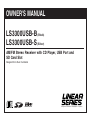 1
1
-
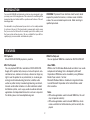 2
2
-
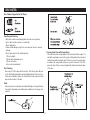 3
3
-
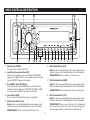 4
4
-
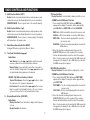 5
5
-
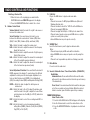 6
6
-
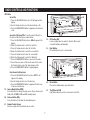 7
7
-
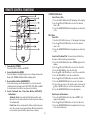 8
8
-
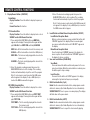 9
9
-
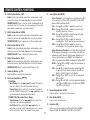 10
10
-
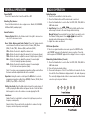 11
11
-
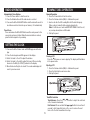 12
12
-
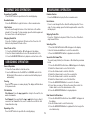 13
13
-
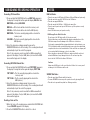 14
14
-
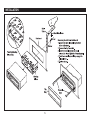 15
15
-
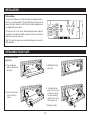 16
16
-
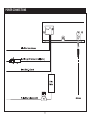 17
17
-
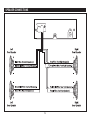 18
18
-
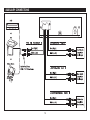 19
19
-
 20
20
Linear Series LS3300USB-B/LS3300USB-S Owner's manual
- Category
- Car media receivers
- Type
- Owner's manual
- This manual is also suitable for
Ask a question and I''ll find the answer in the document
Finding information in a document is now easier with AI
Related papers
Other documents
-
Lanzar VBD2800MU Owner's manual
-
Lenco CS176USBENCODING User manual
-
Lanzar Car Audio VBD2800MU User manual
-
Hyundai H- CDM8059 User manual
-
Silvercrest CRE-521 Instructions Manual
-
Tokai LAR-354B User manual
-
Silvercrest CRB-531 Instructions Manual
-
Hyundai EXCELLENCE H-CDM8030 User manual
-
Silvercrest CRB-532 Instructions Manual
-
Nextar NCU160 User manual