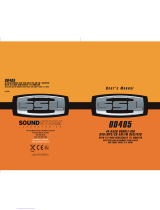Page is loading ...

AMS
TP
DSP
LOUD
CLAS SIC
POP
D
-AU
D
2
SCN
3
RPT
4
SHF
5
DN
6
UP
DISP
ID3(0)
(9)(8)(7)
MENU
/
D
E
L
N
/
D
T
B
MODE
MIC
PTY
TA
AF
DSP
AND BUILT IN BLUETOOTH
HANDSFREE SYSTEM
INSTRUCTION MANUAL
MODEL : A66HY
CAR CD / MP3 PLAYER / RDS RECEIVER
WITH USB/SD/MMC INTERFACE

MUTE
BUTTON
MICROPHONE
AF
BUTTON
PTY
BUTTON
MIC
PANEL
RELEASE
BUTTON
ENCODER
VOLUME
KNOB
CD
SLOT
EJECT
BUTTON
PRESET MEMORY BUTTONS
(M1-M6)
POWER
BUTTON
DISPLAY
BUTTON/
/ID3 TAG
INFORMATION
BUTTON
TUNING /
SEEK /
TRACK /
MP3 FILES
SEARCH
UP/DOWN
BUTTON
AMS/
MP3
MENU
BUTTON
DIRECTORY
UP/DOWN
BUTTONS
BAND/
LOUDNESS /
MP3
ENTER
BUTTON
CD
PAUSE
BUTTON
CD
SCAN
BUTTON
CD
SHUFFLE
BUTTON
CD
REPEAT
BUTTON
MODE
BUTTON
FUNCTION
SELECT
BUTTON
TA
BUTTON
AMS
TP
DSP
LOUD
CLASSIC
POP
D
-
A
U
D
2
SCN
3
RPT
4
SHF
5
DN
PTY
6
UP
TA
AF
DISP
ID3(0)
(9)(8)(7)
MENU
/
D
E
L
N
/
D
T
B
DS
P
AMS
TP
DSP
LOUD
CLASSIC
POP
D
-
A
U
D
2
SCN
3
RPT
4
SHF
5
DN
6
UP
DISP
ID3(0)
(9)(8)(7)
MENU
/
D
E
L
N
/
D
T
B
MO
DE
MO
DE
DSP
BUTTON
MIC
TALK
BUTTON
PTY
TA
AF
DS
P
FUNCTIONS OF LOCATION
E - 1

HANDLING COMPACT DISCS
MOISTURE CONDENSATION
NOTES ON CDs
P. 2
P. 3
P. 4
P. 1
P. 5
P. 6
P. 7
1.
2.
3.
4.
5.
NOTES ON DISCS
There are paste residue.
Ink is sticky (P.5).
Stickers that are beginning
to peel away, leaving a
sticky residue (P.6).
Labels are attached (P.7).
On a rainy day or in a very damp area, moisture may condense on the lenses inside the unit.
Should this occur, the unit will not operate properly. In such a case, remove the disc and wait for
about an hour until the moisture has evaporated.
A dirty or defective disc may cause sound
dropouts while playing. To enjoy optimum
sound, handle the disc as follows.
Handle the disc by its edge. To keep the
disc clean, do not touch the surface (P.1).
If you use the discs explained below, the
sticky residue can cause the CD to stop
spinning and may cause malfunction or
ruin your discs.
Do not use second-hand or rental CDs that
have a sticky residue on the surface (for
example, from peeled-off stickers or from
ink, or glue leaking from under the
stickers).
Do not stick paper or tape on the disc (P.2).
Before playing, clean the discs with an
optional cleaning cloth. Wipe each disc from
the centre out (P.4).
Do not use solvents such as benzine,
thinner,commercially available cleaners, or
antistatic spray intended for analog discs.
Do not expose the discs to direct sunlight or
heat sources such as hot air-ducts, or leave
them in a car parked in direct sunlight where
there can be a considerable rise in
temperature inside the car (P.3).
Do not use rental CDs with old labels that
are beginning to peel off.
Do not use your CDs with labels or
stickers attached.
**************
*******
*******
*******
*******
*******
*******
*******
*******
****
*******
*******
*******
*******
Do Not Use Special Shape CDs
Be sure to use round shape CDs only for
this unit and do not use any special shape
CDs. Use of special shape CDs may
cause the unit to malfunction.(P.8).
Be sure to use CDs with disc mark
Only for this unit.
RECORDABLE REWRITABLE
P. 8
CD-Rs and CD-RWs which have not
undergone finalization processing cannot
be played. (For more information on
finalization processing, refer to the manual
for your CD-R/CD-RW writing software or
CD-R/CD-RW recorder.) Additionally,
depending on the recording status, it may
prove impossible to play certain CDs
record on CD-R or CD-RW.
E - 2

INSTALLATION
Before finally installing the unit, connect the wiring temporarily and make sure it is all
connected up properly and the unit and system work properly.
Use only the parts included with the unit to ensure proper installation. The use of
unauthorized parts can cause malfunctions.
Consult with your nearest dealer if installation requires the drilling of holes or other
modifications of the vehicle.
Install the unit where it does not get in the driver's way and cannot injure the passenger if
there is a sudden stop, like an emergency stop.I
If installation angle exceeds 30° from horizontal, the unit might not give its optimum
performance.
Avoid installing the unit where it would be subject to high temperature, such as from direct
sunlight, or from hot air, from heater, or where it would be subject to dust dirt or excessive
vibration.
Be sure to remove the front panel before installing the unit.
DIN FRONT/REAR-MOUNT
This unit can be property installed either from “Front” (conventional DIN Front-mount) or
“Rear”(DIN Rear-mount installation, utilizing threaded screw holes at the sides of the unit
chassis). For details, refer to the following illustrated installation methods A and B.
DIN FRONT-MOUNT (Method A)
Installation the unit
1. Dashboard
2. Holder
After inserting the half sleeve into the dashboard,
select the appropriate tab according to the
thickness of the dashboard material and bend
them inwards to secure the holder in place.
3. Screw
30°
1
7
4
2
3
5
6
1. Dashboard
2. Nut (5mm)
3. Spring washer
4. Screw (5x15mm)
5. Screw
6. Support Strap
Be sure to use the support strap to secure the
back of the unit in place. The strap can be bent by
hand to the desired angle.
7. Plain washer
182
53
1
2
3
Removing the unit
a. Frame
b. Insert fingers into the groove in the front of frame
and pull out to remove the frame. (When re-
attaching the frame, point the side with a groove
down wards and attach it.)
c. Insert the levers supplied with the unit into the
grooves at both sides of the unit as shown in
figure until they click. Pulling the levers makes it
possible to remove the unit from the dashboard.
a
b
c
Trim Plate Installation:
Push the trim plate against the chassis until it is fitted.
You must do this before you install the front panel, otherwise it can't be attached.
E - 3
RCA LINE OUT JACK(OPTION)

E - 4
DIN REAR-MOUNT (METHOD B)
Installation using the screw holes on the sides of the unit.
Fastening the unit to the factory radio mounting bracket.
1. Select a position where the screw holes of
the bracket and the screw holes of the main
unit become aligned (are fitted) and tighten
the screws at 2 places on each side.
2. Screw(must not use more than 6mm length)
3. Factory radio mounting bracket.
4. Dashboard or Console
5. Hook (Remove this part)
Note: the mounting box, outer trim ring,
and half-sleeve are not used for method B
installation.
5
2
4
3
2
5
DETACHABLE CONTROL PANEL (D.C.P.)
Removing The Detachable Control Panel (D.C.P.).
1. Turn the power off
2. Press the D.C.P. release button
3. Remove the D.C.P.
PANEL RELEASE
BUTTON
B
A
2
Attaching the DCP
CAUTION
1. Attach the panel at the right side first, with
point B on the main unit touching point A on
the D.C.P. (As shown on the digram).
2. Then press the left side of D.C.P. onto the
main unit until a “click” sound is heard.
DO NOT insert the D.C.P from the left side. Doing so may damage it.
The D.C.P can easily be damaged by shocks. After removing it, place it in a protective case
and be careful not to drop it or subject it to strong shocks.
When the release button is pressed and the D.C.P is unlocked, the car's vibrations may
cause it to fall. To prevent damage to the D.C.P, always store it in a protective case after
detaching it.
The rear connector that connects the main unit and the D.C.P is an extremely important
part. Be careful not to damage it by pressing on it with fingernails, pens, screwdrivers, etc.
Note:
If the D.C.P is dirty, wipe off the dirt with soft,
dry cloth only. And use a cotton swab soaked
in isopropyl alcohol to clean the socket on the
back of the D.C.P.
Socket
These 2 screws are used to prevent damage to the CD
mechanism during transportation Please make sure to
remove the 2 screws before installing the unit into the vehicle.
DO NOT insert a CD into the unit before removing the 2
screws.
IMPORTANT

E - 5
A) Tuner mode (Radio)
B) CDP/MP3 (only if a CD or MP3 disc is inserted)
C) USB (only if a USB drive is inserted)
D) SD/MMC (only if a SD or MMC card is inserted)
Whenever a USB or SD/MMC is being inserted, unit will automatically switch to USB or
SD/MMC mode, does not matter the unit is currently in what mode.
When in USB or SD/MMC mode, if the USB or SD/MMC is being removed, unit will
automatically switch to previous mode.
ELECTRICAL CONNECTION
a. Make sure your car battery is a 12 volt (6 filler caps) negative ground system (if not, a
converter will be necessary).
b. Before starting wiring connections, disconnect the power supply by removing the fuse from
the fuse box.
c. Connect the power wire to one of the extra terminals of the fuse box.
d. Connect the black ground wire to a metal part of the car. It is important to make good
contact.
e. Make other wiring connections as shown.
f. If your car does not have ISO connector, you can procure it from any car accessory shop.
Press this button to remove the control panel.
Press this button to turn on or off the power.
BASI C O PERATI O NS
PANEL RELEASE BUTTON
POWER BUTTON
MODE BUTTON
Press this button to select different mode, sequence as follow:
The RESET button is located on the main unit (as shown on the diagram). To press it vertically
with a ballpoint pen or metal object will activate it. The reset button is to be activated for the
following reasons:
Initial installation of the unit when all wiring is completed.
All the function buttons do not operate.
Error symbol on the display.
RESET BUTTON
Note: If press RESET button, the unit still cannot function normally, please use a cotton
swab soaked in isopropyl alcohol to clean the socket on the back of the control panel.
Notes: INCORRECT WIRING OR OPERATION WILL AVOID THE WARRANTY OF THIS UNIT.
FUSE
Fuse Replacement:
To replace the fuse, pull out the blown fuse
from the socket. Insert a new one with
same rating
(CAR UNIT BACK SIDE)
MODE PRIORITY
DISPLAY BUTTON
For RDS models:
Press this button to view other information such as clock , RDS information, band and
frequency ...etc.

AUDIO OPERATIONS
ENCODER VOLUME KNOB
Turn this knob to adjust desired volume level.
FUNCTION SELECT BUTTON
Press this button to select desired audio function.
While the selected function is displayed, turn Volume Knob to adjust the level within 5 seconds,
otherwise the unit will return to volume adjustment mode.
MUTE BUTTON
Press this button to mute the sound. Press it again to resume listening.
DSP BUTTON (DIGITAL SOUND PROCESSOR)
Press this button to toggle the following EQ setting:
At DSP OFF mode, EQ will be controlled by Bass/Treble setting.
BAND/LOUDNESS BUTTON
Press the Band/Loudness Button long to switch the loudness on or off. When Loudness is on,
display will show 'Loud On' for a few seconds.
ORDER OF FUNCTION:
VOLUME(VOL) -> BASS(BAS) -> TREBLE(TRE) ->BALANCE(BAL) ->FADER(FAD)
FLAT->CLASSICS->POP M->ROCK M->DSP OFF
TUNING / SEEK UP AND TUNING / SEEK DOWN BUTTONS
1.Press these buttons briefly will operate AUTO SEARCH tuning mode, the radio will tune up or
down to the next station and remain on the frequency.
2.Press these buttons more than 2 seconds, operate as MANUAL SEARCH buttons, under this
mode the tuning frequency will advance up or down rapidly when the button is pressed. If the
buttons are not pressed within 3 seconds, they will return to auto search mode.
BAND/LOUDNESS BUTTON
This a dual function button. Press this button short to change between BAND FM1, FM2, FM3
& AM bands. Press it long to turn on or off Loudness function.
RADIO OPERATIONS
RADIO SIGNAL STRENGTH METER
This is use to indicate the signal strength of current radio station broadcast. When you choose
RADIO mode, it will show on the display.
Best
reception
Worst
reception
E - 6

AUTO MEMORY STORE/PRESET SCAN BUTTON (AMS)
1.PRESET SCAN: Press AMS button briefly enter Preset Scan mode, it will scan all the preset
stations in the memories, you can hear that will stay on each station for about 5 seconds.
2.AUTO MEMORY STORE: Press AMS button long to enter Auto Store mode, this feature will
automatically scan the current band and enter up to 6 strongest stations into the 6 preset
memories. To stop Auto Store & Scan, press the AMS button again.
STATION PRESET BUTTONS (M1-M6)
1.Press these buttons briefly to recall the stored stations in the selected band.
2.Presetting stations manually, Press the BAND button to select the band for the station to be
preset. Use Tuning Up/Down to tune in the stations to be preset. Press the Preset button at
which you want to store the station for at least 2 second. The preset number will appear on
the display accompanied by a beep, this indicate that the station has been stored into
memory.
CD OPERATIONS
CD SLOT
Insert the disc into CD slot. The CD will begin to play.
CD PAUSE BUTTON
Press this button to pause CD play, press again to release pause.
CD SCAN BUTTON
Press this button, the first 10 seconds of each track will be played sequentially until this button is
pressed again, then normal play will resume at the current track.
CD REPEAT BUTTON
Press this button, the current track will be played repeatedly until this button is pressed again.
CD SHUFFLE BUTTON
Press this button to play all tracks on CD in random. Press again to deactivate it.
EJECT BUTTON
Press this button to eject the CD from the unit. The receiver will switches to radio mode
automatically.
TRACK UP AND TRACK DOWN BUTTON
Press the Track Up Button to skip to the next track or previous track. Press the Track Down
button during play will return to the beginning of the current track, press it one more time to
skip to previous skip. Press and hold Track Up/Down Button to fast forward or fast reverse. CD
player starts when you release the button.
E - 7

RDS OPERATIONS
OVERVIEW OF THE RDS FUNCTION
Radio Data System (RDS) is a broadcasting service that allows FM stations to send additional
digital information along with the regular radio program signal. Your car stereo offers you a
variety of services. Here are just a few:
- PI (Program identification)
It is a code that identified RDS stations; it is unique for each station.
- PS (PROGRAM Service Name)
The name of current station, it is shown on the display.
- AF (Alternative Frequencies List)
The list(s) of Alternative Frequencies give information on the various transmitters broadcasting
the same program in the same or adjacent reception area. If the main frequency should get
worse, the radio will tune automatically to the strongest Alternative frequency.
- TP (Traffic Program)
If the tuned program carries Traffic Announcement, the TP indicator will turn on.
- TA (Traffic Announcement)
When an actual traffic bulletin is on air, the TA indicator will also turn on.
- PTY (Program Type Codes)
This code is used to designate the current program material being broadcast. With this feature,
you can search the programs that match the selected program type, which is chosen from a
specific list of types.
- CT (Clock Time)
This function permits to update the clock of the receiver the nation from which the station is
broadcasting (from PI). It could happen that on the display will be shown the wrong hour; this
happens because in Italy the Clock Time function is not working yet.
Notes
Depending on the country or region, not all of the RDS functions are available in Italy.
RDS may not work properly if the signal strength is weak or if the station you are tuned to is not
transmitting RDS data.
E - 8

PROGRAMMABLE OPTIONALS
To use this function keep press long SEL Button for few seconds, each time you press this
button the mode will move and the functions will shown on the display, turn the encoder
volume knob up/ down to set the desires functions ,the function states as following:
- TA SEEK, TA ALARM
To determine what action will the radio take if the newly tuned station does not receive TP
information for 5 seconds.
TA SEEK
The radio retunes to a different station which contains TP information.
TA ALARM
The radio does not retune but beeps will come out.
- PI SOUND, PI MUTE
When the vehicle is crossing the area where two stations with same AF but different PI code can
be received at the same time, the receiver will become unstable, under this situation two modes
can be selected.
PI SOUND
The different PI sounds will be heard.
PI MUTE
Under the same situation, the radio will be muted.
- RETUNE L , RETUNE S
To determine the initial time of automatic TA Search or PI Search.
RETUNE L 90 seconds
RETUNE S 30 seconds
- BEEPS 2ND, BEEP ALL, BEEP OFF
To determine how the beep sound is generated when the keys are pressed.
BEEP 2ND Beeps only when the second function of the dual function button is selected (long
press).
BEEP ALL Beeps when any buttons is pressed.
BEEP OFF To disable the beep option.
- MASK PI, MASK ALL
“PI” is referred to “Different PI with same AF”.
During AF search, PI stations and non-RDS stations with strong signal will be masked, in the
latter case, the non-RDS stations may cause interference, resulting the real AF to be masked
due to the misjudgment of the radio under interference.
There are two options to handle this situation.
MASK PI to mask only the AF with different PI.
MASK ALL mask both PI and strong signal non-RDS stations.
E - 9

PTY BUTTON
Each time when this button is pressed, the PTY mode will toggle in the following order:
The current PTY code is displayed on the LCD, use the 6 preset buttons to select the other PTY
code, the distribution of program type are as follow :
When PTY code is seleced, the radio will search the band for the station that matches the PTY
code.
PTY Music Group->PTY Speech Group->PTY off
Music Group
Speech Group
Button Number
1
POP , ROCK
NEWS, AFFAIRS, INFO
CLASSICS,
CULTURE, SCIENCE,
JAZZ, COUNTRY
WEATHER, FINANCE,
EASY, LIGHT
SPORT, EDUCATE,
NATION, OLDIES
SOCIAL, RELIGION, PHONE IN
FOLK
TRAVEL, LEISURE, DOCUMENT
2
3
4
5
6
TA BUTTON
Press this button briefly to turn on or off the TA mode.
A traffic stations will transmit traffic announcement together with the normal broadcasting
periodically, when TA mode is on and traffic announcement is being broadcasted, the radio will
temporary switch to the reception of traffic announcement even the unit is under tape or CD
mode or even the unit is muted.
The status of TA is indicated by two indicators on the LCD, "TA" and "TP", When TA is turned
on, the TA indicator will light up, if the current station carries Traffic Announcement, the TP
indicator will turn on.
When AF follow mode is on, the radio will from time to time measure the signal strength of the
alternative frequencies that come with the RDS data. When an alternative is found stronger
than the current frequency in several measurements, the radio will switch over to that
When this button is pressed for more than 2 seconds, the unit enters Regional mode and the
Regional mode status will be displayed on the LCD as "REG ON" and "REG OFF" for a few
seconds.
Some broadcasting stations may change their program from normal broadcasting to regional
broadcasting for a certain period. When regional mode is off, the region identification in the PI
code is ignored, the radio may switch to a local variant of the current program. When region mode
AF BUTTON
Icon Off : AF follow mode off
Icon On : AF follow mode on and RDS reception OK
Icon Flashing : AF follow mode selected, but no RDS data received
Press this button briefly to switch on or off the AF follow mode, the state of the AF follow mode
will be indicated on the LCD by the "AF" icon:
RDS OPERATIONS
Note: When AF switch is on, at this moment use Tuning Up/Down to search station will
only stop at station which has RDS broadcasting.
Note: When TA switch is on, at this moment use Tuning Up/Down to search station will
only stop at station which has TA broadcasting.
E - 10

MMC/SD CARD & USB DEVICE OPERATIONS
START THE USB DEVICE MODE
1.The USB socket is accessible as indicated in picture
1.(P.1)
2.Plug in the USB drive / device completely as indicated
in picture 2(P.2) and display will show “USB PLAY” to
indicate that the USB drive / device is being plugged in
correctly & the download has begun.
3.Does not matter the unit is in what mode (TUNER, CDC,
CD, SD/MMC, etc), once a USB drive / device is being
plugged into the unit, unit will automatically switch to
USB mode.
4.All the USB files playback function is same as normal
CD or MP3 disc playback.
1.Always unplugged the USB gently from the unit,
excessive force used will cause permanent & serious
damage to the unit & the USB drive / device.
TO STOP USB PLAYBACK
1.The USB drive / device is unplugged, the unit automatically switch to radio mode.
Or user can use mode button to switch to other mode.
2.User can use the mode button to choose USB mode (only if USB drive / device is
inserted in the unit ) or any other modes, when they are in any mode.
CAUTION
COMPATIBILITY
Due to the fast changing technology world, this unit may
or may not be compatible to all the USB drive / device
available with all the future technology, especially those
USB drive / device which require to install a driver. Always
choose a compatible USB drive / device which is
compatible with this unit.
Warning: Excessive weight or size USB drive/device
may cause permanent & serious damage to the unit and
may cause access to the buttons on the front panel
impossible. User must use an extension cable (provide
by USB device manufacturer) to connect with USB
socket to prevent any damage cause.
E - 11
USB SPECIFICATION
* SUPPORT MAX IG USB FLASH MEMORY
* SUPPORT MAX 255 SONGS
* USB 1.1 DEVICE SUPPORT
* USB 2.0 DEVICE SUPPORT
(TRANSFER SPEED SAME AS VER 1.1)
* FILE MANAGER: FAT12/FAT16/FAT32
* CURRENT SUPPLY: MAX 500mA
NOTE:
This unit is not compatible with portable Hard-Disc.
USB SOCKET
P. 1
P. 3
P. 2

START THE SD/MMC MODE
1.Press panel release button to release the front panel.(P.4)
CAUTION
2.The SD/MMC card slot is located on top of the front panel as
indicated in (P.5).
3. Insert the SD/MMC card into the card slot in the correct direction
until a “CLICK” sound is heard.
4.Close the front panel.
5. The display will show “SD PLAY” to indicate that the SD or
MMC card is correctly inserted. Once the SD or MMC card is
inserted, the MP3 file will automatically loaded & playback will also
start.
6. Does not matter the unit is in what mode (Tuner, CDC, CD, USB,
etc), once a SD or MMC card is being inserted in the unit, unit will
automatically switch to SD / MMC mode.
7. All the SD / MMC files playback function is same as normal CD or
MP3 disc playback.
P. 4
2.Please make sure to insert the SD or MMC
card in the correct direction / orientation as
indicated in picture 6(P.6). Wrong insert will
cause permanent & serious damage to the
unit & the SD or MMC card.
Back side
Front side
TO STOP SD/MMC CARD PLAYBACK
1.Push on the end of the SD or MMC card to eject the sd or MMC card. Once the SD or MMC
card is taken out, the unit will automatically switch to previous mode.
2.User can use the mode button to choose SD / MMC mode (only if SD or MMC is inserted in
the unit ) or any other modes, when they are in any mode.
P. 5
E - 12
SD/MMC SPECIFICATION
* SUPPORT MAX 1G SD/MMC CARD
* SUPPORT MAX 255 SONGS
P. 6

MP3 OPERATIONS
Notes :
LOADING CD
NAVIGATING THROUGH DIRECTORIES AND TRACKS
Insert the CD as usual, if it is an MP3 CD, the display will show “MP3 T01” then the message
“READING” will appear, when disc scanning completed, the first track on the first directory will
play.
There are four ways to select your favorite track/directory
(1) By track Number
A) Under MP3 play mode, press MP3 Menu button once, the display shows “MP3 T*”, enter the
desired track number directly, then press MP3 Enter button to confirm. The distribution of the
number are listed as follow:
- An MP3 directory is shown in this manual as “Directory”, and an MP3 file is shown as “Track”.
- Maximum length of file name : 28 characters.
- Maximum length of directory : 16 characters.
- Maximum number of tracks per disc : 254.
- Maximum number of directories per disc : 128.
- Sampling Frequencies support : 32KHz, 44 KHz, 48KHz.
- Bit Rates support : 64 - 320KHz including VBR.
- Supports Multi-Session recording.
- Supports CD, CDR and CDRW. (Playback of MP3, CD-R and CD-RW may depend on
recording conditions)
- Disc written by Packet Write (UDF) is not supported.
Number
Button
1
2
3
4
5
6
7
8
9
0
M1
M2
M3 M4
M5
M6 MODE TUN DN
DISP
(2) By directory or Track Name
Under MP3 Play Mode, press MP3 Menu button twice, the display shows “ * “ , enter the name
directly, Press Mp3 Enter button to confirm. The distribution of alphabetical characters are
listed as follow :
Character
A,B,C
D,E,F
G,H,I
J,K,L
M,N,O
P,Q,R
S,T,U
V,W,X
Y,Z, Space
_,-,+
Move Cursor
Next/Previous Character
If partial directory/Track name is entered, then all directory/Track with matched characters are
displayed, Turn the Encoder Volume knob to go through the list, press MP3 Enter button to
confirm.
If directory name is selected, the display will show “ “,under this condition, Turn the Encoder
Volume knob to select the tracks under the directory, press MP3 Enter button to confirm.
(3) To select directory first
Under MP3 play mode, press MP3 Menu Button three times, Then the first directory name is
shown.
Turn the Encoder Volume knob to navigate through the directory list, press MP3 Enter button
to select the desired directory. The display will show “ “. Turn the Encoder Volume knob to
select the tracks under the selected directory, press MP3 enter button to confirm when desired
track is found.
\\
\\
B) Turn the Encoder Volume knob to skip the current track.
M1
M2
M3
M4
M5
M6
DISP
SEL
VOL UP/DN
MODE TUN DN
TUN UP
TUN UP
Button
(4) Navigating through Directory directly
Press Directory Up(M6) or Directory Down buttons(M5) to skip the current Directory forward or
backward by one position.
In a multi-level directories disc, the movement will take place at the current level until the last
directory is reached.
The next directory down operation will move the position down by one level.
E - 13
- Supports Max 255 songs for MP3 Disc, USB device or SD/MMC Card.

Press DISPLAY button repeatedly to Display ID3 TAG information.
If the MP3 file is available with ID3 TAG, pressing the display button repeatedly will show
information in the following sequence:
SONG TITLE > ARTIST> ALBUM TITLE
If any of the ID3-TAG information is not available, pressing the DISPLAY button repeatedly will
show information in the following sequence:
UNKNOWN SONGNAME> UNKNOWN ARTIST> NO ALBUM TITLE
If the MP3 file is without ID3 TAG, pressing the DISPLAY button, & “NO ID3 TAG” will be
displayed.
The file name & track number of the MP3 file will scroll repeatedly through the display during
the playing of the MP3 file.
ID3 TAG
E - 14

E - 15
INSTRUCTION FOR HANDFREE FUNCTION
SET UP
OPERATION
a. Press panel release button to release the front panel.
b. The PAIR button is located on bottom right of the front panel as indicated.
c. Press PAIR Button about 4 seconds, the LED indicator twinkle rapidly, and it enters into
Pairing Mode (Headset or handsfree profile or both).
BLUETOOTH NOTICE
In Bluetooth headset and handsfree profile, if the mobile phone have been restart or back to the
receiving area of the Bluetooth again, it need press the TALK button to connect the Bluetooth
set and the phone for normal use otherwise audio transfer will not be back from mobile Phone to
Head unit.
Before you start to use our Bluetooth HEAD UNIT, please pairing with your mobile phone
completely. Please refer to the section of Set Up. To ensure the best reception for Pairing & Re-
connection, please make sure the Phone Battery is fully charged when making the Pairing or
Re-connection.
d. Turn the phone to Bluetooth Menu, then scan Bluetooth set named CAR_AUDIO_HF and
enter the connecting password (0000) to connect Bluetooth set after successful scan.
e. Close the front panel.
f. Single click TALK button, the phone will display symbol(</>), the phone can be used as
normal.
g. To check the connecting status, from TALK button or release front panel again can find the
Pairing LED indicator Flashes once every 4 seconds.
Call Accept: Single click TALK button at in call time, means accept the incoming call.
Call Reject: Click TALK button about 1.5 seconds at in call time, means reject answer the call.
Call Disconnect: Single click TALK button when communication or dialing an outgoing call,
means hang up.
Call Waiting (Depend on provider feature): Double click TALK button at communicating time,
enter into call waiting, double click it again, enter into communication mode.
Call Transfer (Private mode): Click TALK button about 1.5 seconds at communicating time,
transfer the call to phone, click talk button once again, transfer the call to Bluetooth.
Last Number Redial: Double click TALK button when not in call, dial the last out-call number
on the phone automativally.
Auto Answer (Depend on mobile phone feature): Pls refer to your own mobile phone manual
for handsfree auto answer setting.
Volume Adjust: User can use the volume up/down to adjust the volume level.
PAIR
PAIR BUTTON

E - 16
The Bluetooth symbol (...) and the connected symbol (< / >) on the mobile phone will be
different from one to another. Please refer lo the corresponding specification.
The TALK Button LED turns on when an audio connection exists (e.g. talking) or when it is
ringing.
When the main unit turns on, if there is a call incoming, it will auto switch to talk state.
When you hang up the phone, the main unit will revert to previous state (radio, CD or other
mode).
When the main unit turns off (with ACC ON), if there is a call incoming, the main unit will auto
turn on and enter into talk mode. When hang up the phone, the main unit will turn off
automatically.
Some brand of Mobile Phone like Sony Ericsson may have "Power Saving Mode" selection
when Blue Tooth mode is switched on. PLEASE DO NOT Switches ON “Power saving Mode”
when operating with this Head Unit, . As some abnormal communication behavior will happen
occasionally if Power Saving Mode is switched on.
To ensure the best conversation quality / performance, please always keep talking within 1
meter of the Head Unit.
Some Mobile Phones can support “IN BAND RING TONE”, such as Motorola, Nokia. In such
case, the Incoming Ringing Tone will be same as the original Ring-tone of the Mobile Phone.
But some Mobile Phones like Sony Ericsson do not support this feature. The Ring-tone will be
using the standard Ring-tone of the Head unit.
Using voice dialing, please make sure the phone and the ‘head unit within 3 meters of each
other. Also please make sure your mobile phone support voice dialing function. And please
consult with your mobile phone supplier if you want to know the operation further about voice
dialing.
If user want to Dis-connect the Head unit with the Mobile Phone, please click talk button once
or switch "OFF" Blue Tooth connectivity on the Mobile Phone.
BLUE TOOTH
Power Consumption
Output Power
Frequency Band
Range
Standard
200mA
0 dBm (Class II)
2.4GHz ~ 2.4835GHz ISM Band
3 meters (free space)
Bluetooth 1.2 specification
Max.
Ericsson R520m,T39
Motorola E398,V501,V600,V3,E1000,E680i
Nokia 8910,6310i,6600,N-gage,6260,6230,6230i,6680,3230,7610
Panasonic X70
Sony Ericsson T68i,Z600,T610,T630,P800,P900,P910i,K700i,K750i,W800i
Specifications and the compatibility phone list subject to change without notice.
Specifications for Blue tooth
Remark:
Our Bluetooth Handsfree System adapts to the Bluetooth spec V1.0 and higher. It is compatible
with profiles such as Handsfree profile and Head Set profile. However the functionality may be
limited due to some phones dedicated interfacing specifications, even with phones of which the
actual Bluetooth specifications and used profiles apply to our Bluetooth Handsfree System
specifications.
Please check the compatibility list or try it out in practice your phone at the local dealer in case
it is not mentioned in the list.
Note:
Compatibility and connectivity with all Bluetooth mobile phones is not guaranteed.
Samsung D608
Siemens S55, S65
Warning:
Many jurisdictions have laws regarding the use of a phone in a vehicle environment.
Obey all local laws. Always keep your hands free to operate the vehicle while driving.
Your first consideration while driving should be road safety.

GENERAL
AM (MW)
Power Supply
Polarity
Speaker impedance
Power Output
Frequency Range
Intermediate Frequency
Usable Sensitivity
Stereo Separation
S/N Ratio
Frequency Range
Intermediate Frequency
Usable Sensitivity
S/N Ratio
DC 11 -14V
Negative Ground
4 ohms
40W x 4
87.5 - 108 MHz
10.7 MHz
Better than 15dB at S/N 30 dB
25 dB at 1KHz
50 dB
522 - 1620 KHz
450KHz
Better than 45dB
40 dB
SPECIFICATIONS
CD PLAYER
REMARK :
Specifications subject to change without notice.
RADIO SECTION
FM
System
Usable disc
Sampling frequency
No of quantization bits
Frequency
Number of channels
S/N Ration
Compact disc audio system
44.1KHz
1bit
5-20,000Hz
2 stereo
70dB
Compact disc, CD-R, CD-RW (AUDIO/MP3 format)
E - 17

TROUBLE SHOOTING
Before going through the check list, check wiring connection. If any of the problems persist after
check list has been made, consult your nearest service dealer.
Symptom
Cause
Solution
No power
The car ignition is not on.
If the power supply is properly connected
to the car accessory terminal, switch the
ignition key to “ACC”
Disc cannot be loaded
or ejected
The fuse is blown.
Replace the fuse.
Presence of CD disc inside
the player.
Remove the disc in the player, then put a
new one.
Inserting the disc in reverse
direction.
Insert the compact disc with the label
facing upward.
Compact disc is extremely
dirty or defective disc.
Clean the disc or try to play a new one.
Temperature inside the car is
too high.
Cool off or until the ambient temperature
returns to normal.
Condensation.
Leave the player to off for an hour or so,
then try again.
Volume is in minimum.
Adjust volume to a desired level.
Wiring is not properly
connected.
Check wiring connection.
The operation keys do
not work
No sound
The built-in microcomputer is
not operating properly due to
noise.
Press the RESET button.
Front panel is not properly fixed into its
place
Sound skips.
The installation angle is
more than 30 degrees.
Adjust the installation angle to less 30
degrees.
The disc is extremely dirt or
defective disc.
Clean the compact disc. Then try to play a
new one.
The antenna cable is not
connected.
Insert the antenna cable firmly.
The signals are too weak.
Select a station manually.
The radio does not
work.
The radio station
automatic selection
does not work.
ERROR 1
Mechanism Error
Press the reset button if the error code
does not disappear, consult your nearest
sevice dealer.
ERROR 2
Servo Error
Press the reset button if the error code
does not disappear, consult your nearest
sevice dealer.
E - 18
/