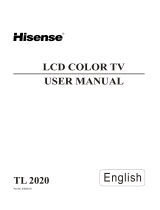Page is loading ...

Television | Téléviseur | Televisor
NS-20LCD
NS-20LCD_to translation.fm Page -1 Tuesday, April 11, 2006 12:30 AM

NS-20LCD_to translation.fm Page 0 Tuesday, April 11, 2006 12:30 AM

1
www.insignia-products.com
Insignia NS-20LCD
Television
Contents
Introduction . . . . . . . . . . . . . . . . . . . . . . . . . . . . . .1
Safety information . . . . . . . . . . . . . . . . . . . . . . . . .1
Features. . . . . . . . . . . . . . . . . . . . . . . . . . . . . . . . .3
Setting up your television. . . . . . . . . . . . . . . . . . . .4
Using your television . . . . . . . . . . . . . . . . . . . . . . .9
Maintaining your television. . . . . . . . . . . . . . . . . .12
Troubleshooting . . . . . . . . . . . . . . . . . . . . . . . . . .12
Specifications. . . . . . . . . . . . . . . . . . . . . . . . . . . .13
Copyright . . . . . . . . . . . . . . . . . . . . . . . . . . . . . . .13
Français. . . . . . . . . . . . . . . . . . . . . . . . 14
Español . . . . . . . . . . . . . . . . . . . . . . . . 29
Introduction
Congratulations on your purchase of a
high-quality Insignia product. Your NS-20LCD
represents the state of the art in television
design and is designed for reliable and
trouble-free performance.
This manual explains how to correctly install,
operate, and get the best performance from your
television. Read this user guide carefully before
installing your television, then keep it near your
television for quick reference.
Verify that the box contains:
• Color television
• Remote control
•User Guide
If any item is missing or damaged, contact
Insignia at (877) 467-4289. Keep the box and
packing materials so that you can store or
transport your television.
Safety information
Electric shock warning
Important safeguards
• Read all of these instructions.
• Save these instructions for later use.
• Follow all warnings and instructions marked
on your television.
• Unplug your television from the power outlet
before cleaning. Use a damp cloth for
cleaning. Do not use liquid cleaners or
aerosol cleaners.
• To avoid hazards, use only attachments
recommended by your television
manufacturer.
• Do not use your television near water, such
as near a bathtub, sink, or swimming pool.
• Do not place your
television on an unstable
cart, stand, or table. Your
television may fall,
causing serious injury to
a child or adult, and
serious damage to your
television. Use your
television only with a
cart, stand, tripod,
bracket, or table sold with your television.
• Slots and openings in the sides, back, and
bottom are provided for ventilation, to ensure
reliable operation of your television, and to
protect it from overheating.
These openings must not be blocked or
covered. The openings should never be
blocked by placing your television on a bed,
sofa, rug, or other soft surface. Your
television should never be placed near or
over a radiator or heat register.
Your television should not be placed in a
built-in installation, such as a bookcase,
unless proper ventilation is provided.
• Your television should be operated only from
the type of power source indicated on the
marking label. If you are not sure of the
power supplied to your home, ask your local
power company.
• Do not let anything rest on the power cord,
and do not locate your television where the
cord may be stepped on.
• If an outside antenna or cable system is
connected to your television, make sure that
the antenna or cable system is grounded to
provide some protection against voltage
surges and built-up static charges. Article
810 of the National Electrical Code, ANSI/
NFPA 70, provides information with regard to
proper grounding of the mast and supporting
structure, grounding of the lead-in wire to an
antenna discharge unit, size of grounding
conductors, location of antenna-discharge
unit, connection to grounding electrodes, and
requirements for the grounding electrode.
Warning
To reduce the risk of fire or electric shock, do not expose your
television to rain or moisture.
Warning
To reduce the risk of electric shock, do not remove the cover or
back. There are no user-serviceable parts inside. Refer
servicing to qualified service personnel.
This lightning flash with the arrowhead symbol
within an equilateral triangle is intended to alert the
user to the presence of uninsulated dangerous
voltage within the television’s enclosure that may
be of sufficient magnitude to constitute a risk of
electric shock to persons.
The exclamation point within an equilateral triangle
is intended to alert the user to the presence of
important operating and maintenance (servicing)
instructions in the literature accompanying the
television.
CAUTION
Risk of Electric Shock
Do Not Open
NS-20LCD_to translation.fm Page 1 Tuesday, April 11, 2006 12:30 AM

2
Insignia NS-20LCD Television
www.insignia-products.com
• Use No. 10AWG (5.3 mm
2
) copper,
No. 8AWG (8.4 mm
2
) aluminum,
No. 17AWG (1.0 mm
2
) copper-clad steel
or bronze wire, or larger, as a ground wire.
• Secure the antenna lead-in and ground
wires to the house with stand-off
insulators spaced from 4-6 feet
(1.22-1.83 meter) apart.
• Mount the antenna discharge unit as
close as possible to where the lead-in
enters the house.
• Use a jumper wire not smaller than
No. 6AWG (13.3 mm
2
) copper, or the
equivalent, when a separate
antenna-grounding electrode is used. See
ANSI/NFPA70.
• For added protection for your television
during a lightning storm, or when it is left
unattended and unused for long periods of
time, unplug it from the power outlet and
disconnect it from the antenna or cable
system. This prevents damage to your
television due to lightning and power line
surges.
• An outside antenna system should not be
located in the vicinity of overhead power
circuits, or where it can fall into such power
lines or circuits. When installing an outside
antenna system, extreme care should be
taken to keep from touching such power lines
or circuits as contact with them might be fatal.
• Do not overload power outlets and extension
cords because overloading can cause a fire
or electric shock.
• Never push objects of any kind into your
television through slots in the case because
they may touch dangerous voltage points or
short out parts that could result in a fire or
electric shock. Never spill liquid of any kind
on your television.
• Do not attempt to service your television
yourself because opening or removing covers
may expose you to dangerous voltages or
other hazards. Refer all servicing to qualified
service technicians.
• Unplug your television from the power outlet
and refer servicing to qualified service
technicians under the following conditions:
• When the power cord or plug is damaged
or frayed.
• If liquid has been spilled into your
television.
• If your television has been exposed to rain
or water.
• If your television does not operate
normally by following the operating
instructions. Adjust only those controls
that are covered by the operating
instructions because incorrect adjustment
of other controls may result in damage
and often requires extensive work by a
qualified technician to restore normal
operation.
• If your television has been dropped or the
case has been damaged.
• When your television exhibits a distinct
change in performance.
• When replacement parts are required, make
sure that the service technician uses
replacement parts specified by the
manufacturer that have the same
characteristics as the original part.
Unauthorized substitutions may result in fire,
electric shock, or other hazards.
• Upon completion of any service or repairs to
your television, ask the service technician to
perform routine safety checks to determine
that your television is safe to operate.
Note to cable television system installer
This reminder is provided to call the cable
television system installer’s attention to Section
820 40 of the NEC which provides guidelines for
proper grounding and, in particular, specifies
that the cable ground shall be connected to the
grounding system of the building, as close to the
point of cable entry as practical.
Reference Grounding component
1 Electric service equipment
2 Power service grounding
electrode system
(NEC Art 250, Part H)
3 Ground clamp
4 Grounding conductors (NEC
Section 810-21)
5 Antenna discharge unit (NEC
Section 810-20)
6 Ground clamp
7 Antenna lead-in wire
6
7
5
2
1
3
4
NS-20LCD_to translation.fm Page 2 Tuesday, April 11, 2006 12:30 AM

3
Insignia NS-20LCD Television
www.insignia-products.com
Features
• MTS/SAP tuner.
• Sleep timer.
• Closed Caption Decoder.
• V-CHIP—Lets parents keep their children
from watching inappropriate material on
television.
• Full-function remote control.
• On-screen display.
• S-Video input—Lets you get better picture
detail and clarity.
• Component input.
• Computer (VGA) input.
Front
Back
Component Description
1 Headphone jack Plug a headphone into this jack.
2 Remote control
sensor
Receives the infrared signal from the
remote control.
3 Power indicator Lights when the television is turned
on.
4 MENU button Press to view the on-screen menu.
5 INPUT button Press to select TV or external input.
6
VOL
button
Press to adjust the volume up.
7
VOL
button
Press to adjust the volume down.
8
CH
button
Press to change the channel up.
9
CH
button
Press to change the channel down.
10
Power button
Press to turn the television on and off.
1
2
3
4
5
6
7
8
9
10
Component Description
1 Coaxial cable
connector
Connect your cable TV or external
antenna to this jack.
2 Audio Input left
jack
Connect the left composite audio
cable from an audio/video device,
such as a VCR, DVD player, or
camcorder.
3 Audio Input
right jack
Connect the right composite audio
cable from an audio/video device,
such as a VCR, DVD player, or
camcorder.
4S-Video input
jack
Connect the S-video cable from an
audio/video device, such as a VCR,
DVD player, or camcorder.
5 AV Video input
jack
Connect the composite video cable
from an audio/video device, such as a
VCR, DVD player, or camcorder.
6 Component Y
Pb/Cb Pr/Cr
input jacks
Connect a DVD player to this jacks for
interlaced picture viewing.
7 PC audio input
left jack
Connect the left component or PC
audio cables from an audio/video
device, such as a VCR, DVD player, or
camcorder.
8 PC audio input
right jack
Connect the right component or PC
audio cables from an audio/video
device, such as a VCR, DVD player, or
camcorder.
9 AV output jacks Connect the audio and video cables to
an audio/video device, such as a VCR
or camcorder.
10 Computer VGA
input jack
Connect a desktop or notebook
computer to this jack.
1
2 3 4
5
6
7
8
9
10
11
12
13
NS-20LCD_to translation.fm Page 3 Tuesday, April 11, 2006 12:30 AM

4
Insignia NS-20LCD Television
www.insignia-products.com
Remote control
Setting up your television
Selecting a location
Place your television on the floor or on a sturdy
platform in a location where light does not
directly hit the screen.
Place your television far enough from the walls
to allow proper ventilation. Inadequate
ventilation may cause overheating, which may
damage your television.
Mounting your television
The NS-20LCD is a VESA compliant LCD
television. It can be wall mounted using a
standard VESA compliant mounting bracket.
VESA compliant mounting brackets are available
at most electronics stores. The bracket size
should be 100 mm x 100 mm.
To remove your television base:
1 Place your television, face down, on a soft,
cushioned, non-slip, non-abrasive surface.
Make sure that it cannot slip or slide.
2 Remove the screws that are holding the base
in place.
11 AC power
connector
Connect the AC power cord to this
jack.
12 Power switch Use to turn the television on the first
time.
13 Wall mounting
location holes
Connect to a standard VESA compliant
wall mounting bracket.
Button Description
1 INPUT Press to select your input source
from: TV, Video, S-Video, VGA, and
Component inputs
2 SCAN Press to scan through the available
television channels.
3
Power
Press to turn the television on or off.
4 CCD Press to turn on the closed caption
feature.
5 PARENT Press to access the parental controls.
6 LOCK Press to set the child lock. Press again
to unlock the television.
Component Description
1
2
3
4
5
6
7
8
9
10
11
12
13
14
16
15
17
18
19
20
7 SAP Press to select your audio setting
from: SAP, Stereo, or Mono
8 MUTE Press to turn the sound off. Press
again to turn the sound back on.
9 MENU Press to access the on-screen menu.
10
Cursor Up /
Cursor down
Press to move the cursor up or down
in a menu.
11 Adjust setting
/
Press to select or adjust a setting in a
menu.
12 OK Press to confirm the adjustment you
made or to return to the previous
menu.
13 S.MODE Press to select the sound mode.
14 RECALL Press to return to the previous
channel watched.
15 P. M O D E Press to select the picture mode.
16 VOL +/– Press to increase or decrease the
volume.
17 CH +/– Press to change to the next or
previous channel.
18 Numeric pad Press to type in the channel numbers.
19 SLEEP Press to set the sleep timer.
20 DISPLAY Press to display the current channel
and audio mode information.
Note
Remove your television base before attaching the wall mount.
Button Description
NS-20LCD_to translation.fm Page 4 Tuesday, April 11, 2006 12:30 AM

5
Insignia NS-20LCD Television
www.insignia-products.com
Selecting an antenna cable
The antenna requirements for good color
television reception are more important than
those for black and white television reception.
For this reason, a good quality outdoor antenna
is strongly recommended.
The following types of connectors are used with
various antenna systems:
• A 75-ohm system is generally a round cable
with F-type connector that can easily be
attached to a terminal without tools.
• A 300-ohm system is a flat twin-lead cable
that can be attached to a 75-ohm terminal
through a 300-75-ohm adapter.
Connecting to an antenna or cable
television
Connecting without a cable or satellite box
A 75-ohm coaxial cable connector is built into
your television for easy hookup. When
connecting the 75-ohm coaxial cable to the set,
screw the 75-ohm cable to the antenna jack.
Connecting with a cable or satellite box
For subscribers to scrambled cable TV
service
If you subscribe to a cable service which
requires the use of a converter/descrambler box,
connect the incoming cable to the converter/
descrambler box and connect the output of the
box to the antenna jack on the back of your
television. Follow the connections shown in the
following diagram. Set your television to the
output of the converter/descrambler box (usually
channel 3 or 4)and use the converter/
descrambler box remote control to select
channels.
For subscribers to unscrambled basic cable
with scrambled premium channels
If you subscribe to a cable service in which basic
cable channels are unscrambled and premium
channels require the use of a converter/
descrambled box, you may want to use a two-set
signal splitter (sometimes called two set coupler)
and an A/B Switch box from the cable installer or
an electronics supply store.
Note
Cables not included.
F-type connector
75-ohm coaxial cable (round)
300-ohm twin-lead cable (flat)
Note
Some cable television providers use scrambled signals and
require a converter to receive their service. Do not disconnect
the converter when connecting your television. Consult your
cable television provider for more information.
1
2
Coaxial cable (75 ohm)
Twin-lead feeder (300 ohm)
Adapter
Loosen the screws Insert the feeder Tighten the screws
NS-20LCD_to translation.fm Page 5 Tuesday, April 11, 2006 12:30 AM

6
Insignia NS-20LCD Television
www.insignia-products.com
Follow the connections shown in the following
diagram. With the switch in the B position, you
can directly tune into any nonscrambled
channels on your television. With the switch in
the A position, tune your television to the output
of the converter/descrambler box (usually
channel 3 or 4) and use the box to tune to
scrambled channels.
Connecting devices to your television
You can connect your television to devices (such
as a VCR, video camera, DVD player, or video
game console). Refer to the device’s owner
manual for more information.
Connecting audio/visual devices
To connect audio/visual devices:
• Connect the cables using the following
diagram.
To connect devices using RCA composite
video:
1 Connect the audio jacks on using device to
the audio jacks on your television using
cables 1 and 2.
2 Connect the video jack on using device to the
video jack on your television using cable 4.
To connect devices using S-video:
1 Connect the audio jacks on using device to
the audio jacks on your television using
cables 1 and 2.
2 Connect the video jack on using device to the
video jack on your television using cable 3.
To connect devices using component video:
1 Connect the audio jacks on using device to
the audio jacks on your television using
cables 8 and 9.
2 Connect the video jacks on your device to the
video jacks on your television using cables 5,
6, and 7.
Note
When you use a converter box with your television, there may
be television features that you cannot access using the
converter box remote control. Keep your television remote
control handy.
Note
Cables not included.
1
2
6
3
4
5
Converter/Descrambler
Converter/Descrambler
A/B switch
Splitter
Cable
1 AV video and S-Video audio left
2 AV video and S-Video audio right
3S-Video
4 RCA composite video
5 Component video Y
6 Component video Pb or Cb
7 Component video Pr or Cr
8 PC audio left for use with component video
9 PC audio right for use with component video
AC IN
PC IN
ANT.IN
L
R
AUDIO
S-VIDEO
Y
P
B
/C
B
P
R
/C
R
VCD, DVD, STB
L
R
Y
P
B
/C
B
P
R
/C
R
S-VIDEO
1 2 3 4 5 6 7 8 9
VCD, DVD, or STB
NS-20LCD_to translation.fm Page 6 Tuesday, April 11, 2006 12:30 AM

7
Insignia NS-20LCD Television
www.insignia-products.com
Connecting a headphone
To connect a headphone:
• Connect the headphone to your television
using the headphone jack as shown in the
following diagram.
Connecting a computer
You can use your television as a monitor by
connecting it to a computer.
To connect a computer:
• Connect the computer to the PC IN (VGA)
jack as shown in the following diagram.
Notes
• Headphones must be purchased separately.
• When headphones are plugged into the headphone jack,
you will not hear sound from the built-in speakers.
1
Note
Your computer’s refresh rate must be set at 60 Hz or lower.
1
2
VGA cable
To VGA jack
To VGA jack
NS-20LCD_to translation.fm Page 7 Tuesday, April 11, 2006 12:30 AM

8
Insignia NS-20LCD Television
www.insignia-products.com
Connecting your television to AC power
Use the AC cord to connect to AC power.
To connect your television to AC power:
• Insert the AC cord plug into a standard 120V
60 Hz AC power outlet.
Installing batteries in the remote control
To install batteries in the remote control:
1 Open the battery cover.
2 Install two AAA batteries matching the +/–
battery terminals to the +/– marks inside the
battery compartment.
3 Replace the battery cover.
Using the remote control
The effective range of the remote control is
shown in the following diagram.
Notes
Never connect the AC line cord plug to other than the specified
voltage (120V 60 Hz). Use the attached power cord only.
2
1
Notes
• Do not try to recharge batteries that are not rechargeable.
• Use only the size and type of batteries specified. Do not mix
different types of batteries together or old batteries with
fresh ones.
• When the remote control will not be used for a long period
of time or when the batteries are worn out, remove the
batteries.
• Do not throw the batteries into a fire. Dispose of used
batteries according to local regulations.
• Do not drop, dampen, or disassemble the remote control.
8m
30
30
15
1
5
6m
6m
6m
6m
8m
NS-20LCD_to translation.fm Page 8 Tuesday, April 11, 2006 12:30 AM

9
Insignia NS-20LCD Television
www.insignia-products.com
Using your television
Turning your television on and off
To turn your television on:
1 Turn on the POWER switch located on the
back of your television.
2 If the power indicator is red, your television is
off. Press on your television or on the
remote control. The power indicator turns
blue.
To turn your television off:
• Press on your television or on the remote
control.
Selecting the signal source
To select the signal source:
• Press INPUT to select from TV, Video,
S-Video, VGA, and Component inputs.
Selecting air or cable TV
To select the air or cable television signal:
1 Press INPUT until the source is TV.
2 Press MENU to enter the main menu.
3 Press or to select Search.
4 Press to enter the Search menu.
5 Press or to select Tuning Mode.
6 Press to select Air or Cable.
7 Press OK to confirm your selection.
8 Press OK to exit the menu.
Presetting the channels
Channel presetting is necessary the first time
you turn on your television or if you move your
television to a different geographical area.
This feature automatically scans and memorizes
all available channels in your area and lets you
easily select channels using CH+ or CH- on the
remote control or or on your television.
To preset the channels:
1 Press INPUT until the source is TV.
2 Press MENU to enter the main menu.
3 Press or to select Search.
4 Press to enter the Search menu.
5 Press or to select Auto Search.
6 Press to start searching for all available
channels.
Adjusting the volume
To adjust the volume:
• Press VOL- or VOL+ on the remote control or
press VOL or VOL on your television to
adjust the sound level.
To mute the sound:
• Press MUTE on the remote control to
temporarily turn off the sound. Press MUTE
again, VOL+, or to restore the sound.
Changing the channels
To change channels:
• Press CH- or CH+ on the remote control or
press CH or CH on your television to
change the channels.
-OR-
Use the number buttons to enter the channel
number.
Displaying the current channel number
and audio mode
To display the current channel number and
audio mode:
• Press DISPLAY on the remote control to view
the current channel number and audio mode
in the top-right corner of the screen. The
information is displayed for five seconds. You
can press DISPLAY again to clear the display
before the five seconds.
Switching between two channels
To switch between two channels:
• Press RECALL on the remote control to
return to the previous channel viewed. Press
RECALL repeatedly to alternate between the
two channels.
Setting the child lock
To set the child lock:
• Press LOCK on the remote control to lock or
unlock your television. When your television
is locked, the screen shows a black
background. Nothing can be viewed until you
press LOCK again.
Setting the sleep timer
To set the sleep timer:
• Press SLEEP on the remote control to view
the Sleep Timer screen. Press SLEEP
repeatedly to progressively set the sleep
timer for longer periods of time starting with 5
minutes and increasing up to 120 minutes.
Selecting Off turns the sleep timer off.
Selecting the picture mode
To select the picture mode:
• Press P. MO DE on the remote control to
select the picture mode from among three
preset modes and one user-set mode.
Selecting the sound mode
To select the sound mode:
• Press S.MODE on the remote control to
select the sound mode from among three
preset modes and one user-set mode.
Selecting MTS/SAP broadcasts
You can watch television while also listening to
high-fidelity stereo sound with the MTS feature.
MTS can also transmit a second audio program
(SAP) containing a second language or other
audio information.
NS-20LCD_to translation.fm Page 9 Tuesday, April 11, 2006 12:30 AM

10
Insignia NS-20LCD Television
www.insignia-products.com
To select the sound mode:
• Press SAP on the remote control to switch
between Mono, Stereo, and SAP audio
modes.
Scanning all available channels
To scan all available channels:
• Press SCAN on the remote control to scan all
available channels. Press SCAN again to
cancel scanning.
Using closed captioning
To use closed captioning:
• Press CCD on the remote control to turn on
closed captioning. Press CCD again to turn it
off.
Using parental controls
To use parental controls:
• Press PARENT on the remote control to
access the parental control feature.
Changing the password
The password is a four-digit number. The preset
password is 0000. You must enter the password
to make any changes to the parental settings.
To change the password:
1 Press or select Password change,
then press .
2 Use the number buttons to enter a new
password.
3 Use the number buttons to enter the same
new password.
Changing a parental setting
To change a parental setting:
1 Press or to select MPAA Rating, TV,
PG Rating, Canadian English, or Canadian
French, then press .
2 Press , , , or to select the rating,
then press to block or unblock the selected
rating.
MPAA ratings
The Motion Picture Association of America
(MPAA) uses a rating system to qualify motion
picture content. Television broadcasters employ
a rating system to qualify the content of
television programs as well. The MPAA and
television ratings work with the V-CHIP feature
and allow you to block out programming above
the rating limits you determine.
Television ratings
Your television ratings are divided into two
groups: age-based and content-based.
Age based ratings
Content-based ratings
Canadian English ratings
Canadian French ratings
Note
In the general settings menu, you can change the audio mode
under the MTS setting.
Note
In the general settings menu, you can select the type of closed
captioning used under the CC Mode setting.
Note
In the general settings menu, you can change the parental
control settings under the V-chip menu setting.
Note
As you block ratings, all ratings higher than the
ones you select are blocked as well. For example,
if you choose to block the MPAA rating R, the
higher ratings NC-17 and X are automatically
blocked as well.
Rating Defined as
G General audience
PG Parental guidance suggested
PG-13 Parents strongly cautioned
R Restricted
NC-17 No one 17 and younger should watch
X Adult audiences only
Age Defined as
TV-Y All children
TV-Y7 Directed to older children
TV-G General audience
TV-PG Parental guidance suggested
TV-14 Parents strongly cautioned
TV-MA Mature audience only
Contents Defined as
FV Fantasy violence
D Suggestive dialog
L Strong language
S Sexual situations
V Violence
Rating Defined as
E Exempt
CChildren
C8+ Children eight years and older
G General programming, suitable for all
audiences
PG Parental Guidance
14+ Viewers 14 years and older
18+ Adult programming
NA Rating not applicable
Rating Defined as
E Exempt
G General
NS-20LCD_to translation.fm Page 10 Tuesday, April 11, 2006 12:30 AM

11
Insignia NS-20LCD Television
www.insignia-products.com
Using the menu
To use the menu:
1 Press MENU to enter the main menu.
2 Press or to select the submenu.
3 Press to enter the submenu.
4 Press or to select the item you want to
adjust.
5 Press to adjust the item.
6 Press OK to confirm your selection.
7 Press OK to exit the menu.
C8+ Children eight years and older
13+ Programming may not be suitable for
children under the age of 13.
16+ Programming may not be suitable for
children under the age of 16.
18+ Adult programming
NA Rating not applicable
Menu Settings Description
Picture Adjust picture Adjust the following picture
qualities:
• Brightness
• Contrast
• Saturation
•Sharpness
•Color Temp
•Phase
Note: Phase is only available if the
input signal is from the VGA or
component jacks.
Note: Adjustments you make are
stored as the USER picture preset.
To select the USER picture preset,
press P. M O D E repeatedly until the
word USER appears on the screen.
Audio Adjust audio Adjust the following sound qualities:
•Treble
•Bass
•Balance
• Headphone
• Equalizer
Note: Adjustments you make are
stored as the USER audio preset. To
select the USER audio preset, press
S.MODE repeatedly until the word
USER appears on the screen.
Headphone Adjust the following headphone
settings:
• Volume
• Balance
Equalizer Adjust the following equalizer
settings:
•100Hz
•300Hz
•1K
•3K
•8K
Rating Defined as
Geometry Geometry Adjust the following settings:
• Auto Configuration—If the
image looks abnormal, select
this to correct the image.
• H Position—Move the image
on the screen horizontally.
• V Position—Move the image
on the screen vertically.
• H Clipping—Extend or
shorten the image in the
horizontal direction.
Note: H Clipping is only available if
the input signal is from the VGA or
component jacks.
General
Settings
Timer Adjust the following settings:
• Clock—Set the local time.
• On/Off—Your television
automatically turns on,
switches to standby, or
jumps to a preset channel
when the preset time is
reached.
• Time—Set the preset time,
turn on time, or standby
time.
• Program—Preset the
channel number that your
television turns to at the
preset time.
V-Chip Access the parental control menu.
You can also access the same menu
by pressing PARENT on the remote
control.
OSD Language Change the language used for the
menu.
CC Mode Select from among the different
types of closed captioning options:
CC1-4, T1-4, and Off.
MTS Select from among the different
MTS modes: Stereo, SAP, and
Mono.
Reset menu If you select ON, the OPTION menu
appears the next time you turn on
your television.
Search TV Reception Select the television source from
among: Air or Cable.
Skip Select to skip a preset channel when
using the CH + or CH - buttons.
Auto Search Press to preset the channels.
Menu Settings Description
NS-20LCD_to translation.fm Page 11 Tuesday, April 11, 2006 12:30 AM

12
Insignia NS-20LCD Television
www.insignia-products.com
Maintaining your television
To clean your television screen:
1 Unplug your television to avoid possible
shock hazard.
2 Use a damp cloth or clean cellulose sponge
to clean your television screen and trim. Do
not let water spill into the cabinet or damage
may occur.
3 Wipe off any excess moisture with a clean
dry cloth.
4 Polish the cabinet with a quality furniture
polish to maintain the finish and appearance
of the cabinet.
Troubleshooting
The most common types of television
interference are as follows:
Warning
Television sets use high voltage. Do not try to remove the back
of the cabinet yourself. There are no user serviceable parts
inside. Opening the cabinet could void your warranty. Refer
servicing to qualified service technicians.
Caution
Never use strong solvents (such as thinner, benzene, or other
chemicals) on or near the cabinet. These chemicals can
damage the cabinet finish.
Notes
• If your television does not operate as expected, unplug the
power, then plug it back in.
• Displaying a still picture for a long period of time will cause
the image to “stick” if the input signal is interlaced. The
stuck image disappears when you briefly turn your
television off.
Problem Solution
Snowy picture • VHF/UHF: This is
usually caused by a
weak signal. Adjust the
antenna or install an
antenna amplifier.
Double image or ghosts • VHF/UHF: This is
usually caused by
reflections from a tall
building. Adjust the
direction of the
antenna or raise it.
Radio wave interference • VHF/UHF: This is
usually caused by
nearby radio
transmitters or
shortwave receiving
equipment.
High-temperature
electrothermal interference
• VHF/UHF: This is
usually caused by
high-temperature
electrothermal
equipment in a nearby
business.
No picture or sound. • Make sure that your
television is turned on.
• Make sure that the
power switch on the
back of the television is
turned on.
• Make sure that your
television is plugged in.
Poor or no picture • Make sure that the
color, brightness, and
contrast controls are
correctly adjusted.
•Check for local
interference.
• Make sure the antenna
or CATV connector is
connected correctly.
• The station or cable
provider may be
experiencing
problems. Try a
different channel.
Poor or no sound • Make sure that the
volume control is not
turned down.
• Make sure that the
mute is not turned on.
•Check for local
interference.
• Make sure the antenna
or CATV connector is
connected correctly.
• The station or cable
provider may be
experiencing
problems. Try a
different channel.
Remote control does not work • Make sure that you are
aiming the remote
control at the remote
sensor.
• Make sure that you are
within 16 feet of your
television.
• Make sure that
batteries are installed
correctly.
• Make sure that no
bright lights are
striking the sensor
window in your
television or remote
control.
• Make sure that no
obstacles are between
your television and
remote control.
No television signal • Make sure that the
antenna is tightly
connected.
Problem Solution
NS-20LCD_to translation.fm Page 12 Tuesday, April 11, 2006 12:30 AM

13
Insignia NS-20LCD Television
www.insignia-products.com
Specifications
Design and specifications are subject to change
without notice.
Accessories
• User guide
•AC cord
• Remote control
• 2 AAA batteries
Copyright
© 2006 Insignia. Insignia and the Insignia logo are
trademarks of Best Buy Enterprise Services, Inc. Other
brands and product names are trademarks or
registered trademarks of their respective holders.
Specifications and features are subject to change
without notice or obligation.
Picture lacks color or picture is
too dark
• Make sure that the
color, brightness, and
contrast controls are
correctly adjusted.
All channels lose color
intermittently or there is snow
• Make sure that the
antenna is connected.
• Make sure that the
antenna is not broken.
Picture wobbles or drifts • The station or cable
provider may be
experiencing
problems. Try a
different channel.
• The cable channel may
be scrambled. Contact
you cable provider for
a cable box.
•Check for local
interference.
No cable reception • Check all cable
connections.
• Contact your cable
provider regarding
possible service
interruption.
Television shuts off • Set the Sleep Timer to
off.
Closed captioning is not
working
• Make sure that the
antenna or CATV
connector is
connected correctly.
• The station or cable
provider may be
experiencing
problems. Try a
different channel.
Parental control is not working • Parental control does
not work with news or
sporting events.
• Make sure that the
ratings are set
correctly.
Note
The LCD screen is manufactured to provide many years of
useful life. Occasionally a few non-active pixels may appear as
a fixed blue, green, or red point. This is not considered to be a
defect in the LCD screen.
Problem Solution
General
Diagonal display
size
20 inches
Television system NTSC
Channel coverage VHF: 2 ~ 13
UHF: 14 ~ 69
CATV: 2 ~ 13, A ~ W, W+1 ~ W+84, A-5 ~ A-1,
4A
Terminals
Antenna input VHF/UHF/CATV 75 ohm
S-Video input Y: 75 ohm 1.0Vp-p input
C: 75 ohm 0.286Vp-p input
Video input 75 ohm 1.0Vp-p input
Component video
input
YPbPr/YCbCr Y:75 ohm 1.0Vp-p input
YPbPr/YCbCr: 75 ohm 1.0Vp-p input
(480P/60Hz,480i/60Hz,720P/60Hz,1080i/
60Hz)
VGA Analog RGB 15 pin x 1 75 ohm 0.70 Vp-p
input (640 x 480/60 Hz)
Video output VIDEO x 1
Audio input AV audio >10K ohm 1.0 Vrms input
Audio output AV audio x 1
Mini-jack for stereo (3.5) x 1
Other
Remote control Digital encoded infrared light system
Power requirements AC 120 V, 60 Hz
Power consumption
(Maximum)
55 W
Dimensions
(H x W x D)
24.6 x 18.1 x 11.8 inches
(625 x 460x 300 mm)
Weight 26 lbs. (11.8 kg)
NS-20LCD_to translation.fm Page 13 Tuesday, April 11, 2006 12:30 AM

43
Televisor NS-20LCD de Insignia
www.insignia-products.com
NS-20LCD_to translation.fm Page 43 Tuesday, April 11, 2006 12:30 AM

44
Televisor NS-20LCD de Insignia
www.insignia-products.com
NS-20LCD_to translation.fm Page 44 Tuesday, April 11, 2006 12:30 AM

NS-20LCD_to translation.fm Page 45 Tuesday, April 11, 2006 12:30 AM

R1
IES060337
NS-20LCD_to translation.fm Page 46 Tuesday, April 11, 2006 12:30 AM
/