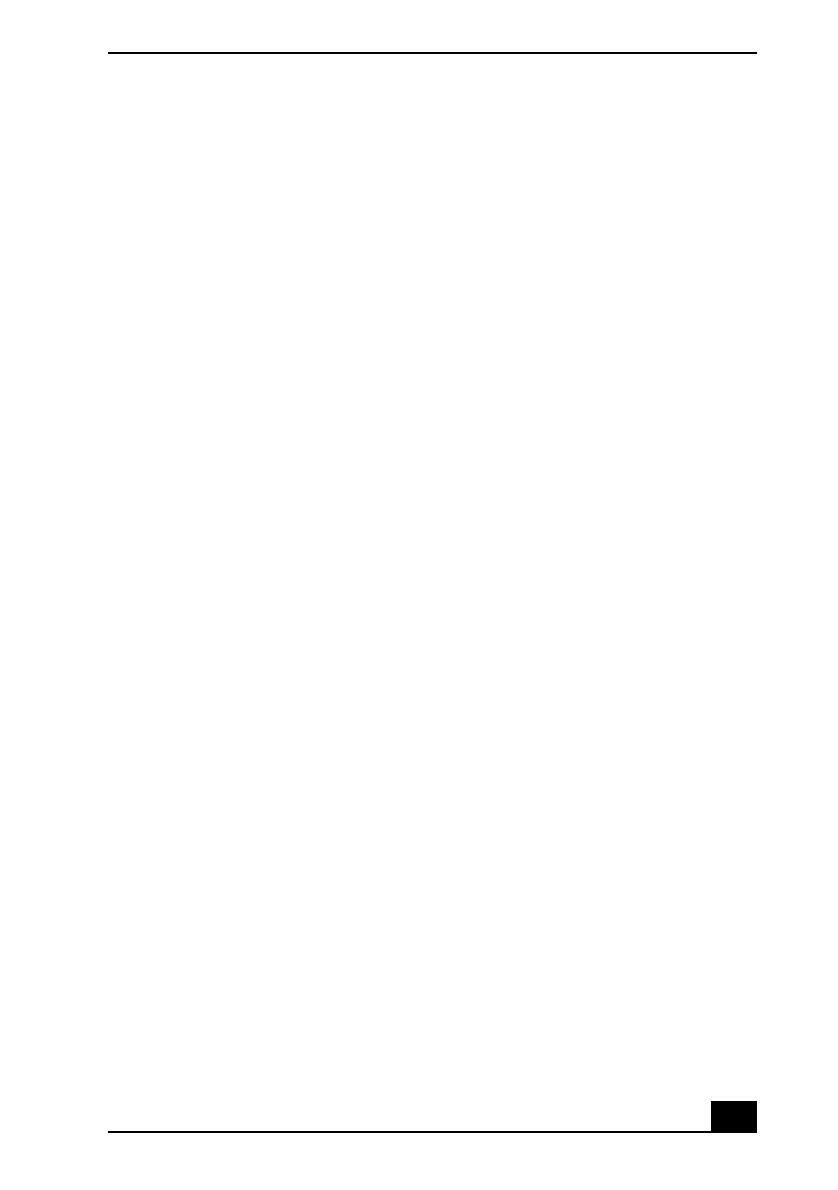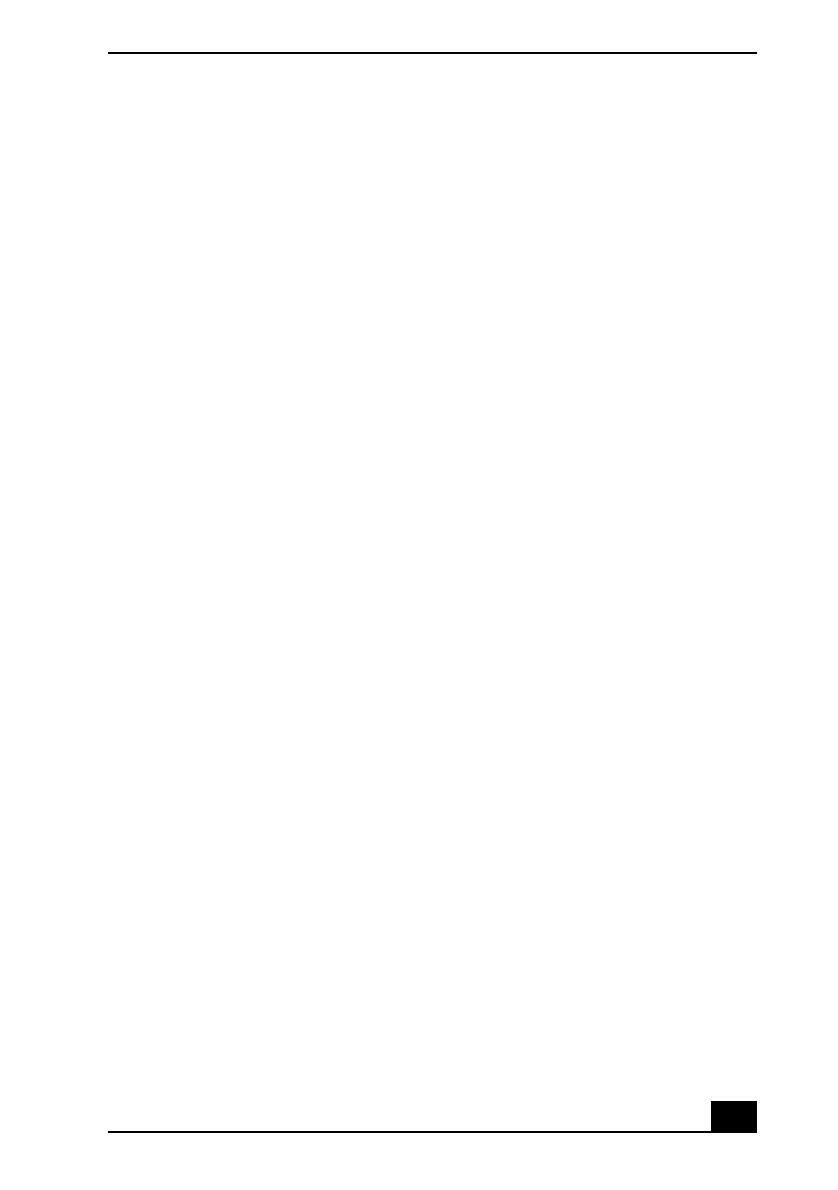
Notice to Users
9
If this equipment causes harm to the telephone
network, the telephone company will notify you in
advance that temporary discontinuance of service may
be required. But if advance notice is not practical, the
telephone company will notify the customer as soon as
possible. Also, you will be advised of your right to file
a complaint with the FCC if you believe it is necessary.
The telephone company may make changes in its
facilities, equipment, operations, or procedures that
could affect the operation of the equipment. If this
happens, the telephone company will provide advance
notice in order for you to make the necessary
modifications in order to maintain uninterrupted
service.
If trouble is experienced with this equipment, you can
reach the Sony Customer Information Service Center
at 1-888-4-SONY-PC, or write to the Sony Customer
Information Service Center at 12451 Gateway Blvd.,
Ft. Myers, FL 33913; or find Sony Customer Service
on the Web at: http://www.sony.com/pcsupport. If the
equipment is causing harm to the telephone network,
the telephone company may request that you
disconnect the equipment until the problem is
resolved.
Repair of this equipment should be made only by a
Sony Service Center or Sony authorized agent. For the
Sony Service Center nearest you, call 1-888-4-SONY-
PC (1-888-476-6972).
Connection to party line service is subject to state
tariffs. Contact the state public utility commission,
public service commission, or corporation commission
for information.
If your home has specially wired alarm equipment
connected to the telephone line, ensure the installation
of this equipment does not disable your alarm
equipment. If you have questions about what will
disable alarm equipment, consult your telephone
company or a qualified installer.
Use a surge arrestor to protect against electrical surges.
FCC Radio Frequency
Exposure (United States)
(Applies to Bluetooth and wireless LAN models only)
This equipment complies with FCC radiation exposure
limits set forth for an uncontrolled environment. This
equipment should be installed and operated with
minimum distance of 8 inches (20 cm) between the
radiator and body (excluding extremities: hands,
wrists, and feet).
This device and its antenna(s) must not be co-located
or operating with any other antenna or transmitter
except Grant condition.
Users are not permitted to modify these transmitter
devices. Any unauthorized change made to this device
could void your authority to operate this device.
The PCG-8S1L and PCG-8S3L computer models
contain a Wireless LAN transmitter which is co-
located and operating simultaneously with a 0.94 mW
Bluetooth module FCC ID CWTUGPZ5.
IC RSS-210 (Canada)
(Applies to Bluetooth and wireless LAN models only)
Operation is subject to the following two conditions:
(1) this device may not cause interference, and (2) this
device must accept any interference, including
interference that may cause undesired operation of the
device.
IC Exposure of Humans to RF Fields: The installer of
this radio equipment must ensure that the antenna is
located or pointed such that it does not emit RF field in
excess of Health Canada limits for the general
population; consult Safety Code 6, obtainable from
Health Canada’s website: http://www.hc-sc.gc.ca/rpb.
L’instillateur du présent matériel radio doit s’assurer
que l’antenne est située ou pointée de manière à ce que
cette dernière n’émette pas de champs radioélectriques
supérieurs aux limites spécifiées par Santé Canada
pour le grand public; consulter le Code de sécurité 6,
disponible sur le site Web de Santé Canada, à l’adresse
suivante: http://www.hc-sc.gc.ca/rpb.
The PCG-8S1L, PCG-8S3L, notebook computers
contain a Wireless LAN transmitter which is co-
located and operating simultaneously with a 0.94 mW
Bluetooth module FCC ID CWTUGPZ5.
Wireless mouse
Carrier frequency 27.045 MHz
Output power Less than 100 nW
To prevent radio interference to the licensed service,
this device is intended to be operated indoors and
away from windows to provide maximum shielding.
Equipment (or its transmit antenna) that is installed
outdoors is subject to licensing.
The term “IC:” before the certification / registration
number only signifies that the Industry Canada
technical specifications were met.
(S’applique aux modèles sans fil de LAN seulement)
L’utilisation de ce dispositif est autorisée seulement
aux conditions suivantes: (1) il ne doit pas produire de
brouillage et (2) l’utilisateur du dispositif doit être prêt
à accepter tout brouillage radioélectrique reçu, même