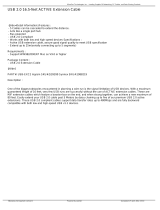Page is loading ...

1
CS100-Q370/C246/H310
Mini-ITX Industrial Motherboard
User’s Manual
A50800917

2
Copyright
This publication contains information that is protected by copyright. No part of it may be re-
produced in any form or by any means or used to make any transformation/adaptation without
the prior written permission from the copyright holders.
This publication is provided for informational purposes only. The manufacturer makes no
representations or warranties with respect to the contents or use of this manual and specifi-
cally disclaims any express or implied warranties of merchantability or fitness for any particular
purpose. The user will assume the entire risk of the use or the results of the use of this docu-
ment. Further, the manufacturer reserves the right to revise this publication and make changes
to its contents at any time, without obligation to notify any person or entity of such revisions
or changes.
Changes after the publication’s first release will be based on the product’s revision. The website
will always provide the most updated information.
© 2019. All Rights Reserved.
Trademarks
Product names or trademarks appearing in this manual are for identification purpose only and
are the properties of the respective owners.
FCC and DOC Statement on Class B
This equipment has been tested and found to comply with the limits for a Class B digital
device, pursuant to Part 15 of the FCC rules. These limits are designed to provide reason-
able protection against harmful interference when the equipment is operated in a residential
installation. This equipment generates, uses and can radiate radio frequency energy and, if not
installed and used in accordance with the instruction manual, may cause harmful interference
to radio communications. However, there is no guarantee that interference will not occur in a
particular installation. If this equipment does cause harmful interference to radio or television
reception, which can be determined by turning the equipment off and on, the user is encour-
aged to try to correct the interference by one or more of the following measures:
• Reorient or relocate the receiving antenna.
• Increase the separation between the equipment and the receiver.
• Connect the equipment into an outlet on a circuit different from that to which the receiver
is connected.
• Consult the dealer or an experienced radio TV technician for help.
Notice:
1. The changes or modifications not expressly approved by the party responsible for compli-
ance could void the user’s authority to operate the equipment.
2. Shielded interface cables must be used in order to comply with the emission limits.

3
Copyright .............................................................................................................2
Trademarks ........................................................................................................2
FCC and DOC Statement on Class B .....................................................2
Warranty .............................................................................................................. 4
Static Electricity Precautions ......................................................................4
Safety Measures ..............................................................................................4
About the Package .........................................................................................5
Optional Items..................................................................................................5
Before Using the System Board ...............................................................5
Chapter 1 - Introduction .............................................................................6
Specifications ................................................................................................6
Features .......................................................................................................... 7
Chapter 2 - Hardware Installation ................................................ 9
Board Layout ................................................................................................. 9
Block Diagram ............................................................................................... 9
System Memory ............................................................................................ 9
Installing the SODIMM Module .................................................................... 11
CPU ................................................................................................................ 12
Installing the CPU ....................................................................................... 13
Installing the Fan and Heat Sink.................................................................. 15
Jumper Settings ......................................................................................... 16
Clear CMOS ................................................................................................ 16
Blacklight Brightness Select ......................................................................... 16
COM 2 RS232/Power Select ......................................................................... 17
LCD/Inverter Power Select .......................................................................... 18
Panel Power Select ..................................................................................... 18
Mini PCIe/mSATA Signal Select (CS100-Q370/C246 only) .............................. 19
Rear Panel I/O Ports ................................................................................. 20
RJ45 LAN Ports ........................................................................................... 20
USB Ports ................................................................................................... 21
Graphics Interfaces ..................................................................................... 21
COM (Serial) Ports ...................................................................................... 22
Audio ......................................................................................................... 22
I/O Connectors ........................................................................................... 23
SATA (Serial ATA) Connectors ...................................................................... 23
Digital I/O Connector .................................................................................. 23
Digital I/O Power Connector ........................................................................ 23
Cooling Fan Connectors............................................................................... 24
Power Connectors ....................................................................................... 24
LVDS LCD Panel Connector ......................................................................... 25
LCD/Inverter Power Connector .................................................................... 25
Chassis Intrusion Connector ........................................................................ 26
Front Panel Connector ................................................................................ 26
Expansion Slots .......................................................................................... 27
S/PDIF Connector ....................................................................................... 27
LPC Connector ............................................................................................ 28
Connecting the EXT-RS232/RS485 Card to the Motherboard ......................... 28
Battery ....................................................................................................... 29
Chapter 3 - BIOS Setup ............................................................... 30
Overview....................................................................................................... 30
AMI BIOS Setup Utility ............................................................................. 31
Main .......................................................................................................... 31
Advanced ................................................................................................... 32
Chipset ...................................................................................................... 43
Security ...................................................................................................... 47
Boot........................................................................................................... 47
Save & Exit ................................................................................................ 48
Updaing the BIOS ...................................................................................... 49
Notice: BIOS SPI ROM ............................................................................. 49
Chapter 4 - Supported Software ........................................................... 50
Chapter 5 - RAID (CS100-Q370/C246 Only) ................................... 58
Chapter 6 - Intel AMT Settings (CS100-Q370/C246 Only) ....... 60
Table of Contents

4
Warranty
1. Warranty does not cover damages or failures that arised from misuse of the product, in-
ability to use the product, unauthorized replacement or alteration of components and prod-
uct specifications.
2. The warranty is void if the product has been subjected to physical abuse, improper instal-
lation, modification, accidents or unauthorized repair of the product.
3. Unless otherwise instructed in this user’s manual, the user may not, under any circum-
stances, attempt to perform service, adjustments or repairs on the product, whether in or
out of warranty. It must be returned to the purchase point, factory or authorized service
agency for all such work.
4. We will not be liable for any indirect, special, incidental or consequencial damages to the
product that has been modified or altered.
Static Electricity Precautions
It is quite easy to inadvertently damage your PC, system board, components or devices even
before installing them in your system unit. Static electrical discharge can damage computer
components without causing any signs of physical damage. You must take extra care in han-
dling them to ensure against electrostatic build-up.
1. To prevent electrostatic build-up, leave the system board in its anti-static bag until you are
ready to install it.
2. Wear an antistatic wrist strap.
3. Do all preparation work on a static-free surface.
4. Hold the device only by its edges. Be careful not to touch any of the components, contacts
or connections.
5. Avoid touching the pins or contacts on all modules and connectors. Hold modules or con-
nectors by their ends.
Safety Measures
To avoid damage to the system:
• Use the correct AC input voltage range.
To reduce the risk of electric shock:
• Unplug the power cord before removing the system chassis cover for installation or servic-
ing. After installation or servicing, cover the system chassis before plugging the power
cord.
Important:
Electrostatic discharge (ESD) can damage your processor, disk drive and other com-
ponents. Perform the upgrade instruction procedures described at an ESD worksta-
tion only. If such a station is not available, you can provide some ESD protection by
wearing an antistatic wrist strap and attaching it to a metal part of the system chas-
sis. If a wrist strap is unavailable, establish and maintain contact with the system
chassis throughout any procedures requiring ESD protection.

5
About the Package
The package contains the following items. If any of these items are missing or damaged,
please contact your dealer or sales representative for assistance.
• One CS100-Q370/C246/H310 motherboard
• One COM port cable (Length: 250mm, 1 x COM port)
• One I/O shield
• One Serial ATA data cable (Length: 500mm)
The board and accessories in the package may not come similar to the information listed
above. This may differ in accordance to the sales region or models in which it was sold. For
more information about the standard package in your region, please contact your dealer or
sales representative.
Optional Items
• USB port cable (Length: 200mm)
• COM port cable (Length: 250mm, 1 x COM port)
• Serial ATA data cable (Length: 500mm)
• Thermal solution (For 35W, Height: 37.3mm)
• Thermal solution (For 65W, Height: 72.8mm)
• Thermal solution (For 80W, Height: 77.1mm)
• LPC EXT-RS232 module (4 x RS232 ports)
• LPC EXT-RS485 module (4 x RS485 ports)
The board and accessories in the package may not come similar to the information listed
above. This may differ in accordance to the sales region or models in which it was sold. For
more information about the standard package in your region, please contact your dealer or
sales representative.
Before Using the System Board
Before using the system board, prepare basic system components.
If you are installing the system board in a new system, you will need at least the following
internal components.
• A CPU
• Memory module
• Storage devices such as hard disk drive, etc.
You will also need external system peripherals you intend to use which will normally include at
least a keyboard, a mouse and a video display monitor.

6
Chapter 1
SYSTEM Processor 8th Generation Intel
®
Core™ Processors, LGA 1151 Socket, TDP up to 80W
Intel
®
Xeon E-2176G Processor (support ECC Memory)
Intel
®
Core™ i7-8700 Processor
Intel
®
Core™ i5-8500 Processor
Intel
®
Core™ i3-8100 Processor (support ECC Memory)
Intel
®
Pentium G5400 Processor (support ECC Memory)
Intel
®
Celeron G4900 Processor (support ECC Memory)
Memory Two 260-pin SODIMM up to 32GB
Dual Channel DDR4 2400/2666MHz (C246 supoort ECC)
Chipset Intel
®
Q370/C246/H310 Chipset
BIOS AMI SPI 128Mbit
GRAPHICS Controller Intel
®
UHD Graphics 630 (Pentium G5400, Celeron G4900 support Intel
®
UHD Graphics 610)
Feature OpenGL 4.4, DirectX 12, OpenCL 2.1
HW Decode: AVC/H.264, MPEG2, VC1/WMV9, JPEG/MJPEG, HEVC/H265, VP8, VP9
HW Encode: AVC/H.264, MPEG2, JPEG, HEVC/H265, VP8, VP9
Display 1 x LVDS
1 x VGA
2 x DP++
LVDS: resolution up to 1920x1200 @ 60Hz
VGA: resolution up to 1920x1200 @ 60Hz
DP++: resolution up to 4096x2304 @ 60Hz
Triple
Displays
LVDS + VGA + DP++, LVDS + DP++ + DP++, VGA + DP++ + DP++
EXPANSION Interface Q370/C246:
1 x PCIe x16 (Gen 3)
1 x Full-size Mini PCIe (& mSATA)
H310:
1 x PCIe x16 (Gen 3)
1 x mSATA
AUDIO Audio
Codec
Realtek ALC888S-VD2-GR
ETHERNET Controller Q370/C246:
1 x Intel
®
I219LM PHY, 1 x Intel
®
I211AT PCIe (10/100/1000Mbps) (only Core i7/i5 support
iAMT)
H310:
1 x Intel
®
I219V PHY, 1 x Intel
®
I211AT PCIe (10/100/1000Mbps)
REAR I/O Ethernet 2 x GbE (RJ-45)
USB Q370/C246:
2 x USB 3.1 Gen2
2 x USB 3.1 Gen1
4 x USB 2.0
H310:
4 x USB 3.1 Gen1
4 x USB 2.0
Display 1 x VGA
2 x DP++
Serial 1 x RS-232 (DB-9)
Audio 1 x Line-in (available upon request)
1 x Line-out
1 x Mic-in
Chapter 1 - Introduction
Specifications
INTERNAL I/O Serial 1 x RS-232 (RS-232 w/ power) (2.0mm pitch)
Display 1 x LVDS LCD Panel Connector
1 x LCD/Inverter Power
Audio 1 x S/PDIF
1 x Front Audio
SATA 3 x SATA 3.0 (up to 6Gb/s)
DIO 1 x 8-bit DIO
LPC 1 x LPC (support LPC EXT-RS232/RS485 module)
WATCHDOG
TIMER
Output &
Interval
System Reset, Programmable via Software from 1 to 255 Seconds
SECURITY TPM dTPM 2.0 (available upon request)
POWER Type ATX
Connector 4-pin ATX 12V power
24-pin ATX power
RTC Battery CR2032 Coin Cell
Consumption Idle: i7-8700 65W: 12V @ 0.39A (4.68W), 5V @ 0.53A (2.65W), 3.3V
@ 0.23A (0.795W)
Max: i7-8700 65W: 12V @ 11.24A (134.88W), 5V @ 1.14A (5.7W), 3.3V
@ 0.25A (0.825W)
OS SUPPORT Microsoft Windows 10 IoT Enterprise 64-bit
Linux Ubuntu 18.04
ENVIRONMENT Temperature Operating: 0 to 60°C
Storage: -40 to 85°C
Humidity Operating: 5 to 90% RH
Storage: 5 to 90% RH
MTBF C246: 639,615 hrs @ 25°C; 393,053 hrs @ 45°C; 259,094 hrs @ 60°C
Q370: 639,615 hrs @ 25°C; 393,053 hrs @ 45°C; 259,094 hrs @ 60°C
H310: 640,703 hrs @ 25°C; 393,874 hrs @ 45°C; 259,692 hrs @ 60°C
Calculation model: Telcordia Issue 4
Environment: GB, GC – Ground Benign, Controlled
MECHANICAL Dimensions Mini-ITX Form Factor
170mm (6.7") x 170mm (6.7")
Height PCB: 1.6mm
Top Side: 20mm
Bottom Side: 3mm
CERTIFICATIONS CE, FCC Class B, RoHS

7
Chapter 1
Features
• Watchdog Timer
The Watchdog Timer function allows your application to regularly “clear” the system at the set
time interval. If the system hangs or fails to function, it will reset at the set time interval so
that your system will continue to operate.
• DDR4
DDR4 delivers increased system bandwidth and improves performance at a lower power than
DDR3/DDR2.
• Graphics
The integrated Intel
®
UHD graphics engine delivers an excellent blend of graphics performance
and features to meet business needs. It provides excellent video and 3D graphics with out-
standing graphics responsiveness. These enhancements deliver the performance and compat-
ibility needed for today’s and tomorrow’s business applications. Supports 1 x LVDS, 1 x VGA,
and 2 x DP++ interfaces for display outputs.
• PCI Express
PCI Express is a high bandwidth I/O infrastructure that possesses the ability to scale speeds
by forming multiple lanes. The PCI Express architecture also supports high performance graph-
ics infrastructure by enhancing the capability of a PCIe x16 Gen 3 at 16GB/s bandwidth.
• Serial ATA
Serial ATA is a storage interface that is compliant with SATA 1.0a specification. With speed of
up to 6Gb/s (SATA 3.0), it improves hard drive performance faster than the standard parallel
ATA whose data transfer rate is 100MB/s.
• Gigabit LAN
Two Intel
®
Gigabit LAN controllers (Intel
®
I211AT PCIe and Intel
®
I219V PHY) support up to
1Gbps data transmission. (CS100-H310)
Two Intel
®
Gigabit LAN controllers (Intel
®
I211AT PCIe and Intel
®
I219LM PHY) support up to
1Gbps data transmission. (CS100-Q370/C246)
• Audio
The Realtek ALC888S-VD2-GR audio codec provides 7.1-channel High Definition audio output.
Important:
The 5V_standby power source of your power supply must support ≥720mA.
• Wake-On-USB
This function allows you to use a USB keyboard or USB mouse to wake up a system from the
S3 (STR - Suspend To RAM) state.
• RTC Timer
The RTC installed on the system board allows your system to automatically power-on on the
set date and time.
• ACPI STR
The system board is designed to meet the ACPI (Advanced Configuration and Power Interface)
specification. ACPI has energy saving features that enables PCs to implement Power Manage-
ment and Plug-and-Play with operating systems that support OS Direct Power Management.
ACPI when enabled in the Power Management Setup will allow you to use the Suspend to RAM
function.
With the Suspend to RAM function enabled, you can power-off the system at once by pressing
the power button or selecting “Standby” when you shut down Windows
®
without having to go
through the sometimes tiresome process of closing files, applications and operating system.
This is because the system is capable of storing all programs and data files during the entire
operating session into RAM (Random Access Memory) when it powers-off. The operating ses-
sion will resume exactly where you left off the next time you power-on the system.
Important:
If you are using the Wake-On-USB Keyboard/Mouse function for 2 USB ports, the
5V_standby power source of your power supply must support ≥1.5A. For 3 or more
USB ports, the 5V_standby power source of your power supply must support ≥2A.
• Wake-On-LAN
This feature allows the network to remotely wake up a Soft Power Down (Soft-Off) PC. It is
supported via the onboard LAN port or via a PCI LAN card that uses the PCI PME (Power Man-
agement Event) signal. However, if your system is in the Suspend mode, you can power-on
the system only through an IRQ or DMA interrupt.
Important:
The 5V_standby power source of your power supply must support ≥720mA.

8
• Power Failure Recovery
When power returns after an AC power failure, you may choose to either power-on the system
manually or let the system power-on automatically.
• USB
The CS100-Q370/C246 supports the new USB 3.1 Gen2 and CS100-H310 supports the USB
3.1 Gen1. USB 3.1 Gen2 is capable of running at a maximum transmission speed of up to
10 Gbit/s (1.2 GB/s) and is faster than USB 3.1 Gen1 (5 Gbit/s, or 625 MB/s), USB 2.0 (480
Mbit/s, or 60 MB/s) and USB 1.1 (12Mb/s). USB 3.1 reduces the time required for data trans-
mission, reduces power consumption, and is backward compatible with USB 2.0. It is a marked
improvement in device transfer speeds between your computer and a wide range of simultane-
ously accessible external Plug and Play peripherals.
Chapter 1

www.dfi .com
9
Chapter 2 Hardware Installation
Chapter 2
Chapter 2 - Hardware Installation
Board Layout
1
2
9
COM 2
COM 2
RS232/Power
Select (JP6)
1
SATA 1
1
SATA 0
PCIe 1 (PCIe x16)
Socket LGA1151
1
13
12
24
ATX Power
Standby Power LED
CPU Fan
1
6
5
2
1
1
LPC
1
13
2
14
+12V Power
Q370/C246/H310
Intel
SATA 2
1
1
Mini PCIe/mSATA Select (JP2)
(CS100-Q370/C246 only)
Mini PCIe & mSATA
(CS100-Q370/C246)
or
mSATA
(CS100-H310)
Intel
I211AT
S/PDIF
Realtek
ALC888S
Front Audio
Buzzer
2
1
9
10
DP++1
DP++2
COM 1
VGA
Line-in (opt.)
Line-out
Mic-in
LAN 2
USB 3-4
USB 3.1 Gen1
1
2
11
SPI Flash BIOS
LCD/Inverter Power
Select (JP9)
Backlight Brightness Select
(JP7)
1
5
6
2
1
2
Battery
2
1
40
USB 7,8,9,14
USB 2.0
39
LCD/Inverter
Power
1
8
Panel
Power
Select
(JP8)
1
System
Fan 1
Chassis
Intrusion
LVDS LCD Panel
1
8
Front Panel
Digital I/O
1
4
Digital I/O
Power
SATA 3.0
1
PTN3460
1
LAN 1
USB 1-2
USB 3.1 Gen1
(for CS100-H310)
1
5
1
Clear CMOS (JP1)
3
PTN3355
DDR4_1
SODIMM
DDR4_2
SODIMM
3
1
2
4
3
USB 3.1 Gen2
(for CS100-Q370/C246)
TOP
NCT6106D
Intel I219LM (for CS100-Q370/C246)
I219V (for CS100-H310)
dTPM (opt.)
BOTTOM

www.dfi .com
10
Chapter 2 Hardware Installation
Chapter 2
System Memory
DDR4_2 SODIMM
DDR4_1 SODIMM
Features
• Two 260-pin SODIMM up to 32GB
• Dual Channel DDR4 2400/2666MHz
Important:
Electrostatic discharge (ESD) can damage your board, processor, disk drives, add-in
boards, and other components. Perform installation procedures at an ESD workstation
only. If such a station is not available, you can provide some ESD protection by wear-
ing an antistatic wrist strap and attaching it to a metal part of the system chassis. If
a wrist strap is unavailable, establish and maintain contact with the system chassis
throughout any procedures requiring ESD protection.
Important:
When the Standby Power LED lights red, it indicates that there is power on the
system board. Power-off the PC then unplug the power cord prior to installing any de-
vices. Failure to do so will cause severe damage to the motherboard and components.
Standby Power LED
Block Diagram
Channel A
2666MHz
Channel B
2666MHz
Audio Jack
(Line-out, Mic-in)
Co-layout
(Jack w/ Line-in)
S/PDIF
Front Audio
USB 3.1 Gen 2
Q370/
C246/
H310
DMI 3.0
PCIe x16
USB 2.0
DDR4 DIMM 2x
DDR4 DIMM 2x
LGA 1151
DDI
LVDS
ALC888
PCIe x16 1x
PTN3355
DDI
VGA
R.G.B
PCIe x1
GLAN I219LM
Digital I/O 8-bit
SMBus
SMBus
SPI BIOS
SPI Bus
DDI
DP++
Full Size
Mini PCIe
SATA 3.0
USB 2.0
PCIe x1
HDA
Super I/O with WDT
FAN Control
H/W Monitor
Case Open
MDI
LAN 1x
USB 3.1 Gen 2 2x
USB 3.1 Gen 1
USB 2.0
PCIe x1
GLAN I211AT
MDI
LAN 1x
USB 3.1 Gen 1 2x
USB 2.0
LPC
USB 2.0 4x
RS232 2x
SATA 3.0
SATA 3x
LPC
LPC Header
DTPM 2.0 (opt.)

www.dfi .com
11
Chapter 2 Hardware Installation
Chapter 2
The system board supports the following memory interface.
Single Channel (SC)
Data will be accessed in chunks of 64 bits from the memory channels.
Dual Channel (DC)
Data will be accessed in chunks of 128 bits from the memory channels. Dual channel provides
better system performance because it doubles the data transfer rate.
Single Channel
DIMMs are on the same channel.
DIMMs in a channel can be identical or
completely different. However, we highly
recommend using identical DIMMs.
Not all slots need to be populated.
Dual Channel
DIMMs of the same memory configuration
are on different channels.
Installing the SODIMM Module
Note:
The system board used in the following illustrations may not resemble the actual
board. These illustrations are for reference only.
1. Make sure the PC and all other peripheral devices connected to it has been powered down.
2. Disconnect all power cords and cables.
3. Locate the SODIMM socket on the system board.
4. Push the “ejector tabs” which are at the ends of the socket to the side.
Ejector tab
Ejector tab
5. Note how the module is keyed to the socket.
Key
Notch

www.dfi .com
12
Chapter 2 Hardware Installation
Chapter 2
CPU
The system board is equipped with a surface mount LGA 1151 socket. This socket is exclu-
sively designed for installing a LGA 1151 packaged Intel CPU.
Protective
cap
Important:
1. Before you proceed, make sure (1) the LGA 1151 socket comes with a protective
cap, (2) the cap is not damaged and (3) the socket’s contact pins are not bent. If
the cap is missing or the cap and/or contact pins are damaged, contact your dealer
immediately.
2. Make sure to keep the protective cap. RMA requests will be accepted and pro-
cessed only if the LGA 1151 socket comes with the protective cap.
Note:
The system board used in the following illustrations may not resemble the actual
board. These illustrations are for reference only.
7. Seat the module vertically, pressing it down firmly until it is completely seated in the
socket. The ejector tabs at the ends of the socket will automatically snap into the locked
position to hold the module in place.
6. Grasping the module by its edges, position the module above the socket with the “notch”
in the module aligned with the “key” on the socket. The keying mechanism ensures the
module can be plugged into the socket in only one way.

www.dfi .com
13
Chapter 2 Hardware Installation
Chapter 2
Important:
The CPU socket must not come in contact with anything other than the CPU. Avoid
unnecessary exposure. Remove the protective cap only when you are about to install
the CPU.
Installing the CPU
1. Make sure the PC and all other peripheral devices connected to it has been powered down.
2. Disconnect all power cords and cables.
3. Locate the LGA 1151 CPU
socket on the system
board.
4. Unlock the socket by push-
ing the load lever down,
moving it sideways until it
is released from the reten-
tion tab; then lift the load
lever up.
Retention tab
Load lever
6. Remove the protective cap
from the CPU socket. The
cap is used to protect the
CPU socket against dust
and harmful particles.
Remove the protective cap
only when you are about
to install the CPU.
Load lever
Load
plate
5. Lifting the load lever will at
the same time lift the load
plate.
Lift the load lever up to
the angle shown on the
photo.
Protective cap

www.dfi .com
14
Chapter 2 Hardware Installation
Chapter 2
Important:
The CPU will fit in only one orientation and can easily be inserted without exerting
any force.
7. Insert the CPU into the
socket. The gold triangular
mark on the CPU must
align with the corner of
the CPU socket shown on
the photo.
The CPU’s notch will at
the same time fit into the
socket’s alignment key.
Alignment key
Alignment key
Gold triangular mark
8. Close the load plate then
push the load lever down.
While closing the load
plate, make sure the front
edge of the load plate
slides under the retention
knob.
Retention knob
9. Hook the load lever under
the retention tab.
Load lever
Retention tab

www.dfi .com
15
Chapter 2 Hardware Installation
Chapter 2
Installing the Fan and Heat Sink
The CPU must be kept cool by using a CPU fan with heat sink. Without sufficient air circula-
tion across the CPU and heat sink, the CPU will overheat damaging both the CPU and system
board.
1. Before you install the fan / heat sink, you must apply a thermal paste onto the top of the
CPU. The thermal paste is usually supplied when you purchase the fan / heat sink assem-
bly. Do not spread the paste all over the surface. When you later place the heat sink on
top of the CPU, the compound will disperse evenly.
Some heat sinks come with a patch of pre-applied thermal paste. Do not apply thermal
paste if the fan / heat sink already has a patch of thermal paste on its underside. Peel the
strip that covers the paste before you place the fan / heat sink on top of the CPU.
2. Place the heat sink on top
of the CPU. The 4 screw
around the heat sink,
which are used to secure
the heat sink onto the sys-
tem board, must match the
4 mounting holes around
the socket.
Mounting hole
3. Orient the heat sink such
that the CPU fan’s cable is
nearest the CPU fan con-
nector.
CPU fan connector
4. Rotate each screw that are
diagonally across the heat
sink. Perform the same
procedure for the other
screws.
Heat sink
“Locked” position of
screw
5. Connect the CPU fan’s
cable to the CPU fan
connector on the system
board.
“Unlocked” position
of screw
Note:
A boxed Intel
®
processor already includes the CPU fan and heat sink assembly. If your
CPU was purchased separately, make sure to only use Intel
®
-certified fan and heat
sink.
CPU fan connector

www.dfi .com
16
Chapter 2 Hardware Installation
Chapter 2
Jumper Settings
Clear CMOS
If you encounter the followings,
a) CMOS data becomes corrupted.
b) You forgot the supervisor or user password.
you can reconfigure the system with the default values stored in the ROM BIOS.
To load the default values stored in the ROM BIOS, please follow the steps below.
1. Power-off the system and unplug the power cord.
2. Set JP1 pins 2 and 3 to On. Wait for a few seconds and set JP1 back to its default setting,
pins 1 and 2 On.
3. Now plug the power cord and power-on the system.
JP1
Backlight Brightness Select
JP7 is used to select the power level of backlight brightness control: +3.3V (default) or +5V.
Important:
Before powering-on the system, make sure that the power settings of JP7 match the
power specification of backlight control. Selecting the incorrect voltage will seriously
damage the backlight.
1-2 On:
+3.3V (default)
2-3 On:
+5V
JP7
3
1
2
3
1
2
2-3 On:
Clear CMOS
1-2 On:
Normal (default)
1
3
2
1
3
2

www.dfi .com
17
Chapter 2 Hardware Installation
Chapter 2
53 1
6
4
2
5
3
1
6
4 2
COM 2
2
1
9
Pin RS232 RS232 with power
1
DCD- +12V
2
SIN- SIN-
3
SO- SO-
4
DTR- DTR-
5
GND GND
6
DSR- DSR-
7
RTS- RTS-
8
CTS- CTS-
9
RI- +5V
JP6
1-3 (RI-), 2-4 (DCD-) On:
RS232 (default)
3-5 (+5V), 4-6 (+12V) On:
RS232 with power
JP6 is used to configure COM 2 to pure RS232 or RS232 with power. The pin functions of COM
2 will vary according to JP6’s setting.
JP6
COM 2
1
2
9
COM 2 RS232/Power Select

www.dfi .com
18
Chapter 2 Hardware Installation
Chapter 2
Panel Power Select
JP8
1-2 On: +12V
3-4 On: +5V
5-6 On: +3.3V
(default)
6
1
3
5
2
4
JP8 is used to select the power supplied with the LCD panel.
Important:
Before powering-on the system, make sure that the power settings of JP8 match the
LCD panel’s specification. Selecting the incorrect voltage will seriously damage the
LCD panel.
6
1
3
5
2
4
6
1
3
5
2
4
LCD/Inverter Power Select
1-2 On:
+12V (default)
2-3 On:
+5V
1
3
2
1
3
2
JP9
JP9 is used to select the power level of LVDS LCD inverter connector.

www.dfi .com
19
Chapter 2 Hardware Installation
Chapter 2
Mini PCIe/mSATA Signal Select (CS100-Q370/C246 only)
JP2
2-3 On:
mSATA
1-2 On:
Mini PCIe (default)
JP2 is used to select the Mini PCIe signal.
1
3
2
1
3
2

www.dfi .com
20
Chapter 2 Hardware Installation
Chapter 2
Rear Panel I/O Ports
The rear panel I/O ports consist of the following:
• 4 USB 2.0 ports
• 1 Serial COM port
• 1 VGA port
• 2 DP++ ports
• 2 RJ45 LAN ports
• 4 USB 3.1 Gen 1 ports (CS100-H310)
• 2 USB 3.1 Gen 2 ports (CS100-Q370/C246)
• 2 USB 3.1 Gen 1 ports (CS100-Q370/C246)
• 1 Line-in jack (optional)
• 1 Line-out jack
• 1 Mic-in jack
COM 1
Line-out
VGA
Mic-in
DP++*2
L
in
M
i
c
USB 2.0*4
LAN 1
LAN 2
Line-in (optional)
USB 3.1 Gen1*4
COM 1
USB 3.1 Gen2*2
Line-out
VGA
Mic-in
DP++*2
Lin
Mic
USB 2.0*4
LAN 1
LAN 2
Line-in (optional)
USB 3.1 Gen1*2
CS100-H310
CS100-Q370/C246
RJ45 LAN Ports
The two LAN ports allow the system board to connect to a local area network by means of a
network hub.
BIOS Setting
Configure the onboard LAN ports in the Chipset menu (“PCH-IO Configuration” submenu) of
the BIOS. Refer to the chapter 3 for more information.
Driver Installation
Install the LAN drivers. Refer to the chapter 4 for more information.
LAN 2
Features
CS100-H310 :
• Intel
®
I211AT PCIe
• Intel
®
I219V PHY
CS100-Q370/C246
• Intel
®
I211AT PCIe
• Intel
®
I219LM PHY
LAN 1
LAN 2
LAN 1
CS100-H310
CS100-Q370/C246
LAN 2
LAN 1
/