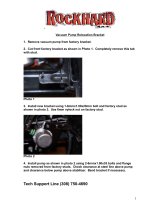Page is loading ...

Edelbrock Supercharger
2014-2018 (2019 Classic) GM Truck 1500 5.3L and 6.2L
2015-2019 GM SUV 1500 5.3L and 6.2L
Part #15663, 15664, 156630 and 156640

WARNING!
The supercharger bypass valve is factory installed and adjusted intended to be vacuum
operated only. DO NOT move the solenoid actuator lever by hand or adjust the stop point.
Moving the lever manually will damage the solenoid and the system will not function prop-
erly. Damage to the bypass assembly from manual movement will not be covered under
manufacture warranty.

©2019 Edelbrock LLC
Part #15663, 156630, 15664, 155640
Brochure #63-15663
Rev. 12/5/19 - TB
Edelbrock Supercharger System
2014-2018 (2019 Classic) GM Truck 1500
2015-2019 GM SUV 1500
5.3L and 6.2L Installation Instructions
©2018 Edelbrock LLC
Part #15663, 156630, 15664, 155640
Brochure #63-15663
Rev. 9/18/18 - TB
2014-2018 (2019 Classic) GM SCT BDX Instructions
1. Begin by downloading the SCT device updater software:
http://cdn.derivesystems.com/software/SCTDeviceUpdater.exe
2. With the device updater open connect the BDX to your PC with the supplied
USB cable and verify it is up to date by selecting AUTOMATICALLY CHECK
FOR UPDATES.
3. Once any updates have been completed, using the supplied OBD cable,
connect the BDX to the vehicles OBD port.
4. Put the vehicles ignition into ACC mode but do not start the engine.
5. Select PROGRAM VEHICLE. You will then be prompted to confirm the VIN#.
If the vehicles VIN# is displayed on the programmer screen, highlight and se-
lect CONFIRM. If the correct VIN# is NOT displayed select CONNECT to identify
the vehicle.
6. After verifying the VIN# you will be prompted
to connect the BDX to WIFI.
7. Select the available WIFI network and follow
the prompts to complete the connection. With
a successful WIFI connection established, the
programmer will begin updating files and firm-
ware for the BDX.
8. Once all WIFI updates are completed, a
CLOUD SYNC screen will appear. Select SKIP,
as we will be emailing the E-Force calibration
file to you.
• Once the stock calibration has loaded to the handheld programmer, disconnect the programmer from the OBD-II connector and connect it to your
PC using the supplied USB cable.
• Open the SCT Software and select the button on the lower left hand side that reads GET STOCK FILE FROM DEVICE. Follow the instructions on
the screen. NOTE: The stock calibration file will automatically be labeled using your VIN number followed by “.sul” (XXXXXXXXXXXXX.sul)
• Once the download is complete, you can E-mail your stock vehicle calibration along with the vehicle information below to [email protected]
or call 800-416-8628 and our tech support staff will assist you with E-mailing the file. NOTE: The subject line of your E-mail should read, “Calibra-
tion Update”.
• Once we have the stock calibration file, along with the requested information below, we can update the calibration to work with your application.
We will E-mail you the custom calibration which may be used until the release version of the calibration is available.
INFORMATION NEEDED:
E-Mail Address:
Vehicle Year:
Vehicle Make:
Vehicle Model (Specify if Z06, Z51, etc..):
Engine Size:
Transmission:
Fuel Octane (91 or 93 ONLY):
Supercharger System Part Number:
Supercharger Serial Number:
Programmer Serial Number:
9. After selecting SKIP for the CLOUD SYNC,
the STREET USE NOTICE will appear. Select
UPLOAD STOCK and follow the prompts to
complete the upload of the stock (.sul) file.

Page 1
©2019 Edelbrock LLC
Part #15663, 156630, 15664, 155640
Brochure #63-15663
Rev. 12/5/19 - TB
Edelbrock Supercharger System
2014-2018 (2019 Classic) GM Truck 1500
2015-2019 GM SUV 1500
5.3L and 6.2L Installation Instructions
Thank you for purchasing the Edelbrock Supercharger System for the 2014-2017 GM 1500 Trucks and SUVs. This
system utilizes the same Eaton Gen VI TVS Supercharger rotors as the previous E-Force supercharger but housed inside
a redesigned supercharger manifold. Paired with bolt-on runners, this new package will fit under the factory hood with
no modifications to the stock body or hood. The supercharger retains the inverted design which expels air upward. Air
pressure then builds in the plenum, before being drawn down through the twin intercooler cores.
This system features a cast water crossover to simplify intercooler hose routing. The water crossover is secured to the
manifold, allowing the cooled 50/50 coolant mixture from the LTR (Low Temp Radiator) to cool down the twin intercoolers
housed inside the manifold.
The supercharger is 50-state emissions legal (pending), and includes a 3-year 36,000 mile warranty, where applicable,
so there are no worries when installing on a brand new vehicle.
INTRODUCTION
TOOLS AND SUPPLIES REQUIRED
z Jack and Jack Stands OR Service Lift
z Ratchet and Socket Set including but not limited to:
7mm, 8mm, 10mm (standard, deep and swivel),
11mm, 12mm, 13mm and 15mm
z Breaker Bar: 1/2”
z Allen Wrenches: 5mm, 6mm, 8mm
z Torx Drives: T15, T30
z Panel Puller
z Flat Blade & Phillips Screwdrivers
z Coolant Drain Bucket
z 50/50 Coolant Mixture (4.5 quarts)
z Side Cutters
z Angle Grinder, or equivalent
z 7/8” Fuel Line Removal Tools
z Drill
z 1-1/4” Hole Saw
z Torque Wrench
z Pliers OR Hose Clamp Removal Tool
z Blue, Green and Red Thread Retaining Compound
z O-ring Lube
z Masking Tape
z Shop Rags
z Wire Ties

Page 2
©2019 Edelbrock LLC
Part #15663, 156630, 15664, 155640
Brochure #63-15663
Rev. 12/5/19 - TB
Edelbrock Supercharger System
2014-2018 (2019 Classic) GM Truck 1500
2015-2019 GM SUV 1500
5.3L and 6.2L Installation Instructions
Due to the complexity of the Edelbrock E-Force Supercharging system, it is recommended that this system only
be installed by a qualified professional with access to a service lift, pneumatic tools, and a strong familiarity with
automotive service procedures. To qualify for the optional supplemental warranty, it is necessary to have this
system installed by a Certified ASE Technician at a licensed business, GM Dealership, or an Authorized Edelbrock
Installer. Failure to do so will void and/or disqualify any and all optional supplemental warranties offered with
this system. Please contact the Edelbrock Technical Support department if you have any questions regarding
this system and/or how your installer of choice will affect any warranty coverage for which your vehicle may
qualify.
Proper installation is the responsibility of the installer. Improper installation will void all
manufacture’s standard warranties and may result in poor performance and engine or vehicle damage.
Inspect all components for damage that may have occurred in transit before beginning installation. If
any parts are missing or damaged, contact Edelbrock Technical Support, not your parts distributor.
Any equipment that directly modifies the fuel mixture or ignition timing of the engine can cause severe engine
damage if used in conjunction with the Edelbrock E-Force Supercharger System. This includes, but is not limited
to: OBDII programmers, MAF sensors, adapters and any other device that modifies signals to and/or from the
ECU. Aftermarket bolt-on equipment such as underdrive pulleys or air intake kits will also conflict with the
operation of the supercharger and must be removed prior to installation. Use of any of these products with the
E-Force Supercharger could result in severe engine damage.
Any previously installed aftermarket tuning equipment must be removed and the vehicle returned to an
as stock condition before installing the supercharger.
Before beginning the installation, use the enclosed checklist to verify that all
components are present in the box then inspect each component for damage that
may have occurred in transit. If any parts are missing or damaged, contact Edelbrock
Technical Support (800-416-8628), not your parts distributor.
WARNING: Installation of this supercharger will result in a significant change to the
performance characteristics of your vehicle. It is highly recommended that you take some
time to familiarize yourself with the added power and how it is delivered. This must be
done in a controlled environment. Take extra care on wet and slippery roads as the rear
tires will be more likely to lose traction with the added power. It is never recommended to
turn off your vehicles traction control system.
IMPORTANT WARNINGS

Page 3
©2019 Edelbrock LLC
Part #15663, 156630, 15664, 155640
Brochure #63-15663
Rev. 12/5/19 - TB
Edelbrock Supercharger System
2014-2018 (2019 Classic) GM Truck 1500
2015-2019 GM SUV 1500
5.3L and 6.2L Installation Instructions
It is also recommended that you check the Edelbrock Tech Center Website for any updates to this
installation manual. Please refer to the lower right hand corner to verify that you have the latest
revision of this installation manual before beginning the installation.
Tech Center: http://www.edelbrock.com/automotive_new/misc/tech_center/install/index.php
91 octane or higher gasoline is required at all times. If your vehicle
has been filled with anything less, it must be run until almost dry and
refilled with 91 or higher octane gasoline twice prior to installation.
Any failures associated with not using premium 91 octane gasoline
or higher, will be ineligible for warranty repairs.
IMPORTANT WARNINGS (CONTINUED)
Edelbrock Authorized Installer Disclaimer
Authorized installers of Edelbrock products are independent companies over which Edelbrock has no right of control.
Edelbrock LLC makes no claims regarding the abilities, expertise or competency of individual employees of any authorized
installer. Each authorized installer is an independent company and makes its own independent judgments. Edelbrock LLC
specifically disclaims any responsibility to any party including third parties for the actions, or the failure to act, of individuals,
agents or a company authorized in the installation of Edelbrock LLC products.
Please employ proper towing etiquette when towing steep grades. Turn off Air Conditioner and
avoid aggressive towing behaviors to avoid any overheating that may occur. DO NOT exceed the
manufacturer’s maximum tow rating for the vehicle.

Page 4
©2019 Edelbrock LLC
Part #15663, 156630, 15664, 155640
Brochure #63-15663
Rev. 12/5/19 - TB
Edelbrock Supercharger System
2014-2018 (2019 Classic) GM Truck 1500
2015-2019 GM SUV 1500
5.3L and 6.2L Installation Instructions
INSTALLATION HARDWARE IDENTIFICATION GUIDE
(Parts Are Not To Scale)
BAG #2 - INTERCOOLER HARDWARE
Item P/N QTY. Description
1 46-2155 10 Hose Clamp, 3/4
2 36-5200 2 Bolt, BHSC, M8 x 16mm
3 36-1507 2 Bolt, Hex Flange, M6 x 16mm
4 82-0120 2 Washer, M8
5 36-1552 8 Bolt, Hex Flange, M6 x 10mm
1
2
4
4
3
5
BAG #4 - AIR INTAKE HARDWARE
Item P/N QTY. Description
1 88-0620 2 Barb, Intake Tube, 5/8
2 51-4130 2 Rubber Grommet
3 46-2164 2 Hose Clamp,
4 36-1516 1 Bolt, Hex Flange, M6 x 20mm
1
2
BAG #3 - MANIFOLD/RUNNER HARDWARE
Item P/N QTY. Description Torque Spec
1 36-4053 12 Bolt, Hex Flange, M6 x 85mm 8 ft-lbs
1
3
1
2
3
4
5
6
7
BAG #1 - FEAD HARDWARE
Item P/N QTY. Description Torque Spec
1 36-0195 3 Bolt, SHCS, M8 x 130mm 22 ft-lbs
2 36-0205 1 Bolt, Hex Flange, M10 x 40mm 18 ft-lbs
3 36-4011 1 Bolt, Hex Flange, M8 x 25mm 18 ft-lbs
4 60-1515 1 Nut, Nylon Insert, M10 x 1.5mm 18 ft-lbs
5 82-0120 1 Washer, M8 N/A
6 82-0123 2 Washer, M10 N/A
7 36-1418 1 Stud, M10 x 200mm N/A

Page 5
©2019 Edelbrock LLC
Part #15663, 156630, 15664, 155640
Brochure #63-15663
Rev. 12/5/19 - TB
Edelbrock Supercharger System
2014-2018 (2019 Classic) GM Truck 1500
2015-2019 GM SUV 1500
5.3L and 6.2L Installation Instructions
SUV LTR BRACKETS
Item P/N QTY. Description Torque Spec
1 12-3022 14 Aluminum Spacer N/A
2 36-1575 14 Bolt, Hex Flange, M6 x 25mm N/A
3 38-0152 1 Upper / Driver LTR Bracket N/A
4 38-0153 1 Upper / Passenger LTR Bracket N/A
5 38-0154 1 Lower / Driver LTR Bracket N/A
6 38-0155 1 Lower / Passenger LTR Bracket N/A
1
2
3
4
5
6
LTR BRACKET IDENTIFICATION GUIDE (BRACKETS FOR SUV ONLY)
(Parts Are Not To Scale)

Page 6
©2019 Edelbrock LLC
Part #15663, 156630, 15664, 155640
Brochure #63-15663
Rev. 12/5/19 - TB
Edelbrock Supercharger System
2014-2018 (2019 Classic) GM Truck 1500
2015-2019 GM SUV 1500
5.3L and 6.2L Installation Instructions
LTR BRACKET AND FEAD IDENTIFICATION GUIDE (BRACKETS FOR TRUCK ONLY)
(Parts Are Not To Scale)
LTR BRACKETS AND FEAD HARDWARE
(BRACKETS FOR TRUCK ONLY)
Item P/N QTY. Description Torque Spec
1 51-3999 1 Grooved Pulley N/A
2 51-7093 2 Smooth Idler Pulley N/A
3 42-2162 1 Water Pump Isolator N/A
4 38-2949 1 Upper / Driver LTR Bracket N/A
5 38-2948 1 Upper / Passenger LTR Bracket N/A
6 38-2947 1 Recovery Tank Bracket N/A
7 38-2946 1 Water Pump Bracket N/A
8 38-2951 1 Lower / Driver LTR Bracket N/A
9 38-2950 1 Lower / Passenger LTR Bracket N/A
10 27-1584 1 Small Pulley Adapter N/A
11 24-1562 1 Large Spacer N/A
12 24-15694 1 FEAD Bracket N/A
1
2
3
4
5
6 7
8 9
10
11
12

Page 7
©2019 Edelbrock LLC
Part #15663, 156630, 15664, 155640
Brochure #63-15663
Rev. 12/5/19 - TB
Edelbrock Supercharger System
2014-2018 (2019 Classic) GM Truck 1500
2015-2019 GM SUV 1500
5.3L and 6.2L Installation Instructions
HOSE IDENTIFICATION GUIDE
(Parts Are Not To Scale)
AIR INTAKE AND INTERCOOLER HOSES
Item P/N QTY. Description
1 51-7090 2 Driver Side PCV Hose
2 56-0999 1 1/4” Hose (34”)
3 22-1675 1 Nose to Valley PCV Hose
4 51-4193 1 Manifold to LTR Hose
5 51-4190 1 Manifold to Recover Tank Hose
6 51-4192 1 Water Pump to LTR Hose
7 51-4191 1 Recover Tank to Water Pump Hose
8 51-4169 1 90° Adapter hose (Optional)
1
2
3
4
5
6
7
8

Page 8
©2019 Edelbrock LLC
Part #15663, 156630, 15664, 155640
Brochure #63-15663
Rev. 12/5/19 - TB
Edelbrock Supercharger System
2014-2018 (2019 Classic) GM Truck 1500
2015-2019 GM SUV 1500
5.3L and 6.2L Installation Instructions
WIRE HARNESS GUIDE
(Parts Are Not To Scale)
WIRE HARNESS
Item P/N QTY. Description Torque Spec
1 37-3609 1 Water Pump Harness N/A
2 37-3611 1 TMAP Harness N/A
3 37-1599 1
ETC Extension Harness
(Not pictured)
N/A
1
2
Intercooler
Water Pump
Fuse
Constant +12v
Power Wire
Ground Strap
Relay
WATER PUMP
HARNESS
EVAP Solenoid
EVAP Engine
Harness
MAF Sensor
Engine Harness
MAF Sensor
MAP Sensor
Engine Harness
TMAP Sensor
TMAP HARNESS

Page 9
©2019 Edelbrock LLC
Part #15663, 156630, 15664, 155640
Brochure #63-15663
Rev. 12/5/19 - TB
Edelbrock Supercharger System
2014-2018 (2019 Classic) GM Truck 1500
2015-2019 GM SUV 1500
5.3L and 6.2L Installation Instructions
HOSE ROUTING DIAGRAM
Heat Exchanger (LTR)
Water Pump
Intercooler
Reservoir Tank
Supercharger

Page 10
©2019 Edelbrock LLC
Part #15663, 156630, 15664, 155640
Brochure #63-15663
Rev. 12/5/19 - TB
Edelbrock Supercharger System
2014-2018 (2019 Classic) GM Truck 1500
2015-2019 GM SUV 1500
5.3L and 6.2L Installation Instructions
TEMPLATE
(DO NOT SCALE TEMPLATE WHEN PRINTING)
Splash Guard Template

Page 11
©2019 Edelbrock LLC
Part #15663, 156630, 15664, 155640
Brochure #63-15663
Rev. 12/5/19 - TB
Edelbrock Supercharger System
2014-2018 (2019 Classic) GM Truck 1500
2015-2019 GM SUV 1500
5.3L and 6.2L Installation Instructions
SUPERCHARGER INSTALLATION
1. Using a 10mm socket, disconnect the negative battery
terminal.
2. Disconnect the driver and passenger PCV hoses from the
air inlet tube assembly and from the valve covers.
3. Using a flathead screwdriver, loosen the worm clamps on
the air inlet tube and remove the assembly from the throttle body
and airbox.
4. Unplug the throttle body harness connector from the
throttle body assembly.
5. Unplug the MAP harness connector from the MAP sensor.
Remove the EVAP hose from the EVAP solenoid and unplug the
EVAP harness connector. TIP: EVAP solenoid is located under
the MAP sensor. MAP sensor will be reused.
MAP
6. Detach the PCV hose located on the valley plate. On 5.3L
applications the hose connects to the driver side of the intake
manifold. On 6.2L applications, it connects to the front of the
intake manifold.
5.3L
6.2L

Page 12
©2019 Edelbrock LLC
Part #15663, 156630, 15664, 155640
Brochure #63-15663
Rev. 12/5/19 - TB
Edelbrock Supercharger System
2014-2018 (2019 Classic) GM Truck 1500
2015-2019 GM SUV 1500
5.3L and 6.2L Installation Instructions
7. Detach the engine harness from the sides of the manifold
cover using a panel puller. OPTIONAL: The wire ties securing
the harness to the manifold cover can be removed altogether.
8. Using a 10mm socket, remove ten (10) bolts securing the
intake manifold to the cylinder heads.
9. Using a panel puller, disengage four (4) Christmas tree push
pins securing the engine harness to the rear of the manifold
cover. With Christmas trees removed, carefully remove the
intake manifold.
10. Remove the foam insulation from the valley cover and
discard. Clean the intake port surfaces with a shop rag. Cover
the ports with protective tape to keep out debris.
11. Using a 1/2” breaker bar, rotate the tension counterclockwise
and remove the stock drive belt.
12. Using a 15mm socket, remove the factory tensioner.
13. Remove three (3) bolts from the water pump using a 13mm
socket.

Page 13
©2019 Edelbrock LLC
Part #15663, 156630, 15664, 155640
Brochure #63-15663
Rev. 12/5/19 - TB
Edelbrock Supercharger System
2014-2018 (2019 Classic) GM Truck 1500
2015-2019 GM SUV 1500
5.3L and 6.2L Installation Instructions
14. Using Blue thread locker and three (3) M8 x 130mm SHCS
bolts from Bag #1, secure the FEAD bracket to the water pump
using a 6mm Hex key. Torque bolts to 22 ft-lbs.
15. Remove the factory bolt securing the alternator bracket
using a 15mm socket.
16. Apply Blue thread locker to one end of the M10 Stud from
Bag #1. Thread the stud, by hand, into the alternator bracket.
Using the supplied M10 nut from Bag #1, continue threading the
stud into the bracket until it stops. Remove the M10 nut.
17. Place the large spacer onto the M10 Stud and secure the
smooth idler pulley to the stud with one (1) M10 Washer and one
(1) Nut from Bag #1. Torque nut to 18 ft-lbs.
18. Insert the small pulley adapter to the backside of the
supplied grooved idler pulley.
19. Using one (1) M10 washer and one (1) M10 x 40mm Hex
Flange bolt from Bag #1, install the grooved idler pulley to the
factory FEAD bracket . Torque bolt to 18 ft-lbs.
20. Using one (1) M8 washers and one (1) M8 x 25mm bolts
from Bag #1, install the other smooth idler pulley to the FEAD
bracket with a 12mm socket. Torque bolt to 18 ft-lbs.
21. Remove the O-ring gaskets from the factory intake
manifold.

Page 14
©2019 Edelbrock LLC
Part #15663, 156630, 15664, 155640
Brochure #63-15663
Rev. 12/5/19 - TB
Edelbrock Supercharger System
2014-2018 (2019 Classic) GM Truck 1500
2015-2019 GM SUV 1500
5.3L and 6.2L Installation Instructions
22. Clean and inspect the O-ring gaskets and replace torn or
damage O-rings as needed. Using a razor blade, or equivalent,
remove the tips off all eight (8) factory O-ring gaskets.
23. Install the eight (8) modified O-ring gaskets onto the
runners.
24. Disconnect the alternator plug. Using a 15mm socket,
remove the driver side bolt from the alternator bracket and swing
to the side.
25. Remove the protective tape from the cylinder head. With
the help from an assistant, carefully lower the supercharger
into the vehicle. (NOTE: Do not hold onto the bypass actuator
when lowering the supercharger onto the engine). Align the
manifold to the engine before proceeding.
26. Apply Blue thread locker to the eight (8) M6 x 40mm hex
flange bolts from Bag #3. Using a 10mm socket, secure the
manifold to the engine using the torque sequence below. Torque
bolts to 4 ft-lbs. and then to 8 ft-lbs.
27. Connect the TMAP harness to the TMAP sensor located on
the driver side of the manifold.
28. Remove the MAP sensor from the factory intake manifold
and mount it the supercharger nose using the factory bolt. On the
TMAP harness, connect the plug labeled “FACTORY MAP” to the
factory MAP sensor.
FACTORY MAP
SENSOR
TMAP SENSOR

Page 15
©2019 Edelbrock LLC
Part #15663, 156630, 15664, 155640
Brochure #63-15663
Rev. 12/5/19 - TB
Edelbrock Supercharger System
2014-2018 (2019 Classic) GM Truck 1500
2015-2019 GM SUV 1500
5.3L and 6.2L Installation Instructions
29. Route the MAF connectors (Blue), on the TMAP harness,
over towards the airbox assembly. Connect the TMAP harness to
the factory MAF connector (Orange) and to the factory MAF
sensor.
30. Using a 10mm socket, remove the factory EVAP solenoid on
the factory intake manifold and install it on the supercharger
manifold using the factory bolt. Connect the Water Pump Harness
to the EVAP Solenoid and connect the other end to the factory
EVAP harness. The rest of the Water Pump Harness connections
will be made later in this installation.
31. Position the supplied drive belt onto the factory tensioner
pulley. Using a 15mm socket, reinstall the tensioner. Torque
tensioner bolt to 37 ft-lbs
32. Using a breaker bar, rotate the tensioner counterclockwise
and install the drive belt using the routing diagram below.
A LT.
IDLER
IDLER
IDLER
S / C
TEN.
CRANK
WATER PUMP
33. Using a 10mm socket, remove a bolt and nut securing the
engine harness support right of the new EVAP location. Carefully
lift up the harness support and temporarily relocate it to access
the EVAP solenoid.
34. With the engine harness temporarily relocated, connect the
factory EVAP hose to the EVAP solenoid.

Page 16
©2019 Edelbrock LLC
Part #15663, 156630, 15664, 155640
Brochure #63-15663
Rev. 12/5/19 - TB
Edelbrock Supercharger System
2014-2018 (2019 Classic) GM Truck 1500
2015-2019 GM SUV 1500
5.3L and 6.2L Installation Instructions
35. Install the straight fitting on the Valley to Nose PCV hose to
the quick connect fitting located at the front of the valley plate.
Connect the 90° end to the quick connect fitting on the manifold
nose.
36. Using a 10mm socket, remove the throttle body from the
stock manifold and install it onto the supercharger manifold using
the factory bolts and the supplied throttle body O-ring gasket.
NOTE: Throttle body flange is tapped for both 5.3L and 6.2L
throttle bodies. Verify proper alignment before securing the
throttle body.
37. Connect the supplied ETC extension harness to the factory
throttle body connector. Route the harness under the supercharger
nose and connect to the throttle body. Secure the ETC extension
harness to existing wire looms and/or hoses away from moving
components and sharp edges.
NOTE: Steps 38-43 will outline the procedure to remove the
front facia on Truck applications. Disregard and skip to Step
44 if installing on SUV applications.
38. Using a 10mm socket, remove four (4) bolts securing the
top of the grill assembly.
39. Vehicles equipped with fender guards, use a 7mm socket
and a Torx T15 to remove the front two bolts.
40. Carefully disengage the fender guard by dislodging the front
plastic retaining clips. TIP: Fender guard does not have to be
fully removed.
41. Using a 7mm socket, remove four (4) bolts (two per side)
securing the grill assembly. TIP: Fender lining doesn’t have to be
removed, but will simplify this procedure.

Page 17
©2019 Edelbrock LLC
Part #15663, 156630, 15664, 155640
Brochure #63-15663
Rev. 12/5/19 - TB
Edelbrock Supercharger System
2014-2018 (2019 Classic) GM Truck 1500
2015-2019 GM SUV 1500
5.3L and 6.2L Installation Instructions
42. Remove four (4) additional bolts securing the grill assembly
using a 10mm socket. TIP: These need to be removed from the
bottom of the vehicle.
43. With the help from an assistant, carefully disengage the
front fascia assembly and remove. TIP: Grill will detach with the
fascia as an assembly.
NOTE: Steps 44-55 will outline the procedure to remove the
front facia on SUV applications. Disregard otherwise.
44. Using a panel puller, remove six (6) push pins securing the
top shroud. Carefully lift the shroud up and remove the six clips
from the front of the shroud.
45. Using a 10mm socket, remove four (4) bolts securing the
top of the grill assembly. Some applications with have two (2)
more bolts located between the headlight and grille (one per
side).
46. Using a 7mm socket remove six (6) screws, per side,
securing the wheel well liner to the facia. The wheel well liner
does not have to be completely removed.
47. Using a panel puller, remove two (2) push pins (GREEN
ARROW) securing the wheel well liner to the bottom of the facia.
Using a 10mm socket, remove four (4) bolts (RED ARROW)
securing the wheel well liner to the bottom of the front fascia and
two (2) bolts (YELLOW ARROW) securing the facia to the
chassis.
/