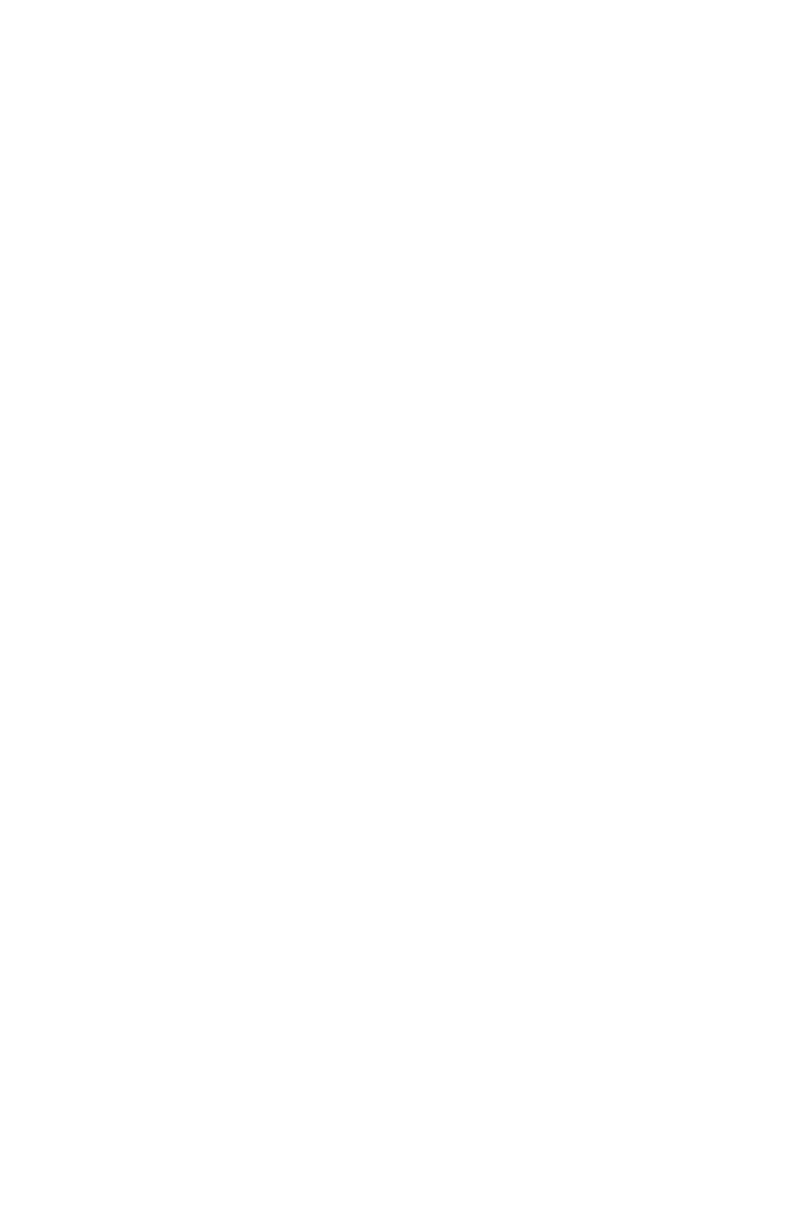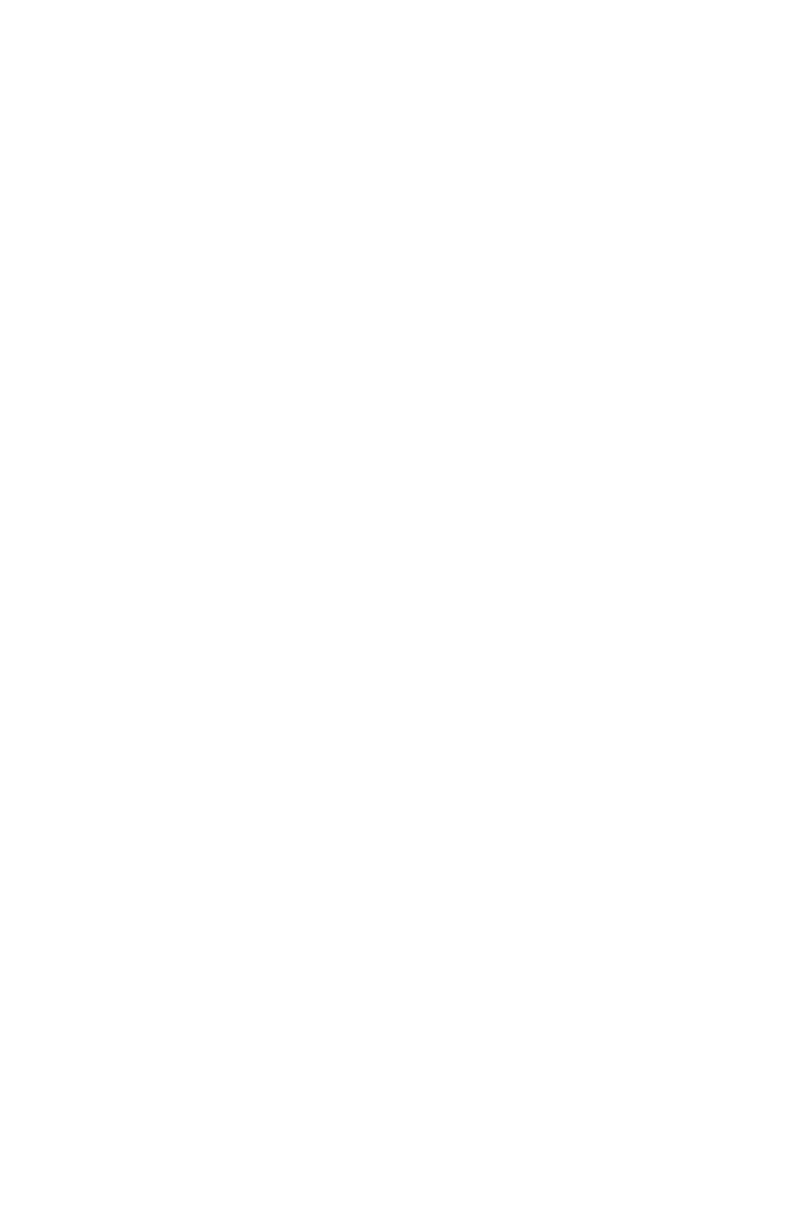
Multiple handset use
Intercom ............................................................ 29
Answer an incoming call during
an intercom call ...................................29
Call transfer using intercom ................30
Directory
About the directory ....................................31
Create directory entries ......................... 32
Create a new directory entry........32
Add a predialed telephone
number to the directory ............... 33
Review the directory ................................. 34
Review directory entries ..................34
Search by name .....................................34
Dial, delete or edit directory
entries ..........................................................35
Display dial .................................................35
Delete a directory entry ................... 35
Edit a directory entry .........................35
Caller ID
About caller ID ............................................... 36
Information about caller ID
with call waiting ..................................36
Caller ID history ............................................ 37
How the caller ID history
(caller ID log) works .......................... 37
Missed (new) call indicator ............. 37
Caller ID operation ......................................38
Memory match .......................................38
Review the caller ID history ............38
View dialing options ............................39
Dial a caller ID log entry .................... 39
Delete caller ID log entries .............39
Save a caller ID log entry to
the directory ........................................ 40
Save a caller ID log entry to
the allow list ........................................... 41
Save a caller ID log entry to
the block list ..........................................42
Save a caller ID log entry to
the star name list ...............................42
Reasons for missing caller ID
information ...............................................43
Smart call blocker
About Smart call blocker* .................... 44
Call categories ........................................45
Call handling ............................................ 46
Call block settings ...................................... 48
Set Smart call blocker on/o ...... 48
Set prole .................................................. 48
Block list ......................................................50
Allow list ......................................................55
Star name list ...........................................60
Screening announcement ..............63
Allowed calls ...................................................66
Blocked calls ...................................................67
Screen unknown calls ...............................68
Screened call options ......................... 69
Screen robocalls ..........................................70
Option while on a call ................................71
Answering system
Answering system settings .................. 72
Announcement .......................................72
Answer on/o ......................................... 73
Call screening...........................................74
Number of rings .....................................74
Remote access code ...........................75
Message alert tone ..............................76
About the answering system .............. 77
Answering system and
voicemail indicators ......................... 77
Using the answering system
and voicemail together ................. 77
Message capacity .................................78
Voice prompts ......................................... 78
Call screening at the telephone
base ............................................................. 78
Call screening at the handset .......79
Call intercept ............................................ 79
Base ringer .................................................79
Temporarily turning o the
message alert tone ..........................79
Message playback ...................................... 80
Options during playback ................. 80
Delete all old messages .................... 81
Recording and playing memos ..........82
Record a memo ......................................82
Play back a memo ................................82
Base message counter displays ........ 83
Message counter displays ...............83
Remote access ............................................. 84