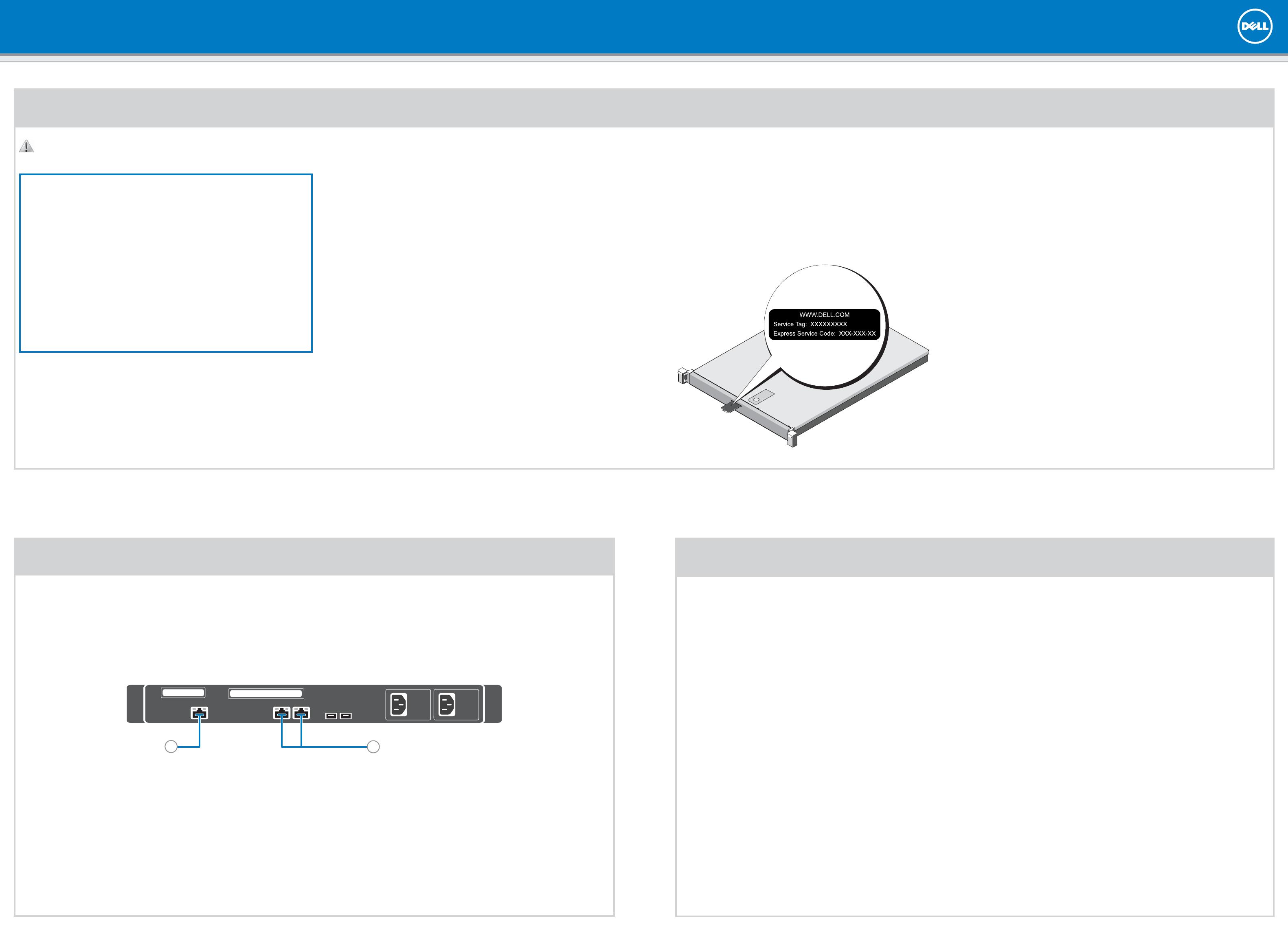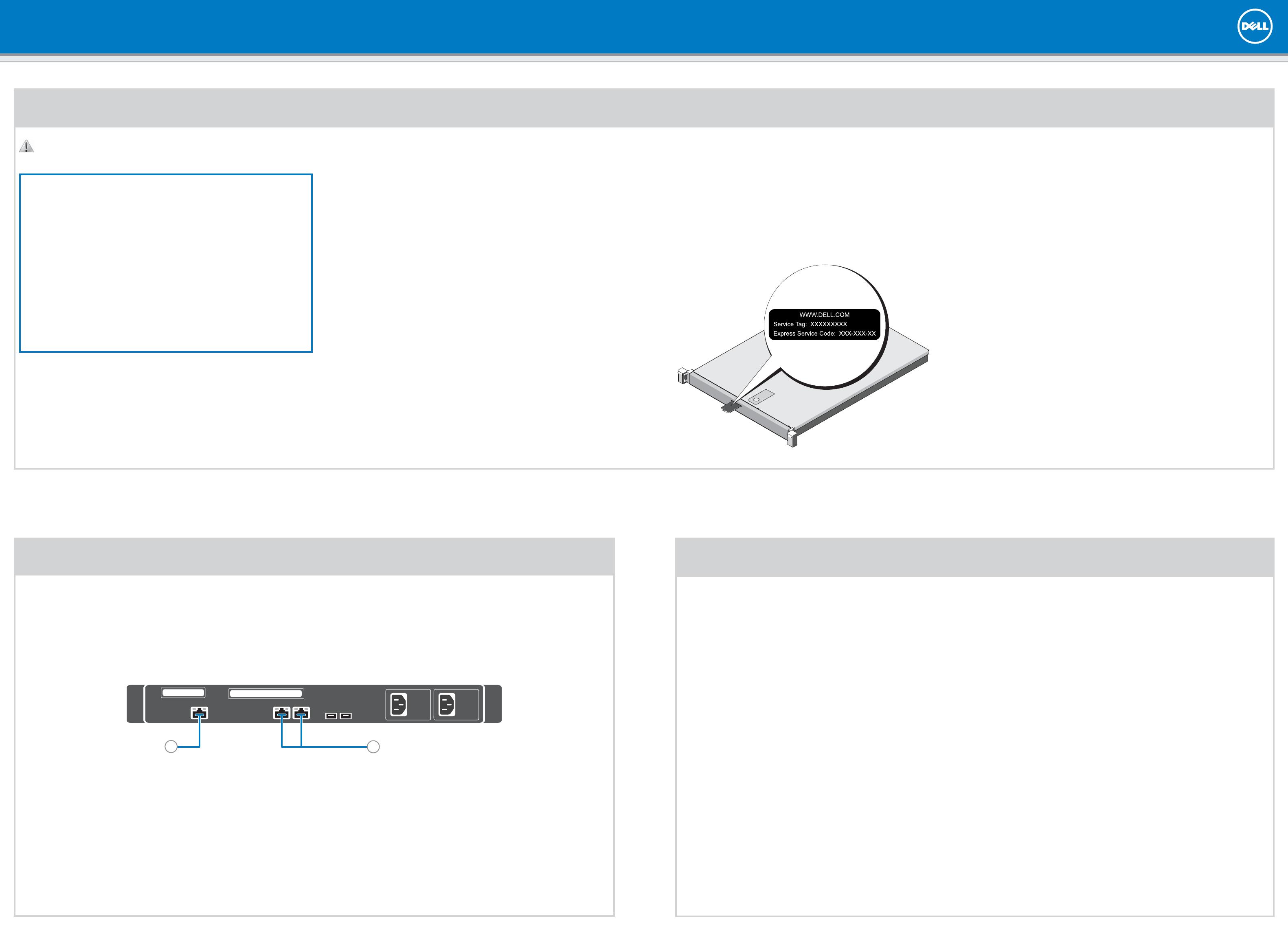
Setting Up Your Dell PowerVault NAS Solution
WARNING: Before you set up and operate your Dell PowerVault system, review
the safety instructions that shipped with your system.
Dell Software License Agreement
Before using your system, read the Dell Software License Agreement •
that came with the system.
You must consider any CD, DVD, or diskette set of Dell installed •
software as BACKUP copies of the software installed on your system’s
hard drive.
If you do not accept the terms of the agreement, please call the •
customer assistance telephone number. For customers in the United
States, call 800-WWW-DELL (800-999-3355). For customers outside
the United States, visit support.dell.com and select your country or
region from the bottom of the page.
Documentation
For documentation and information updates, see support.dell.com/
manuals.
Verifying Package Contents
Verify that all components listed on your packing slip are available. Save all
documentation and accessories.
Installing the System in a Rack
This system requires a properly grounded electrical outlet, a compatible rack,
and a rack installation kit.
Locating Your System’s Service Tag
Your system is identified by a unique Express Service Code and Service Tag •
number. The Express Service Code and Service Tag can be found by pulling
out the information tag located at the front of your system.
This information is used by Dell to route support calls to the appropriate •
personnel.
NOTE: The illustrations in this document are not intended to represent a specifi c
NAS solution.
Default Password
The default password for the network-attached storage (NAS) system is
Stor@ge!
Default System Name
Your system is configured with a default system name of D<ServiceTag>
where
<ServiceTag>
is a unique five- to seven- digit alphanumeric (letter and
number) code, found on a bar-coded label affixed to your system.
1
|
Before You Begin
2
|
Cabling the System or Solution Using iSCSI
Power-Up Procedure
You must fi rst turn on the storage arrays and additional expansion enclosure(s), if any. After the storage arrays and enclosure(s) are initialized, turn
on the PowerVault NX400 network-attached storage (NAS) solution.
Connection Procedure
Using a Remote Desktop
If Dynamic Host Confi guration Protocol (DHCP) and Domain Name System (DNS) are implemented on your network, your system automatically
confi gures the network settings. You can launch Remote Desktop from a client and remotely access the NAS system using the default system name.
For example, in the Remote Desktop Connection window, type D<ServiceTag>, where
<ServiceTag>
is a unique fi ve- to seven- digit alphanumeric
(letter and number) code, found on a bar-coded label affi xed to your system.
Using Keyboard, Video, and Mouse
Connect a keyboard, monitor, and mouse directly to the NAS system for local administration.
NOTE: You can also use the optional iDRAC interface for remote administration. For information about initial setup, confi guring iDRAC, and console redirection,
see the
Integrated Dell Remote Access Controller 7 User’s Guide
at supportdell.com/manuals.
3
|
Powering-Up and Connecting Your NAS Solution
Check for documentation and information updates on support.dell.com/manuals.
Always read the updates fi rst because they often supersede information in other documents.
1 Gb1 and Gb2 to Ethernet switch
2 iDRAC Enterprise port to Ethernet switch for lights-out management (optional)
1
2
Dell PowerVault NX400 storage system