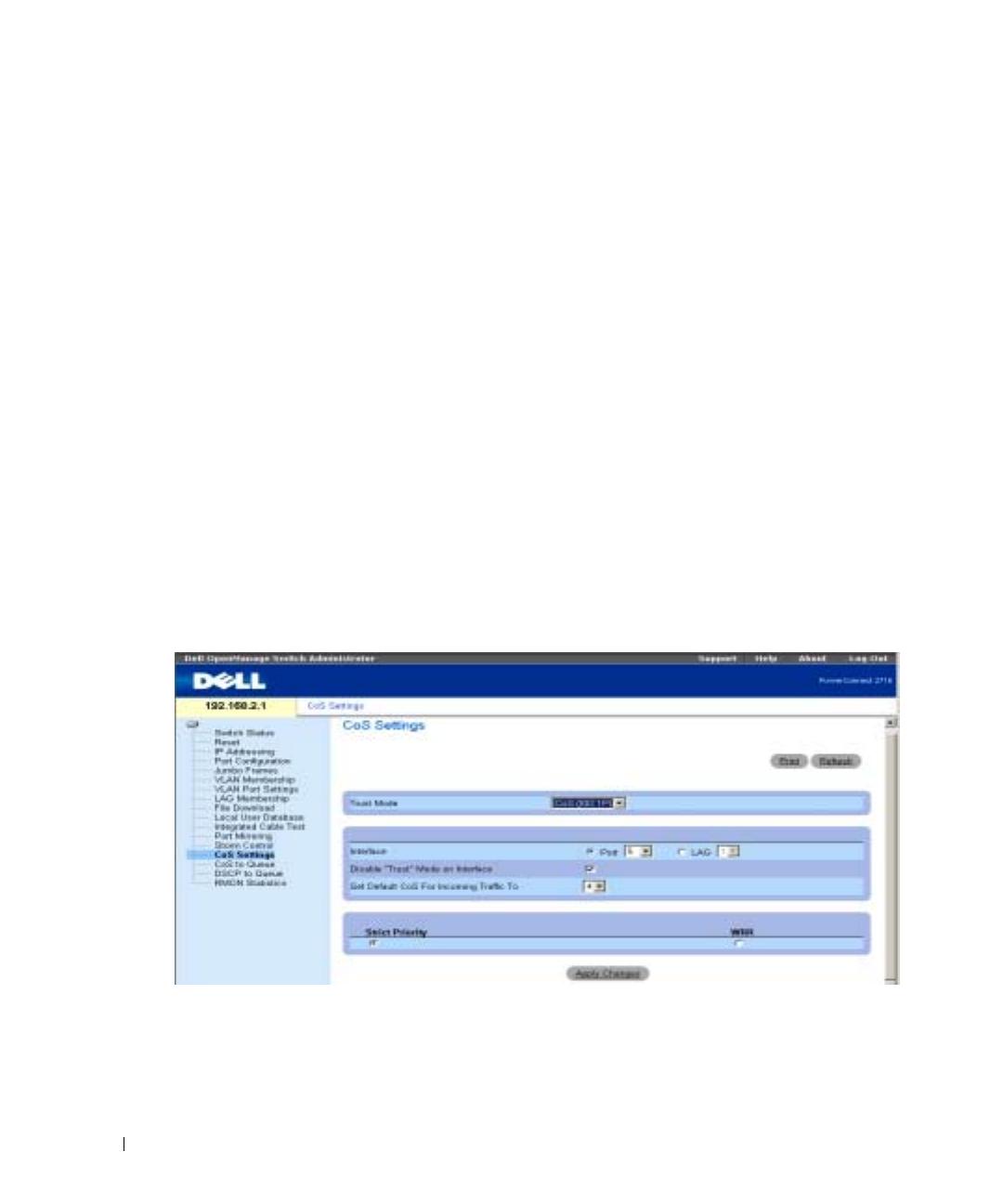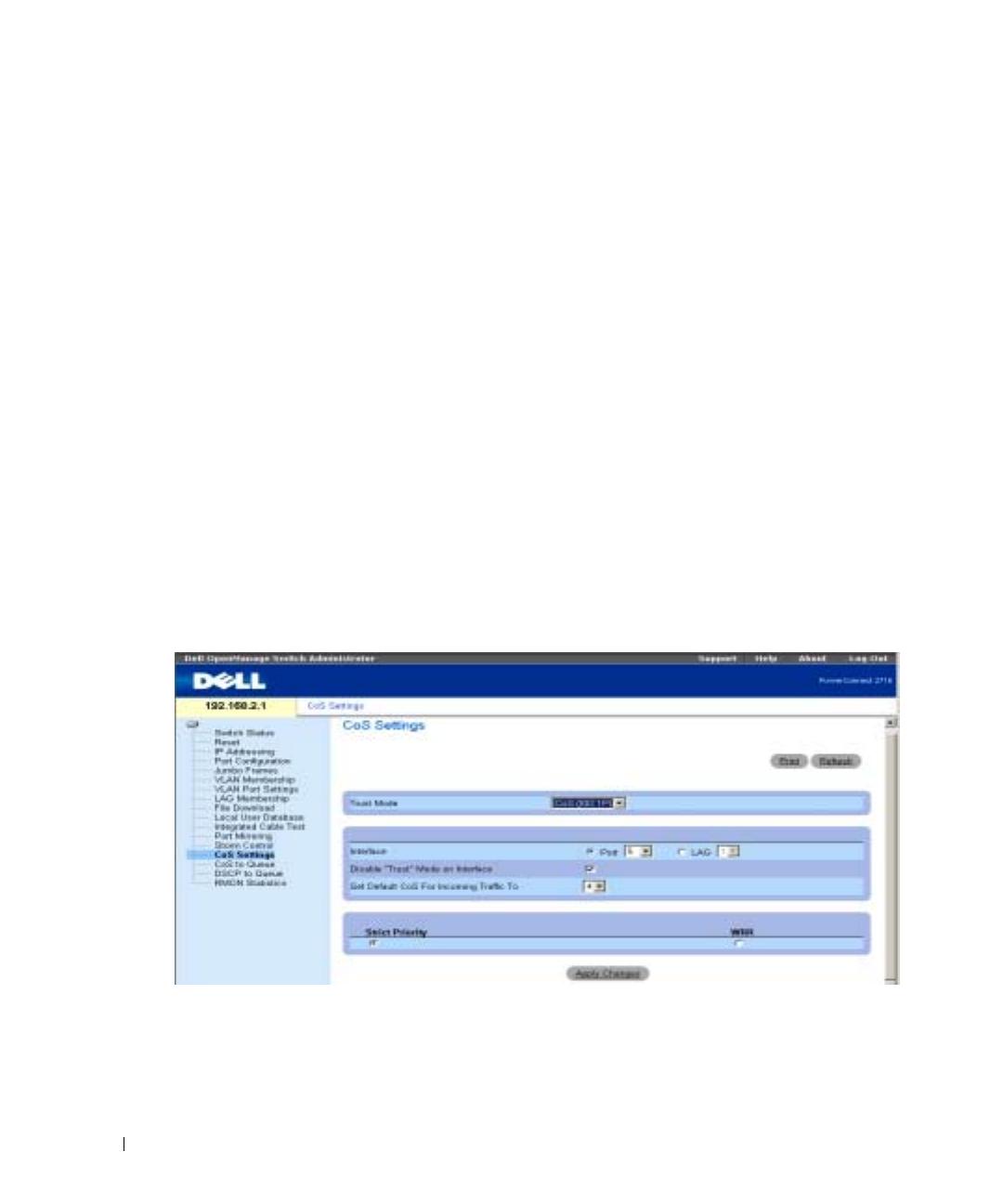
12
www.dell.com | support.dell.com
The common prioritization mechanisms implemented in the PowerConnect device are Class of
Service (CoS), according to IEEE802.1p, and DSCP (DiffServe Code Point) for IP traffic. CoS
reduces flow complexity by mapping multiple flows into eight classes of service. These classes
are set in the VPT (VLAN Priority Tag) 4-byte field tag, added to the packet by either a station
or networking device. The device provides mapping of CoS classes to 4 priority queues per port
(values are 1 to 4, where 1 is the lowest value, and 4 is the highest). For untagged packets service
priority class can be assigned per port. The service class value in the VPT always overrides the
service priority class defined per port.
DSCP provides a method of prioritizing IP packets, and indicates the service level desired in the
network. Incoming IP packets arrive with a DSCP value and are mapped to four priority queues,
based on the priority DSCP value assigned to them. The values are 1 to 4, where 1 is the lowest
value and 4 is the highest.
Via the CoS Setting screen, the user can assign priority to untagged packets through configuring
the ports ports. This screen contains fields for enabling or disabling CoS.
The CoS global parameters are configured via the CoS Settings screen. The Trust Mode relies on
predefined fields within the packet that determine the egress queue. The possible values for Trust
Mode are None (traffic is mapped to best effort queue q2), CoS (default value), and DSCP.
In the following example, for the configured Interface Port 5, the Trust Mode is configured as CoS
(determined by IEEE802.1p) —this is the Trust Mode default value. Disable "Trust" Mode on
Interface is checked— this setting overrides the Trust Mode on the Ethernet globally.
Figure 9-12. CoS Settings
Mapping CoS Values to Queues
In the following screen, CoS values are mapped to an egress queue. CoS priority tag values are zero
as the lowest, and 7 as the highest. There are four traffic priority queues supported .