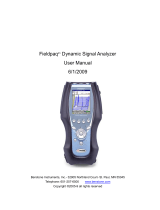Page is loading ...

RogaDAQ2 NVH Analyzer & Recorder
RogaDAQ2 Rev. 1.6 - 09.2009
2 channel sound card version

RogaDAQ2 NVH Analyzer & Recorder
Dear Customer!
Congratulations on the purchase of your RogaDAQ2 SC. This Product has been carefully designed and
engineered to provide you with a precise and reliable data acquisition instrument. Please read this
instruction manual before using the product, and keep it at hand for reference.
You’re ROGA-Instruments-Team
1. Introduction
1.1 System Requirements
PC with compatible OS and one available USB-connector (USB1.0, 1.1 or USB 2.0)
1.2 Included Parts
Following parts are included:
• 1 RogaDAQ2 2-Channel-DAQ
• 1 USB-cable
• 1 CD ROM
• 1 carrying case
1.3 Safety Information– read before use!
Caution: The unit is only suitable for low voltage measurements. Under no circumstance should
voltages (AC or DC) above 40 Volt peak be connected to any input or output. Please enable the IEPE
supply only while an IEPE compatible sensor is connected to that input, as other devices may be destroyed
by the IEPE voltage of up to 28V.
The IEPE supply may also cause interference if there is no sensor connected.
2. Getting started
2.1 Connecting hardware
2.1.1 PC connection:
Use the supplied USB-cable to connect the RogaDAQ2 to an available USB port on your PC.
2.1.2 Analog Input
Connect your signal or sensor to the analog inputs (in 1 and in 2) using the supplied BNC cable
RogaDAQ2 Rev. 1.6 - 09.2009
2 channel sound card version

RogaDAQ2 NVH Analyzer & Recorder
2.2 Installation
Start your PC. Microsoft Windows ME, Windows 2000, Windows XP or above should be installed. These
operating systems do not require additional drivers. The RogaDAQ2 will be automatically detected and
installs it as USB-Audio-Device.
You may now use your RogaDAQ2 with any software supporting Windows PC soundcards.
3. Making Measurements
3.1 Scaling
The RogaDAQ2 outputs the analog signals as signed 16bit PCM data with a range of -32.768 to +32.767.
The maximum values represent the maximum input range (e.g. +32.767 = 5V;
-32.768 = -5V). The input range is defined as peak voltage, not rms.
Not all software applications detect the supported sampling rates properly. Please make sure to only
use the supported sampling rates as outlined in the specifications section.
3.3 Setup & Sensor supply
As first make sure that the RogaDAQ2 is enabled for two channel mode in the sound card properties:
RogaDAQ2 Rev. 1.6 - 09.2009
2 channel sound card version

RogaDAQ2 NVH Analyzer & Recorder
The AC/DC on/off function can be used to enable or disable the high pass filter for the channels, by using
the “Mute On/Off” check box at the Windows soundcard properties.
Mute On = DC coupling active
Mute Off = AC coupling active
RogaDAQ2 Rev. 1.6 - 09.2009
2 channel sound card version

RogaDAQ2 NVH Analyzer & Recorder
The IEPE on/off function can be used to enable or disable the IEPE 24V/4mA constant current supply for
direct connection of ICP* compatible sensors, by using the “AGC or Bass boost (Loudness) On/Off” check
box at the Windows soundcard properties.
AGC = IEPE On channel 1
Loudness (Bass Boost) = IEPE On channel 2
RogaDAQ2 Rev. 1.6 - 09.2009
2 channel sound card version

RogaDAQ2 NVH Analyzer & Recorder
4. Care and Maintenance
This equipment does not require scheduled or preventive maintenance. If you handle it with care, it will be
a reliable tool.
Should your RogaDAQ2 require cleaning, use a damp cloth or mild cleaning fluid. Take care not to get any
fluid in or around the connectors.
If your RogaDAQ2 requires manufacturer inspection and calibration, please contact your vendor.
RogaDAQ2 Rev. 1.6 - 09.2009
2 channel sound card version

RogaDAQ2 NVH Analyzer & Recorder
RogaDAQ2 Rev. 1.6 - 09.2009
2 channel sound card version
5. Troubleshooting:
In case you experience problems with your RogaDAQ2:
- Check that it is correctly recognized and installed by Windows. A USB- Audio device should be found
under Audio, Video and Game controller in the device manager.
Select RogaDAQ2 SC as default device under Properties of Sound and Audio devices
- Some application software requires manual selection of the recording and playback device. Please refer to
the manual or help function of your application software.
If you continue to experience problems, please contact your vendor.
6. Specifications (typical, fs=48kHz, f=1kHz,-3dBFS unless otherwise noted)
Analog Inputs
Impedance : 1 Mega ohm, single ended BNC
IEPE/ICP* sensor supply : 24V/4mA
Input ranges : +/- 5V (other ranges RFQ)
Resolution : 24bit Sigma Delta ADC
Frequency Response : DC-20kHz +/-0.15dB
Sample rates : 48kHz
& (64 kHz, 96 kHz one channel Ultra Sonic version)
Overall accuracy : better 1%
Gain error : less than 0.1%
THD : less than 0.01%
Dynamic range : 96dBA
Channel separation : better 90dB
SFDR : -115dB
Aliasing rejection : better 90dB (to 0.4x fs)
Miscellaneous
PC-interface : USB1.1 & 2.0 compatible
Power supply : USB powered: 5V, 480mA
Temperature range : +0°C to +50°C
Dimensions : 150mm*82mm*32mm
Weight : approx. 150g

RogaDAQ2 NVH Analyzer & Recorder
Getting started with DEWESoft FFT Analyser
For Windows Vista users:
Before you setup the DEWESoft program under Windows vista, please make sure that the at the control
panel; user account the “User Account is turned off”.
At the CD ROM media you will find the DEWESoft6.xx_Fullinstaller.exe
Please double click to this file, and select “DEWESoft for Demo mode” than click next.
RogaDAQ2 Rev. 1.6 - 09.2009
2 channel sound card version

RogaDAQ2 NVH Analyzer & Recorder
For Modal & FRF Analysis please check the DEWESoft FRF Option.
RogaDAQ2 Rev. 1.6 - 09.2009
2 channel sound card version

RogaDAQ2 NVH Analyzer & Recorder
Please follow the installer until DEWESoft being installed.
After the setup you will find 2 icons on the Desktop; please click to DEWEsoft6x icon.
In the next step it is necessary to define the DAQ device in the analyser software by using “System” and
“Hardware Setup”
Uncheck all “Dewetron Modules” and select the Audio card at the Analog device pop up window.
In case of connected RogaDAQ2 at the PC, you can select the RogaDAQ2.
RogaDAQ2 Rev. 1.6 - 09.2009
2 channel sound card version

RogaDAQ2 NVH Analyzer & Recorder
The “Registration status DEMO” does not have any restrictions for further measurements and is timely
unlimited.
RogaDAQ2 Rev. 1.6 - 09.2009
2 channel sound card version

RogaDAQ2 NVH Analyzer & Recorder
In the next step please click to the “Measure” icon; here you can set the sampling rate, and change the
engineering units > “SETUP Set ch.x”
By using the “Overview” button it is possible to design many analysis windows.
RogaDAQ2 Rev. 1.6 - 09.2009
2 channel sound card version

RogaDAQ2 NVH Analyzer & Recorder
RogaDAQ2 Rev. 1.6 - 09.2009
2 channel sound card version

RogaDAQ2 NVH Analyzer & Recorder
RogaDAQ2 Rev. 1.6 - 09.2009
2 channel sound card version
If you have any further questions, please refer to the online help DEWESoft manual, or contact:
ROGA-Instruments
Sales Office for Measurement Solutions
Steinkopfweg 7;
D-55425 Waldalgesheim Germany
Phone: +49 (0) 6721 - 9844 - 54
Fax: +49 (0) 6721 - 9844 - 74
E-Mail: info@roga-instruments.com
ICP* is a registered trademark of PCB-Piezotronics
/