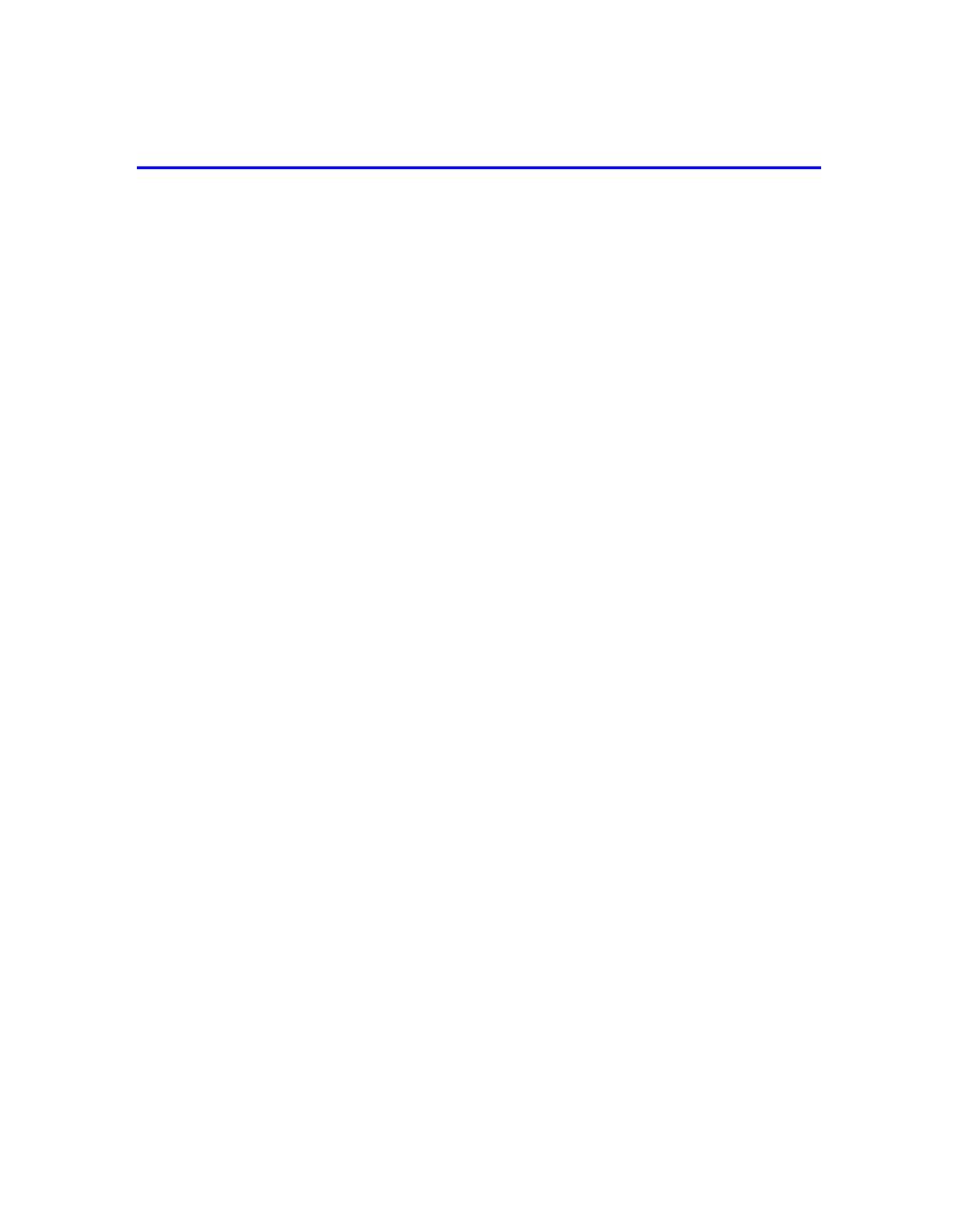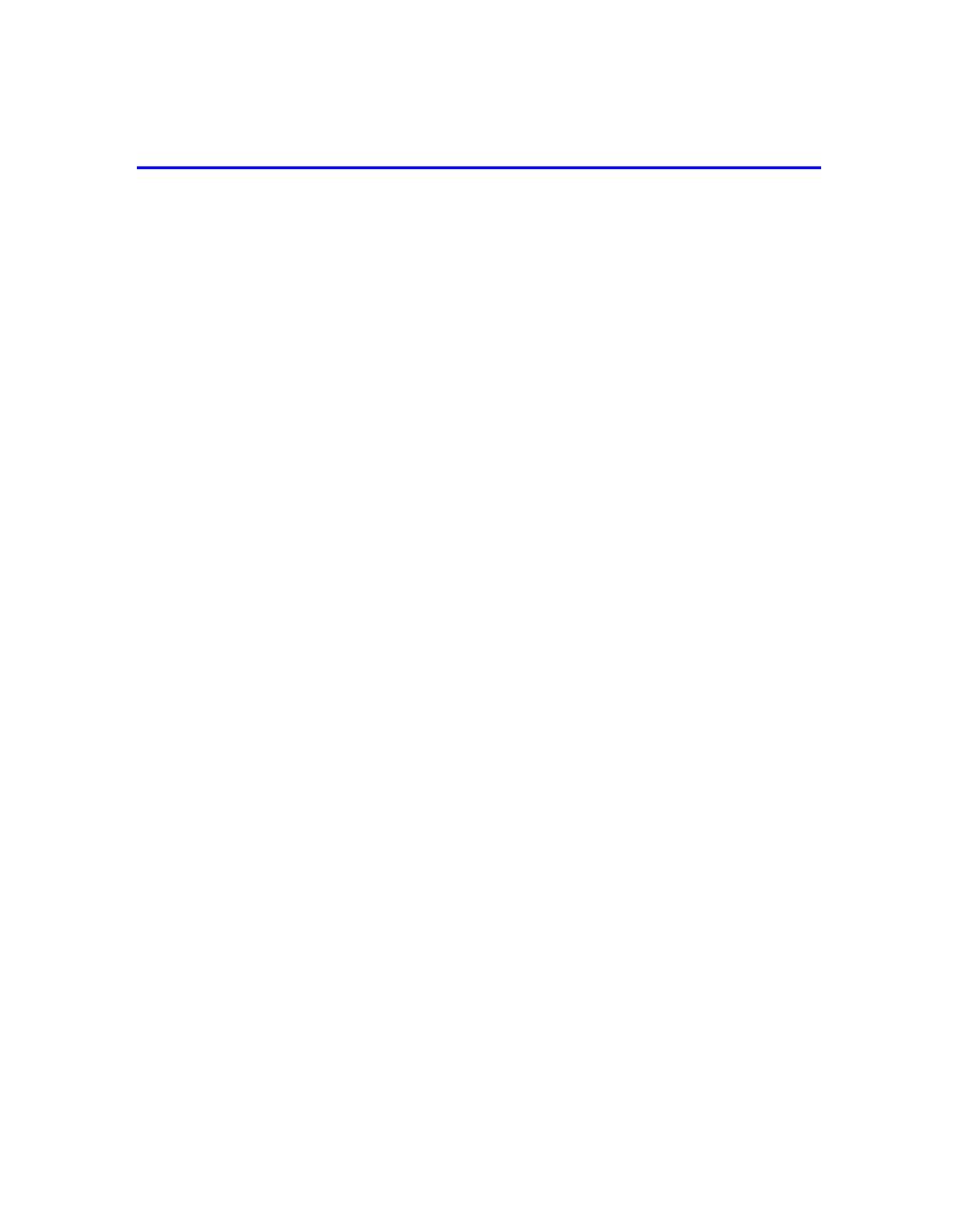
1
Introduction to PS Series Storage Arrays
EqualLogic PS Series storage arrays deliver the benefits of consolidated storage in
a storage area network (SAN) that is affordable and easy to use—regardless of its
size. With intelligent, automated management and fast, flexible scalability,
PS Series arrays greatly reduce storage acquisition and management costs. This
QuickStart describes how to start using your PS Series array.
By grouping together one or more PS Series arrays connected to an IP network,
you can create a PS Series group—a highly-scalable iSCSI SAN with a shared
pool of storage space. Integrated virtualization software makes a group easy to
manage and provides automatic RAID configuration, data provisioning, and load
balancing. To increase SAN capacity and performance, connect another array to
the network and add it to the group—data remains online at all times.
To ensure high reliability, PS Series storage arrays include RAID-protected
disks, automatic disk sparing, redundant fans and power supplies, and dual
high-performance control modules, each with three Gigabit Ethernet interfaces
and a battery-backed cache.
A simple setup utility lets you quickly configure an array as a member of a new
or existing group. RAID configuration and load balancing (network and data)
occur automatically. Both graphical and command line user interfaces are
available for group management.
In a multi-member group, you can separate space into storage pools, which allow
you to organize storage according to usage, providing more control over resource
allocation, while maintaining a single system management view.
Using the Group Manager graphical or command line user interface, you create
volumes, assigning to each volume a pool, size, access controls, and other
attributes. A volume can be spread across multiple disks and group members and
is seen on the network as an iSCSI target. Members and volumes can move
between pools to meet business objectives.
To connect to a volume, a host needs only a standards-compliant iSCSI initiator.
Volume access can be restricted through IP address, initiator name, or CHAP
(Challenge Handshake Authentication Protocol) credentials. Once connected, the
volume is seen by the host as a regular disk that can be formatted as usual.