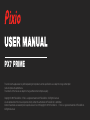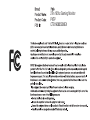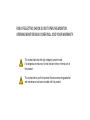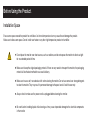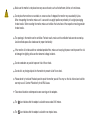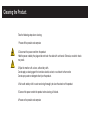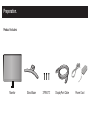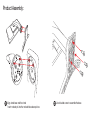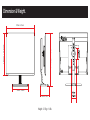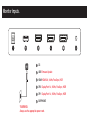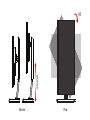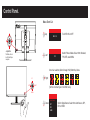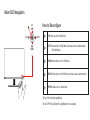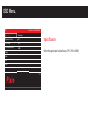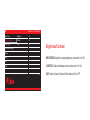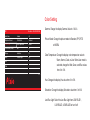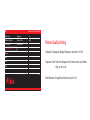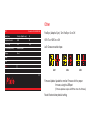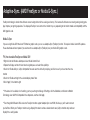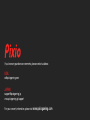Pixio PX7 PRIME User manual
- Category
- TVs & monitors
- Type
- User manual
This manual is also suitable for

The color and the appearance may differ depending on the product, and the specifications are subject to change without prior
notice to improve the performance.
The contents of this manual are subject to change without notice to improve quality.
Copyright © 2019 Pixio USA Inc. I Pixio is a registered trademark of Pixio USA Inc. I All Rights Reserved.
Use or reproduction of this manual in parts or entirety without the authorization of Pixio USA Inc is prohibited.
All other trademarks are owned by their respective owners. Rev.1.01Copyright © 2019 Pixio USA Inc. I Pixio is a registered trademark of Pixio USA Inc.
All Rights Reserved.
PX7 PRIME

27in 165hz Gaming Monitor
PX7P
CTB190805008EX


RISK OF ELECTRIC SHOCK DO NOT OPEN THE MONITOR.
OPENING MONITOR BACK COVER WILL VOID YOUR WARRANTY.
This symbol indicates that high voltage is present inside.
It is dangerous to make any kind of contact with any internal part of
this product.
This symbol alerts you that important literature concerning operation
and maintenance has been included with this product.

Before Using the Product.
Do not place the monitor near heat sources, such as radiators, and do not expose the monitor to direct sunlight
for an extended period of time.
Make sure to keep the original packaging material. If there are any needs to transport the monitor, the packaging
material will be the best method for successful delivery.
Make sure to use a soft, non-abrasive cloth when cleaning the monitor. Do not use corrosive or strong detergents
to clean the monitor. They may result in permanent damage to the panel and will void the warranty.
Always check to make sure the power cord is unplugged before cleaning the monitor.
Be careful when handling liquids while cleaning as it may cause irreparable damage to the electrical components
in the monitor.
Installation Space
Ensure some space around the product for ventilation. An internal temperature rise may cause fire and damage the product.
Make sure to allow some space. Do not install near heater or any other high temperature product or humidifier.

Make sure the monitor is not placed near any source of water, such as the bathroom, kitchen, or humid areas.
Do not place the monitor on an unstable, or uneven surface. If dropped, the monitor may cause bodily injuries.
When transporting the monitor, make sure it is secured in an upright position or preferably in its original packaging
for best results. When mounting the monitor, make sure to follow the instructions of the respective mounting provider
for best results.
The openings in the monitor are for ventilation. For best results, make sure the ventilation holes are not covered up.
Avoid confined spaces like a bookcase for proper functionality.
If the monitor will not be used for an extended period of time, make sure to unplug the power cord to prevent the risk
of damage from lighting strikes or other abnormal voltage incidents.
Do not overburden any socket to prevent risk of fire or shock.
Do not stick any foreign objects into the monitor to prevent risk of fire or shock.
Please do not try to take off the back panel to repair the monitor yourself. You may run the risk of shock and void the
warranty as well. Contract Pixio directly for all RMA issues.
Take note of elevation and temperature zone warnings on the adapters.
The icon indicates that the adapter is suited for areas under 2000 meters.
The icon indicates that the adapter is suited for non-tropical areas.

Take the following steps when cleaning.
1 Power off the product and computer.
2 Disconnect the power cord from the product.
Hold the power cable by the plug and do not touch the cable with wet hands. Otherwise, an electric shock
may result.
3 Wipe the monitor with a clean, soft and dry cloth.
Do not apply a cleaning agent that contains alcohol, solvent, or surfactant to the monitor.
Do not spray water or detergent directly on the product.
4 Wet a soft and dry cloth in water and wring thoroughly to clean the exterior of the product.
5 Connect the power cord to the product when cleaning is finished.
6 Power on the product and computer.
Cleaning the Product.

Notice.

Monitor
Product Includes:
Stand Base 3*PM4*12 DisplayPort Cable Power Cord
Preperation.

Align stand base and the stand
*insert marked pin into the marked hole above picture.
Use included screw to assemble the base.
Product Assembly:

361mm / 14.2inch
347mm / 13.6inch
178mm / 7inch
611mm / 24.1inch
455mm / 17.9inch
Weight : 5.17kg = 11.4lb
Dimension & Weight.

DC
HDMI HDMI 2.0, 144Hz, FreeSync, HDR
DP2 DisplayPort 1.4, 165Hz, FreeSync, HDR
DP1 DisplayPort 1.4, 165Hz, FreeSync, HDR
USB Firmware Update
EARPHONE
Monitor Inputs.
*WARNING:
Always use the appropriate power cord.

45˚45˚
Swivel Tilt

90˚
90mm
Elevate Pivot

Menu Short Cut
UP
DOWN
RIGHTLEFT
Control Panel.
Jog Button
Multi directional
button that helps
navigate.
Crosshair selection (Color Change ONLY) Short Key Menu
[Set the crosshair type in the OSD menu.]
Up
Switch Picture Modes. Select from Standard,
FPS, RTS, and MOBA.
Left
FPS
Turn HDR ON or OFF.
HDR ON
Switch Signal Source. Select from Auto Source, DP1,
DP2 or HDMI.
Down
DP1
Auto Source
DP2
HDMI
Right

Main OSD Navigation
How to Reconfigure
To turn ON, click the Jog Button.
To turn OFF, Press (Enter) the Jog Button for 2 seconds.
UP
DOWN
RIGHTLEFT
UP: Move up on the OSD Menu
DOWN: Move down on the OSD Menu
RIGHT: Move right on the OSD Menu/Increase value of selected item
LEFT: Move left on the OSD Menu/Decrease value of selected item
/Exit OSD Menu
PRESS: Select menu / Select item

DP1 Resolution: 2560x1440@165Hz
V1.0
Input Source
Brightness/Contrast
Picture Quality Setting
Display
Audio
OSD
Other
HDMI
Color Setting
DP2
DP1
Auto Source
Switch the signal input to Auto Source, DP1, DP2 or HDMI.
Input Source
OSD Menu.

Version:V1.0
Brightness/Contrast
BRIGHTNESS: Adjust the display brightness value from 0 to 100.
CONTRAST: Adjust the display contrast value from 0 th 100.
DCR: Select Dynamic Contrast Ration feature ON or OFF.
Input Source
Color Setting
Brightness/Contrast
Picture Quality Setting
Display
Audio
OSD
Other
Brightness
Contrast
DCR
80
50
Off
DP1 Resolution: 2560x1440@165Hz
V1.0

Color Setting
Gamma: Change the display Gamma Value to: 1.8-2.6
Picture Mode: Change the picture mode to Standard, FPS, RTS
or MOBA.
Color Temperature: Change the display color temperature value to
Warm, Normal, Cool, or User. When User mode is
selected, change the Red, Green, and Blue values
from 0 to 100.
Hue: Changes the display Hue value from 0 to 100.
Saturation: Change the display Saturation value from 0 to 100.
Low Blue Light: Select the Low Blue Light from LOW BLUE1,
LOW BLUE2, LOW BLUE3 or turn it off.
Input Source
Color Setting
Gamma
Color Temperature
2.2
Brightness/Contrast Picture Mode Standard
Normal
Picture Quality Setting
Display
Audio
Hue
Saturation
50
50
OFF
Low Blue Light
OSD
Other
DP1 Resolution: 2560x1440@165Hz
V1.0

Picture Quality Setting
Sharpness: Change the display Sharpness value from 0 to 100.
Response Time: Select the Response Time feature from Low, Middle,
High, or turn it off.
Black Balance: Change Black Balance Level 0 to 20.
Input Source
Color Setting
Sharpness
Black Balance
50
Brightness/Contrast Response Time High
0
Picture Quality Setting
Display
Audio
OSD
Other
DP1 Resolution: 2560x1440@165Hz
V1.0
Page is loading ...
Page is loading ...
Page is loading ...
Page is loading ...
Page is loading ...
Page is loading ...
-
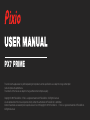 1
1
-
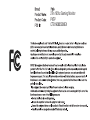 2
2
-
 3
3
-
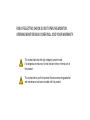 4
4
-
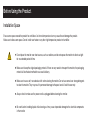 5
5
-
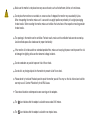 6
6
-
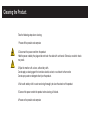 7
7
-
 8
8
-
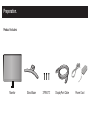 9
9
-
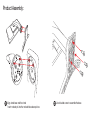 10
10
-
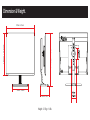 11
11
-
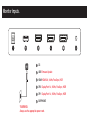 12
12
-
 13
13
-
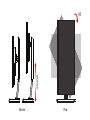 14
14
-
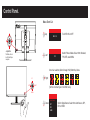 15
15
-
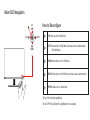 16
16
-
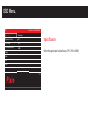 17
17
-
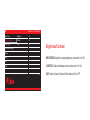 18
18
-
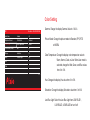 19
19
-
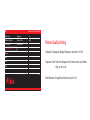 20
20
-
 21
21
-
 22
22
-
 23
23
-
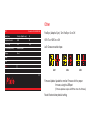 24
24
-
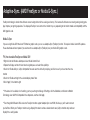 25
25
-
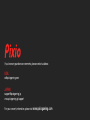 26
26
Pixio PX7 PRIME User manual
- Category
- TVs & monitors
- Type
- User manual
- This manual is also suitable for
Ask a question and I''ll find the answer in the document
Finding information in a document is now easier with AI
Related papers
Other documents
-
ElectrIQ eiQ-27CVQHD165IFSGHLD 27 Inch QHD 165Hz Curved Monitor User manual
-
 fiodio V3L6W User manual
fiodio V3L6W User manual
-
iiyama G-MASTER GB3466WQSU-B1 User manual
-
iiyama G-MASTER GB3466WQSU-B1 User manual
-
ViewSonic XG2402-S User guide
-
ViewSonic XG2402-S User guide
-
Gigabyte G32QC User manual
-
MSI Optix MAG272R User manual
-
MSI Optix MAG272R Owner's manual
-
Blaupunkt TH32M165 User manual