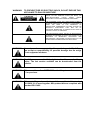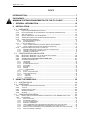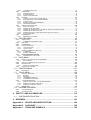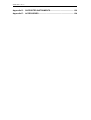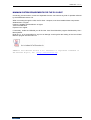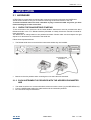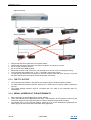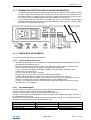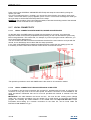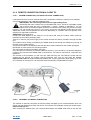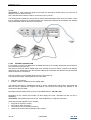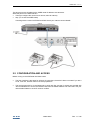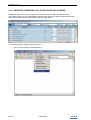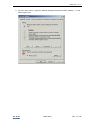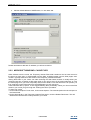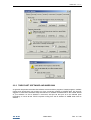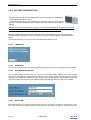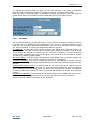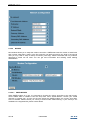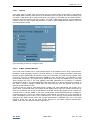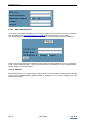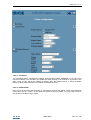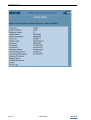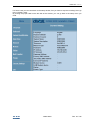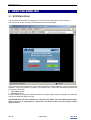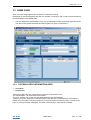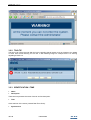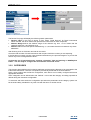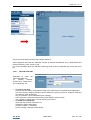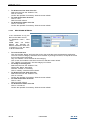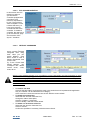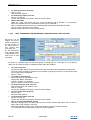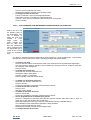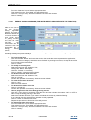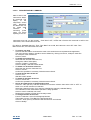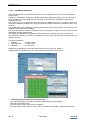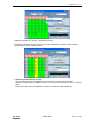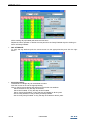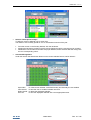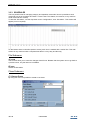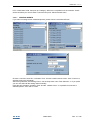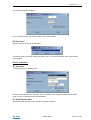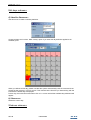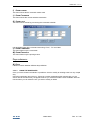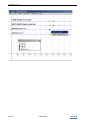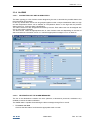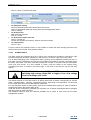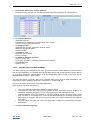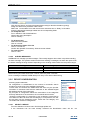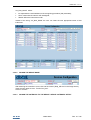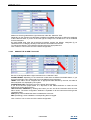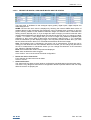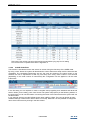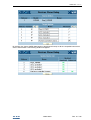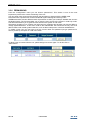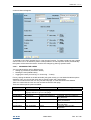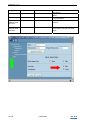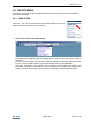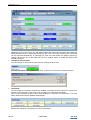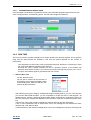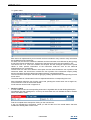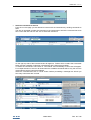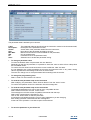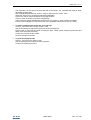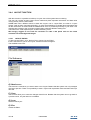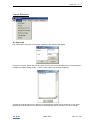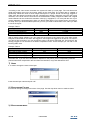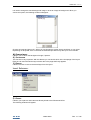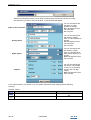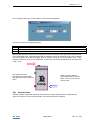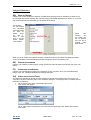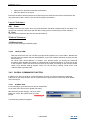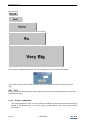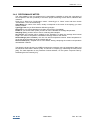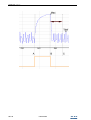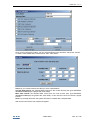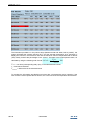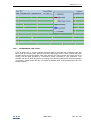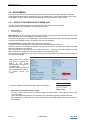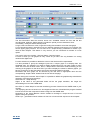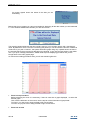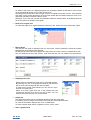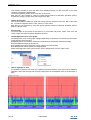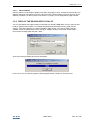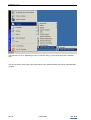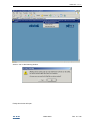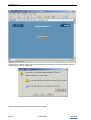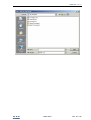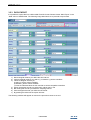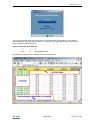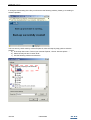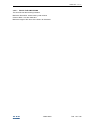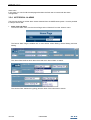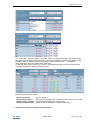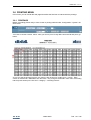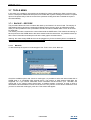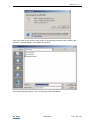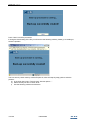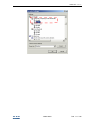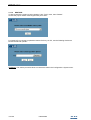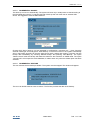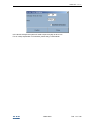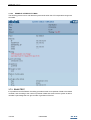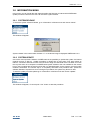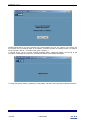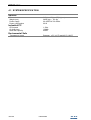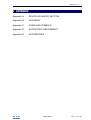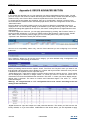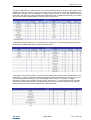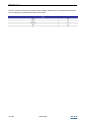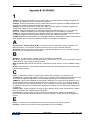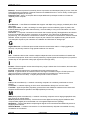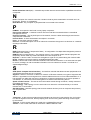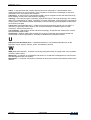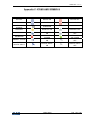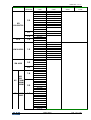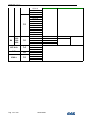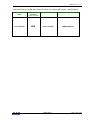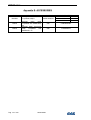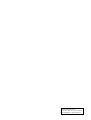OPERATION
MANUAL
Ver 1.7
1.7


WARNING: TO PREVENT FIRE OR ELECTRIC SHOCK, DO NOT EXPOSE THIS
APPLIANCE TO RAIN OR MOISTURE.
CAUTION: TO REDUCE THE RISK OF ELECTRIC
SHOCK, DO NOT REMOVE COVER (OR BACK). NO
USER-SERVICEABLE PARTS INSIDE, REFER
SERVICING TO QUALIFIED SERVICE PERSONNEL.
THE LIGHTNING FLASH WITH ARROWHEAD SYMBOL,
WITHIN AN EQUILATERAL TRIANGLE, IS INTENDED TO
ALERT THE USER TO THE PRESENCE OF
UNINSULATED “DANGEROUS VOLTAGE” WITHIN THE
PRODUCT’S ENCLOSURE THAT MAY BE OF
SUFFICIENT MAGNITUDE TO CONSTITUTE A RISK OF
ELECTRIC SHOCK TO PERSONS.
THE EXCLAMATION POINT WITHIN AN EQUILATERAL
TRIANGLE IS INTENDED TO ALERT THE USER TO THE
PRESENCE OF IMPORTANT OPERATING AND
MAINTENANCE (SERVICING) INSTRUCTIONS IN THE
LITERATURE ACCOMPANYING THE APPLIANCE.
WARNING:
Use only modems supported by this monitoring unit. Dixell S.p.a
can accept no responsibility for possible damage due the usage
of not supported modems.
WARNING:
Dixell S.p.a. reserves itself the right to alter this manual without
notice. The last version available can be downloaded from the
website.
WARNING:
This manual describes XWEB 3000 unit with system release
3.3 or previous.
WARNING:
This controlling and monitoring unit is compliant with standard
EN 12830 if it is used together with probes that are compliant with
standard EN 13485

XWEB 3000 – rel.1.7–
INDEX
INTRODUCTION................................................................................................ 7
PACKAGING ..................................................................................................... 8
MINIMUM SYSTEM REQUIREMENTS FOR THE PC-CLIENT ......................... 9
1 GENERAL INFORMATION........................................................................ 10
2 INSTALLATION ......................................................................................... 11
2.1 HARDWARE.................................................................................................... 11
2.1.1 CHECK THE RS485 BEFORE STARTING....................................................................... 11
2.1.2 EACH INSTRUMENT IS PROVIDED WITH THE ADDRESS PARAMETER ADR........................ 11
2.1.3 THE TTL OUTPUT..................................................................................................... 12
2.1.4 SERIAL ADDRESS OF THE INSTRUMENTS .................................................................... 12
2.1.5 TERMINATION RESISTOR AND POLARIZATION RESISTOR.............................................. 13
2.1.6 COMPATIBLE INSTRUMENTS...................................................................................... 13
2.1.6.1 PARTICULAR DEVICE SETUP ........................................................................................................ 13
2.1.6.2 XEV MANAGEMENT......................................................................................................................... 13
2.1.7 LOCAL CONNECTIVITY............................................................................................... 14
2.1.7.1 LOCAL CONNECTION WITH MONITOR, MOUSE AND KEYBOARD ............................................ 14
2.1.7.2 LOCAL CONNECTION THROUGH PERSONAL COMPUTER ........................................................ 14
2.1.8 REMOTE CONNECTION FROM A CLIENT PC................................................................. 15
2.1.8.1 MODEM CONNECTION (“OR POINT TO POINT CONNECTION”) ................................................. 15
2.1.8.2 INTRANET / ETHERNET CONNECTION ......................................................................................... 15
2.1.8.3 INTERNET CONNECTION ............................................................................................................... 16
2.2 CONFIGURATION AND ACCESS .................................................................. 17
2.2.1 MICROSOFT WINDOWS: POP-UP BLOCKER AND COOKIES ............................................ 18
2.2.2 MICROSOFT WINDOWS: CACHE FILES ........................................................................ 20
2.2.3 THIRD PART SOFTWARE AND XWEB 3000 ....................................................... 21
2.2.4 SYSTEM CONFIGURATION ......................................................................................... 22
2.2.4.1 LANGUAGE....................................................................................................................................... 22
2.2.4.2 KEYBOARD....................................................................................................................................... 22
2.2.4.3 SYSTEM IDENTIFICATION .............................................................................................................. 22
2.2.4.4 DATE/TIME ....................................................................................................................................... 22
2.2.4.5 NETWORK ........................................................................................................................................ 23
2.2.4.6 MODEM............................................................................................................................................. 24
2.2.4.6.1 XWEB MODEM ........................................................................................................................... 24
2.2.4.7 DIALUP.............................................................................................................................................. 25
2.2.4.8 E-MAIL CONFIGURATION ............................................................................................................... 25
2.2.4.9 SMS CONFIGURATION.................................................................................................................... 26
2.2.4.10 PRINTER ...................................................................................................................................... 26
2.2.4.11 XCENTER ..................................................................................................................................... 27
2.2.4.12 REBOOTING................................................................................................................................. 27
3 USING THE XWEB 3000 ........................................................................... 30
3.1 SYSTEM LOG-IN ............................................................................................ 30
3.2 HOME PAGE................................................................................................... 31
3.2.1 SYSTEM ACCESS INFORMATION AREA ........................................................................ 31
3.2.2 TOOLTIP .................................................................................................................. 32
3.2.3 IDENTIFICATION / TIME.............................................................................................. 32
3.2.4 SERVER PROPERTY.................................................................................................. 33
3.2.5 ALARMS................................................................................................................... 33
3.3 CONFIGURATION MENU............................................................................... 33
3.3.1 DEVICE FIND OF THE INSTRUMENTS CONNECTED TO THE “RS485” SERIAL LINE............ 33
3.3.2 CATEGORIES ........................................................................................................... 34
3.3.2.1 DEVICE TIPOLOGY.......................................................................................................................... 35
3.3.2.2 RECORDING INTERVAL .................................................................................................................. 36
3.3.2.3 RTC SYNCHRONIZATION ............................................................................................................... 37
3.3.2.4 DEFROST COMMANDS ................................................................................................................... 37
3.3.2.5 LIGHT COMMANDS (FOR INSTRUMENTS PROVIDED WITH THIS FUNCTION)......................... 38
3.3.2.6 AUX COMMAND (FOR INSTRUMENTS PROVIDED WITH THE FUNCTION) ............................... 39
3.3.2.7 ENERGY SAVING COMMAND (FOR INSTRUMENTS PROVIDED WITH THE FUNCTION) ......... 40
3.3.2.8 DEVICE STAND-BY COMMAND ...................................................................................................... 41

3.3.2.9 CALENDAR FUNCTION ................................................................................................................... 42
3.3.3 SCHEDULER............................................................................................................. 46
3.3.3.1 PRINTING EVENTS .......................................................................................................................... 47
3.3.3.2 SYSTEM EVENTS ............................................................................................................................ 48
3.3.3.3 USING THE SCHEDULER................................................................................................................ 51
3.3.4 ALARMS................................................................................................................... 53
3.3.4.1 ALARM TYPOLOGY AND ALARM LEVELS..................................................................................... 53
3.3.4.2 DESTINATION OF THE ALARM MESSAGES.................................................................................. 53
3.3.4.3 ALARM LEVELS................................................................................................................................ 54
3.3.4.4 ALARM TYPOLOGY MANAGEMENT............................................................................................... 55
3.3.4.5 QUEUED MESSAGES ...................................................................................................................... 56
3.3.5 DEVICE CONFIGURATION........................................................................................... 56
3.3.5.1 SELECT A DEVICE........................................................................................................................... 56
3.3.5.2 ASSIGN THE DEVICE NAME ........................................................................................................... 57
3.3.5.3 ASSIGN THE CATEGORY TO THE DEVICE “DEVICE CATEGORY SETUP” ................................ 57
3.3.5.4 ASSIGN THE ALARM TYPOLOGY................................................................................................... 58
3.3.5.5 DEFINE THE DIGITAL, ANALOGUE INPUTS AND THE STATUS .................................................. 59
3.3.5.6 CLONE FUNCTION........................................................................................................................... 60
3.3.6 PERMISSIONS........................................................................................................... 62
3.3.6.1 MANAGING THE USERS ................................................................................................................. 63
3.4 DEVICES MENU ............................................................................................. 65
3.4.1 SINGLE VIEW ............................................................................................................ 65
3.4.1.1 PARAMETER AND SINGLE VIEW ................................................................................................... 67
3.4.2 RUN TIME ................................................................................................................ 67
3.4.3 PARAMETERS .......................................................................................................... 71
3.4.4 LAYOUT FUNCTION................................................................................................... 74
3.4.4.1 LAYOUT EDITOR.............................................................................................................................. 74
3.4.4.2 LAYOUT VIEW .................................................................................................................................. 82
3.4.5 GLOBAL COMMANDS FUNCTION ................................................................................. 82
3.4.5.1 GLOBAL EDIT ................................................................................................................................... 82
3.4.5.2 GLOBAL COMMANDS...................................................................................................................... 84
3.4.6 PERFORMANCE METER ..................................................................................... 85
3.4.6.1 INTERPRETING THE %COOL ......................................................................................................... 89
3.5 DATA MENU ................................................................................................... 90
3.5.1 DISPLAY THE GRAPHS WITH XWEB 3000 .................................................................... 90
3.5.1.1 MULTI GRAPH .................................................................................................................................. 95
3.5.2 DISPLAY THE GRAPHS WITH LOCAL PC........................................................................ 95
3.5.3 DATA EXPORT ....................................................................................................... 100
3.5.3.1 EXCEL FILE LIMITATIONS............................................................................................................. 103
3.5.4 HYSTORICAL ALARMS ............................................................................................. 104
3.6 PRINTING MENU.......................................................................................... 107
3.6.1 PRINTINGS............................................................................................................. 107
3.7 TOOLS MENU............................................................................................... 108
3.7.1 BACKUP – RESTORE ............................................................................................... 108
3.7.1.1 BACKUP.......................................................................................................................................... 108
3.7.1.2 RESTORE ....................................................................................................................................... 112
3.7.1.3 INCREMENTAL BACKUP ............................................................................................................... 113
3.7.1.4 INCREMENTAL RESTORE ............................................................................................................ 113
3.7.2 SYSTEM MESSAGGES.............................................................................................. 114
3.7.2.1 MANUAL TEST: E-MAIL, FAX OR SMS SENDING........................................................................ 114
3.7.2.2 SENDING AUTOMATIC REPORTS................................................................................................ 114
3.7.2.3 EXAMPLE OF REPORT: E-MAIL.................................................................................................... 116
3.7.3 RS485 TEST ......................................................................................................... 116
3.8 INFORMATION MENU.................................................................................. 117
3.8.1 SYSTEM RELEASE................................................................................................... 117
3.8.2 SYSTEM UPDATE .................................................................................................... 117
4 SAFETY / AND ALLOWED USE ............................................................. 119
4.1 SYSTEM SPECIFICATION ........................................................................... 120
5 APPENDIX ............................................................................................... 121
Appendix A: DEVICE ADVANCED SECTION ........................................... 122
Appendix B: GLOSSARY........................................................................... 125
Appendix C: ICONS AND SYMBOLS ........................................................ 129

XWEB 3000 – rel.1.7–
Appendix D: SUPPORTED INSTRUMENTS.............................................. 130
Appendix E: ACCESSORIES..................................................................... 134

XWEB 3000 – rel.1.7–
1592010600 Pag. 7 / 136
I
IN
NT
TR
RO
OD
DU
UC
CT
TI
IO
ON
N
Congratulations! This manual will teach you everything about XWEB 3000 server, the most powerful
and configurable tool for Controlling, Monitoring, and Supervising.
This manual is a comprehensive guide to your XWEB 3000. Reading it you will find all the information
you need it to operate.
The XWEB 3000 is based on the latest technology of the Internet world to display the WEB pages
contained into the unit itself. The Linux operative system guarantees maximum efficiency and stability
support for this kind of product.
All future software releases developed by Dixell have the possibility to be downloaded through the
XWEB 3000 server connection. The hardware inside the unit, based on high performance electronic
boards, does not need any maintenance.
The different kinds of client connection are guaranteed by a variety of connection sockets capable of
giving the best solution for each kind of application.

XWEB 3000 – rel.1.7–
Caution: read this page carefully to ensure safe operation
8/136 1592010600
P
PA
AC
CK
KA
AG
GI
IN
NG
G
Unpack the unit carefully and make sure that all accessories are put aside so they will not be lost.
Examine the unit for any possibility of shipping damage. If your unit is damaged or fails to operate,
notify your dealer immediately. If your unit was shipped to you directly, notify the shipping company
without delay. Only the consignee (the person or company receiving the unit) can file a claim against
the carrier for shipping damage.
We recommend that you retain the original carton and packing materials for use should you transport
or ship the unit in the future.
Inside the box you must find these articles:
• The XWEB 3000 server unit.
• One power cord for power supply connection (European).
• 2 mounting brackets.
• Quick setup manual (Fast installation).
• One CD Rom containing the Operative manual and software.
If you find one of the above damaged items do not hesitate to contact your supplier.
MODEM (not included)
• When working with the modem connection always check the kind of modem you are going to
install by verifying, with Dixell, the complete compatibility with the XWEB 3000 unit.
• Dixell is not responsible for bad functioning of unknown or untested devices.

XWEB 3000 – rel.1.7–
1592010600 Pag. 9 / 136
M
MI
IN
NI
IM
MU
UM
M
S
SY
YS
ST
TE
EM
M
R
RE
EQ
QU
UI
IR
RE
EM
ME
EN
NT
TS
S
F
FO
OR
R
T
TH
HE
E
P
PC
C-
-C
CL
LI
IE
EN
NT
T
Connecting a local monitor, mouse and keyboard the user can execute any kind of operation allowed
by the XWEB 3000 server unit.
When connecting through the LAN, the PC client computer, must have installed these components:
Windows 98 or higher
Pentium II 300MHz with 64 Mb-ram or higher
Java Virtual Machine
Explorer 5.5 or higher
If necessary, inside the CDROM you will find the Java Virtual Machine program distributed by Sun
Microsystems.
Dixell S.p.a.. is not responsible for any kind of damage occurring after the loading of the Java Virtual
Machine program into the user’s PC.
XWEB3000 uses XFree86 version 4.6.0. XFree86 is a registered trademark of
The XFree86 Project, Inc. (http://www.xfree86.org)

XWEB 3000 – rel.1.7–
10/136 1592010600
1
1
G
GE
EN
NE
ER
RA
AL
L
I
IN
NF
FO
OR
RM
MA
AT
TI
IO
ON
N
XWEB 3000 is a Controlling, Monitoring and Supervising system based on “WEB server” technology. It
is capable to communicate data to one or many external Clients with the same kind of procedure used
by the Internet Web Sites. Clients need only a standard Browser such as Microsoft Explorer or
Netscape.
The XWEB 3000 server is mounted inside a 19” rack. On the back side, it is provided with the terminal
connections for external devices (modem, printer etc.).
The Web Pages with all the information are contained into the server itself; Linux operative system
ensures maximum efficiency and security.
The server reads logs and checks the data coming from the Dixell instruments connected to a RS485
line. The communication protocol is the Modbus-Rtu. The XWEB 3000 is capable of recognising also
most of the Modbus-Rtu compatible instruments not manufactured by Dixell.
ATTENTION: Always check the proper RS485 connections (see 2.1.1Check the rs485 before starting)
ATTENTION: Dixell S.p.a.. reserves itself the right to analyse the Modbus-RTU compatibility of other
manufacturer’s devices before ensuring their integration into XWEB 3000 system.
Clients to Server connection possibility:
• Local: directly on the XWEB 3000 hardware, plugging in Monitor, Mouse and the Keyboard.
• Modem: point to point through local and remote modem devices (“Creating a Remote Access
under Windows”);
• Intranet / Internet: where available a static IP, using the standard socket 10 Base-T with RJ45
connector.
• Bridge network cable: You can plug a bridge network cable into RJ45 socket of XWEB 3000 and
on the other side into your PC network adapter. Ask your network administrator to properly setup
your PC to be able to access XWEB 3000 web pages.
The User interface is defined by the Browser program and it is the same for all kind of connections.
The PC-client needs only a standard Browser, there is no need to install any kind of software
Some of the pages created by the web server are dynamics and needs the Java Virtual Machine
program that is normally installed in the latest Browsers and operative systems.
Check the different connection under “§2.1.7 Local connectivity”.
Features and functions included into the XWEB 3000 management:
• Data monitoring and recording, alarm detection and recording of the instrument connected.
• Alarm management defined by the User with visible signals, and remote transmission via Fax, E-
mail and sms.
• Interactive commands to work with the connected instruments.
• “Run Time” function to show in real time all the information coming from the instruments.
• Parameter table programming.
• Graphic or table viewing and printing of the recorded data.
• Other service functions.

XWEB 3000 – rel.1.7–
1592010600 Pag. 11 / 136
2
2
I
IN
NS
ST
TA
AL
LL
LA
AT
TI
IO
ON
N
2.1 HARDWARE
ATTENTION: to protect both yourself and the computer from electrical hazards the XWEB 3000
should remain turned off until you are finished connecting all electrical devices to the unit.
To avoid accidental start of the unit, remember to plug in electrical cable only when you have
finished setting up all other connection.
2.1.1 CHECK THE RS485 BEFORE STARTING
To be connected to the serial line all the Dixell Modbus instruments must be provided with direct
RS485 terminals or the “TTL”-RS485 interface (XJRS485 or XJ485). Check the controller’s manual for
more information.
The RS485 line is mainly based on two polarised terminals. Please make sure that respect the right
sequence for all the devices connected to the serial line.
Follow these important advises:
• The RS485 serial line must reach all the instruments where they are installed.
• Beware to the wire polarities when screwing them into the instrument terminals.
2.1.2 EACH INSTRUMENT IS PROVIDED WITH THE ADDRESS PARAMETER
ADR
• The cable must have 2 or 3 wires with shield, minimum section 0,5mm2 (eg. the BELDEN 8772).
• From the XWEB 3000 position the cable reaches all the instrument positions.
• Do not execute loops or derivations:

XWEB 3000 – rel.1.7–
12/136 1592010600
Right connection
Wrong connection
• Always keep the serial cable away from power cables.
• Always keep the serial cable away from electro-magnetic or frequency sources.
• Do not connect shield to ground.
• Do not connect the “Gnd” terminal.
• Remember to draw a map of the line. This will help you to find an error if something is wrong.
• The instrument with RS485 have “+” and “-“ terminals, respect the polarity.
• To keep the line balanced it is necessary a 100 Ohm resistor at the end of the line (you ca use the
RS 485+ and RS 485- terminals of the last instrument connected).
2.1.3 THE TTL OUTPUT
• The instrument with RS485 on board does not need any kind of external interface module.
• For instruments with external interface: keep the TTL cable away from power cables or frequency
sources.
• The XJ485 external interface must be connected with TTL cable to the instrument with TTL
compatibility.
2.1.4 SERIAL ADDRESS OF THE INSTRUMENTS
• Each instrument must be defined by its unique address.
• Check the address into the Adr parameter value. Take reference to the instruction manual of the
instrument itself to find the right procedure to enter the programming and set the value.
• The easiest way to work with the category functions is to set the addresses progressively for
similar groups of instruments which have the same application.

XWEB 3000 – rel.1.7–
1592010600 Pag. 13 / 136
2.1.5 TERMINATION RESISTOR AND POLARIZATION RESISTOR
• To keep balanced the RS485 the beginning and the end of line must be closed with a resistor
of 120Ω. If XWEB 3000 is placed at the beginning or at the end of the line, please active its
termination resistor by adding a jumper in position 3 (JMP3 on the back side of the unit). DO
NOT add the jumper if XWEB 3000 is placed in the middle of the RS485 line.
• If in the setup there are NOT Dixell’s controllers and you are experiencing communication
problems, please add the polarization resistors by adding a jumper in position 1 and 2 (JMP1
and JMP2 on the back side of the unit).
2.1.6 COMPATIBLE INSTRUMENTS
For a more complete list please read Appendix D.
2.1.6.1 PARTICULAR DEVICE SETUP
• All controllers equipped with 2 serial addresses (XC400/600/800/900, XH200/300/400 etc.) must
be used with both addresses equal.
• iCHILLs need to activate a particular value in the “Advanced” section. User must check “Force
Device On status”. Remember to stop-start acquisition after this operation.
• To use non Dixell, but modBus compatible controllers (such as Energy Analyzer by Carlo
Gavazzi) follow this instructions:
a) Go to “Devices” and choose a controller.
b) Push “Add”. A new controller on the same address will be added.
c) Modify the serial address to match the one of the new controller. Push “Confirm”.
d) Go to “Advanced” and with “Model” menu select the correct model. To complete the previous
example, to insert Energy Analyzer “WM22-DIN-AV5” choose “ENERG.ANAL”.
e) Check “ Force Device On status” and all the other categories needed such as “Device Type”
and “Sampling”. Push “Update”.
2.1.6.2 XEV MANAGEMENT
The XEV driver for the electronic expansion valve On/Off can be linked together with a controller.
a) Enter the programming mode of the XEV and set Mod=AdU
b) Set the Adr to the same value of the controller the XEV is linked to.
c) Make a “device find” on the XWEB3000, only the controllers will be added to the setup. XEV will not
be available during this phase.
d) Enter devices and pick up the first device that has been linked to the XEV. Go to Advanced section
and make a model change according to the following chart:
DEVICE XEV MODEL TO USE
XM463 ver. 0.2 XEV ver.0.3 XM463K+XEV (0.2+0.3)
XM466 ver. 1.2 XEV ver.0.3 XM466+XEV (1.2+0.3)
XR570D ver. 2.0 XEV ver.0.3 XR570D+XEV (2.0+0.3)

XWEB 3000 – rel.1.7–
14/136 1592010600
Press confirm (see APPENDIX: ADVANCED SECTION) and setup the new model by ticking the
options you need.
e) If you must add more than 1 controller, you can use the clone function. Go to device, then press
“Clone”. The function starts, a pop-up appears, press “cancel”. This function will assign the model you
have just setup to all the others that are present in the setup.
WARNING: this procedure, if the user makes a mistake, overwrites the existing model of the selected
devices with a new model that is NOT compatible.
2.1.7 LOCAL CONNECTIVITY
2.1.7.1 LOCAL CONNECTION WITH MONITOR, MOUSE AND KEYBOARD
On the back side, the XWEB 3000 is provided with the sockets for a monitor, a mouse and a
keyboard. Please connect all the peripherals before powering-on the unit otherwise the system may
fails to recognise them. This means that , for example, if you do not plug the monitor cable now, you
won’t see anything displayed on it.
The unit can also work without these three elements therefore if the user intend to work just with the
remote, he can definitively remove them after the setup operations.
In any case inside XWEB 3000 is loaded a standard browser to allow the user setting up the unit.
If necessary check the instructions manual of each device connected to the unit.
The operative procedure to work with XWEB 3000 is the same for all connection method.
2.1.7.2 LOCAL CONNECTION THROUGH PERSONAL COMPUTER
It is possible to use the local connection with a single PC, provided with LAN card, by using the net
connector RJ 45 (LAN). Due to the PC-client power, this kind of connection is more suitable for the
setup procedures. Remember that the PC must be provided with internal or external LAN card
adapter.
IMPORTANT: the cable between the Server and the PC must be with crossing wires (“Bridge
Cable”).The connection procedure from the remote PC is made simply by launching the Browser
program and inserting the default address of the XWEB 3000 unit http://192.168.0.200. Proper
information about setting up a network connection for the client PC, can be found inside the
INSTALLATION MANUAL on §4.1.

XWEB 3000 – rel.1.7–
1592010600 Pag. 15 / 136
2.1.8 REMOTE CONNECTION FROM A CLIENT PC
2.1.8.1 MODEM CONNECTION (“OR POINT TO POINT CONNECTION”)
It represents the most common method where the LAN (intranet / Ethernet / internet) is not available.
It is strongly advised to use a dedicated telephone line.
IMPORTANT: Use exclusively modem devices approved by Dixell.
Remember that many modems are not compatible with Linux. The list of compatible models
can be found under the menu: Configuration – System - Modem. In appendix E, you can
find the complete list of accessories together with their commercial name. Dixell can provide you these
modems. You can decide to buy them in your country, but do not use different models from the ones
stated here. Dixell is not responsible for any action depending on a modem that is not present in the
official list of supported accessories.
USB Modem (recommended).
Connect the USB Modem to the USB Port on the back side using the modem cable commonly
included into the modem packaging itself.
There is no need to give power supply to the modem because the Server provides it through the USB
port.
The modem reset is directly controlled by the XWEB 3000 Server through the USB port by turning off
and then on the modem device.
Connect the modem to the telephone line with the phone cable included into the modem packaging.
Remember to check if there is a switching machine.
The connection procedure is divided in two parts:
In the first part it is necessary to create the Remote Access, in your remote PC, set with the telephone
number of the line where the XWEB 3000 is connected to. You have to use Dixell as Username and
Password.
The second is the procedure you will ever use: after launching the new Remote Access that will
engage the line through the modem, start the Browser from your PC and insert the address
http://192.168.1.200 into Explorer/Netscape address bar. Proper information about setting up a dial-
up connection for the client PC, can be found inside the INSTALLATION MANUAL on §5.1.
2.1.8.2 INTRANET / ETHERNET CONNECTION
The Intranet or Ethernet connection should be initially managed by the net administrator which will
assign one free IP address to reach the Server. This number is an example of what you should expect:
http://192.168.000.111.
After receiving the address from your network Administrator the XWEB 3000 must be set with this

XWEB 3000 – rel.1.7–
16/136 1592010600
number.
REMEMBER: A setup wizard will guide you through the procedure. Please ensure you have an IP
address to use in network section.
Use a standard RJ45 network cable to connect the unit to your lan.
The Intranet method allows the connection to interact with XWEB 3000 from all the PC Clients. Insert
the net address assigned by the administrator into the Browser address bar. Bookmark the address
with personalised name for the future connections.
2.1.8.3 INTERNET CONNECTION
It is necessary a STATIC IP address for the XWEB 3000 which is normally assigned by the Provider of
your internet services (ISP net).
The Internet connection allows XWEB 3000 to be reached from all PC-clients. Insert the net address
assigned by the administrator into the Browser address bar. Bookmark the address with personalised
name for the future connections.
Ask your provider for more details about the rent of a the static IP.
This the internet system requirements for the best result:
• Wide band connection.
• At least 1 static IP addresses for the XWEB 3000.
The internet connection is established through a device called Router that receives and sends the
data as interface between an Intranet and Internet. The Provider also assigns the address of the
router that is called IP WAN.
Remember that the default value of the IP of the XWEB 3000 is: 192.168.0.200.
Depending on the contract the Provider can also supply the router, otherwise the user can buy it
separately.
REMEMBER: ask qualified personnel for the router installation by using this information:
Used ports that are mapped to the LAN side:
• 80 (used for the http:// access)
• 22 (used for SSH connection)
• 443 (used for SSL protected connection)
• 10000 (used for the internal modules of the system)

XWEB 3000 – rel.1.7–
1592010600 Pag. 17 / 136
The above ports are all related to the XWEB 3000 IP address 192.168.0.200.
While the ports on the WAN side are:
• Telnet (to configure the router from a remote, also via Internet)
• http (To access the XWEB 3000)
If working with the router GATEWAY and DNS check your Internet contract details.
2.2 CONFIGURATION AND ACCESS
Before turning on the XWE3000 read these notes.
• The User interface is the same for all kinds of connections; therefore it does not matter if you are a
Local, Local PC, Intranet client for the setup operations.
• The local access with PC is the fastest way to work with. Be sure the Pc-clients are provided with
Java Virtual Machine. Launch the Browser and insert the default address 192.168.0.200. Ask your
network administrator to avoid IP number conflicts.

XWEB 3000 – rel.1.7–
18/136 1592010600
2.2.1 MICROSOFT WINDOWS: POP-UP BLOCKER AND COOKIES
XWEB 3000 uses some pop-up windows to show the user the real status of each operation,
unfortunately these pop-ups are blocked by Windows pop-up blocker. Usually Windows add a pale
yellow bar to inform you about the blocked pop-up (image below).
To avoid this problem, please follow these rules:
1. Go to “Tools” and then “Internet Options…”:

XWEB 3000 – rel.1.7–
1592010600 Pag. 19 / 136
2. From the TAB “Privacy”, apply the “Default” settings and press the button “Settings…” on the
bottom right corner.

XWEB 3000 – rel.1.7–
20/136 1592010600
3. Add the default address of XWEB 3000, i.e: 192.168.0.200.
Please remember to add each IP address you will use to this list.
2.2.2 MICROSOFT WINDOWS: CACHE FILES
Often referred to as the cache, the Temporary Internet Files folder contains a kind of travel record of
the items you have seen, or downloaded from the Web, including images, sounds, Web pages, even
cookies. Typically these items are stored in the Temporary Internet Files folder.
Storing these files in your cache can make browsing the Web faster because it usually takes your
computer less time to display a Web page when it can call up some of the page's elements or even
the entire page from your local Temporary Internet Files folder, but at the same time can prevent you
from receiving correct information from the XWEB 3000 you are connect to.
These files also take up space, so we suggest deleting them periodically. When you clear out the files
stored in your cache you go through the “clearing the cache” procedure.
To clear your cache:
1.On the Internet Explorer Tools menu, click Internet Options. The Internet Options box should open to
the General tab.
2.On the General tab, in the Temporary Internet Files section, click the Delete Files button. This will
delete all the files that are currently stored in your cache.
Page is loading ...
Page is loading ...
Page is loading ...
Page is loading ...
Page is loading ...
Page is loading ...
Page is loading ...
Page is loading ...
Page is loading ...
Page is loading ...
Page is loading ...
Page is loading ...
Page is loading ...
Page is loading ...
Page is loading ...
Page is loading ...
Page is loading ...
Page is loading ...
Page is loading ...
Page is loading ...
Page is loading ...
Page is loading ...
Page is loading ...
Page is loading ...
Page is loading ...
Page is loading ...
Page is loading ...
Page is loading ...
Page is loading ...
Page is loading ...
Page is loading ...
Page is loading ...
Page is loading ...
Page is loading ...
Page is loading ...
Page is loading ...
Page is loading ...
Page is loading ...
Page is loading ...
Page is loading ...
Page is loading ...
Page is loading ...
Page is loading ...
Page is loading ...
Page is loading ...
Page is loading ...
Page is loading ...
Page is loading ...
Page is loading ...
Page is loading ...
Page is loading ...
Page is loading ...
Page is loading ...
Page is loading ...
Page is loading ...
Page is loading ...
Page is loading ...
Page is loading ...
Page is loading ...
Page is loading ...
Page is loading ...
Page is loading ...
Page is loading ...
Page is loading ...
Page is loading ...
Page is loading ...
Page is loading ...
Page is loading ...
Page is loading ...
Page is loading ...
Page is loading ...
Page is loading ...
Page is loading ...
Page is loading ...
Page is loading ...
Page is loading ...
Page is loading ...
Page is loading ...
Page is loading ...
Page is loading ...
Page is loading ...
Page is loading ...
Page is loading ...
Page is loading ...
Page is loading ...
Page is loading ...
Page is loading ...
Page is loading ...
Page is loading ...
Page is loading ...
Page is loading ...
Page is loading ...
Page is loading ...
Page is loading ...
Page is loading ...
Page is loading ...
Page is loading ...
Page is loading ...
Page is loading ...
Page is loading ...
Page is loading ...
Page is loading ...
Page is loading ...
Page is loading ...
Page is loading ...
Page is loading ...
Page is loading ...
Page is loading ...
Page is loading ...
Page is loading ...
Page is loading ...
Page is loading ...
Page is loading ...
Page is loading ...
Page is loading ...
Page is loading ...
-
 1
1
-
 2
2
-
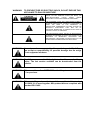 3
3
-
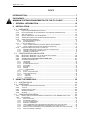 4
4
-
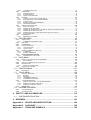 5
5
-
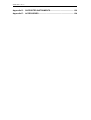 6
6
-
 7
7
-
 8
8
-
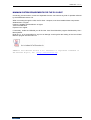 9
9
-
 10
10
-
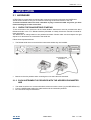 11
11
-
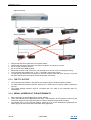 12
12
-
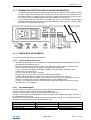 13
13
-
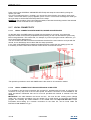 14
14
-
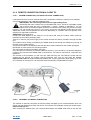 15
15
-
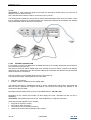 16
16
-
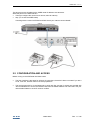 17
17
-
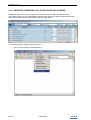 18
18
-
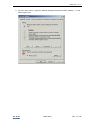 19
19
-
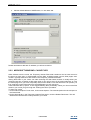 20
20
-
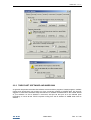 21
21
-
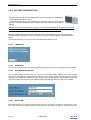 22
22
-
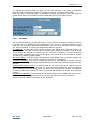 23
23
-
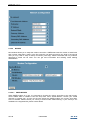 24
24
-
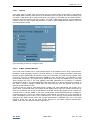 25
25
-
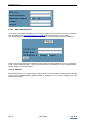 26
26
-
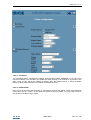 27
27
-
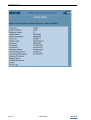 28
28
-
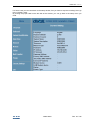 29
29
-
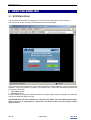 30
30
-
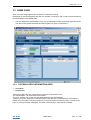 31
31
-
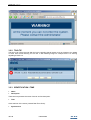 32
32
-
 33
33
-
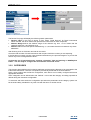 34
34
-
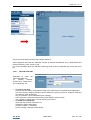 35
35
-
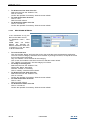 36
36
-
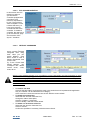 37
37
-
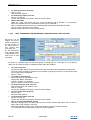 38
38
-
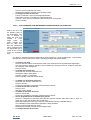 39
39
-
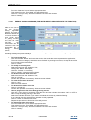 40
40
-
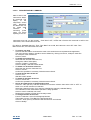 41
41
-
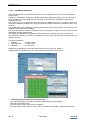 42
42
-
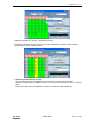 43
43
-
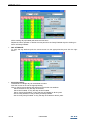 44
44
-
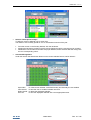 45
45
-
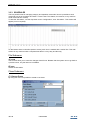 46
46
-
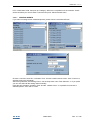 47
47
-
 48
48
-
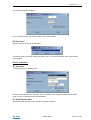 49
49
-
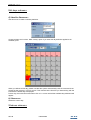 50
50
-
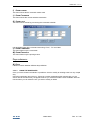 51
51
-
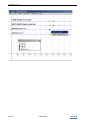 52
52
-
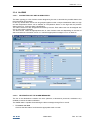 53
53
-
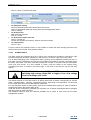 54
54
-
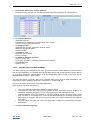 55
55
-
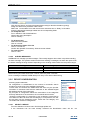 56
56
-
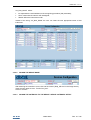 57
57
-
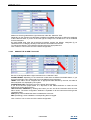 58
58
-
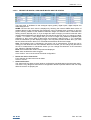 59
59
-
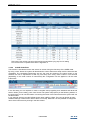 60
60
-
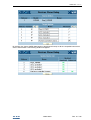 61
61
-
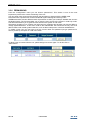 62
62
-
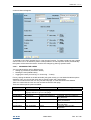 63
63
-
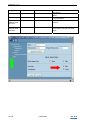 64
64
-
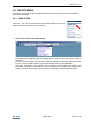 65
65
-
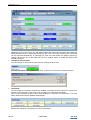 66
66
-
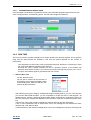 67
67
-
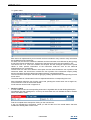 68
68
-
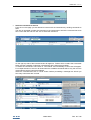 69
69
-
 70
70
-
 71
71
-
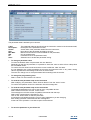 72
72
-
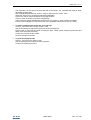 73
73
-
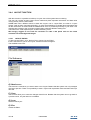 74
74
-
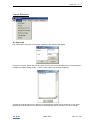 75
75
-
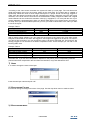 76
76
-
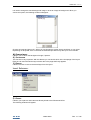 77
77
-
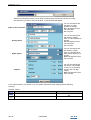 78
78
-
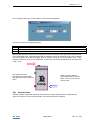 79
79
-
 80
80
-
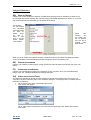 81
81
-
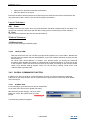 82
82
-
 83
83
-
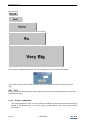 84
84
-
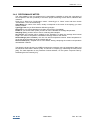 85
85
-
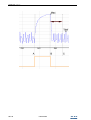 86
86
-
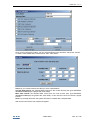 87
87
-
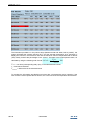 88
88
-
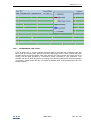 89
89
-
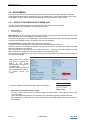 90
90
-
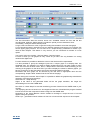 91
91
-
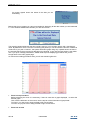 92
92
-
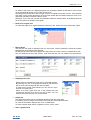 93
93
-
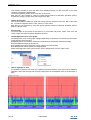 94
94
-
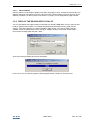 95
95
-
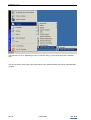 96
96
-
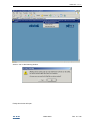 97
97
-
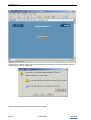 98
98
-
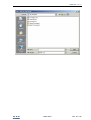 99
99
-
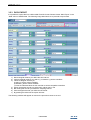 100
100
-
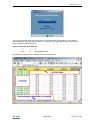 101
101
-
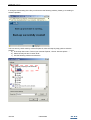 102
102
-
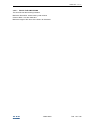 103
103
-
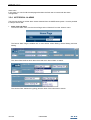 104
104
-
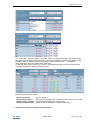 105
105
-
 106
106
-
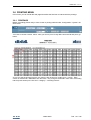 107
107
-
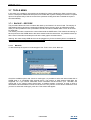 108
108
-
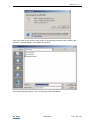 109
109
-
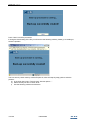 110
110
-
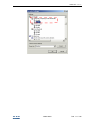 111
111
-
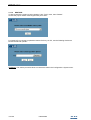 112
112
-
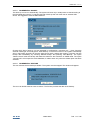 113
113
-
 114
114
-
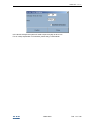 115
115
-
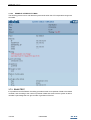 116
116
-
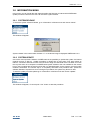 117
117
-
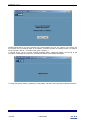 118
118
-
 119
119
-
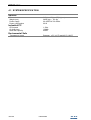 120
120
-
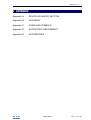 121
121
-
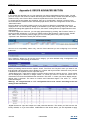 122
122
-
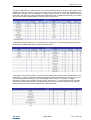 123
123
-
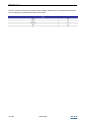 124
124
-
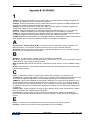 125
125
-
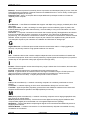 126
126
-
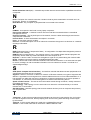 127
127
-
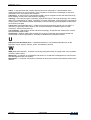 128
128
-
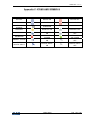 129
129
-
 130
130
-
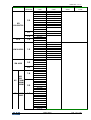 131
131
-
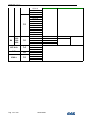 132
132
-
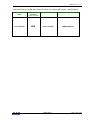 133
133
-
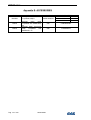 134
134
-
 135
135
-
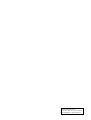 136
136
Ask a question and I''ll find the answer in the document
Finding information in a document is now easier with AI
Related papers
-
dixell XWEB 3000 User manual
-
dixell XWEB300D/500/500D EVO v.1.4 Owner's manual
-
dixell XWEB3000/5000 EVO v.1.3 Owner's manual
-
dixell XWEB EVO v5.2 Owner's manual
-
dixell XEV21D Owner's manual
-
dixell XEV22D Owner's manual
-
dixell XEV32D Owner's manual
-
dixell XEV11D Owner's manual
-
dixell XEV12D Owner's manual
-
dixell XM678D Owner's manual
Other documents
-
Emerson XWEB5000 User manual
-
Emerson XWEB300 User manual
-
UNI-T UT612 LCR Meter User manual
-
Aviosys 8820 Owner's manual
-
Hikvision DS-3E1516-EI User manual
-
Emerson Copeland Scroll Large ZX Condensing Unit and EMP Rack User manual
-
 Sattrans wi-fi commstation Operating and Installation manual
Sattrans wi-fi commstation Operating and Installation manual
-
Metos Cold room MSRC 2433 Owner's manual