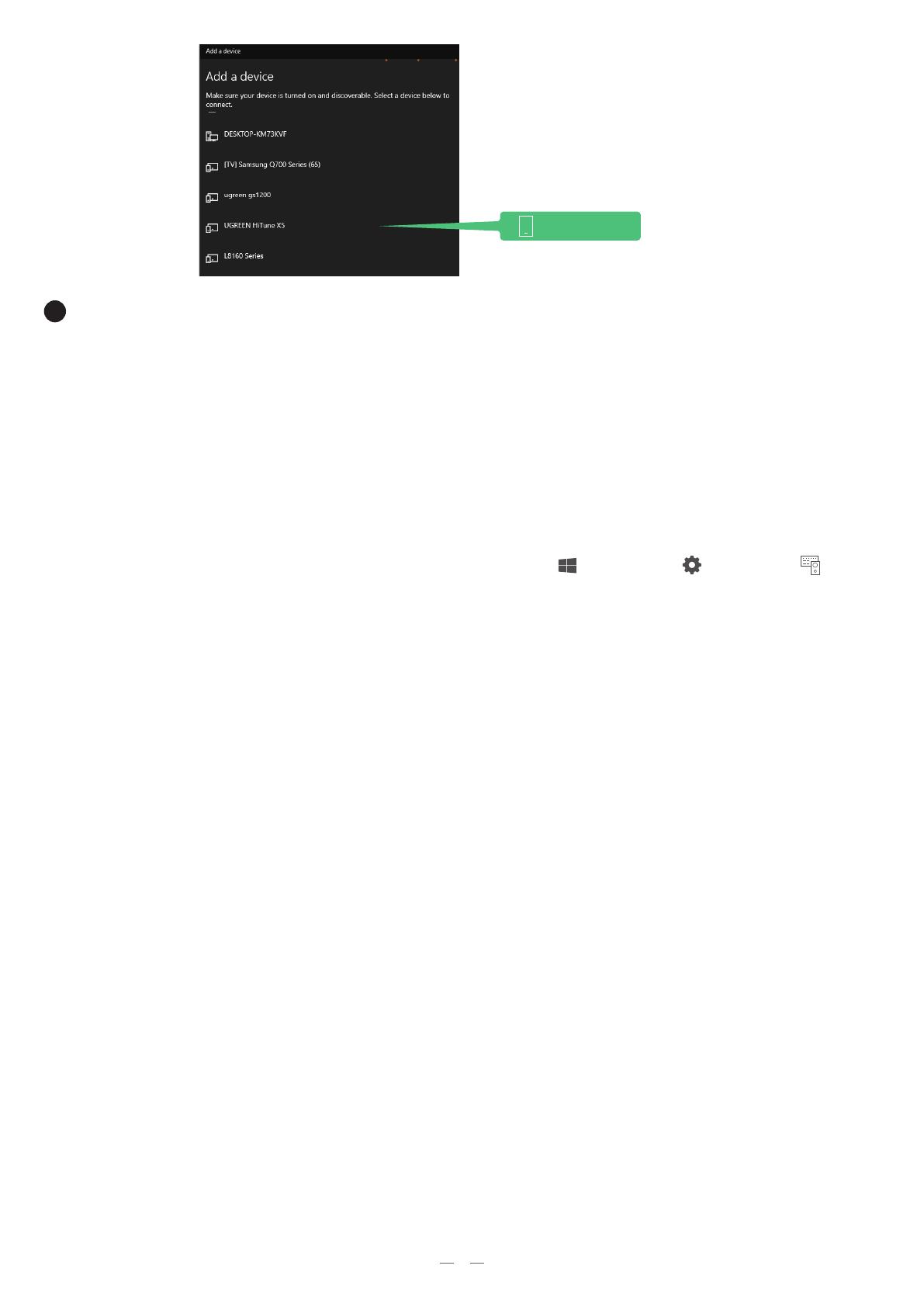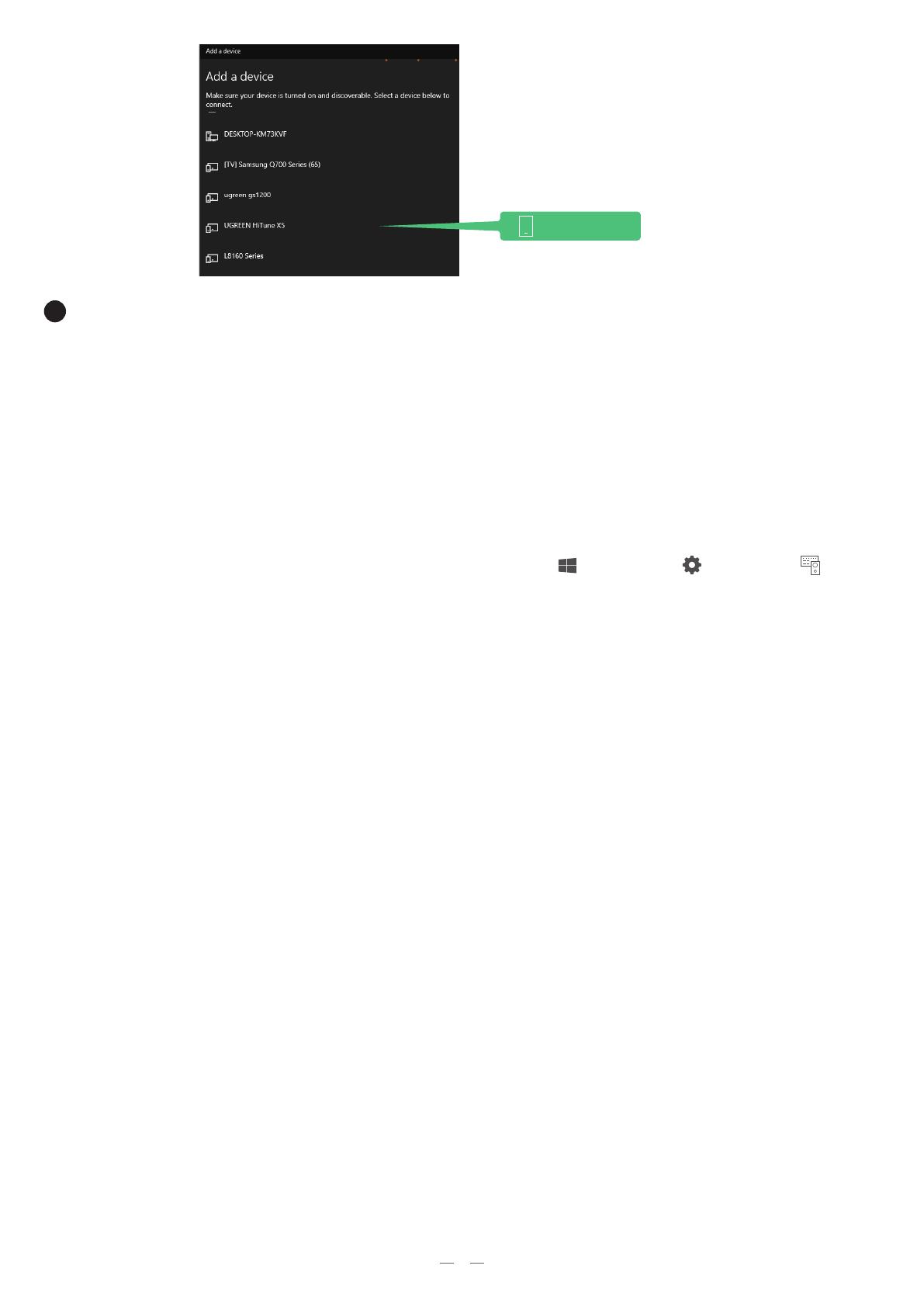
4
Select your Bluetooth device from the list and follow the on-screen
instructions to complete pairing.
1. What can I do if the Bluetooth icon doesn't appear?
① Ensure there are no other Bluetooth devices installed on the computer. If there are, disable
all existing Bluetooth devices in "Device Manager", then insert the adapter and try again.
② Sometime the Bluetooth icon may be hidden: select "Start " > "Settings" > "Devices"
> Click "More Bluetooth Options" > "Options" > Check "Show the Bluetooth icon in the
notification area".
2. Why can't I find my Bluetooth device?
① Please make sure that your device supports Bluetooth.
② Please ensure your Bluetooth device is in pairing mode.
③ Keep your Bluetooth device around/near the adapter at a range of 20m.
④ Please replug the adapter.
3. Can the adapter connect to more than one device at a time?
The adapter can connect to 5 Bluetooth devices simultaneously, such as Bluetooth
headphones/speakers, keyboards, mouses, game controller, and phones. However, of the 2
Bluetooth audio output devices (like headphones/speakers), only one will work.
Troubleshooting
Notes
· Do not throw or drop the product or subject it to strong physical shock.
· Do not dismantle or fix the product by yourself, please contact UGREEN after-sales
service if necessary.
· When not in use for a long time, please carefully store the product to avoid dust and
humidity.
· Please keep out of reach of children and pets.