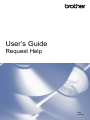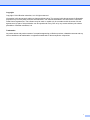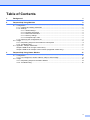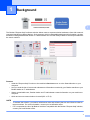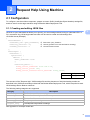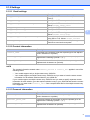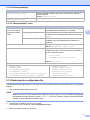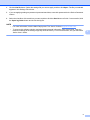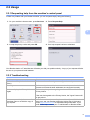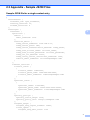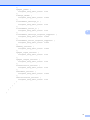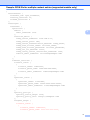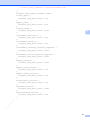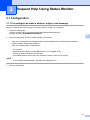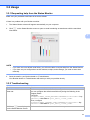User’s Guide
Request Help
ENG
Version C

i
Copyright
Copyright © 2019 Brother Industries, Ltd. All rights reserved.
Information in this document is subject to change without notice. The screens in this document are for illustration
purposes only and may differ from the actual screens. The software described in this document is furnished
under licence agreements. The software may be used or copied only in accordance with the terms of those
agreements. No part of this publication can be reproduced in any form or by any means without prior written
permission of Brother Industries, Ltd.
Trademarks
Any trade names and product names of companies appearing on Brother products, related documents and any
other materials are all trademarks or registered trademarks of those respective companies.

ii
Table of Contents
1. Background 1
2. Request Help Using Machine 2
2.1. Configuration ...................................................................................................................................... 2
2.1.1. Creating and editing JSON files .............................................................................................. 2
2.1.2. Settings .................................................................................................................................... 3
2.1.2.1 Email settings ............................................................................................................... 3
2.1.2.2 Contact information ...................................................................................................... 3
2.1.2.3 Personal information ....................................................................................................3
2.1.2.4 Privacy settings ............................................................................................................ 4
2.1.2.5 "Request Help" rules ....................................................................................................4
2.1.3. Deploying the configuration file ............................................................................................... 4
2.2. Usage ................................................................................................................................................. 6
2.2.1. Requesting help from the machine's control panel .................................................................. 6
2.2.2. Troubleshooting ....................................................................................................................... 6
2.3. Appendix - Sample JSON Files .......................................................................................................... 7
Sample JSON file for a single contact entry ....................................................................................... 7
Sample JSON file for multiple contact entries (supported models only)............................................. 9
3. Request Help Using Status Monitor 11
3.1. Configuration .................................................................................................................................... 11
3.1.1. Pre-configure an email's address, subject, and message ..................................................... 11
3.2. Usage ............................................................................................................................................... 12
3.2.1. Requesting help from the Status Monitor .............................................................................. 12
3.2.2. Troubleshooting ..................................................................................................................... 12

1
1
1
The Brother "Request Help" software solution allows users to request technical assistance from their network-
connected machines or Status Monitor. Such requests, which include additional diagnostic information, are then
emailed to a designated Brother dealer or IT administrator who can then analyse them to efficiently troubleshoot
the user's machine.
Features
• Adds the "Request Help" function to the machine's Services menu or to the Status Monitor on your
computer.
• Lets you send the last 10 errors and maintenance information recorded by your Brother machine to your
Brother dealer or IT administrator.
• Stores customizable user, Brother dealer and IT administrator contact information on your machine or
computer.
• Quick and secure communication via email (SSL or TLS).
NOTE
• To activate this solution, you need a valid licence code and software that can send licence codes to
target machines. For more information, contact your local Brother office.
• For a comprehensive list of all Brother machines compatible with the Brother "Request Help" solution,
contact your local Brother office.
Background

2
2
2
2.1 Configuration
To configure a service solution component, prepare a correct JSON (JavaScript Object Notation) settings file,
and then send it to the target machine using the Brother Mass Deployment Tool.
2.1.1 Creating and editing JSON files
JSON is an open standard that allows you to specify your own settings without having to understand PCL or
PJL commands. Any JSON-supported text editor can be used to create and edit settings files.
JSON file format (Example)
{
"attributes": {
"software_id": "pns_firmware", fixed value "pns_firmware"
"setting_version": "", version (operators can use this field for tracking)
"schema_revision": 4 current schema version
},
"settings": {
"network": {
"protocol": {
"mail": {
"mail_enabled": true
},
"services_mail": {
"smtp_server_address": "192.168.0.1",
"smtp_server_port": 389,
"smtp_server_authentication_method": "smtp_auth",
The structure of the "Request Help" JSON settings file and the placement of individual setting entries are
described in the JSON schema files provided with the Brother Mass Deployment Tool, which is required to send
JSON settings files to Brother machines.
The following setting categories are supported:
See Appendix for a sample JSON files.
Request Help Using Machine
Red: Setting name
Green: Setting value
Category Description
services_mail The Services email server settings
contact_info The details of the recipient of service requests
personal_info The details of the sender of service requests
privacy_policy The privacy notice settings
request_help The Request Help solution's settings
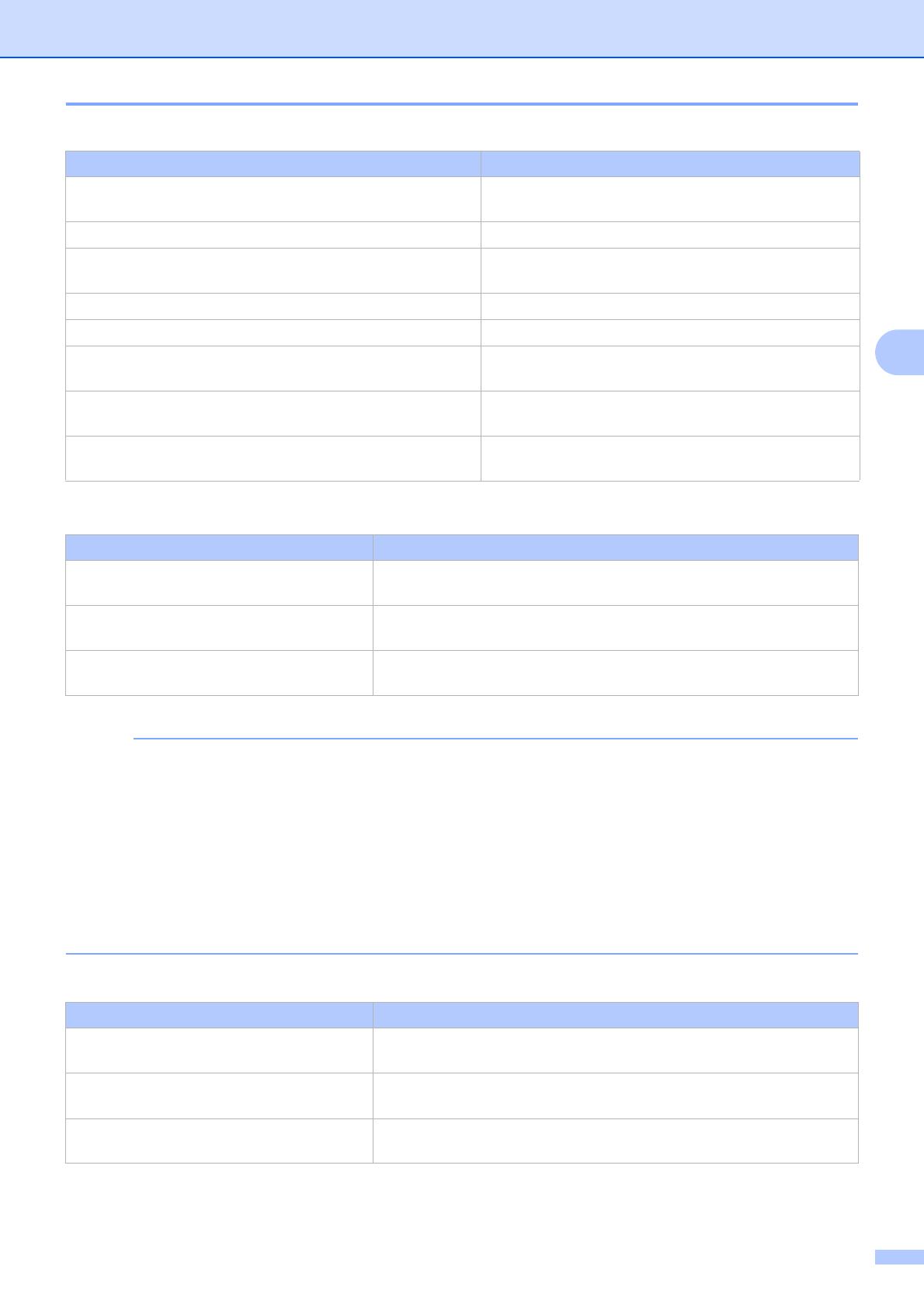
3
2
2.1.2 Settings
2.1.2.1 Email settings
2.1.2.2 Contact information
NOTE
The contact information entered under channel_service > contact_info applies in one of the
following cases:
• Your model supports only a single contact entry JSON file.
• Your model supports a multiple contact entry JSON file and you want to have the same contact
information for all software solutions listed in your JSON file.
If your model supports a multiple contact entry JSON file and you want to specify separate contact
information for each solution, go to the required solution's entry in your JSON file and enter the contact
information you want under "contact_info". See a sample JSON file for the multiple contact entry
in the Appendix.
2.1.2.3 Personal information
Name Description
smtp_server_address Specify the SMTP server address. (Format:
0.0.0.0).
smtp_server_port Specify the SMTP server port number.
smtp_server_authentication_method Specify the SMTP server authentication method.
Values: "none", "smtp_auth".
smtp_auth_account_name Specify the SMTP account name.
smtp_auth_account_password Specify the SMTP account password.
smtp_ssl_tls_method Specify the SMTP security protocol.
Values: "none", "ssl", "tls".
smtp_verify_server_certificate_enabled Select whether to enable the CA certificate when
using SSL or TLS. Values: "true", "false".
device_email_address Specify the email address used by the target
machine to send service requests.
Name Description
contact_name The name of the recipient of service requests (up to 255 alphanu-
meric characters or symbols).
contact_phone_num The phone number of the recipient of service requests (up to 20
digits and the following symbols: *, #, - ).
contact_email_address The email address of the recipient of service requests (up to 255
alphanumeric characters or symbols).
Name Description
personal_name The name of the sender of service requests (up to 255 alphanu-
meric characters or symbols).
personal_phone_num The phone number of the sender of service requests (up to 20
digits and the following symbols: *, #, -).
personal_email_address The email address of the sender of service requests (up to 255
alphanumeric characters or symbols).

4
2
2.1.2.4 Privacy settings
2.1.2.5 "Request Help" rules
2.1.3 Deploying the configuration file
Use the Brother Mass Deployment Tool to send your newly created JSON file to the target machine to apply the
settings.
1. Run the Brother Mass Deployment Tool.
NOTE
Make sure you know which schema file is supported by your model. For a list of available schema files
and applicable models, double-click the README.url file in the "Schema" folder to open the README
website. You will need this information later.
2. Check that the machine you want is in the list.
If the machine is not in the list, click the Add devices button.
3. Select the target machine or machines.
Name Description
privacy_notice_skip Specify whether to display the privacy notice before sending a
service request.
Values: "true", "false".
privacy_policy_url Specify the privacy notice URL.
Name Description
contact_info
(up to two settings,
supported models
only)
contact_name The name of the recipient of service requests (up to
255 alphanumeric characters or symbols).
contact_phone_num The phone number of the recipient of service
requests (up to 20 digits and the following symbols:
*, #, - ).
contact_email_address The email address of the recipient of service
requests (up to 255 alphanumeric characters or
symbols).
request_help_report_format Specify the request help report format.
Values: "plaintext", "xml", "csv".
request_help_main_rule Specify the rules for the errors to be sent in the
request help report. Each rule must be preceded by
an error name as follows:
"cover_open":{
"request_help_main_rule": "on"
Values: "on", "off".
Supported error names:
•paper_jams
•change_drum
•consumable_warnings_
•consumable_errors_
•consumable_warnings_requires_support
•consumable_errors_requires_support
•memory_errors
•paper_input_errors
•paper_output_errors
•installation_errors
•hardware_errors
•miscellaneous_errors

5
2
4. Click the Set file button. Select the settings file you want to apply, and then click Open. The file you selected
appears in the Settings File column.
5. If you are applying settings to password-protected machines, enter their passwords in the Device Password
column.
6. Select the checkbox of the machine you want, and then click the Send button to finish. If unsuccessful, click
the Open log folder button and check the log file.
NOTE
• For more information, see the Mass Deployment Tool User's Guide at support.brother.com.
• To remove this software solution and associated personal information from the machine, reset the
machine's settings to the settings originally set at the factory. For more information, see your machine's
Online User's Guide.

6
2
2.2 Usage
2.2.1 Requesting help from the machine's control panel
If there is a problem with your Brother machine, you can request help by doing the following:
Your Brother dealer or IT administrator will assist you with your problem shortly. A copy of your request will also
be sent to your personal email address.
2.2.2 Troubleshooting
1. On your machine's home screen, press Services.2. Press Request Help.
3. Accept the privacy notice and press OK.4. Your help request has been submitted.
Problem Solution
Authenticate Err. (Authentication
Error)
Make sure the email settings are configured correctly.
Sending error Make sure that the machine is connected to the network and the
Contact and Personal email addresses are configured correctly.
I want to display the Privacy Notice
again
To view the privacy notice again, go to Home Screen > Services >
Privacy Notice.
If the user has agreed to the Privacy Notice, the "Agree" button will
be greyed out.
I have requested help, but no email
has been sent to me with the copy of
my request.
No errors have been detected by the machine. If you still think there
is an error, see your Brother machine's Online User's Guide and
FAQs support.brother.com for troubleshooting information. If you
need further help, contact your IT administrator or Brother dealer.

7
2
2.3 Appendix - Sample JSON Files
Sample JSON file for a single contact entry
{
"attributes": {
"software_id": "pns_firmware",
"setting_version": "",
"schema_revision": 4
},
"settings": {
"network": {
"protocol": {
"mail": {
"mail_enabled": true
},
"services_mail": {
"smtp_server_address": "192.168.0.1",
"smtp_server_port": 389,
"smtp_server_authentication_method": "smtp_auth",
"smtp_auth_account_name": "account_name",
"smtp_auth_account_password": "account_password",
"smtp_ssl_tls_method": "ssl",
"smtp_verify_server_certificate_enabled": true,
"device_email_address": "acc[email protected]"
}
},
"channel_service": {
"contact_info": [
{
"contact_name": "dealer2",
"contact_phone_num": "000-000-000-000",
"contact_email_address": "[email protected]"
}
],
"personal_info": [
{
"personal_name": "custom2",
"personal_phone_num": "2222-2222-2222-2222",
"personal_email_address": "[email protected]"
}
],
"privacy_policy": {
"privacy_notice_skip": true,
"privacy_policy_url": "http://example2.com"
},
"request_help": {
"request_help_report_format": "xml",
"cover_open": {
"request_help_main_rule": "on"

8
2
},
"paper_jams": {
"request_help_main_rule": "on"
},
"change_drum": {
"request_help_main_rule": "off"
},
"consumable_warnings_": {
"request_help_main_rule": "on"
},
"consumable_errors_": {
"request_help_main_rule": "on"
},
"consumable_warnings_requires_support": {
"request_help_main_rule": "off"
},
"consumable_errors_requires_support": {
"request_help_main_rule": "off"
},
"memory_errors": {
"request_help_main_rule": "off"
},
"paper_input_errors": {
"request_help_main_rule": "on"
},
"paper_output_errors": {
"request_help_main_rule": "on"
},
"installation_errors": {
"request_help_main_rule": "on"
},
"hardware_errors": {
"request_help_main_rule": "off"
},
"miscellaneous_errors": {
"request_help_main_rule": "on"
}
}
}
}
}
}

9
2
Sample JSON file for multiple contact entries (supported models only)
{
"attributes": {
"software_id": "pns_firmware",
"setting_version": "",
"schema_revision": 4
},
"settings": {
"network": {
"protocol": {
"mail": {
"mail_enabled": true
},
"services_mail": {
"smtp_server_address": "192.168.0.1",
"smtp_server_port": 389,
"smtp_server_authentication_method": "smtp_auth",
"smtp_auth_account_name": "account_name",
"smtp_auth_account_password": "account_password",
"smtp_ssl_tls_method": "ssl",
"smtp_verify_server_certificate_enabled": true,
"device_email_address": "acc[email protected]"
}
},
"channel_service": {
"contact_info": [
{
"contact_name": "dealer2",
"contact_phone_num": "000-000-000-000",
"contact_email_address": "[email protected]"
}
],
"personal_info": [
{
"personal_name": "custom2",
"personal_phone_num": "2222-2222-2222-2222",
"personal_email_address": "[email protected]"
}
],
"privacy_policy": {
"privacy_notice_skip": true,
"privacy_policy_url": "http://example2.com"
},
"request_help": {
"contact_info": [
{
"contact_name": "dealer1",
"contact_phone_num": "111-111-111-111",

10
2
"contact_email_address": "[email protected]"
}
],
"request_help_report_format": "xml",
"cover_open": {
"request_help_main_rule": "on"
},
"paper_jams": {
"request_help_main_rule": "on"
},
"change_drum": {
"request_help_main_rule": "off"
},
"consumable_warnings_": {
"request_help_main_rule": "on"
},
"consumable_errors_": {
"request_help_main_rule": "on"
},
"consumable_warnings_requires_support": {
"request_help_main_rule": "off"
},
"consumable_errors_requires_support": {
"request_help_main_rule": "off"
},
"memory_errors": {
"request_help_main_rule": "off"
},
"paper_input_errors": {
"request_help_main_rule": "on"
},
"paper_output_errors": {
"request_help_main_rule": "on"
},
"installation_errors": {
"request_help_main_rule": "on"
},
"hardware_errors": {
"request_help_main_rule": "off"
},
"miscellaneous_errors": {
"request_help_main_rule": "on"
}
}
}
}
}
}

11
3
3
3.1 Configuration
3.1.1 Pre-configure an email's address, subject, and message
Modify the settings file to pre-configure an email's address, subject, and message.
1. Locate the settings file.
Location: (System drive):\ProgramData\Brother\StatusMonitorSettings.ini
Settings file name: StatusMonitorSettings.ini
2. Open the settings file, and then add the following information:
• Type your IT administrator's or Brother dealer's email address after "EmailDestinationAddress=".
• Type the email's subject after "Subject=".
• Type your message after "CustomBody=".
For example:
EmailDestinationAddress=A[email protected]; [email protected]
Subject=A printer malfunction has occurred
CustomBody=We've received an error message. Please contact us for support.
NOTE
To set multiple email addresses, separate each address with ";".
3. Save the settings file.
Request Help Using Status Monitor

12
3
3.2 Usage
3.2.1 Requesting help from the Status Monitor
Make sure your preferred email client is set as the default.
If there is a problem with your Brother machine:
1. The Status Monitor screen will appear automatically on your computer.
2. Click on the Status Monitor screen to open an email containing an attachment with the machine's
information.
NOTE
• If you have not set a default email client, you will not be able to request help from the Status Monitor.
• If you have not pre-configured an email's address, subject, and message, you need to enter them
manually.
3. Send the email to your Brother dealer or IT administrator.
Your Brother dealer or IT administrator will assist you with your problem shortly.
3.2.2 Troubleshooting
Problem Solution
Default email client has not
been set.
Make sure your default email client is configured.
You can configure the default email client by doing the following in the
Registry Editor:
Configure
"Computer\HKEY_LOCAL_MACHINE\SOFTWARE\Clients\Mail" key
"default" value data to "your_email_client_name".
Then, configure
"Computer\HKEY_CURRENT_USER\SOFTWARE\Clients\Mail" key
"default" value data to "your_email_client_name".
Mail icon is not displayed
on the Status Monitor screen.
Make sure the machine is connected to the computer.

-
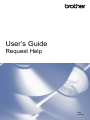 1
1
-
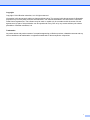 2
2
-
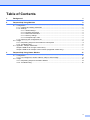 3
3
-
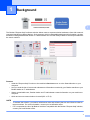 4
4
-
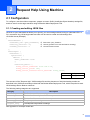 5
5
-
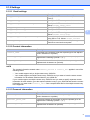 6
6
-
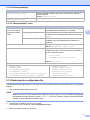 7
7
-
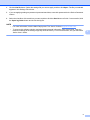 8
8
-
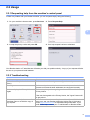 9
9
-
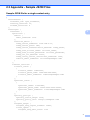 10
10
-
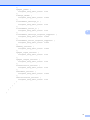 11
11
-
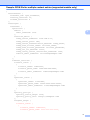 12
12
-
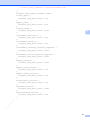 13
13
-
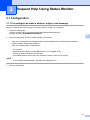 14
14
-
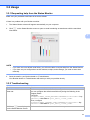 15
15
-
 16
16
Ask a question and I''ll find the answer in the document
Finding information in a document is now easier with AI
Related papers
-
Brother DCP-L5650DN User guide
-
Brother DCP-L5650DN User guide
-
Brother MFC-L8610CDW User guide
-
Brother DCP-L5650DN User guide
-
Brother MFC-L8610CDW User guide
-
Brother DCP-L5650DN User guide
-
Brother DCP-L5650DN User guide
-
Brother DCP-L5650DN User guide
-
Brother DCP-9055CDN User guide
-
Brother ADS-1700W User manual