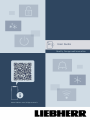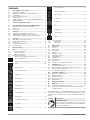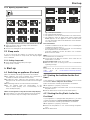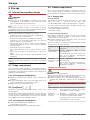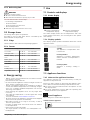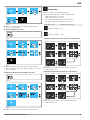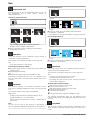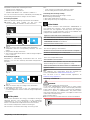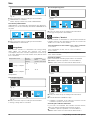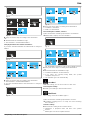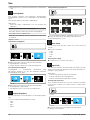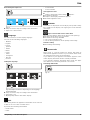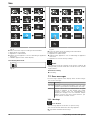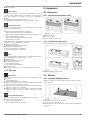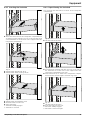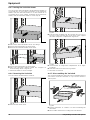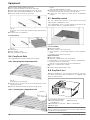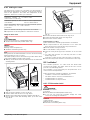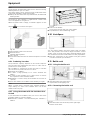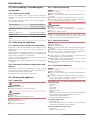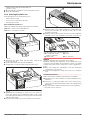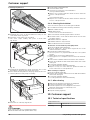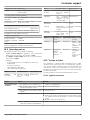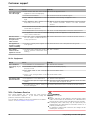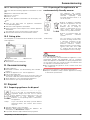Liebherr CNsfc 574i Plus Operating instructions
- Category
- Fridge-freezers
- Type
- Operating instructions
This manual is also suitable for

User Guide
Quality, Design and Innovation
home.liebherr.com/fridge-manuals

Contents
1 The appliance at a glance..................................... 3
1.1 Delivered contents....................................................... 3
1.2 Overview of appliances and equipment................... 3
1.3 SmartDevice.................................................................. 3
1.4 Range of appliance use............................................... 4
1.5 Conformity..................................................................... 4
1.6 SVHC substances according to REACH regulation. 4
1.7 EPREL Database........................................................... 4
2 General safety instructions.................................. 4
3 Functionality of the Touch & Swipe display......... 6
3.1 Navigation and symbol explanation......................... 6
3.2 Menus............................................................................. 6
3.3 Sleep mode................................................................... 7
4 Start-up................................................................. 7
4.1 Switching on appliance (first use)............................ 7
4.2 Starting the IceMaker for the first time*................. 7
4.3 Starting the EasyTwist-Ice for the first time*......... 7
5 Storage.................................................................. 8
5.1 Information regarding storage................................... 8
5.2 Fridge compartment.................................................... 8
5.3 EasyFresh ..................................................................... 8
5.4 Freezer compartment.................................................. 8
5.5 Storage times............................................................... 9
6 Energy saving........................................................ 9
7 Use......................................................................... 9
7.1 Controls and displays.................................................. 9
7.1.1 Status display..............................................................9
7.1.2 Display symbols.......................................................... 9
7.2 Appliance functions..................................................... 9
7.2.1 Notes on the appliance functions............................9
Turn off appliance.......................................................9
7.2.3 Switching temperature zones off and on............. 10
WiFi............................................................................ 10
Temperature............................................................... 11
Temperature unit......................................................12
SuperCool................................................................... 12
PowerCool................................................................. 12
SuperFrost.................................................................12
PartyMode................................................................. 12
HolidayMode.............................................................. 13
SabbathMode............................................................13
EnergySaver............................................................... 14
IceMaker / MaxIce*................................................. 14
Ice cubes*.................................................................. 15
TubeClean*.................................................................15
CleaningMode...........................................................16
Display Brightness...................................................16
Door alarm..................................................................16
Input lock...................................................................16
Language................................................................... 17
Info...............................................................................17
Reminder.....................................................................17
Demo mode............................................................... 17
Reset........................................................................... 18
7.3 Error messages............................................................. 18
7.3.1 Warnings.................................................................... 18
7.3.2 Message......................................................................19
8 Equipment............................................................. 19
8.1 Door racks..................................................................... 19
8.2 Shelves.......................................................................... 19
8.3 Split shelf...................................................................... 20
8.4 VarioSafe*..................................................................... 20
8.5 Drawers.......................................................................... 23
8.6 EasyFresh-Safe............................................................ 24
8.7 Humidity control........................................................... 24
8.8 EasyTwist-Ice*.............................................................. 24
8.9 IceMaker*...................................................................... 25
8.10 VarioSpace.................................................................... 26
8.11 Bottle rack..................................................................... 26
8.12 Flexible ice compartment divider.............................. 27
9 Maintenance.......................................................... 27
9.1 FreshAir carbon filter................................................... 27
9.2 Disassembling / assembling pull-out systems...... 28
9.3 Defrosting the appliance............................................ 28
9.4 Cleaning the appliance............................................... 28
10 Customer support................................................. 30
10.1 Technical specifications............................................. 30
10.2 Operating noises.......................................................... 31
10.3 Technical faults............................................................ 31
10.4 Customer Service......................................................... 32
10.5 Rating plate................................................................... 33
11 Decommissioning.................................................. 33
12 Disposal................................................................. 33
12.1 Preparing appliance for disposal.............................. 33
12.2 Disposing of the appliance in an environmentally
friendly manner............................................................ 33
The manufacturer is constantly working to improve all types
and models. Therefore, please be aware that we reserve the
right to make changes to the shape, equipment and tech‐
nology.
Symbol Explanation
Read instructions
Please read the information in these instruc‐
tions carefully to understand all of the benefits
of your new appliance.
2 * Depending on model and options

Symbol Explanation
Full instructions on the internet
You can find detailed instructions on the
internet using the QR code on the front of
these instruction or by entering the service
number at home.liebherr.com/fridge-
manuals.
The service number can be found on the serial
tag:
Fig. Example illustration
Check appliance
Check all parts for transport damage. If you
have any complaints, please contact your
agent or customer service.
Differences
These instructions apply to a range of models,
so there may be differences. Sections that
apply to certain models only are indicated by
an asterisk (*).
Instructions and results
Instructions are marked with a .
Results are marked with a .
Videos
Videos about the appliances are available on
the YouTube channel of Liebherr-Hausgeräte.
These operating instructions apply to:
SCN... 52.. i
CN... 57.. i
Note
If your appliance has an N in its appliance designation, it is
a NoFrost appliance.
1 The appliance at a glance
1.1 Delivered contents
Check all parts for transport damage. If you have any
complaints, please contact the retailer or customer service.
(see 10.4 Customer Service)
Delivery contains the following parts:
-Standalone appliance
-Equipment (depending on your model)
-Installation parts (depending on your model)
-“Quick Start Guide”
-“Installation Guide”
-Service brochure
1.2 Overview of appliances and equip‐
ment
Fig. 1 Example illustration
Temperature range
(A) Fridge compartment (B) Freezer compartment
Equipment
(1) Controls* (10) IceMaker water tank*
(2) Fan with FreshAir acti‐
vated charcoal filter
(11) EasyTwist-Ice* /
IceMaker*
(3) Separable storage
shelf
(12) Freezer drawer
(4) Storage shelf (13) VarioSpace
(5) Bottle wave board (14) Nameplate
(6) VarioSafe (15) Bottle rack
(7) Cover EasyFresh-Safe (16) Bottle holder
(8) EasyFresh-Safe (17) Canned food tray*
(9) Drain hole (18) Coldest zone
Note
uThe shelves, drawers, and baskets are arranged for
optimal energy efficiency in the factory configuration.
However, changes to the arrangement within the given
insertion options – for example the arrangement of
shelves in the fridge compartment – have no effect on
energy consumption.
1.3 SmartDevice
SmartDevice is the networking solution for your fridge-
freezer.
If your appliance is SmartDevice-enabled or compatible, you
can quickly and easily connect your appliance to your WiFi.
With the SmartDevice app, you can operate your appliance
from a mobile device. Additional functions and setting
options are available in the SmartDevice app.
SmartDevice-
enabled appliance:
Your appliance is capable of being a
SmartDevice. To be able to connect
your device to WiFi, you need to
download the SmartDevice app.
The appliance at a glance
* Depending on model and options 3

More information
about SmartDe‐
vice:
smartdevice.liebherr.com
Downloading the
SmartDevice app:
After installing and configuring the
SmartDevice app, you can connect
your appliance to the WiFi using the
SmartDevice app and the WiFi appli‐
ance function (see WiFi) .
Note
The SmartDevice function is not available in the following
countries: Russia, Belarus, Kazakhstan.
1.4 Range of appliance use
Normal use
The appliance is only suitable for cooling food
for residential or other similar environments.
This includes the following types of uses
-in staff kitchens, bed and breakfasts,
-by guests in country homes, hotels, motels
and other types of accommodations,
-for catering and similar wholesale services.
The appliance is not suitable as a built-in
unit;
All other types of uses are not permitted.
Foreseeable misuse
The following uses are specifically prohibited:
-Storage and cooling of medication, blood
plasma, laboratory preparations or similar
substances and products in accordance
with the Medical Device Directive
2007/47/EC
-Use in areas at risk of explosion
Incorrect appliance use can cause damage to
the stored products or cause them to spoil.
Climate ratings
The appliance is set to operate within
specific ambient temperature limits
according to its climate rating The climate
rating for your appliance is printed on the
rating plate
Note
uTo guarantee trouble-free operation,
comply with the indicated ambient temper‐
atures.
Climate rating for ambient temperatures from
SN 10 °C to 32 °C
N 16 °C to 32 °C
ST 16 °C to 38 °C
T 16 °C to 43 °C
SN-ST 10 °C to 38 °C
SN-T 10 °C to 43 °C
1.5 Conformity
The refrigerant circuit has been tested for leaks. The appli‐
ance complies with the applicable safety regulations and
with the corresponding directives.
For the EU
market:
The appliance complies with directive
2014/53/EU.
For the GB
market:
The appliance complies with the Radio
Equipment Regulations 2017 SI 2017 No.
1206.
The full text of the EU Declaration of Conformity is available
on the following website: www.Liebherr.com
1.6 SVHC substances according to
REACH regulation
You can check whether your appliance contains SVHC
substances according to REACH regulation at the following
link: home.liebherr.com/de/deu/de/liebherr-erleben/nach‐
haltigkeit/umwelt/scip/scip.html
1.7 EPREL Database
Details about energy labeling and ecodesign requirements
will be available on the European product database (EPREL)
from March 1, 2021. You can access the product database at
the following link: https://eprel.ec.europa.eu/ You will be
asked to enter the model ID. You can find the model ID on
the type plate.
2 General safety instructions
Please keep these operating instructions in a
safe place so you can refer back to them at
any time.
If you pass the appliance on, please hand
these operating instructions to the new
owner.
Read these operating instructions before use
in order to use the appliance safely and
correctly. Follow the instructions, safety
instructions and warning messages included
at all times. They are important for ensuring
you can operate and install the appliance
safely and without any problems.
Dangers for the user:
-This appliance can be operated by children
as well as by persons with reduced phys‐
ical, sensory or mental capabilities or lack
of experience and knowledge if they are
General safety instructions
4 * Depending on model and options

supervised or have been instructed in the
safe use of the appliance and understand
the associated risks. Children must not play
with the appliance. Cleaning and user
maintenance must not be performed by
children unless they are supervised. Chil‐
dren between the ages of 3 and 8 may load
and unload the appliance. Children under
the age of 3 must be kept away from the
appliance if they are not constantly super‐
vised.
-The socket must be easily accessible so
that the appliance can be disconnected
quickly from the electricity in an emer‐
gency. It must not be located in the area
behind the appliance.
-When disconnecting the appliance from the
outlet, always take hold of the plug. Do not
pull on the cable.
-Disconnect the power plug or switch off
the power if a fault occurs.
-Do not damage the mains power line. Do
not operate the appliance from a defective
mains power line.
-Repairs and work on the appliance may
only be carried out by after sales service or
other specifically trained qualified
personnel.
-The appliance should only be assembled,
connected and disposed of in accordance
with the instructions.
Risk of fire:
-The refrigerant contained within the appli‐
ance (specifications on the rating plate) is
environmentally friendly, but flammable.
Leaking refrigerant can ignite.
•Do not damage the pipes of the refrig‐
erant circuit.
•Do not handle ignition sources inside the
appliance.
•Do not use electrical devices inside the
appliance (e.g. steam cleaners, heaters,
ice cream makers, etc.).
•If refrigerant leaks: Remove naked flames
or ignition sources located near the area
of the leak. Air the room well. Contact the
customer service department.
-Do not store explosive materials or spray
cans with flammable propellants, such as
e.g. butane, propane, pentane, etc. in the
appliance. You can recognize such spray
cans by the printed contents or a flame
symbol. Any leaking gasses can be ignited
by electrical components.
-Keep lit candles, lamps and other objects
with naked flames away from the appliance
so they do not cause a fire.
-Alcoholic beverages or other containers
holding alcohol must always be tightly
sealed for storage purposes. Any leaking
alcohol can be ignited by electrical compo‐
nents
Tipover hazard:
-Do not stand or climb on the base, drawers,
doors, etc. This applies in particular to chil‐
dren.
Risk of food poisoning:
-Do not consume food that has passed its
best before date.
Danger of frostbite, feelings of numbness
and pain:
-Avoid prolonged skin contact with cold
surfaces or chilled/frozen food or take
protective measures, e.g. wear gloves.
Risk of injury and damage:
-Hot steam may lead to injuries. Do not use
any electrical heating or steam cleaning
equipment, naked flames or defrosting
sprays for defrosting
-Do not remove ice with sharp objects
Risk of crushing:
-Do not reach into the hinge when opening
and closing the door. Fingers may get
trapped.
Symbols on the device:
The symbol can be on the compressor. It
refers to the oil in the compressor and
refers to the following danger: Can be
lethal if swallowed or inhaled. This notice
only applies for recycling. There is no
danger during normal operation.
The symbol is located on the compressor
and indicates the danger of inflammable
materials. Do not remove the label.
This label or a similar one may be located
on the rear of the appliance. This label indi‐
cates that there are vacuum insulation
panels (VIP) or perlite panels in the door
and/or housing. This notice only applies for
recycling. Do not remove the label.
Observe the warning messages and other
detailed information in the other sections:
DANGER indicates a hazardous situation,
which if not avoided, will result in
death or serious injury.
General safety instructions
* Depending on model and options 5

WARNING indicates a hazardous situation,
which if not avoided, could result
in death or serious injury.
CAUTION indicates a hazardous situation,
which if not avoided, will result in
minor or moderate injury.
NOTICE indicates a hazardous situation,
which if not avoided, could result
in damage to property.
Note indicates useful advice and tips.
3 Functionality of the
Touch & Swipe display
You operate your appliance using the Touch & Swipe display.
You select appliance functions in the Touch & Swipe display
(hereafter referred to as display) by tapping them. If you do
not perform any action on the display for 10 seconds, the
display either jumps back to the higher-level menu or
directly to the status display.
3.1 Navigation and symbol explanation
In the illustrations, different symbols are used to navigate
the display. The following table describes these symbols.
Symbol Description
Briefly touch the display:
Activates/deactivates function.
Confirms selection.
Opens submenu.
Touch the display for a specified time
(e.g. 3 seconds):
Activates/deactivates function or
value.
Swipe left or right:
Navigate in the menu.
Briefly touch the Back symbol:
Jumps back one menu level.
Press and hold the Back symbol for
3 seconds:
Jumps back to the status display.
Arrow with clock:
It takes more than 10 seconds for the
following message to appear in the
display.
Arrow with a time indication:
It takes the specified amount of time
until the following message appears in
the display.
Symbol Description
“Open Settings menu” symbol:
Navigates to the Settings menu and
opens the settings menu.
If necessary: Navigate to the desired
function in the Settings menu.
(see 3.2.1 Opening the Settings menu)
“Open Advanced menu” symbol:
Navigates to the Advanced menu and
opens the advanced menu.
If necessary: Navigate to the desired
function in the Advanced menu.
(see 3.2.2 Opening expanded menu)
No action for
10 seconds
If you do not perform any action on the
display for 10 seconds, the display
either jumps back to the higher-level
menu or directly to the status display.
Open door and
close it again.
If you open the door and immediately
close it again, the display jumps
directly back to the status display.
Note: Illustrations of the display are shown in the English
version.
3.2 Menus
The appliance functions are distributed over various menus:
Menu Description
Main menu When you switch the appliance on, you
are automatically in the main menu.
From here you can navigate to the most
important appliance functions, to the
Settings menu and to the Advanced
menu.
Settings menu
The Settings menu contains additional
appliance functions for setting up your
appliance.
Advanced menu The advanced menu contains special
appliance functions for setting up your
appliance. Access to the Advanced menu
is protected by the numerical code 1 5 1.
3.2.1 Opening the Settings menu
Fig. 2 Example illustration
uCarry out action steps according to the illustration.
wSettings menu is open.
uIf necessary: Navigate to the desired function.
Functionality of the Touch & Swipe display
6 * Depending on model and options

3.2.2 Opening expanded menu
Fig. 3 *
Fig. 4 Example illustration, access with numerical code 151
uCarry out action steps according to the illustration.
wExpanded menu is open.
uIf necessary: Navigate to the desired function.
3.3 Sleep mode
If you do not touch the display for 1 minute, the display
switches to sleep mode. In sleep mode, the display bright‐
ness is dimmed.
3.3.1 Ending sleep mode
uTouch the display briefly with your finger.
wSleep mode is ended.
4 Start-up
4.1 Switching on appliance (first use)
Make sure that the following requirements are fulfilled:
qThe appliance has been installed and connected in
accordance with the installation instructions.
qAll adhesive strips, adhesive and protective films and
transport locks are removed from inside and on the appli‐
ance.
qAll marketing leaflets are removed from the drawers.
qYou are familiar with the functionality of the
Touch & Swipe display. (see 3 Functionality of the
Touch & Swipe display)
Switch on the appliance using the Touch & Swipe display.
uIf the display is in sleep mode: Briefly touch the display.
uCarry out action steps according to the illustration.
Fig. 5 Example illustration
wThe status display appears.
wThe appliance cools to the temperature set at the factory.
wThe appliance starts in demo mode (status display with
DEMO appears): If the appliance starts in demo mode,
you can deactivate demo mode within the next 5 minutes.
(see Demo mode)
More information:
-Start the IceMaker for the first time. (see 4.2 Starting the
IceMaker for the first time*) *
-Start the EasyTwist-Ice for the first time. (see 4.3 Starting
the EasyTwist-Ice for the first time*) *
-Start the SmartDevice for the first time. (see 1.3 Smart‐
Device) and (see WiFi)
Note
The manufacturer recommends:
uStock with food: Wait for around 6 hours until the set
temperature is reached.
uStore frozen foods at -18 °C or colder.
uObserve the notes on storing food. (see 5.1 Information
regarding storage)
Note
Accessories can be purchased from the Liebherr-Hausg‐
eräte store at home.liebherr.com/shop/de/deu/
zubehor.html.
4.2 Starting the IceMaker for the first
time*
If your appliance is equipped with IceMaker, you must clean
the IceMaker before using it for the first time.
Make sure that the following requirements are fulfilled:
qThe appliance is properly connected.
uClean the IceMaker and water tank. (see 9.4.5 Cleaning
EasyTwist-Ice*) *
uFill the water tank. (see 8.9.1 Fill the water tank*) *
4.3 Starting the EasyTwist-Ice for the
first time*
If your appliance is equipped with EasyTwist-Ice, you must
clean the EasyTwist-Ice before using it for the first time.
Make sure that the following requirements are fulfilled:
qThe appliance is properly connected.
uClean the EasyTwist-Ice. (see 9.4.5 Cleaning EasyTwist-
Ice*)
uFill the water tank.
Start-up
* Depending on model and options 7

5 Storage
5.1 Information regarding storage
WARNING
Danger of fire
uDo not use electrical appliances inside the food storage
compartments of the appliance, unless they are of the
type recommended by the manufacturer.
Note
Insufficient ventilation results in an increase in energy
consumption and reduction of the refrigerating performance
uAlways keep the air slots unobstructed.
Observe the following specifications for storage:
-Keep the air vents on the inside of the rear wall free.
-Keep the air vents on the fan free.
-In the freezer compartment: Package food properly.
-Package or cover foods that readily take on or give off
odors or taste in closed containers.
-Package raw meat or fish in clean, closed containers.
This will prevent meat or fish from touching or dripping
onto other food.
-Keep liquids in closed containers.
-Leave space between goods to ensure good air circula‐
tion.
-Store food according to the instructions on the pack‐
aging.
-Always observe the best-before date indicated on the
packaging.
Note
Failure to follow these guidelines can lead to foodstuffs
spoiling.
5.2 Fridge compartment
The air circulation in the appliance creates different temper‐
ature zones. You will find the different temperature zones in
the appliance and equipment overview. (see 1.2 Overview of
appliances and equipment)
5.2.1 Arranging your food properly
uUpper area and door: Store butter, cheese, canned food
and tubes.
uColdest temperature zone: Store perishable foods such
as pre-cooked meals, meat and lunch meats.
uBottom shelf: Store raw meat or fish.
5.3 EasyFresh
EasyFresh is great for non-packaged foods, such as fruit
and vegetables.
The humidity in the compartment depends on the moisture
content of the chilled goods placed in it, and also depends
on how often the compartment is opened. You can regulate
the humidity level. (see 8.7 Humidity control)
5.3.1 Arranging your food properly
uStore unpackaged fruit and vegetables.
If the humidity is too high:
uRegulate the humidity. (see 8.7 Humidity control)
5.4 Freezer compartment
Here, a dry, frosty storage climate is created at -18 °C. The
frosty storage climate is suitable for storing frozen food for
several months, for making ice cubes or freezing fresh food.
5.4.1 Freezing food
Freezing quantity
The maximum amount of fresh food that you can freeze
within 24 hours is specified on the type plate
(see 10.5 Rating plate) under “Freezing capacity ... kg/24h.”
To ensure that food quickly freezes through, adhere to the
following quantities per package:
-Fruit and vegetables up to 1 kg
-Meat up to 2.5 kg
Freezing food using SuperFrost
Depending on the amount of food to be frozen, you can acti‐
vate SuperFrost before freezing to reach lower freezing
temperatures. (see SuperFrost)
uActivate SuperFrost if the amount of food you have to
freeze is more than approx. 2 kg.
The time at which you activate SuperFrost depends on the
amount of food you have to freeze:
Freezing quan‐
tity
Time at which you should activate
SuperFrost
Small amount of
food to freeze
Activate SuperFrost about 6 hours
before freezing.
You can place the food in the freezer as
soon as the appliance automatically
deactivates SuperFrost.
Maximum
amount of food
to freeze
Activate SuperFrost about 24 hours
before freezing.
You can place the food in the freezer as
soon as the appliance automatically
deactivates SuperFrost.
Arranging your food properly
CAUTION
Risk of injury from broken glass!
Bottles and cans with beverages can burst during freezing.
This applies in particular to carbonated beverages.
uOnly freeze bottles and cans with beverages if you have
activated the BottleTimer function in the SmartDevice
app.
Freezing quan‐
tity
Arranging your food properly
Small amount of
food to freeze
Place packaged food in the top drawer.
If possible, place groceries at the back
of the drawer near the rear wall.
Maximum
amount of food
to freeze
Distribute packaged groceries
throughout all drawers, but do not place
any groceries in the bottom drawer.
If possible, place groceries at the back
of the drawer near the rear wall.
Storage
8 * Depending on model and options

5.4.2 Defrosting food
WARNING
Danger of food poisoning!
uDo not re-freeze defrosted food.
uUse defrosted foodstuff as quickly as possible.
You can defrost food in several ways:
-In the fridge compartment
-In the microwave
-In the oven/fan-assisted oven
-At room temperature
uTake out only as much food as necessary.
5.5 Storage times
The storage times given are guidelines
Food with a “use by” date must still be consumed by the
date indicated on the package
5.5.1 Fridge
The best-before date stated on the packaging applies.
5.5.2 Freezer
Guidelines for storage periods for various foods
Ice cream at -18 °C 2 to 6 months
Sausage, ham at -18 °C 2 to 3 months
Bread, bakery prod‐
ucts
at -18 °C 2 to 6 months
Game, pork at -18 °C 6 to 9 months
Fish, fatty at -18 °C 2 to 6 months
Fish, lean at -18 °C 6 to 8 months
Cheese at -18 °C 2 to 6 months
Poultry, beef at -18 °C 6 to 12 months
Vegetables, fruit at -18 °C 6 to 12 months
6 Energy saving
-Always ensure good ventilation. Do not obstruct ventila‐
tion openings or grilles.
-Never block air slits in the fan.
-Do not install the appliance in direct sunlight or next to a
stove, heater or similar heat source.
-Energy consumption depends on installation conditions
such as the ambient temperature (see 1.4 Range of appli‐
ance use) . A warmer ambient temperature can increase
the energy consumption.
-Avoid opening the appliance door for any longer then
necessary
-The lower the temperature is set the higher the energy
consumption.
-Sort your food items: home.liebherr.com/food.
-All food stored in the appliance should be well wrapped
and covered. This prevents frost buildup.
-Only take food out for as long as necessary so that it
does not get too warm.
-Insertion of warm foods: first let the food cool down to
room temperature.
-Defrost frozen food in the fridge
-For longer periods of absence, use HolidayMode (see
HolidayMode) .
7 Use
7.1 Controls and displays
7.1.1 Status display
Fig. 6
(1) Fridge compartment
temperature display
(2) Freezer compartment
temperature display
The Status display shows the set temperatures and is the
home display. From there, you can navigate to the options
and settings.
7.1.2 Display symbols
The display symbols provide information about the current
appliance status.
Symbol Appliance status
Standby
The appliance or temperature zone
is turned off.
Flashing number
Appliance is working. Temperature
flashes until the set temperature is
reached.
Flashing symbol
Appliance is working. Setting is
made.
7.2 Appliance functions
7.2.1 Notes on the appliance functions
The appliance functions are set at the factory so that your
appliance is fully functional.
Before you alter, activate or deactivate the appliance func‐
tions, make sure that the following requirements are met:
qYou have read and understood the descriptions of how
the display works.
qYou have familiarized yourself with the operating and
display elements of your appliance.
Turn off appliance
This setting turns off the whole appliance.
Switch off whole appliance
Fig. 7
Energy saving
* Depending on model and options 9

Fig. 8 *
Fig. 9 *
uTurning off the IceMaker .*
wOff: Display turns black.
7.2.3 Switching temperature zones off and on
You can switch temperature zones of the appliance off inde‐
pendently.
Application:
-Cleaning
-Defrosting
Switching the fridge compartment off
Make sure that the following requirements are fulfilled:
qRefrigerator compartment has been emptied.
Fig. 10 Example illustration
uCarry out action steps according to the illustration.
wRefrigerator compartment is switched off.
Switching the fridge compartment on
Fig. 11 Example illustration
uCarry out action steps according to the illustration.
wRefrigerator compartment is switched on.
wThe appliance cools to the last set temperature.
WiFi
Use this function to connect your appliance to WiFi. You can
then operate it via the SmartDevice app on a mobile device.
You can also use this function to disconnect or reset the
WiFi connection.
More information on the SmartDevice: (see 1.3 SmartDevice)
Note
The SmartDevice function is not available in the following
countries: Russia, Belarus, Kazakhstan.
Establishing the WiFi connection for the first time
Make sure that the following requirements are fulfilled:
qYou have installed the SmartDevice app (see
apps.home.liebherr.com).
qRegistration in the SmartDevice app is completed.
Fig. 12
Fig. 13
uCarry out action steps according to the illustration.
wConnection is established.
Disconnecting from the WiFi
Fig. 14
Use
10 * Depending on model and options

Fig. 15
uCarry out action steps according to the illustration.
wThere is no connection.
Resetting the WiFi connection
Fig. 16
Fig. 17
uCarry out action steps according to the illustration.
wWiFi connection and other WiFi settings are reset to
factory settings.
Showing information about the WiFi connection
Fig. 18
Fig. 19 *
uCarry out action steps according to the illustration.
Temperature
Use this function to set the temperature.
The temperature depends on the following factors:
-How often the door is opened
-How long the door is open for
-The room temperature of the installation site
-The type, temperature and amount of food
Temperature zone Recommended setting
Fridge compart‐
ment
5 °C
Freezer compart‐
ment
-18 °C
Setting the temperature in the refrigerator compartment
Fig. 20
uCarry out action steps according to the illustration.
wTemperature is set.
Setting the temperature in the freezer compartment
Fig. 21
uCarry out action steps according to the illustration.
wTemperature is set.
Use
* Depending on model and options 11

Temperature unit
Use this function to set the temperature unit. You can set
the temperature unit in either degrees Celsius or
degrees Fahrenheit.
Setting the temperature unit
Fig. 22
Fig. 23 Example illustration: Switching between
degrees Celsius or degrees Fahrenheit.
uCarry out action steps according to the illustration.
wTemperature unit is set.
SuperCool
Select this function for the maximum cooling setting, to
reach lower cooling temperatures.
This function is relevant to the fridge section Fig. 1 (A)
Use:
-Cool large amounts of food quickly.
Activating/deactivating settings
uUsing the fridge section: activate the function when you
add the goods.
uActivating/deactivating .
-or-
uActivate/deactivate using the SmartDevice app.
The function automatically turns off. The appliance goes
back to normal mode. The temperature adjusts itself to the
set level.
PowerCool
This function activates or deactivates PowerCool. Power‐
Cool ensures optimum temperature layers to keep your food
cool.
This function relates to the fridge compartment.
Application:
-At high room temperature (starting at approx. 35 °C)
-At high humidity, e. g. on summer days
-While storing moist product to prevent condensation in
the interior
Note
The fan can run even if the function is deactivated. It
ensures optimum temperature distribution in the appliance.
Activating PowerCool
Fig. 24
Fig. 25
uCarry out action steps according to the illustration.
wPowerCool is activated.
wThe appliance’s energy consumption is slightly increased.
Deactivating PowerCool
Fig. 26
Fig. 27
uCarry out action steps according to the illustration.
wPowerCool is deactivated.
SuperFrost
Select this function for the maximum freezing setting, to
reach lower freezing temperatures.
This function is relevant to the freezer section Fig. 1 (B).
Use:
-To freeze more than 2 kg fresh food a day.
-Freezing fresh food quickly to the core.
-Increasing the cold reserves in the stored goods before
defrosting the appliance.
Activating/deactivating settings
With a small volume of frozen goods:
uActivate 6 hours before use.
With the maximum volume of frozen goods:
uActivate 24 hours before use.
uActivating/deactivating .
-or-
uActivate/deactivate using the SmartDevice app.
The function automatically turns off. The appliance goes
back to normal mode. The temperature adjusts itself to the
set level.
PartyMode
This function activates and deactivates PartyMode. Party‐
Mode activates different functions that are useful for a
party.
Use
12 * Depending on model and options

PartyMode activates the following functions:
-SuperCool (see SuperCool)
-SuperFrost (see SuperFrost)
-IceMaker with MaxIce (see IceMaker / MaxIce*) *
You can set all listed functions individually and flexibly. By
deactivating PartyMode all changes are discarded.
Activating PartyMode
Make sure that the following requirements are fulfilled:*
qIceMaker has been started for the first time.
(see 4.2 Starting the IceMaker for the first time*)
Fig. 28
Fig. 29
uCarry out action steps according to the illustration.
wPartyMode and the corresponding functions are acti‐
vated.
wTemperature display turns blue.
wThe current temperature flashes until the target tempera‐
ture is reached.
Deactivating PartyMode
PartyMode is automatically deactivated after 24 hours.
However, you can also manually deactivate PartyMode at
any time:
Fig. 30
Fig. 31
uCarry out action steps according to the illustration.
wPartyMode is deactivated.
wThe appliance first cools to the set temperature: The
current temperature flashes until the target temperature
is reached.
HolidayMode
This function minimizes the energy consumption during an
extended absence. The temperature of the refrigerator
compartment is set to 15 °C and this is displayed on the
status screen when the temperature has been reached.
The set freezer temperature remains unchanged.
This function is relevant to the fridge section Fig. 1 (A).
Use:
-Save energy if you plan to be away for a while.
-Avoid coming home to bad smells and mold.
Activating/deactivating settings
uEmpty everything from the fridge section.
uActivating/deactivating .
wOn: Fridge temperature is raised.
wOff: The previously set temperature is restored.
SabbathMode
This function activates and deactivates SabbathMode. If
you activate this function, some electronic functions are
switched off. Your appliance thereby meets the religious
requirements of Jewish holidays such as the Sabbath and
complies with STAR-K Kosher certification.
Appliance status with active SabbathMode
The status display continuously shows SabbathMode.
All functions in the display except the Deactivating
SabbathMode function are disabled.
Active functions remain active.
The display remains bright when you close the door.
The interior lighting is deactivated.
Memories are not listed. The set time interval is stopped.
Memories and warnings are not displayed.
There is no door alarm.
There is no temperature alarm.
The IceMaker is out of order.*
The defrost cycle operates only for the specified time
without taking into account the appliance usage.
After a power failure, the device returns to SabbathMode.
Appliance status
Note
This appliance has certification from the “Institute for
Science and Halacha”. (www.machonhalacha.co.il)
You can find a list of STAR-K-certified appliances at
www.star-k.org/appliances.
Activating SabbathMode
WARNING
Danger of poisoning from spoiled food!
If you have SabbathMode activated and a power failure
occurs, no message appears in the status display about the
power failure. Once the power is restored, the appliance
continues to operate in SabbathMode. The power failure
may mean that food spoils and the consumption of this food
could lead to food poisoning.
After a power failure:
uDo not consume food that has been frozen and thawed.
Fig. 32
Use
* Depending on model and options 13

Fig. 33
uCarry out action steps according to the illustration.
wSabbathMode is activated.
wStatus display continuously shows SabbathMode.
Deactivating SabbathMode
SabbathMode is automatically deactivated after 80 hours.
However, you can also manually deactivate SabbathMode at
any time:
Fig. 34
uCarry out action steps according to the illustration.
wSabbathMode is deactivated.
EnergySaver
This function activates or deactivates the energy-saving
mode. When you activate this function, the energy
consumption decreases and the temperature increases by
2 °C in the appliance. The food remains fresh, but the shelf
life is shortened.
Temperature zone Recom‐
mended
setting
Temperature
when Ener‐
gySaver activated
Fridge compart‐
ment
5 °C 7 °C
Freezer compart‐
ment
-18 °C -16 °C
Temperatures
Activating EnergySaver
Fig. 35
Fig. 36
uCarry out action steps according to the illustration.
wEnergy-saving mode is activated.
Deactivating EnergySaver
Fig. 37
Fig. 38
uCarry out action steps according to the illustration.
wEnergy-saving mode is deactivated.
IceMaker / MaxIce*
You can activate or deactivate ice cube production with the
IceMaker function. Use the MaxIce function to increase the
number of ice cubes in the IceMaker.
More information on the number
of ice cubes:
(see 10.1 Technical
specifications)
More information on the size of
the ice cubes:
(see Ice cubes*)
More information on cleaning the
lines of the IceMaker:
(see TubeClean*)
Activating IceMaker
Make sure that the following requirements are fulfilled:
qIceMaker is put into operation. (see 8.9 IceMaker*)
qWater tank is filled. (see 8.9.1 Fill the water tank*) *
Fig. 39
Fig. 40
uCarry out action steps according to the illustration.
-or-
uActivate with the SmartDevice app.
wIceMaker is activated. It can take up to 24 hours for the
IceMaker to produce the first ice cubes.
Activating the IceMaker with MaxIce
If you have not activated the IceMaker function before,
make sure that the following requirements are met:
qIceMaker is put into operation. (see 8.9 IceMaker*)
qWater tank is filled. (see 8.9.1 Fill the water tank*) *
Use
14 * Depending on model and options

Fig. 41
Fig. 42
uCarry out action steps according to the illustration.
-or-
uActivate with the SmartDevice app.
wThe IceMaker is activated with MaxIce.
Changing between the IceMaker and MaxIce
If you have activated IceMaker and would like to change to
MaxIce:
Fig. 43
Fig. 44
uCarry out action steps according to the illustration.
wThe IceMaker is activated with MaxIce.
If you have activated MaxIce and would like to change to
IceMaker:
Fig. 45
Fig. 46
uCarry out action steps according to the illustration.
wIceMaker is activated.
wMaxIce is deactivated.
Deactivating the IceMaker / MaxIce
Make sure that the following requirements are fulfilled:*
qWater tank is empty. (see 8.9 IceMaker*)
Fig. 47
Fig. 48 Example illustration of the active IceMaker function
uCarry out action steps according to the illustration.
-or-
uDeactivate with the SmartDevice app.
wIceMaker and MaxIce are deactivated.
wIf ice cubes are currently being made, the system
completes the process.
wThe IceMaker goes off automatically.
Ice cubes*
With this setting, you can choose the ice cube size.*
Choosing the setting*
uMake your settings in the Customer menu .
TubeClean*
This setting cleans the IceMaker pipes.*
Make sure that the following requirements are met:*
qIceMaker cleaning process is ready (see 9.4.6 Cleaning
the IceMaker*) .
Activate setting*
uActivate the setting in the customer menu .
wTubeClean is prepared (max. 60 min.): The symbol
flashes.
wWater pipes are rinsed: Symbol flashes.
Use
* Depending on model and options 15

wRinsing process is complete: Function turns off automati‐
cally.
CleaningMode
This function activates and deactivates CleaningMode.
CleaningMode enables you to comfortably clean the appli‐
ance.
This setting relates to the fridge compartment.
Application:
-Clean the fridge compartment. (see 9.4 Cleaning the
appliance)
Appliance status with active CleaningMode
The status display continuously shows CleaningMode.
The fridge section is switched off.
Reminders and warnings are not displayed. No signal tone
is sounded.
Appliance status
Activating CleaningMode
Fig. 49
Fig. 50
uCarry out action steps according to the illustration.
wCleaningMode is activated.
wStatus display continuously shows CleaningMode.
Deactivating CleaningMode
CleaningMode is automatically deactivated after
60 minutes. However, you can also manually deactivate
CleaningMode at any time:
Fig. 51
uCarry out action steps according to the illustration.
wCleaningMode is deactivated.
wThe appliance first cools to the set temperature.
Display Brightness
Use this function to set the brightness of the display gradu‐
ally.
You can set the following brightness levels:
-40 %
-60 %
-80 %
-100 %
Setting the display brightness
Fig. 52
Fig. 53 Example illustration: Switching from 80 % to 60 %.
uCarry out action steps according to the illustration.
wDisplay brightness is set.
Door alarm
Set the time before the door alarm (see Close the door)
sounds.
Options are as follows:
-1 min
-2 min
-3 min
-Off
Choosing the setting
uSet the level (see 7.3 Error messages) .
Input lock
This function activates and deactivates the input lock. The
input lock prevents the appliance from being operated acci‐
dentally, e. g. by children.
Application:
-Prevent unintentional changes of functions.
-Prevent switching off of the appliance.
-Prevent unintentional temperature setting.
Activating the input lock
If you activate the input lock, you can continue to navigate
in the menus, however you cannot select or modify other
functions.
Fig. 54
Fig. 55
uCarry out action steps according to the illustration.
wInput lock is activated.
Use
16 * Depending on model and options

Deactivating the input lock
Fig. 56
Fig. 57
uCarry out action steps according to the illustration.
wInput lock is deactivated.
Language
Use this function to set the display language.
You can set the following languages:
-German
-English
-French
-Spanish
-Italian
-Dutch
-Czech
-Polish
-Portuguese
-Russian
-Chinese
Setting the language
Fig. 58
Fig. 59 Example illustration depending on the language
and temperature
uCarry out action steps according to the illustration.
wLanguage is set.
wDisplay jumps back to the status display.
Info
This setting allows the appliance information to be read out
as well as access to the customer menu.
It provides the following information:
-Model name
-Index
-Serial number
-Service number
View appliance data
uSwipe in the display until Settings appears.
uConfirm the display.
uSwipe in the display until About appears.
uRead the appliance data.
Reminder
Reminders are displayed acoustically by a beep and visually
by a symbol in the display. The signal gets louder until the
alert stops.
Replace the FreshAir active carbon filter
This message appears when the air filter needs replacing.
uReplace the air filter every six months.
uConfirm the message with OK.
wThe service interval resets.
wThe air filter guarantees the air quality in the fridge.
Activate setting
uActivating/deactivating .
Demo mode
Demo mode is a special feature for dealers who want to
demonstrate appliance features. If you activate demo mode,
all refrigeration functions are deactivated.
If you switch on your appliance and “Demo” appears in the
status display, then demo mode is already activated.
If you activate and then deactivate demo mode, the appli‐
ance will be reset to factory defaults. (see Reset)
Activating demo mode
Fig. 60
Use
* Depending on model and options 17

Fig. 61
uCarry out action steps according to the illustration.
wDemo mode is activated.
wAppliance is switched off.
uSwitch on the appliance. (see 4.1 Switching on appliance
(first use))
w“DEMO” appears in the status display.
Deactivating demo mode
Fig. 62
Fig. 63
uCarry out action steps according to the illustration.
wDemo mode is deactivated.
wAppliance is switched off.
uSwitch on the appliance. (see 4.1 Switching on appliance
(first use))
wAppliance is reset to factory settings.
Reset
This function resets all settings to the factory settings. All
settings that you have made thus far will be reset to their
original values.
Activate the setting
uActivating .
7.3 Error messages
Error messages appear in the display. There are two catego‐
ries of error message:
Category Meaning
Message Reminder of general procedures. You can carry
out these procedures to eliminate the message.
Warning Appears when there are malfunctions. A signal
sounds in addition to the display. The signal
becomes louder until you acknowledge by
tapping the display. You can eliminate simple
defects yourself. For more serious defects, you
must contact customer service.
7.3.1 Warnings
Close the door
This message appears if the door is open too long.
You can set the time before this message appears .
uStop alarm: Confirm the message.
-or-
Use
18 * Depending on model and options

uClose the door.
Power failure.
This message appears if the freezer temperature rises after
a power outage. When the power outage is over, the appli‐
ance will continue to operate at the last temperature
setting.
uStop alarm: Confirm the message.
wTemperature alarm appears (see Temperature alarm) .
Temperature alarm
This message appears if the freezer temperature does not
match the set temperature.
Temperature differences may be caused by:
-Hot fresh food was placed in the appliance.
-When sorting and removing food from the appliance, too
much warm ambient air got in.
-There has been a prolonged power outage.
-The appliance is faulty.
When the cause is eliminated, the appliance will continue to
operate at the last temperature setting.
uConfirm the display.
wWarmest temperature is displayed.
uConfirm the display again.
wThe status display is displayed.
wCurrent temperature is displayed.
Error
This message appears when there is a fault with the appli‐
ance. An appliance component has an error.
uOpen the door.
uTake note of the error code.
uConfirm the message.
wThe signal tone stops.
wThe status display appears.
uClose the door.
uContact customer service. (see 10.4 Customer Service)
7.3.2 Message
Water tank*
This message appears if there is not enough water in the
water tank.
uFill the water tank.
wThe IceMaker produces ice cubes.
uWhen the water tank is full and the following message
appears: Check if the float is stuck.
uIf necessary, drain the water and release the float with a
thin object such as a cotton bud.
uWhen the water tank is full and the following message
appears: Contact customer service. (see 10.4 Customer
Service)
Insert IceMaker drawer*
This message appears if the IceMaker drawer is open.
uPush in the IceMaker drawer.
wThe message disappears.
wThe IceMaker produces ice cubes.
8 Equipment
8.1 Door racks
8.1.1 Moving/removing door racks
Fig. 64
uSlide racks up.
uPull to the front.
uRe-insert in reverse order.
8.1.2 To dismantle door racks
The door racks can be disassembled for cleaning.
Fig. 65
uDisassemble the door racks.
8.2 Shelves
8.2.1 Moving/removing shelves
Extension stops secure the shelves against being acciden‐
tally pulled out
Fig. 66
uLift the shelf and pull to the front.
wSide recess to shelf position.
uReposition the shelf: Lift up or lower to the desired height
and insert.
-or-
Equipment
* Depending on model and options 19

Fig. 67
uTake out the shelf completely: Pull out to the front.
uEasier removal: Set the shelf at an angle.
uReinsert the shelf: Push it in to its stop limit.
wPull-out stoppers are pointing down.
wPull-out stoppers are behind the front shelf.
You can also remove the shelf above the EasyFresh
compartments.
Fig. 68
To remove shelf
If the IceMaker- (see 8.9 IceMaker*) has been removed:*
uLift the shelf at the front and back.*
uLift the shelf at the front and back.*
uRemove from the front.
Do not place any goods on the drawer cover below!
Slide the shelf in:
uPlace the shelf at an angle, with the back tilted down‐
wards.
wPull-out stoppers are pointing down.
uSlide the shelf into place.
8.2.2 Dismantling shelves
The shelves can be dismantled for cleaning.
Fig. 69
uDisassemble the shelf.
8.3 Split shelf
8.3.1 Using the split shelf
Extension stops secure the shelves against being acciden‐
tally pulled out
Fig. 70
uPush the split shelf underneath as in the illustration
Fig. 71
Adjusting heights:
uPull the glass panels out Fig. 71 (1) from the front, one at
a time.
uPull the support rails out of their retainers and snap into
place at the height you want them.
uSlide in the glass panels one at a time.
wFlat pull-out stoppers at the front, right behind the
support rail.
wTaller pull-out stoppers at the back.
Using both shelves:
uHold the bottom glass panel with one hand and pull it to
the front.
wThe glass panel Fig. 71 (1) with the trim strip is at the
front.
wThe stops Fig. 71 (3) point downward.
8.4 VarioSafe*
The VarioSafe offers space in the refrigerator compartment
for small groceries, packages, tubes and jars, for example.
Fig. 72
(1) VarioSafe drawer (3) Recesses on the left and
right side panel
(2) Side panels with ribs
for VarioSafe drawer
(4) Stop edge
Equipment
20 * Depending on model and options
Page is loading ...
Page is loading ...
Page is loading ...
Page is loading ...
Page is loading ...
Page is loading ...
Page is loading ...
Page is loading ...
Page is loading ...
Page is loading ...
Page is loading ...
Page is loading ...
Page is loading ...
Page is loading ...
-
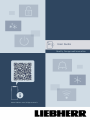 1
1
-
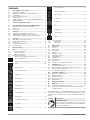 2
2
-
 3
3
-
 4
4
-
 5
5
-
 6
6
-
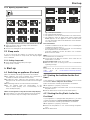 7
7
-
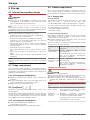 8
8
-
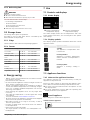 9
9
-
 10
10
-
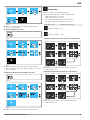 11
11
-
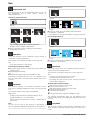 12
12
-
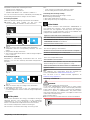 13
13
-
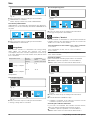 14
14
-
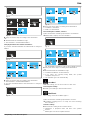 15
15
-
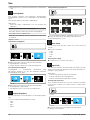 16
16
-
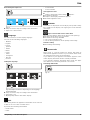 17
17
-
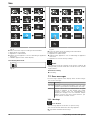 18
18
-
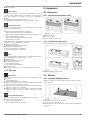 19
19
-
 20
20
-
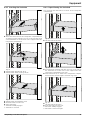 21
21
-
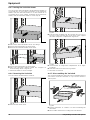 22
22
-
 23
23
-
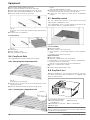 24
24
-
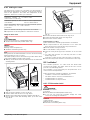 25
25
-
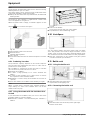 26
26
-
 27
27
-
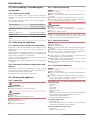 28
28
-
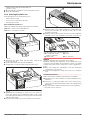 29
29
-
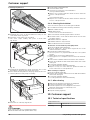 30
30
-
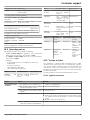 31
31
-
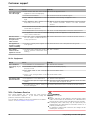 32
32
-
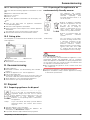 33
33
-
 34
34
Liebherr CNsfc 574i Plus Operating instructions
- Category
- Fridge-freezers
- Type
- Operating instructions
- This manual is also suitable for
Ask a question and I''ll find the answer in the document
Finding information in a document is now easier with AI
Related papers
-
Liebherr SIFNbsdi 5188 Operating instructions
-
Liebherr IRci 3950 Prime Operating instructions
-
Liebherr XRCsd 5255 Prime Operating instructions
-
Liebherr XCCsdh 5250 Prime Operating instructions
-
Liebherr SCNsdh 5253 Prime Operating instructions
-
Liebherr XRFsdh 5265 Peak Operating instructions
-
Liebherr XRFbsh 5265 Prime Operating instructions
-
Liebherr XRFsf 5240 Plus Operating instructions
-
Liebherr SRsdh 5220 Plus Operating instructions
-
Liebherr XRF 5220 Plus Operating instructions