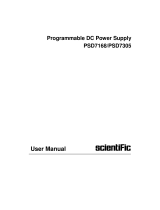Page is loading ...

SG6000
RF Signal Generator
User Manual

Copyright © Scientific All rights reserved.
This instrument contains proprietary information, no part of this manual may be photocopied,
reproduced or translated without any prior written consent.
Information in this manual supersedes all corresponding previous released material.
Scientific continues to improve products and reserves rights to amend part or all of the
specifications, procedures, equipment at any time without notice.
Rev 1.00/ 0121
Scientific Mes-Technik Pvt. Ltd
B-14 Industrial Estate, Pologround
Indore - 452015 (India)
Tel : 0731-2422330/31/32/33
Fax: 0731-2422334/2561641
Email : support@scientificindia.com
Website : www.scientificindia.com

Scientific
SG6000 User Manual 3/101
Contents
General Safety Summary ...................................................................................................... 6
Safety Terms and Symbols ................................................................................................... 7
Introduction to Signal generator ............................................................................................ 8
1 Quick Start ................................................................................................................... 9
1.1 Appearance size ....................................................................................................... 10
1.2 Preparing for Use ..................................................................................................... 11
1.2.1 Adjust the Supporting Legs ............................................................................. 11
1.2.2 Connect to AC Power Supply ......................................................................... 11
1.3 The Front Panel........................................................................................................ 12
1.3.1 Front Panel Function Keys ............................................................................. 12
1.3.2 Front Panel Key Backlight .............................................................................. 13
1.3.3 Digital keyboard .............................................................................................. 14
1.3.4 Front Panel Connectors .................................................................................. 16
1.4 Rear Panel ............................................................................................................... 17
1.5 User interface ........................................................................................................... 20
1.6 Touch operation ....................................................................................................... 22
1.7 Parameter setting ..................................................................................................... 23
1.8 Help information ....................................................................................................... 24
2 Front Panel Operation ................................................................................................ 25
2.1 Frequency Setting .................................................................................................... 26
2.1.1 RF output Frequency ...................................................................................... 26
2.1.2 Freq Offset ...................................................................................................... 27
2.1.3 Phase Offset ................................................................................................... 28
2.2 Level Setting ............................................................................................................. 30
2.2.1 Level setting .................................................................................................... 30
2.2.2 Level Offset ..................................................................................................... 31
2.2.3 ALC State ........................................................................................................ 32
2.2.4 Flatness .......................................................................................................... 33

Scientific
SG6000 User Manual 4/101
2.3 Sweep Setting .......................................................................................................... 35
2.3.1 Sweep State .................................................................................................... 35
2.3.2 Step Sweep ..................................................................................................... 35
2.3.3 List sweep ....................................................................................................... 36
2.3.4 Direction .......................................................................................................... 37
2.3.5 Sweep Mode ................................................................................................... 38
2.3.6 Trigger Mode ................................................................................................... 38
2.3.7 Point Trigger ................................................................................................... 39
2.3.8 Trigger Slope .................................................................................................. 39
2.4 Modulation Setting ................................................................................................... 41
2.4.1 Amplitude Modulation (AM) ............................................................................ 41
2.4.2 Frequency Modulation (FM) ........................................................................... 43
2.4.3 Phase Modulation (PM) .................................................................................. 45
2.4.4 Pulse Modulation (PULSE) ............................................................................. 47
2.5 LF Setting ................................................................................................................. 55
2.5.1 LF Source ....................................................................................................... 55
2.5.2 LF Sweep ........................................................................................................ 56
2.6 Utility ......................................................................................................................... 58
2.6.1 System ............................................................................................................ 58
2.6.2 Store/Recall .................................................................................................... 64
2.7 Power Sensor ........................................................................................................... 66
2.7.1 Power meter setting ........................................................................................ 66
2.7.2 Level Control ................................................................................................... 69
2.8 I/Q Modulation .......................................................................................................... 71
2.8.1 Turning on I/Q modulation .............................................................................. 71
2.8.2 I/Q source ....................................................................................................... 71
2.9 Shortcut Keys ........................................................................................................... 72
2.9.1 Preset .............................................................................................................. 72
2.9.2 Home ............................................................................................................... 75

Scientific
SG6000 User Manual 5/101
2.9.3 Trigger ............................................................................................................. 75
2.9.4 Esc/Close ........................................................................................................ 75
2.9.5 Mod ON/OFF .................................................................................................. 76
2.9.6 RF ON/OFF ..................................................................................................... 76
3 Application Examples ................................................................................................ 77
3.1 Output RF signal ...................................................................................................... 77
3.2 Output a modulated signal ....................................................................................... 78
3.3 Output a pulse train .................................................................................................. 79
3.4 Output IQ modulated signal ..................................................................................... 81
3.5 Test the OIP3 of Active Devices with the SG6000 .................................................. 84
4 Programming Overview .............................................................................................. 87
4.1 Remote Operation .................................................................................................... 87
4.1.1 Connecting via the USB Device port .............................................................. 87
4.1.2 Connecting via the LAN port ........................................................................... 88
4.1.3 GPIB: Connecting via the USB-Host port ....................................................... 89
4.2 Build Communications ............................................................................................. 90
4.2.1 Build Communications Using VISA ................................................................ 90
4.2.2 Build Communications Using Sockets/Telnet ................................................. 92
4.3 Remote Control Capabilities .................................................................................... 93
4.3.1 User-defined Programming ............................................................................ 93
4.3.2 Send SCPI Commands via NI MAX ................................................................... 93
4.3.3 Web Control ....................................................................................................... 96
5 Troubleshooting ........................................................................................................... 97
6 Service and Support ...................................................................................................100
7 Warranty Terms ..........................................................................................................101

Scientific
SG6000 User Manual 6/101
General Safety Summary
Carefully read the following safety precautions to avoid any personal injuries or damages to
the instrument and any product connected to it. To avoid potential hazards, please use the
instrument as specified.
Only qualified technical personnel should service this instrument.
Avoid fire or open flame.
Use properly rated power line connections.
Use only the specified power line which has been approved by your local regulatory agency.
Ground the Instrument.
The instrument is grounded through the protective ground conductor of the power line. To
avoid electric shock, the ground conductor must be connected to the earth ground. Make
sure the instrument is grounded correctly before connecting its input or output terminals.
Connect the signal wire correctly.
The potential of the signal wire ground is equal to the earth, therefore do not connect the
signal wire to a high voltage. Do not touch the exposed contacts or components.
Observe all terminal ratings.
To avoid fire or electric shock, please observe all ratings and sign instructions on the
instrument. Before connecting the instrument, please read the manual carefully to gain more
information about the ratings.
Do not operate with suspected failures.
If you suspect that the product is damaged, please let only qualified service personnel check
it.
Avoid Exposed Circuit or Components
Keep Product Surfaces Clean and Dry.
Do Not Operate in an Explosive Atmosphere.

Scientific
SG6000 User Manual 7/101
Safety Terms and Symbols
Terms used in this manual:
DANGER: Indicates an injury or hazard that may immediately happen.
WARNING: Indicates an injury or hazard that may not immediately happen.
CAUTION: Indicates that a potential damage to the instrument or other property might occur.
Symbols used on the instrument. Symbols may appear on the instrument:
Hazardous
Protective
Warning
Chassis
Voltage Earth Ground
Ground

Scientific
SG6000 User Manual 8/101
Introduction to the signal generator
The Scientific SG6000 series is a bench top RF signal source, with an output frequency
range from 9 kHz to 3.2 GHz. It features light weight, small size, and convenient interface
make it ideal for R&D, education, production, and maintenance.
Key Features
Frequency range from 9 kHz up to 3.2 GHz
0.01Hz frequency resolution
Level output from -110dBm~+20dBm.
0.01dB level resolution
Level accuracy ≤ 0.7dB(typ.)
Phase noise:<-110dBc/Hz @1GHz, offset 20kHz(typ.)
Standard AM, FM, and PM analog modulation with internal, external and Int+Ext
source
Pulse modulation, on/off ratio ≥0.7 dB (typ.)
Pulse train generator(option)
External IQ modulation with SMG4000 as the Baseband IQ signal
USB-power meter measurement
5” (800x480) display with capacitive touch screen

Scientific
SG6000 User Manual 9/101
1 Quick Start
Subjects in this chapter:
Appearance size
Preparing for Use
The Front Panel
Rear Panel
User interface
Touch operation
Parameter setting
Help information

Scientific
SG6000 User Manual 10/101
1.1 Appearance size
Figure 1-1 Front View
Figure 1-2 Top View
Figure 1-3 Side View

Scientific
SG6000 User Manual 11/101
1.2 Preparing for Use
1.2.1 Adjust the Supporting Legs
For bench top operation, you may want to use the supporting legs. Adjust the
supporting feet appropriately to tilt the RF signal source upwards.
Figure 1-4 before adjusting Figure 1-5 after adjusting
1.2.2 Connect to AC Power Supply
The RF signal source accepts 100-240V, 50/60/440Hz AC power supply. Please use
the power cord provided to connect the instrument to the power source as shown in
the figure below.
Figure 1-6 Power Interface

Scientific
SG6000 User Manual 12/101
1.3 The Front Panel
1.3.1 Front Panel Function Keys
Control Description
Keys
FREQ: Set frequency, frequency offset, phase offset and other related
parameters.
LEVEL: Set level, level offset, ALC state, flatness and other parameters, power
sensor display and control functions.
SWEEP: Set sweep state, step sweep, list sweep, direction and other related
parameters.
LF: Set LF state, LF level, LF frequency and other related parameters

Scientific
SG6000 User Manual 13/101
MOD : Set various modulation parameters (AM, FM, PM and PULSE).
I/Q: Set IQ related parameters
ESC/Close: During the parameter or editing process, pressing this key will clear
the input of the active function area and exit the parameter input state.
Press this button to return to local control of previously operating the
instrument remotely.
Trigger : When the trigger type is set to Key, press this button to perform one
operation.
MOD ON/OFF: The main switch of various modulation modes.
RF ON/OFF: RF signal output switch
PRESET: Press this button to revert to the default parameter. The default
parameters refer to the default parameter table.
UTILITY: System and file related operations
HOME: You can get back to the main interface quickly
1.3.2 Front Panel Key Backlight
The on/off state and the color of the backlights of some keys at the front panel
indicate the working state of the SG. The states are as listed below.
1. Power Switch
• Light on and off alternatively, in breathing state: indicate the unit is in stand-by
state.
• Constant on: indicate the instrument is in normal operating state.
2. Mode On/Off
When the Mode ON/OFF is set to turn on the modulation, the light will turn on,
set to turn off the modulation, the lights will turn off.
3. RF On/Off
When the RF signal is turned on, the back light is on, and the radio signal is
turned off.

Scientific
SG6000 User Manual 14/101
1.3.3 Digital keyboard
The front panel of the RF signal source provides a numeric keypad (as shown
below). The keyboard supports English uppercase and lowercase characters,
numbers, and common symbols (including decimal points, blanks, spaces, and + /),
mainly for editing the name of files or folders and setting parameters (refer to the
"parameter setting" section).
Figure 1-8 Digital keyboard
1.
Digit 0 and space bar switch.
2.
In the English state, enter the special symbol!, @, #, $, %, ^, &, *) In the digital
state, enter the decimal point.
3.
In the digital state, enter the "-" number, in the English state input for case
switching.
4.
When setting the amplitude, press this key to set the units as dBuV. When
setting the frequency, press this key to set the units as GHz, if the input is a time-
related parameter, press this key to set the unit tons.

Scientific
SG6000 User Manual 15/101
5.
When setting the amplitude, press this key to set the units as uV. When setting
the frequency, press this key to set the units as MHz, if the input is a time-related
parameter, press this key to set the unit to us.
6.
When setting the amplitude, press this key to set the units as mV. When setting
the frequency, press this key to set kHz. If the input is a time-related parameters,
press this key to set the units to ms.
7.
When setting the amplitude, press this key to set the units as dBm unit, when
setting a frequency, the unit is Hz, if the input is a time correlation parameter,
press this key to set the units as s.
8.
During the parameter or editing process, pressing this key will clear the input of
the active function area and exit the parameter input state.
9.
In the parameter input process, pressing this key will end the parameter input
and add the currently set units for the parameter.

Scientific
SG6000 User Manual 16/101
1.3.4 Front Panel Connectors
Figure 1-9 front panel connectors
1.
LF (low frequency) output
Output the low frequency signal. This is a BNC connection. The output can also
be configured to source the modulation waveform for FM and PM modulation
types.
2.
RF(Radio frequency) output terminal
RF signal output N-type connector with an impedance of 50 ohms.

Scientific
SG6000 User Manual 17/101
1.4 Rear Panel
Figure 1-10 Rear Panel
1.
AC power input terminal
The RF signal source can operate with AC power from specifications of the AC
power supply supported by RF signal source are 100 V - 240 Vat 45 Hz - 440
Hz. Please connect the RF signal source to the AC power supply with the
supplied power cord.
2.
Ground
System Ground Terminal
3.
LAN interface
Used to link the RF signal source to the computer or computer network, the
SG6000 is VXI-11 compliant, supports remote commands based on Socket and
Telnet, and uses WEB for remote control. It can quickly build test systems with
other standard equipment.

Scientific
SG6000 User Manual 18/101
4.
USB host
The RF signal source can be used as the "main device" to connect to the
external USB device. The interface reads the trace or state file from the U disk,
or stores the current instrument state or trace to the U disk, and can also save
the content displayed on the current screen in .BMP format to the U disk.
5.
USB Device interface
The interface can be connected to a compatible computer and controlled by
software on the host computer
6.
EXT MOD INPUT
Input BNC connection for an external modulation.
7.
10MHz IN
The [10MHz IN] and [10MHz OUT] connectors are commonly used to establish
synchronization between multiple instruments. The RF source can use an
internal reference source or an external reference source.
If the instrument detects that there is a valid 10MHz IN signal at the 10MHz In
connector, it will used it as an external reference source. At this point the user
interface status bar shows "Ext Ref". When an external reference is lost,
exceeded, or disconnected, the instrument automatically switches to the internal
reference, and the screen status bar will no longer display "Ext Ref".
8.
10MHz OUT
The [10MHz IN] and [10MHz OUT] connectors are commonly used to establish
synchronization between multiple instruments. The RF source can use an
internal reference source or an external reference source.
If the instrument uses an internal reference source, the [10MHz OUT] connector
can output a 10MHz clock signal generated by the instrument and can be used
to synchronize other devices.
9.
PULSE IN/OUT
The function of the connector is determined by the current mode of pulse
modulation.
1)
PULSE IN:
When the pulse source is "Ext", it is used to input external pulse signals.

Scientific
SG6000 User Manual 19/101
2)
PULSE OUT:
When the Pulse modulation source is "Int" and the pulse output switch is
turned on, it is used to output the pulse signal generated by the internal
generator. The output signal is related to "Pulse Mode", and can be set to
"Single", "Double" or "Train".
10.
SIGNAL VALID
When the RF output frequency or amplitude is modified, the RF output
connector of the front panel outputs the RF signal at the specified frequency
and amplitude after a certain response and processing time in the internal
circuit of the instrument. In this process, the [SIGNAL VALID] connector
outputs an impulse synchronization signal to indicate the validity of the RF
output signal:
• High level (3.3 V): Indicates that the RF signal is being configured;
• Low level (0 V): Indicates that the RF signal is stable (effective).
11.
TRIG IN/OUT
When PULSE trigger mode is "Int ", the connector can be used to output the
trigger signal. When the RF Sweep, LF Sweep, or PULSE trigger mode is "Ext",
the connector is used to input the external trigger signal.
12.
I INPUT
Used to input an external modulated I baseband signal when the external IQ
modulation mode is on.
13.
Q INPUT
Used to input an external modulated Q baseband signal when the external IQ
modulation mode is on.
Note: [I INPUT] and [Q INPUT] connectors are only available on models
equipped with IQ modulation.

Scientific
SG6000 User Manual 20/101
1.5 User interface
Figure 1-11 User Interface
1.
Prompt status bar
•
Display Local (local), Remote (remote) : When Remote is displayed, the
instrument is being controlled by a remote computer and the front panel input
will be locked .To unlock the front panel (enter Local mode).Esc/Close to quit.
•
Ext: Ext Ref shows that the SG is using an external 10 MHz reference.
•
LF: Low frequency signal generator state.
•
MOD: The modulation state mode is turned off, the blue is turned on, and the
gray is closed.
•
RF: The RF output state.
•
SWEEP: The status of the sweep state.UNLEVEL: Indicates that the
amplitude accuracy may not be within the scope of the specification index.
•
UF: Amplitude flatness function enables.
•
OFFSET: Amplitude offset enable.
•
The identification is displayed when a USB disk is inserted
•
LAN LAN state. Indicates that LAN is successfully connected.
indicates that there is no network connection or network connection failed
/