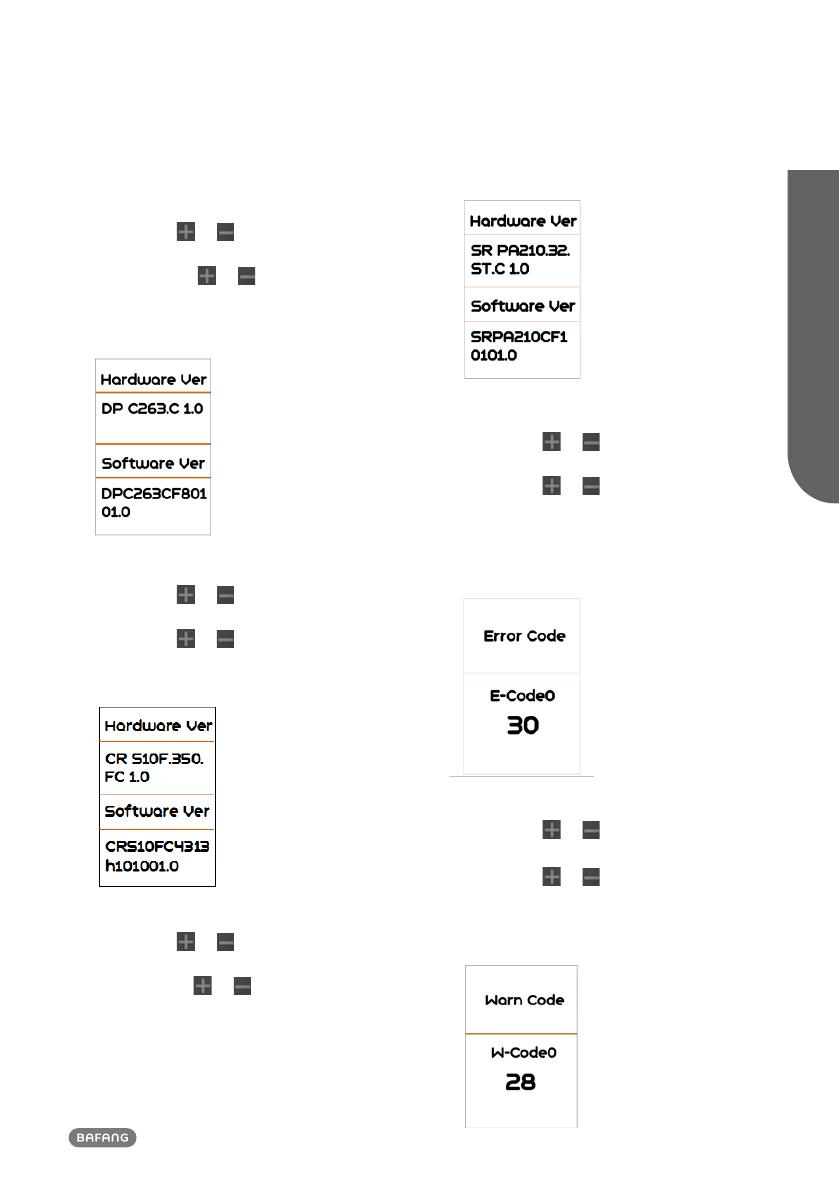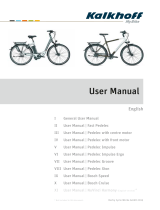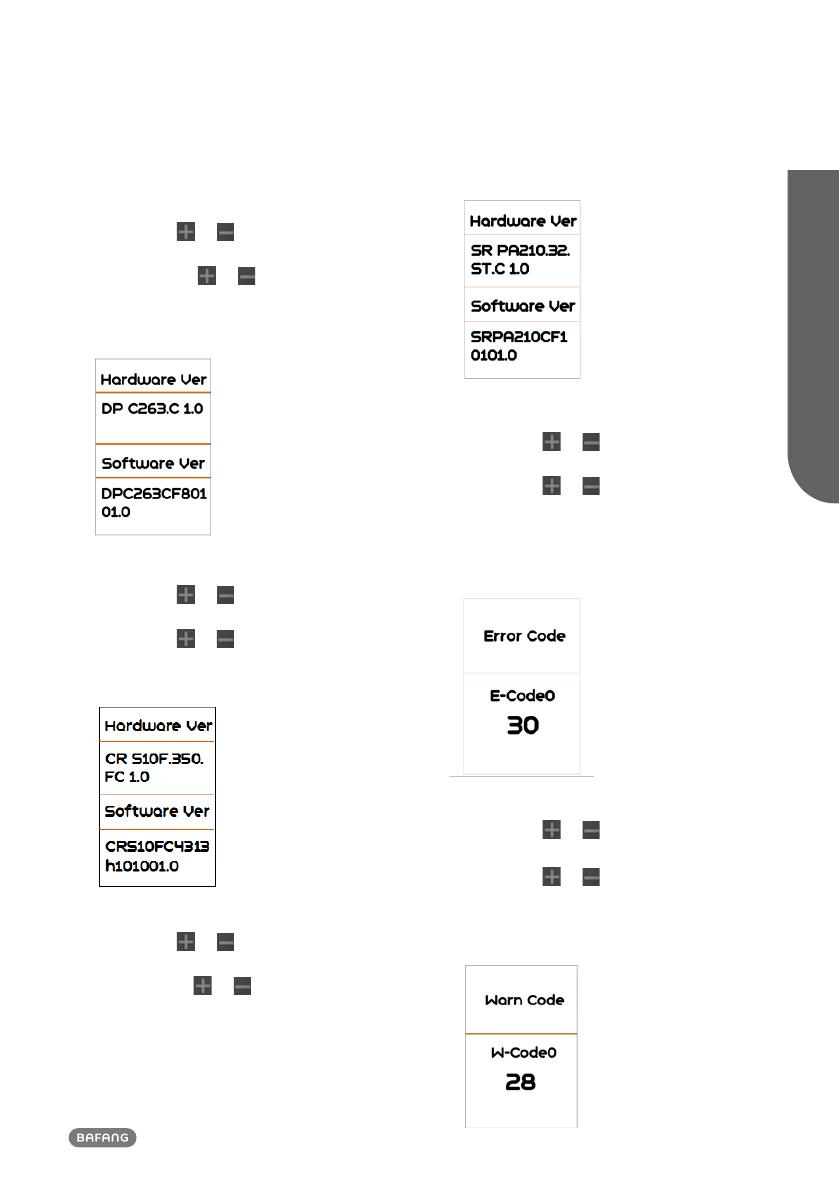
11
BF-UM-C-DP C263-EN May 2022
USER MANUAL FOR DISPLAY
7.7.2.4 View “Display Info”
Briefly press or to select ”Display
Info”, and then briefly press “Mode” to view
it, briefly press or to view“Hardware
Ver” or “Software Ver”, then briefly press
“Mode” to exit back to the "Information"
interface.
7.7.2.5 View “Ctrl Info”
Briefly press or to select ”Ctrl Info”,
and then briefly press “Mode” to view it,
briefly press or to view“Hardware Ver”
or “Software Ver”, then briefly press “Mode”
to exit back to the "Information" interface.
7.7.2.6 View “Torque Info”
Briefly press or to select ”Torque
Info”, and then briefly press “Mode” to view
it, briefly press or to view“Hardware
Ver” or “Software Ver”, then briefly press
“Mode” to exit back to the "Information"
interface.
NOTE: If your Pedelec has no torque sensor,
then “Torque Info”can not be displayed.
7.7.2.7 View “Error Code”
Briefly press or to select ”Error Code”,
and then briefly press “Mode” to view it,
briefly press or to view message of
error for last ten times by “E-Code0” to
“E-Code9”, then briefly press “Mode” to exit
back to the "Information" interface.
NOTE: 00 means no error exist.
7.7.2.8 View “Warn Code”
Briefly press or to select "Warn Code",
and then briefly press "Mode" to view it,
briefly press or to view message of
warning for last ten times by “W-Code0” to
“W-Code9”, then briefly press “Mode” to
exit back to the "Information" interface.