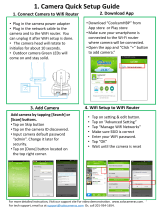Page is loading ...

2. Download “P2PIPcamHi” from App
store for iPhone or Play store for
Android phone.
• Make sure your smartphone is
connected to Wi-Fi router.
• Open the app and “Click “+” button to
add camera.”
1. Plug in power adapter to the camera .
• IR LED light should be on and camera
head should rotate.
• If not, press and hold the Reset key for
about 15 seconds.
• Camera will make ringing sound and
ready for WiFi set up.
3. While camera is making sound.
• Tap [WiFi Search] to enter WiFi setup
page.
• Enter WIFI Password and tap [setting]
More detailed instruction, Visit our support site For video demonstration. www.ismarUSA.net.
For tech support, email us at info@isolocameras.com Or, call 201-934-1654.
2. Download App
1. Plug in the Power
3. One Key WiFi Setup
1. Add camera by tapping [Search] or
[Scan] buttons.
• Tap on the camera ID discovered.
• Input camera default password “admin”.
• Tap on [Done] button located on the top
right corner.
4. Add Camera
Reset
Button
Power
Input

7. Change camera password
• Tap [Enter Password] ●Tap on Alarm Setting
• Enter New Password. ● Turn on Guard
More detailed instruction, Visit our support site For video demonstration. www.ismarUSA.net.
For tech support, email us at support@ismartzon.com Or, call 201-934-1654.
7. Camera Setting
.Use for Cover page
5. Live View
5. Tap on the camera from the list.
• Tap picture icon to play live view.
• Tap on Playback to see recorded
video.
• Tap on for camera setting.
6. Video Playback
6 Tap on the camera from the list.
• Tap video icon to play live view.
• Choose camera from the list.
• Tap on recorded video from the list.
• Drag playback
button to fast
forward
/