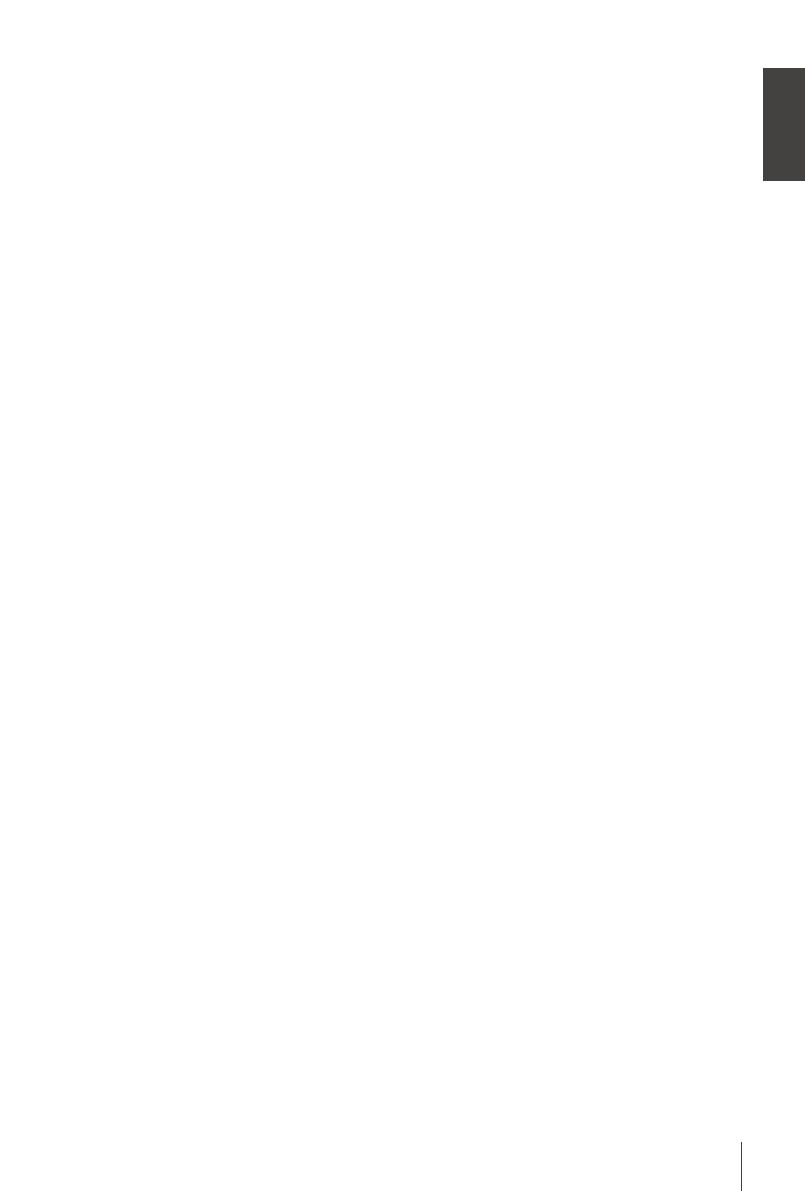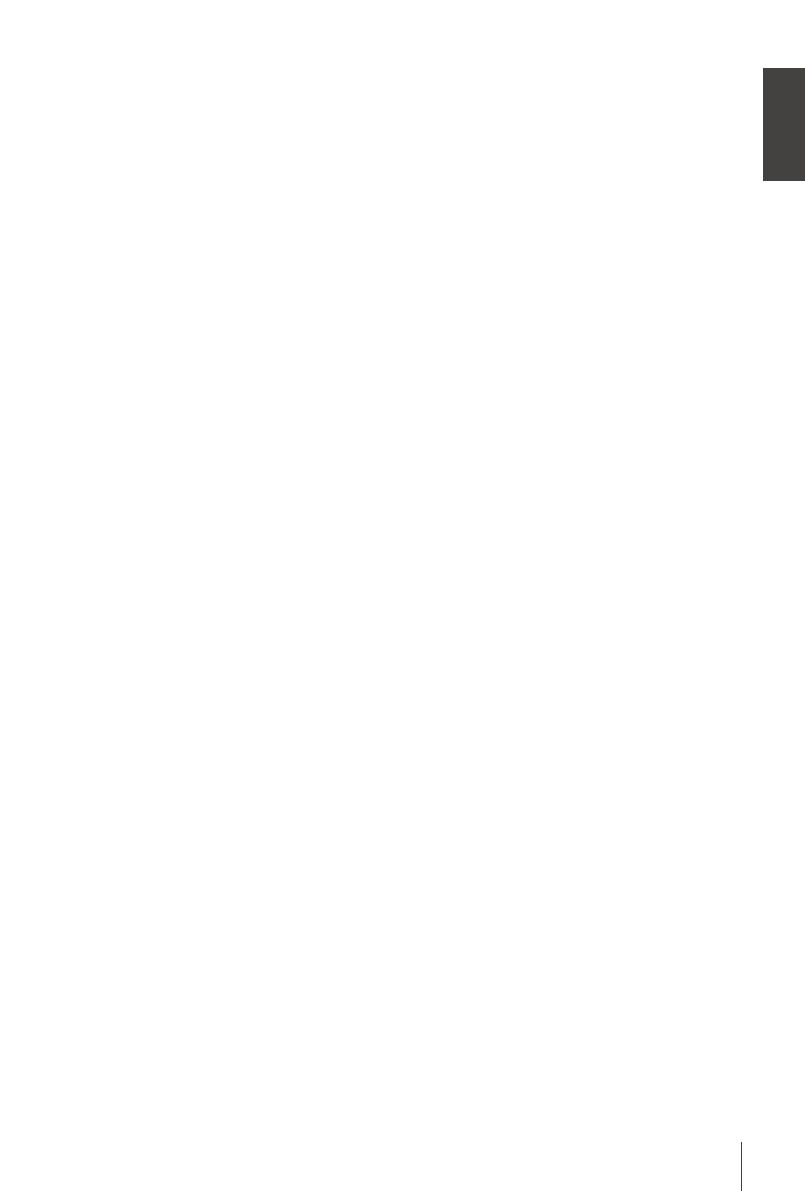
English
13
Parental Guidance Programmes with a Parental Guidance Rating can be blocked from viewing
and opened only with a Password. To setup this feature, enter your password
rst. Then select an age, above which the channel must be protected.
Options are: O, 1 to 18. Default is O.
Set password To set another password than the default one, enter the old 4-digit
password rst, then enter a new password and conrm it, by entering it
again.
Restore Factory Default Reset your receiver to the default factory settings. Sometimes useful if the
unit suddenly behaves in an unexpected manner, e.g. after a power failure.
Select System then Restore Factory Default in the main menu and press OK
to select. Enter your password or the DEFAULT password: 1234 and press
OK to conrm. Note: This option will delete all your channels, Favourite lists
and settings. The receiver will reboot and start with the initial Installation
menu.
Information This submenu shows receiver specic information such as hardware and
software version. Please have the Information screen on hand when you call
our hotline. The person who answers your call might ask for the information
given in this screen.
Software Update This feature allows you to update the receiver software via the USB port.
When a new software is available for your receiver, it can be downloaded
from our website. Place the software le (unzipped) in the root directory of
your USB storage device (HDD, memory stick etc.) and connect the device
to the USB port of the receiver. First a message box will appear that a USB
device is found. Then go to the System menu and select the Software
Update option. Select the correct le in the list. Press OK to start update.
When ready, the unit will reboot automatically.
Recall List If set to On, a list of last watched channels will be displayed in viewing
mode, when the RECALL button on the remote control is pressed. Choose
the channel to go back to and press OK. If set to O, the RECALL button will
instantly return to the previous watched channel.
Network Setting Setup your Network connection to use the Network Apps.
Link Type is LAN, for use with a wired network to a router/modem on the
RJ45 Ethernet port.
IP Setting Press OK to open the submenu.
DHCP If DHCP is set to On, the unit will auto-negotiate with the router/
modem for the correct IP settings, assuming the router/modem also being
set to DHCP On. This is the common default. If you like to use different
IP settings, switch DHCP to O and to Edit, press GREEN and enter the
required numbers. However, some technical knowledge about TCP/IP
protocols is required.
MAC Address Information about the unit's unique identication to the LAN port.
Status Information about the current status of your Ethernet connection.
7.9 USB
Multimedia
This function allows playback of different kind of les from the connected USB storage device.
Select Music and press OK to playback MP3 les from your folders. Select Photo and press OK to
view your favourite pictures in JPG format. Select Movie and press OK to enter to play a number of
video formats. Select PVR and press OK, and select the HBPVR folder to show the recordings you've
made. The unit supports USB HDD devices with FAT32 format. However, it is possible to use already
on a PC formatted NTFS HDD device. Make sure your USB device is formatted correctly. Use the
On-Screen button suggestions and the multimedia buttons like RECALL (Return), u, 3 and 2 on the
remote control to work inside the multi media player.
Photo Congure Setup your preferences for Photo viewing. Press u and photos will be
shown in an automatic slide mode.