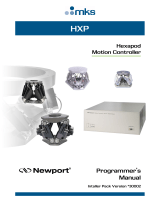Page is loading ...

W E A R A B L E C O M P U T E R S
A true evolution in mobile computing technologies
ARM ARCHITECTURE
HIGH PERFORMANCE
WL11XX
ZDK Reference Manual - WinCE 6.0 O.S.

Disclaimer
Eurotech reserves the right to make changes in specifications and other information contained within
this document without prior notice, and the reader should in all cases consult Eurotech to determine
whether any such changes have been made. The information in this publication does not represent a
commitment on the part of Eurotech.
Eurotech shall not be liable for technical or editorial errors or omissions contained herein; nor for
incidental or consequential damages resulting from the furnishing, performance, or use of this
material.
This document contains proprietary information that is protected by copyright. All rights are reserved.
No part of this document may be photocopied, reproduced, or translated into another language without
the prior written consent of Eurotech.
© 2009 Eurotech - All rights reserved.
Rev. 1.3, February 2009; ETH_ZYPADWL11xx_ZDKRM13_2009-02
Websites: www.eurotech.com
www.zypad.com
Trademarks
Zypad is a registered trademark of Eurotech S.p.A.
All other names or product names mentioned in this manual are the properties of their respective
companies and are hereby acknowledged.

TABLE OF CONTENTS
Disclaimer .......................................................................................................................................... 2
Trademarks........................................................................................................................................ 2
TABLE OF CONTENTS......................................................................................................................... 3
Chapter 1 Introduction ...................................................................................................................... 5
Family Models
............................................................................................................................ 5
Assumptions
.............................................................................................................................. 5
Essential Requirements
............................................................................................................. 5
Prerequisites
.............................................................................................................................. 5
SDK Installation
......................................................................................................................... 6
Notes on Visual Studio Remote Tools
....................................................................................... 7
Chapter 2 API Functions Overview .................................................................................................. 9
System Info...................................................................................................................................... 10
WL1100_GetSystemInfo .......................................................................................................10
Data Types
...............................................................................................................................11
WL1100_SYSTEM_INFO......................................................................................................11
Registry management...................................................................................................................... 12
WL1100_FlushRegistry.........................................................................................................12
WL1100_EraseRegistry ........................................................................................................12
WL1100_ReadRegistryFromFile...........................................................................................13
WL1100_WriteRegistryToFile ...............................................................................................13
Backlight/keypad brightness management ...................................................................................... 14
WL1100_SetBrightnessControl.............................................................................................14
WL1100_GetBrightnessControl.............................................................................................15
WL1100_SetDisplayBrightness.............................................................................................15
WL1100_GetDisplayBrightness ............................................................................................16
WL1100_SetKeyboardBrightness.........................................................................................16
WL1100_GetKeyboardBrightness.........................................................................................17
Keypad management....................................................................................................................... 18
WL1100_SetDefaultKeys ......................................................................................................18
WL1100_GetDefaultKeys......................................................................................................19
Accelerometer management............................................................................................................ 20
WL1100_SetAccelerometerStatus ........................................................................................20
WL1100_GetAccelerometerStatus........................................................................................21
WL1100_GetAccelerometerAngle.........................................................................................22
GPS management............................................................................................................................ 23
WL1100_SetGpsStatus.........................................................................................................23
WL1100_GetGpsStatus ........................................................................................................24
WL1100_SetGpsBootStatus .................................................................................................24
WL1100_GetGpsBootStatus.................................................................................................25
WL1100_SetGpsSuspendStatus...........................................................................................25
WL1100_GetGpsSuspendStatus..........................................................................................26

4 WL11xx ZDK Reference Manual
RFID management........................................................................................................................... 27
WL1100_SetRfidStatus.........................................................................................................27
WL1100_GetRfidStatus.........................................................................................................28
WL1100_SetRfidBootStatus..................................................................................................28
WL1100_GetRfidBootStatus.................................................................................................29
WL1100_SetRfidSuspendStatus...........................................................................................29
WL1100_GetRfidSuspendStatus ..........................................................................................30
Bluetooth management.................................................................................................................... 31
WL1100_SetBluetoothStatus ................................................................................................31
WL1100_GetBluetoothStatus................................................................................................32
WL1100_SetBluetoothBootStatus.........................................................................................32
WL1100_GetBluetoothBootStatus ........................................................................................33
ZigBee management........................................................................................................................ 34
WL1100_SetZigbeeStatus ....................................................................................................34
WL1100_GetZigbeeStatus....................................................................................................35
WL1100_SetZigbeeBootStatus.............................................................................................35
WL1100_GetZigbeeBootStatus.............................................................................................36
WL1100_SetZigbeeSuspendStatus ......................................................................................36
WL1100_GetZigbeeSuspendStatus......................................................................................37
WL1100_SetZigbeeResetStatus...........................................................................................37
WL1100_GetZigbeeResetStatus...........................................................................................38
Audio Management.......................................................................................................................... 39
WL1100_SetAudioProfile ......................................................................................................39
WL1100_GetAudioProfile......................................................................................................40
WL1100_GetAudioProfileCaps .............................................................................................40
WL1100_SetAudioInVolume .................................................................................................41
WL1100_GetAudioInVolume.................................................................................................41
WL1100_ SetAudioInMute ....................................................................................................42
WL1100_ GetAudioInMute....................................................................................................42
WL1100_ SetAudioInBoost...................................................................................................43
WL1100_ GetAudioInBoost...................................................................................................43
WL1100_SetAudioOutVolume ..............................................................................................44
WL1100_GetAudioOutVolume..............................................................................................44
WL1100_ SetAudioOutMute..................................................................................................45
WL1100_ GetAudioOutMute .................................................................................................45
Other ................................................................................................................................................ 46
WL1100_Shutdown...............................................................................................................46

Chapter 1 Introduction
Zypad WL11xx is a family of wearable computers provided with ARMV4I architecture and uses
Windows CE 6.0.
ZDK (Zypad WL11xx Development Kit) can be considered as a simple extension of the standard
WinCE SDK for dealing with Zypad WL11xx features. It is a collection of application programming
interfaces (API) for handling tasks related to Zypad WL11xx specific modules, i.e. GPS,
accelerometer, etc.
The purpose of this document is to support software developers in writing applications for Zypad
WL11xx series using ZDK and C/C++ languages.
Family Models
Wi-Fi Bluetooth GPS RFID ZigBee
WL1100
9 9 9
WL1110
9 9
9
WL1120
9
9
9
WL1130
9 9
Assumptions
It is assumed that the user of this document is familiar with Windows CE 6.0 Operating System and
the basics of the C/C++ languages.
Essential Requirements
1) Development PC
2) Visual Studio 2005
3) ActiveSync Version 4.5.0 or later
Prerequisites
A WL1100_wince_xx_xx_xx release. It is possible to download the latest stable release of Windows
CE 6.0 for Eurotech Zypad WL11xx at the following site:
• ftp://downloads.zypad.com
Use the following account:
• Username: zypad
• Password: zypad

6 WL11xx ZDK Reference Manual
The typical WL1100_wince_xx_xx_xx.zip distribution is composed by the following files:
• INSTALL: installation notes of the OS image on the Zypad
• MODULES: The OS image modules
• RELEASE: releases notes
• WL1100_SDK_xx_xx_xx.msi: SDK related to the OS image
• wl1100-wince-usbdisk-xx.xx.xx.zip: the Zypad image to be installed
The ZDK is part of the SDK environment of the Zypad WL11xx. It is automatically installed when the
WL1100_SDK_xx_xx_xx.msi is installed on the development PC (see next paragraph) while the
ZDK.ddl is loaded into the Zypad WL11xx OS images.
SDK Installation
To install an SDK on a development workstation:
1. Run the WL1100_SDK_xx_xx_xx.msi file for the SDK. A Setup Wizard will start and will help in
the SDK installation.
2. In the Setup Wizard, choose Next.
3. If an error message appears, the appropriate version of the application development tools
required by the SDK is not installed. For information about application development tools that the
SDK requires, choose Open Browser.
4. If you accept the terms of the end-user license agreement (EULA), choose Accept, and then
choose Next.
5. In the User Name box, type your name.
6. In the Organization box, type the name of your company, and then choose Next.
7. Choose from the following:
• To select functionality from the SDK to install, choose Custom.
• In the tree view, select the functionality that you want to install.
• To change the location where the SDK is installed, choose Browse, select a destination
directory, and then choose OK.
• To install all functionality provided with the SDK, choose Complete.
• To change the location where the SDK is installed, choose Change, select a destination
directory, and then choose OK
8. Choose Next.
9. To install the SDK, choose Install.
10. To complete the installation, choose Finish.

WL11xx ZDK Reference Manual 7
Notes on Visual Studio Remote Tools
Visual Studio ships with a set of tools (commonly referred to as “Remote Tools”), this allows an
application developer to perform a variety of programming tasks on a Windows Embedded CE based
target device, such as the Zypad WL11xx.
After a connection has been established between the remote tool and the target device, you will be
able to perform various tasks, such as the following:
• Monitor the status of processes and threads on the target device
• Measure the performance of the target device
• View and edit the system registry on the target device
The first step to use these tools is to connect to the Zypad using “ActiveSync”.
Although the Visual Studio IDE has a menu item for these tools (Target -> Remote Tools), we
recommend running these tools from the development machine’s Star' menu (Programs -> Microsoft
Visual Studio 2005 -> Visual Studio Remote Tools).
Run the required tool and select the Target -> Connectivity Options ... menu.
If you have installed an SDK for the Zypad you must select the 'WL1100_SDK platform.
If you haven't installed the SDK you can still connect to the Zypad editing the “Platform Builder” entry:
set 'Transport' to 'TCP Connect Transport' and 'Startup Server' to ActiveSync Startup provider'.

(This page is intentionally left blank)

Chapter 2 API Functions Overview
The ZDK provides a set of function for accessing and controlling Zypad WL11xx internal modules.
This information is grouped by the following categories:
• System Info
• Registry management
• Backlight/keypad brightness management
• Keypad management
• Accelerometer management
• GPS management
• RFID management
• Bluetooth management
• ZigBee Management
• Audio Management
• Other

10 WL11xx ZDK Reference Manual
System Info
This section describes how to retrieve information related to the platform configuration and
characterization of the Zypad WL11xx.
WL1100_GetSystemInfo
Description:
The WL1100_GetSystemInfo function retrieves system information from the SYS_INFO_KEY
registry key.
Function Prototype:
BOOL WL1100_GetSystemInfo(PWL1100_SYSTEM_INFO pSystemInfo)
Parameters:
pSystemInfo: [out] pointer to WL1100_SYSTEM_INFO structure
(see Data Types) filled with system information
Return:
TRUE If at least one member of pSystemInfo has been
correctly retrieved from the registry
FALSE Otherwise
Notes: -

WL11xx ZDK Reference Manual 11
Data Types
WL1100_SYSTEM_INFO
Description:
The WL1100_SYSTEM_INFO enumeration is used to specify the state of the internal system
information.
Structure Definition
typedef struct _PWL1100_SYSTEM_INFO
{
DWORD OsVersion;
DWORD FwVersion;
DWORD HwVersion;
TCHAR Release[MAX_PATH];
BOOL NotSupported;
}WL1100_SYSTEM_INFO,*PWL1100_SYSTEM_INFO;
Members:
OsVersion Contains the operative system version in the form:
0x00XXYYZZ => "XX.YY.ZZ"
FwVersion Contains the firmware version in the form:
0x0000XXYY => "XX.YY"
HwVersion Contains the hardware version in the form:
0x0000ABDC => "WLABCD” where ABCD is the Zypad
model number.
Release Release description
NotSupported If TRUE it is a unofficial release

12 WL11xx ZDK Reference Manual
Registry management
The registry functions operate on the internal registry.
WL1100_FlushRegistry
Description:
When the WL1100_FlushRegistry function is called, all previous changes to the registry are
committed by flushing data to persistent storage.
Function Prototype:
BOOL WL1100_FlushRegistry()
Parameters: -
Return:
TRUE If registry changes have been correctly committed
FALSE Otherwise
Notes:
To optimize performance, do not call WL1100_FlushRegistry too much because doing this could
cause significant delays
WL1100_EraseRegistry
Description:
The WL1100_EraseRegistry function restores the system registry to the factory settings.
Function Prototype:
BOOL WL1100_EraseRegistry()
Parameters: -
Return:
TRUE If the registry has been correctly erased
FALSE Otherwise
Notes:
When this function is called the system registry is discarded to be erased, and then a system
reset is mandatory.

WL11xx ZDK Reference Manual 13
WL1100_ReadRegistryFromFile
Description:
The WL1100_ReadRegistryFromFile function is used to overwrite the system registry with one
previously saved in a file using WL1100_WriteRegistryToFile (see below)
Function Prototype:
BOOL WL1100_ReadRegistryFromFile(TCHAR *szFileName)
Parameters:
szFileName Name of the file that contains the system registry
Return:
TRUE If the registry has been correctly overwritten
FALSE Otherwise
Notes:
When this function is called the system registry is discarded to be overwritten, and then a system
reset is mandatory
WL1100_WriteRegistryToFile
Description:
The WL1100_WriteRegistryToFile function is used to save the system registry to a file
Function Prototype:
BOOL WL1100_WriteRegistryToFile(TCHAR *szFileName)
Parameters:
szFileName Name of the file where the system registry is saved
Return:
TRUE If the registry has been correctly saved
FALSE Otherwise
Notes: -

14 WL11xx ZDK Reference Manual
Backlight/keypad brightness management
The brightness functions manage the display and the keyboard backlight of the Zypad WL11xx. An
application can read the supported terminal’s backlight attribute and use levels to adjust the backlight.
In addition, it is possible to automatically set the brightness depending on the ambient light.
WL1100_SetBrightnessControl
Description:
The WL1100_SetBrightnessControl function sets the system brightness control
Function Prototype:
BOOL WL1100_SetBrightnessControl(UCHAR Control);
Parameters:
Control Selects the control settings and can assume the
following values:
0x00: display and keyboard brightness must be
set using WL1100_SetDisplayBrightness
and WL1100_SetKeyboardBrightness (see
below)
0x01: display and keyboard brightness are set by
the system accordingly to the ambient
brightness
Return:
TRUE If settings have been correctly applied
FALSE Otherwise
Notes: -

WL11xx ZDK Reference Manual 15
WL1100_GetBrightnessControl
Description:
The WL1100_GetBrightnessControl function retrieves the current brightness control state
information.
Function Prototype:
BOOL WL1100_GetBrightnessControl(PUCHAR pControl)
Parameters:
pControl [out] pointer to a variable to be filled in with the
current backlight control state (see
WL1100_SetBrightnessControl for valid values)
Return:
TRUE If settings have been correctly retrieved
FALSE Otherwise
Notes: -
WL1100_SetDisplayBrightness
Description:
The WL1100_SetDisplayBrightness function sets the display brightness level
Function Prototype:
BOOL WL1100_SetDisplayBrightness(UCHAR Brightness)
Parameters:
Brightness Brightness value to set, in the range [0:100]
Return:
TRUE If settings have been correctly applied
FALSE Otherwise
Notes: -

16 WL11xx ZDK Reference Manual
WL1100_GetDisplayBrightness
Description:
The WL1100_GetDisplayBrightness function retrieves the current display brightness intensity
.
Function Prototype:
BOOL WL1100_GetDisplayBrightness(PUCHAR pBrightness)
Parameters:
pBrightness [out] pointer to a variable which receives the current
brightness value, in the range [0:100]
Return:
TRUE If settings have been correctly retrieved
FALSE Otherwise
Notes:-
WL1100_SetKeyboardBrightness
Description:
The WL1100_SetKeyboardBrightness function sets the keyboard brightness level.
Function Prototype:
BOOL WL1100_SetKeyboardBrightness(UCHAR Brightness)
Parameters:
Brightness Brightness value to set, in the range [0:100]
Return:
TRUE If settings have been correctly applied
FALSE Otherwise
Notes: -

WL11xx ZDK Reference Manual 17
WL1100_GetKeyboardBrightness
Description:
The WL1100_GetKeyboardBrightness function retrieves the current keyboard brightness level.
Function Prototype:
BOOL WL1100_GetKeyboardBrightness(PUCHAR pBrightness);
Parameters:
pBrightness [out] pointer to a variable which receives the current
brightness value, in the range [0:100]
Return:
TRUE If settings have been correctly retrieved
FALSE Otherwise
Notes: -

18 WL11xx ZDK Reference Manual
Keypad management
The keypad management functions permit to configure the keypad buttons: each button can be
associated with a particular key of a normal keyboard.
WL1100_SetDefaultKeys
Description:
The WL1100_SetDefaultKeys function configures the default virtual key codes generated by the
hardware keyboard.
Function Prototype:
BOOL WL1100_SetDefaultKeys(PUCHAR pKeys)
Parameters:
pKeys An array (with size equal to MAX_KEYS) of virtual
key codes to be generated by the hardware
keyboard
Return:
TRUE If settings have been correctly applied
FALSE Otherwise
Notes:
MAX_KEYS is set to 10 depending on hardware specifications.
Each index in the array is associated to a specific hardware key in this order:
"F1" <=> 0
"F2" <=> 1
"F3" <=> 2
"F4" <=> 3
"UP" <=> 4
"DOWN" <=> 5
"LEFT" <=> 6
"RIGHT" <=> 7
"V" <=> 8
"X" <=> 9

WL11xx ZDK Reference Manual 19
WL1100_GetDefaultKeys
Description:
The WL1100_GetDefaultKeys function retrieves the current default virtual key codes generated by
the hardware keyboard
Function Prototype:
BOOL WL1100_GetDefaultKeys(PUCHAR pKeys);
Parameters:
pKeys [out] an array (with size equal to MAX_KEYS) of
virtual key codes to be generated by the hardware
keyboard
Return:
TRUE If settings have been correctly retrieved
FALSE Otherwise
Notes:
See notes for the WL1100_SetDefaultKeys function.

20 WL11xx ZDK Reference Manual
Accelerometer management
The Zypad WL11xx integrates an accelerometer module; currently it is used only to detect the position
of the user’s arm and to control the screen backlight for battery savings.
When the accelerometer is enabled, if the arm that wears the device is hanging down (the Zypad
WL11xx is in vertical position) the backlight is turned off, if the arm is lifted up (the Zypad WL11xx is in
horizontal position) the backlight is on.
Applications can read two values from [HKEY_CURRENT_USER\ControlPanel\Backlight] registry
key:
"ArmDown"="<event_name>"
"ArmUp"="<event_name>"
The two values are named events: when the accelerometer management is enabled, they are
signalled whenever the user arm is down or up. An application can use OpenEvent and
WaitForSingleObject to be aware of the user arm position
WL1100_SetAccelerometerStatus
Description:
This function sets the accelerometer status: it can be disabled or enabled for right-handed or left-
handed people.
Function Prototype:
BOOL WL1100_SetAccelerometerStatus(UCHAR Status)
Parameters:
Status This variable is the accelerometer status and can
assume the following values:
0x00: the accelerometer is disabled
0x01: the accelerometer is enabled and
configured for the left arm
0x02: the accelerometer is enabled and
configured for the right arm
Return:
TRUE If settings have been correctly applied
FALSE Otherwise
Notes: -
/