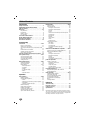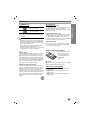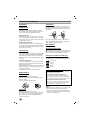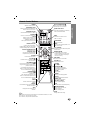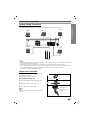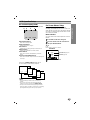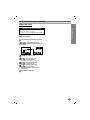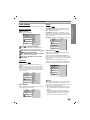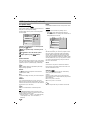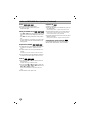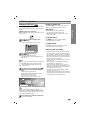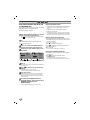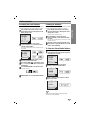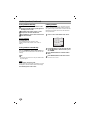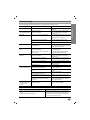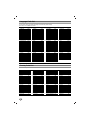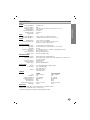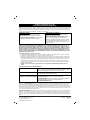Installation and Operating Guide | Warranty
Model Number | DVT723 (Main Set : DVT723, Speakers: SH32SD-SY, SH32SD-WY) |
DVD/VCR Combo receiver
HC302SD-A0.NA1ULIA_124C
CD - R/RCD - R/RW
For service/
support Call:
Toll Free Number
1-800-243-0000
© Copyright 2007, LG Electronics U.S.A., Inc.

2
Safety Precautions
This lightning flash with arrowhead symbol within an
equilateral triangle is intended to alert the user to
the presence of uninsulated dangerous voltage
within the product’s enclosure that may be of
sufficient magnitude to constitute a risk of electric
shock to persons.
The exclamation point within an equilateral triangle
is intended to alert the user to the presence of
important operating and maintenance (servicing)
instructions in the literature accompanying the
product.
WARING: Do not install equipment in a confined spece such
as a book care or similar unit.
CAUTION: Do not block any ventilation openings. Install in
accordance with the manufacturer's instructions.
Slots and openings in the cabinet are provided for ventilation
and to ensure reliable operation of the product and to protect it
from over heating.
The openings should never be blocked by placing the product
on a bed, sofa, rug or other similar surface. This product
should not be placed in a built-in installation such as a
bookcase or rack unless proper ventilation is provided or the
manufacturer's instruction have been adhered to.
CAUTION:
This product employs a Laser System.
To ensure proper use of this product, please read this owner’s
manual carefully and retain it for future reference. Should the
unit require maintenance, contact an authorized service center.
Use of controls, adjustments or the performance of procedures
other than those specified herein may result in hazardous radi-
ation exposure.
To prevent direct exposure to laser beam, do not try to open
the enclosure. Visible laser radiation when open. DO NOT
STARE INTO BEAM.
CAUTION: The apparatus should not be exposed to water
(dripping or splashing) and no objects filled with liquids, such
as vases, should be placed on the apparatus.
CAUTION: The apparatus should not be exposed to water
(dripping or splashing) and no objects filled with liquids, such
as vases, should be placed on the apparatus.
FCC WARNING: This equipment may generate or use radio
frequency energy. Changes or modifications to this equipment
may cause harmful interference unless the modifications are
expressly approved in the instruction manual. The user could
lose the authority to operate this equipment if an unauthorized
change or modification is made.
REGULATORY INFORMATION: FCC Part 15
This epuipment has been tested and found to comply with the
limits for a Class B digital device, pursuant to Part 15 of the
FCC Rules. These limits are designed to provide reasonable
protection against harmful interference when the product is
operated in a residential installation. This product generates,
uses, and can radiate radio frequency energy and, if not
installed and used in accordance with the instruction manual,
may cause harmful interference to radio communications.
However, there is no guarantee that interference will not occur
in a particular installation. If this product does cause harmful
interference to radio or television reception, which can be
determined by turning the product off and on, the user is
encouraged to try to correct the interference by one or more of
the following measures:
• Reorient or relocate the receiving antenna.
• Increase the separation between the product and receiv-
er.
• Connect the product into an outlet on a circuit different
from that to which the receiver is connected.
• Consult the dealer or an experienced radio/TV technician
for help.
CAUTION concerning the Power Cord
Most devices should be placed on a dedicated circuit;
That is, a single outlet circuit which powers only that electronic
device and has no additional outlets or branch circuits. Check
the specification page of this owner's manual to be certain.
Do not overload wall outlets. Overloaded wall outlets, loose or
damaged wall outlets, extension cords, frayed power cords, or
damaged or cracked wire insulation are dangerous. Any of
these conditions could result in electric shock or fire.
Periodically examine the cord of your appliance, and if its
appearance indicates damage or deterioration, unplug it, dis-
continue use of the appliance, and have the cord replaced with
an exact replacement part by an authorized servicer.
Protect the power cord from physical or mechanical abuse,
such as being twisted, kinked, pinched, closed in a door, or
walked upon. Pay particular attention to plugs, wall outlets, and
the point where the cord exits the appliance.
To disconnect power from the mains, pull out the mains cord
plug. When installing the product, ensure that the plug is easily
accessible.
CAUTION
RISK OF ELECTRIC SHOCK
DO NOT OPEN
CAUTION: TO REDUCE THE RISK
OF ELECTRIC SHOCK
DO NOT REMOVE COVER (OR BACK)
NO USER-SERVICEABLE PARTS INSIDE
REFER SERVICING TO QUALIFIED SERVICE
PERSONNEL.
CLASS 1 LASER PRODUCT
KLASSE 1
LASER PRODUKT
LUOKAN 1 LASER LAITE
KLASS 1
LASER APPARAT
CLASSE 1
PRODUIT
LASER
WARNING: TO PREVENT FIRE OR ELECTRIC SHOCK
HAZARD, DO NOT EXPOSE THIS PRODUCT TO RAIN OR
MOISTURE.

INTRODUCTION
3
IMPORTANT SAFETY INSTRUCTIONS
1. Read these instructions. - All these safety and oper-
ating instructions should be read before the product is
operated.
2. Keep these instructions. - The safety, operating and
use instructions should be retained for future refer-
ence.
3. Heed all warnings. - All warnings on the product and
in the operating instructions should be adhered to.
4. Follow all instructions. - All operating and use
instructions should be followed.
5. Do not use this apparatus near water. – For exam-
ple: near a bath tub, wash bowl, kitchen sink, laundry
tub, in a wet basement; or near a swimming pool; and
other areas located near water.
6. Clean only with dry cloth. – Unplug this product from
the wall outlet before cleaning. Do not use liquid
cleaners.
7.
Do not block any ventilation openings. Install in
accordance with the manufacturer’s instructions. -
Slots and openings in the cabinet are provided for
ventilation and to ensure reliable operation of the
product and to protect it from over- heating. The open-
ings should never be blocked by placing the product
on a bed, sofa, rug or other similar surface. This prod-
uct should not be placed in a built-in installation such
as a bookcase or rack unless proper ventilation is pro-
vided or the manufacturer’s instructions have been
adhered to.
8. Do not install near any heat sources such as radi-
ators, heat registers, stoves, or other apparatus
(including amplifiers) that produce heat.
9. D
o not defeat the safety purpose of the polarized or
grounding-type plug. A polarized plug has two
blades with one wider than the other. A grounding
type plug has two blades and a third grounding
prong. The wide blade or the third prong are pro-
vided for your safety. If the provided plug does not
fit into your outlet, consult an electrician for
replacement of the obsolete outlet.
10. Protect the power cord from being walked on or
pinched particularly at plugs, convenience
receptacles, and the point where they exit from
the product.
11. Only use attachments/accessories specified by
the manufacturer.
12. Use only with the cart, stand, tripod, bracket, or
table specified by the manufacturer, or sold with
apparatus. When a cart is used, use caution
when moving the cart/product combination to
avoid injury from tip-over.
13. Unplug this product during lightning storms or
when unused for long periods of time.
14.
Refer all servicing to qualified service personnel.
Servicing is required when the product has been
damaged in any way, such as power-supply cord
or plug is damaged, liquid has been spilled or
objects have fallen into the product, the product
has been exposed to rain or moisture, does not
operate normally, or has been dropped.
CAUTION:
PLEASE READ AND OBSERVE ALL WARNINGS AND INSTRUCTIONS IN THIS OWNER’S MANUAL.
AND THOSE MARKED ON THE PRODUCT. RETAIN THIS MANUAL FOR FUTURE REFERENCE.
This product has been designed and manufactured to assure personal safety. Improper use can result in electric
shock or fire hazard. The safeguards incorporated in this product will protect you if you observe the following proce-
dures for installation, use, and servicing.
This product does not contain any parts that can be repaired by the user.
DO NOT REMOVE THE CABINET COVER, OR YOU MAY BE EXPOSED TO DANGEROUS VOLTAGE. REFER
SERVICING TO QUALIFIED SERVICE PERSONNEL ONLY.

4
Table of Contents
Introduction
Safety Precautions . . . . . . . . . . . . . . . . . . . . . . . . . 2
IMPORTANT SAFETY INSTRUCTIONS . . . . . . . . . . 3
Table of Contents . . . . . . . . . . . . . . . . . . . . . . . . . . 4
Before Use . . . . . . . . . . . . . . . . . . . . . . . . . . . . . . 5-6
Playable Discs. . . . . . . . . . . . . . . . . . . . . . . . . . . 5
Precautions . . . . . . . . . . . . . . . . . . . . . . . . . . . . . 6
Notes on Discs . . . . . . . . . . . . . . . . . . . . . . . . . . 6
Disc Symbols. . . . . . . . . . . . . . . . . . . . . . . . . . . . 6
Front Panel Control Buttons. . . . . . . . . . . . . . . . . . 7
Display Window Indicators . . . . . . . . . . . . . . . . . . . 8
Remote Control Buttons . . . . . . . . . . . . . . . . . . . . . 9
Rear Panel Connections . . . . . . . . . . . . . . . . . . . . 10
System Setup
Connections . . . . . . . . . . . . . . . . . . . . . . . . . . . 11-13
Basic TV Connections . . . . . . . . . . . . . . . . . . . . 11
Optional TV Connections . . . . . . . . . . . . . . . . . . 11
Accessory Audio/Video (A/V) Connections to the
unit . . . . . . . . . . . . . . . . . . . . . . . . . . . . . . . . . . 12
Radio Antenna Connections. . . . . . . . . . . . . . . . 12
Speaker System Connections . . . . . . . . . . . . . . 13
Ferrite Core Connection. . . . . . . . . . . . . . . . . . . 13
Glossary for Audio Stream & Surround mode . . . 14
VCR Operation Setup. . . . . . . . . . . . . . . . . . . . 15-17
On-Screen Display (OSD) . . . . . . . . . . . . . . . . . 15
On-Screen Menus Setup . . . . . . . . . . . . . . . . . . 15
VCR Setup Menu Options . . . . . . . . . . . . . . . . . 16
Setting the Clock . . . . . . . . . . . . . . . . . . . . . . . . 17
DVD Operation Setup. . . . . . . . . . . . . . . . . . . . 18-21
General Explanation. . . . . . . . . . . . . . . . . . . . . . 18
On-Screen Display. . . . . . . . . . . . . . . . . . . . . . . 18
Initial Settings . . . . . . . . . . . . . . . . . . . . . . . . 19-21
• General Operation . . . . . . . . . . . . . . . . . . . . 19
• Language. . . . . . . . . . . . . . . . . . . . . . . . . . . 19
• Picture . . . . . . . . . . . . . . . . . . . . . . . . . . . . . 19
• 5.1 Speaker setup . . . . . . . . . . . . . . . . . . . . 20
• Others . . . . . . . . . . . . . . . . . . . . . . . . . . . . . 20
• Parental Control . . . . . . . . . . . . . . . . . . . . . . 21
Operation
VCR Operation . . . . . . . . . . . . . . . . . . . . . . . . . 22-24
Normal Playback . . . . . . . . . . . . . . . . . . . . . . . . 22
Special Effect Playbacks . . . . . . . . . . . . . . . . . . 22
• Search . . . . . . . . . . . . . . . . . . . . . . . . . . . . . 22
• Still Picture and Frame-by-Frame Playback. . 22
• Slow Motion . . . . . . . . . . . . . . . . . . . . . . . . . 22
• CM Skip (Commercial Skip) . . . . . . . . . . . . . 22
Normal Recording . . . . . . . . . . . . . . . . . . . . . . . 23
Instant Timer Recording. . . . . . . . . . . . . . . . . . . 23
Dubbing and Editing. . . . . . . . . . . . . . . . . . . . . . 24
Copying from DVD to VCR. . . . . . . . . . . . . . . . . 24
VHS Hi-Fi Stereo System. . . . . . . . . . . . . . . . . . 24
Tape Counter Memory Feature. . . . . . . . . . . . . . 25
DVD Operation . . . . . . . . . . . . . . . . . . . . . . . . . 26-28
Playing a DVD . . . . . . . . . . . . . . . . . . . . . . . . . . 26
General Features. . . . . . . . . . . . . . . . . . . . . . . . 26
•
Moving to another TITLE . . . . . . . . . . . . . . . 26
• Moving to another TRACK . . . . . . . . . . . . . . 26
• Search . . . . . . . . . . . . . . . . . . . . . . . . . . . . . 26
• Pause. . . . . . . . . . . . . . . . . . . . . . . . . . . . . . 26
• Still Picture and Frame-by-Frame Playback. . 27
• Slow Motion . . . . . . . . . . . . . . . . . . . . . . . . . 27
• Repeat A-B. . . . . . . . . . . . . . . . . . . . . . . . . . 27
• Repeat . . . . . . . . . . . . . . . . . . . . . . . . . . . . . 27
•
Time Search. . . . . . . . . . . . . . . . . . . . . . . . . 27
• Zoom . . . . . . . . . . . . . . . . . . . . . . . . . . . . . . 28
• Marker Search . . . . . . . . . . . . . . . . . . . . . . . 28
Special DVD Features . . . . . . . . . . . . . . . . . . . . 28
• Title Menu . . . . . . . . . . . . . . . . . . . . . . . . . . 28
• Disc Menu . . . . . . . . . . . . . . . . . . . . . . . . . . 28
• Camera Angle. . . . . . . . . . . . . . . . . . . . . . . . 28
• Changing the Audio Language . . . . . . . . . . . 28
• Subtitles. . . . . . . . . . . . . . . . . . . . . . . . . . . . 28
Audio CD and MP3/WMA Disc Operation . . . . 29-30
Playing an Audio CD and MP3/WMA Disc . . . . . 29
Notes on MP3/WMA Recordings . . . . . . . . . . . . 29
• Pause. . . . . . . . . . . . . . . . . . . . . . . . . . . . . . 30
• Moving to another Track . . . . . . . . . . . . . . . . 30
• Repeat Track/All/Off . . . . . . . . . . . . . . . . . . . 30
• Search . . . . . . . . . . . . . . . . . . . . . . . . . . . . . 30
• Repeat A-B. . . . . . . . . . . . . . . . . . . . . . . . . . 30
• Changing the Audio Channel . . . . . . . . . . . . 30
JPEG Disc Operation . . . . . . . . . . . . . . . . . . . . . . 31
Viewing a JPEG disc . . . . . . . . . . . . . . . . . . . . . 31
• Moving to another File . . . . . . . . . . . . . . . . . 31
• Still Picture. . . . . . . . . . . . . . . . . . . . . . . . . . 31
• To flip the picture . . . . . . . . . . . . . . . . . . . . . 31
• To rotate picture . . . . . . . . . . . . . . . . . . . . . . 31
• Notes on JPEG Recordings . . . . . . . . . . . . . 31
Programmed Playback . . . . . . . . . . . . . . . . . . . . . 32
Programmed Playback with Audio CD
and MP3/WMA Disc. . . . . . . . . . . . . . . . . . . . . . 32
Radio Operation . . . . . . . . . . . . . . . . . . . . . . . . 33-34
Presetting Radio Stations. . . . . . . . . . . . . . . . . . 33
Listening to the Radio . . . . . . . . . . . . . . . . . . . . 33
To Clear Stored Radio Stations . . . . . . . . . . . . . 33
Tuning Stations Manually . . . . . . . . . . . . . . . . . . 34
Tuning Stations Automatically. . . . . . . . . . . . . . . 34
Mute . . . . . . . . . . . . . . . . . . . . . . . . . . . . . . . . . 34
Labeling Stations . . . . . . . . . . . . . . . . . . . . . . . . 34
Reference
Troubleshooting . . . . . . . . . . . . . . . . . . . . . . . . . . 35
Language Code List . . . . . . . . . . . . . . . . . . . . . . . 37
Country Code List . . . . . . . . . . . . . . . . . . . . . . . . . 37
Specifications . . . . . . . . . . . . . . . . . . . . . . . . . . . . 38
Manufactured under license from Dolby Laboratories. “Dolby”,
“Pro Logic”, and the double-D symbol are trademarks of Dolby
Laboratories. Confidential Unpublished works. Copyright 1992-
1997 Dolby Laboratories. All rights reserved.

INTRODUCTION
5
Before Use
Playable Discs
DVD video discs
(8 cm / 12 cm disc)
Audio CD
(8 cm / 12 cm disc)
In addition, this unit can play a DVD-RW, DVD+RW, and
CD-R or CD-RW that contains audio titles, MP3, WMA
or JPEG files.
otes
• Depending on the conditions of the recording equip-
ment or the CD-R/RW (or DVD-RW, DVD+RW) disc
itself, some CD-R/RW (or DVD-RW, DVD+RW) discs
cannot be played on the unit.
• Do not attach any seal or label to either side (the
labeled side or the recorded side) of a disc.
•
Do not use irregularly shaped CDs (e.g., heart-shaped
or octagonal). It may result in malfunctions.
otes on DVDs
Some playback operations of DVDs may be intentional-
ly fixed by software manufacturers. As this unit plays
DVDs according to disc content designed by the soft-
ware manufacturer, some playback features of the unit
may not be available or other functions may be added.
Make sure to also refer to the instructions supplied with
the DVDs. Some DVDs made for business purposes
may not be able to be played on the unit.
Regional code of the unit and DVDs
This unit is designed and manufactured for playback of
region “1” encoded DVD software. The region code on
the labels of some DVDs indicates which type of player
can play those discs. This unit can only play DVDs
labeled “1” or “ALL”. If you try to play any other discs, the
message “Check Regional Code” will appear on the TV
screen. Some DVDs that have no region code label may
still be subject to area restrictions and therefore not
playable.
Disc-related terms
Title (DVD video discs only)
The main film content or accompanying feature content
or additional feature content, or music album.
Each title is assigned a title reference number enabling
you to locate it easily.
Chapter (DVD video discs only)
Sections of a picture or a musical piece that are smaller
than titles. A title is composed of one or several chap-
ters. Each chapter is assigned a chapter number,
enabling you to locate the chapter you want. Depending
on the disc, chapters may not be recorded.
Track (Audio CD only)
Sections of a picture or a musical piece on an audio
CD. Each track is assigned a track number, enabling
you to locate the track you want.
Remote Control Battery Installation
Detach the battery cover on
the rear of the Remote
Control,and insert two R03
(size AAA) batteries with
and aligned
correctly.
Caution
Do not mix old and new batteries. Never mix different
types of batteries (standard, alkaline, etc.).
Remote Control Operating Range
Point the Remote Control at the Remote Sensor and
press the buttons.
• Distance: About 23 ft (7 m) from the front of the
Remote Sensor.
• Angle: About 30° in each direction of the front of the
Remote Sensor.
1

6
Before Use (Continued)
Precautions
Handling the unit
Shipping the unit
The original shipping carton and packing materials
come in handy. For maximum protection, re-pack the
unit as it was originally packaged at the factory.
Setting up the unit
The picture and sound of a nearby TV, VCR or radio
may be distorted during playback. In this case, position
the unit away from the TV, VCR or radio, or turn off the
unit after removing the disc.
Keeping unit surfaces clean
Do not use volatile liquids, such as insecticide spray,
near the unit. Do not leave rubber or plastic products in
contact with the unit for a long period of time. They will
leave marks on the surface.
Cleaning the unit
Cleaning the cabinet
Use a soft, dry cloth. If the surfaces are extremely dirty,
use a soft cloth lightly moistened with a mild detergent
solution. Do not use strong solvents such as alcohol,
benzine, or thinner, as these might damage the surface
of the unit.
To obtain a clear picture
The unit is a high-tech, precision device. If the optical
pick-up lens and disc drive parts are dirty or worn, the
picture quality will be poor.
Regular inspection and maintenance are recommended
after every 1,000 hours of use. (This depends on the
operating environment.)
For details, please contact your nearest dealer.
Notes on Discs
Disc handling
Do not touch the playback side of the disc.
Hold the disc by the edges so that fingerprints will not
get on the surface.
Do not stick paper or tape on the disc.
Storing discs
After playing, store the disc in its case.
Do not expose the disc to direct sunlight or sources of
heat, or leave it in a parked car exposed to direct sun-
light, as there may be a considerable temperature
increase inside the car.
Cleaning discs
Fingerprints and dust on the disc can cause poor pic-
ture quality and sound distortion. Before playing, clean
the disc with a clean cloth. Wipe the disc from the cen-
ter outward.
Do not use strong solvents such as alcohol, benzine,
thinner, commercially available cleaners, or anti-static
spray intended for older vinyl records.
Disc Symbols
About the symbol display
may appear on the TV screen during operation. This
icon means the function explained in this owner’s man-
ual is not available on that specific DVD video disc.
About the disc symbols on manual pages
A section whose title has one of the following symbols are
applicable only to those discs represented by the symbol.
No
Yes
Setting the Output Source
You must select one of your output sources (DVD or
VCR) to view on the TV screen.
• If you want to view DVD deck output source:
Press CD/DVD on the remote or DVD/VCR on the front
panel until READING indicator in the display window lights
and output source of DVD deck is viewed on the TV screen.
• If you want to view VCR deck output source:
Press VCR on the remote or DVD/VCR on the front panel
until VCR indicator in the display window lights and output
source of VCR deck is viewed on the TV screen.
otes
• If you insert a disc while the unit is in the VCR mode,
the unit will switch to DVD mode automatically.
• If you insert a cassette tape without prevention tab
while the unit is in the DVD mode, the unit will switch
to VCR mode automatically.
DVD Video discs.
Audio CDs.
MP3 disc.
WMA disc.
JPEG disc.
JPEG
WMA
MP3
CD
DVD

7
INTRODUCTION
Front Panel Control Buttons
PAUSE/STEP(
XX
/
CC
)
Pause playback of a tape or a disc in the
DVD or VCR deck temporarily/press repeatedly
for frame-by-frame playback.
OPEN/CLOSE (
ZZ
)
Opens or closes the disc tray.
Remote Sensor
Point the remote control here.
Display window
Disc Tray (DVD deck)
Insert a disc here.
STANDBY/ON
Switches the DVD/VCR Combi receiver ON and OFF.
DVD/VCR (output select)
Select one of your output sources to view
on the TV screen between DVD and VCR.
REC/ITR (
zz
)
Records normally or activates
Instant Timer Recording.
Press to copy a DVD in the deck
to a VHS tape in the VCR deck.
STOP (
xx
)
Stops playback of a disc or tape.
LINE 2 (VIDEO/AUDIO (Left/Right))
Connect the audio/video output of an external source
(Audio system, TV/Monitor, Another VCR).
Cassette Compartment
(VCR deck)
Insert a video cassette here.
EJECT(
ZZ
)
Ejects the tape in the VCR deck.
PLAY (B)
Play back a recorded tape or disc.
Forward SKIP/SCAN (
RR
/
TT
)
DVD: Go to NEXT chapter/track. Press and hold for two seconds for a fast
forward search.
VCR: Advances the tape during the STOP mode or for fast
forward picture search.
Reverse SKIP/SCAN (
SS
/
QQ
)
DVD: Go to beginning of current chapter/track or to previous chapter/track.
Press and hold for two seconds for a fast reverse search.
VCR:
Rewinds the tape during the STOP mode or for fast reverse picture search.
PRESET (+/-)
Tunes in the desired station (Radio Mode).
FM/AM
Switches between FM and
AM bands.
VOLUME Control
Turn the knob clockwise to increase volume,
counterclockwise to decrease the volume.
INPUT SELECT
Select the VCR deck’s source (LINE 1 or LINE 2)

8
Display Window Indicators
MUTE REC COPY
CHPTRK
TITLE
RPT ALL
A B
MP3
DVD
PROG
PROLOGIC
DIGITAL
PCM WMA
ST
PHOTO
P/SCAN
Hi-Fi
dts
II
RADIO
MUTE indicator
MP3 disc inserted.
Indicates current chapter,
track number or channel
number.
Indicates current
audio stream.
Indicates the current
surround mode.
Repeat playback
mode indicators.
Total playing time/Elapsed time/
Frequency/remaining time/ Current
deck status/Surround mode/Volume
etc. indicators.
A cassette
is loaded
in the VCR
deck.
JPEG file disc inserted
A disc is loaded in the DVD deck. (Lights when a disc is
loaded in the DVD deck and flashes when the disc tray
is opened.)
The unit is in VCR timer recording mode or a
VCR timer recording is programmed.
DVD to VCR copy is in progress.
The unit is Recording a tape.
Indicates the unit is
playing back a tape
recorded in Hi-Fi.
DVD disc inserted.
Indicates the unit is in progressive
scan mode.
Programmed
playback active.
Lights up when a stereo broadcast
is being received.
WMA disc inserted.
Indicates the unit is in the radio
mode.

9
INTRODUCTION
Remote Control Buttons
EJECT, OPEN/CLOSE(
ZZ
)
Opens and closes the disc tray.
Ejects a tape in the VCR deck.
FM/AM Tuner select
Select FM or AM band as the listening
choice. (FM and AM bands)
INPUT
Selects the VCR deck’s source
(LINE 1 or LINE 2).
SOUND MODE
Selects sound mode.
AUDIO
Selects an audio language (DVD) or an
audio channel (CD).
SET UP, MENU
Accesses or removes DVD Setup menu
and VCR menu.
MEMORY/ENTER
- Acknowledges menu selection.
- Displays functions on the TV screen.
- Stores a radio station’s frequency in
the tuner’s memory.
DISC MENU
Accesses menu on a DVD disc.
VOLUME (+/-)
Adjusts speaker sound.
STOP (
xx
)
Stops playback.
PAUSE/STEP (
XX
)
Pause playback or recording
temporarily/press repeatedly for
frame-by-frame playback.
PLAY (B)
Starts playback.
MARKER
Marks any point during playback.
SEARCH
Displays MARKER SEARCH menu.
TUNING (v/V)
Tunes in the desired station.
SUBTITLE (S-TITLE)
Selects a subtitle language.
MUTE
Turns the sound on and off temporarily.
REPEAT/A-B/SPEED
Repeat chapter, track, title, all.
Repeats sequence.
Selects recording speed.
ZOOM
Enlarges DVD video image.
ote
This Remote Control use the same buttons for VCR and DVD functions (ex. PLAY).
To use the VCR, first press the VCR button.
To use the DVD, first press the CD/DVD button.
POWER
Switches unit ON and OFF.
CD/DVD/VCR select
Selects the output source (CD/DVD or
VCR) to view on the TV screen.
0-9 Number Keypad
Selects numbered options in a menu.
PROGRAM
Accesses or removes Program menu.
CLEAR
Removes a track number on the
program menu or a mark on the
MARKER SEARCH menu.
Clears preset stations from the tuner
memory.
DISPLAY,CLK/CNT
Accesses On-Screen display.
Switches between the clock, tape counter
and tape remaining modes on the display.
b/B/v/V (left/right/up/down)
Select menu options.
TRK/PRESET (
v/V)
Selects Tuner channels Manually.
Adjust the VHS’s picture tracking.
RETURN
Removes the Setup menu.
REC/ITR (
zz
)
Records normally or activates Instant
Timer Recording.
BACKWARD (
..
)
DVD: Search backward*/go to begin-
ning of current chapter or track or go to
previous chapter or track.
VCR: Rewinds the tape from STOP
mode or for fast reverse picture search.
*Press and hold button for about two
seconds.
FORWARD (
>>
)
DVD: Search forward*/go to next
chapter or track.
VCR: Advances the tape from STOP
mode or for fast forward picture search.
*Press and hold button for about two
seconds.
ANGLE
Selects a DVD camera angles if
available.
CM SKIP
Fast forwards picture search through 30
seconds of recording.
TITLE
Displays the disc’s Title menu, if
available.

10
Rear Panel Connections
Do not touch the inner pins of the jacks on the rear panel. Electrostatic discharge may cause permanent dam-
age to the unit.
VCR IN LINE 1
(VIDEO/AUDIO (Left/Right))
Connect the audio/video output
of an external
source (Audio system, TV/Monitor,
another VCR).
DVD/VCR OUT VIDEO OUT/AUDIO OUT
(Left/Right))
Connect to a TV with video and
audio inputs.
AC Power Cord
Plug into the power source.
SPEAKER CONNECTORS
Connect the six supplied speakers to
these terminals.
COMPONENT/PROGRESSIVE SCAN
VIDEO OUT (Y Pb Pr)
Connect to a TV with Y Pb Pr inputs.
FM ANTENNA CONNECTORS
Connect the FM antenna to this terminal.
AM ANTENNA CONNECTORS
Connect the AM antenna to
this terminal.

Connections (Continued)
SYSTEM SETUP
11
Basic TV Connections
• Make one of the following connections, depending on
the capabilities of your existing equipment.
Audio/Video connection
11
Connect the DVD/VCR VIDEO OUT jack on the unit
to the video in jack on the TV using the supplied
video cable (V).
22
Connect the Left and Right DVD/VCR AUDIO OUT
jacks on the unit to the audio left/right in jacks on
the TV (A) using the supplied audio cables.
otes
• If you use this connection, set the TV’s source selector to
VIDEO.
Optional TV Connections
ote
DVD playback can also be done using the COMPONENT/
PROGRESSIVE SCAN VIDEO OUT connection options
below. The VCR ONLY output through the DVD/VCR
OUT (A, V) jack. (See left)
Component Video connection
11
Connect the COMPONENT/PROGRESSIVE SCAN
VIDEO OUT jacks on the unit to the corresponding
in jacks on the TV using Y Pb Pr cables (C).
22
Connect the Left and Right AUDIO OUT jacks of
the unit to the audio left/right in jacks on the TV (A)
using the supplied audio cables.
Progressive Scan connection
• If your television is a high-definition or “digital ready”
television, you may take advantage of the unit’s
progressive scan output for the highest video
resolution possible.
• If your TV does not accept the Progressive Scan
format, the picture will appear scrambled if you try
Progressive Scan on the unit.
11
Connect the COMPONENT/PROGRESSIVE SCAN
VIDEO OUT jacks on the unit to the corresponding
in jacks on the TV using Y Pb Pr cable (C).
22
Connect the Left and Right AUDIO OUT jacks of
the unit to the audio left/right in jacks on the TV (A)
using the supplied audio cables.
otes
• Set the Progressive Scan to “On” on the DVD setup
menu for progressive signal, see page 19.
• Progressive scan does not work with the analog video
connections (yellow VIDEO OUT jack).
L
R
Y
Pb
Pr
COMPONENT/PROGRESSIVE
SCAN VIDEO INPUT
AUDIO INPUT
L
VIDEO
INPUT
Rear of TV
Rear of the unit
A V C

12
Connections (Continued)
Accessory Audio/Video (A/V) Connections to the unit
Connect the LINE 1 or LINE 2 jacks on the unit to the AUDIO/VIDEO OUT jacks on your
accessory component, using the optional audio/video cables.
Rear of the unit
L
R
VIDEO
OUTPUT
AUDIO
OUTPUT
Accessory Device Jack Panel
Front of the unit
OR
Radio Antenna Connections
Connect the supplied FM/AM antennas for listening to the radio.
• Connect the AM loop antenna to the AM antenna connector.
• Connect he FM wire antenna to the FM antenna connector.
otes
•To prevent noise pickup, keep the AM loop antenna away from the DVD+Hi-Fi VCR and other components.
• Be sure to fully extend the FM wire antenna.
• After connecting the FM wire antenna, keep it as close to horizontal as possible.
FM Wire antenna (supplied)
AM Loop antenna (supplied)

SYSTEM SETUP
13
Connections (Continued)
Front speaker
(Right)
Front speaker
(Left)
Center speaker
Rear speaker
(Right surround)
Subwoofer
Rear speaker
(Left surround)
Speaker System Connections
Connect the speaker wires the speaker terminals.
To obtain the best possible surround sound, adjust the speaker parameters; distance, level, etc..
otes
• Be sure to match the speaker wire to the appropriate terminal on the connectors: + to + and – to –. If the cables are reversed,
the sound will be distorted and will lack bass.
• When making the sound louder, adjust the sound level carefully to avoid excessive volume output to the speakers.
• Only 2-channel stereo (Front Left, Front Right & Subwoofer) is abailable in VCR mode, thus sound might not be heard from cen-
ter or rear speakers during VCR playback. (For further details about sound mode, please refer to next page.)
• Do not remove the front covers of supplied speakers.
Ferrite Core Connection
Be sure to attach the ferrite core to the speaker wires
(for connecting to this unit).
This ferrite core can reduce noises.
How to attach the ferrite core
1 Press the stopper [a] of the ferrite core to open.
2 Wind the cable once on the ferrite core.
3 Close the ferrite core unitl it clicks.
ote
Attach the ferrite core near the unit (Refer to the fig.3 and
comment.).
The length here is
short as much as
possible.

14
Glossary for Audio Stream & Surround mode
Allows you to enjoy 5.1(or 6) discrete channels of high quality
digital audio from DTS program sources such as discs, DVD
and compact discs, etc. bearing the trademark. DTS Digital
Surround delivers up to 6 channels of transparent audio and
results in exceptional clarity throughout a true 360 degree
sound field.
“Manufactured under license from Digital Theater
Systems, Inc. US Pat. No’. 5,451,942; 5,956,674; 5,974,380;
5,978,762;6 and world-wide patents issued and pending. “DTS”
and “DTS Digital Surround” are registered trademarks of Digital
Theater Systems, Inc. Copyright 1996, 2003 Digital Theater
Systems, Inc. All rights Reserved.”
The Dolby Digital surround format lets you enjoy up to 5.1
channels of digital surround sound from a Dolby Digital pro-
gram source. If you play DVDs with “ ” mark, you can enjoy
even better sound quality, greater spatial accuracy, and
improved dynamic range.
Use this mode when playing movie or Dolby
Digital 2 channel which carries the “ ” mark. This mode
provides the effect of being in a movie theatre or live concert
house-an effect with an intensity which can only be obtained
through DOLBY PRO LOGIC SURROUND. The effect of the
front/back/left/right movement of the sound image, as well as
the sense of fixed position in the sound image, is much clearer
and more dynamic than before.
(II)
Dolby Pro Logic II creates five full-bandwidth output channels
from two-channel sources. This is done using an advanced,
high-purity matrix surround decoder that extracts the spatial
properties of the original recording without adding any new
sounds or tonal colorations.
MOVIE mode:
The Movie mode is for use with stereo television shows and all
programs encoded in Dolby Surround. The result is enhanced
soundfield directionality that approaches the quality of discrete
5.1-channel sound.
MUSIC mode:
The Music mode is for use with any stereo music recordings.
MATRIX mode:
The Matrix mode is the same as the Music mode except that the
directional enhancement logic is turned off. It may be used to
enhance mono signals by making them seem “larger.” The Matrix
mode may also find use in auto systems, where the fluctuations
from poor FM stereo reception can otherwise cause disturbing
surround signals from a logic decoder. The ultimate “cure” for
poor FM stereo reception may be simply to force the audio to
mono.
3D SURROUND
This unit can produce a 3D Surround effect, using 3D Surround
Sound technology, which simulates multi-channel audio play-
back from two conventional stereo speakers instead of the five
or more speakers normally required to listen to multi-channel
audio from a home theatre. This feature works with DVD discs
encoded with Dolby Pro Logic and Dolby Digital audio tracks.
BYPASS
Software with multichannel surround audio signals is played accord-
ing to the way it was recorded.
Sound Mode
You can enjoy surround sound simply by selecting one
of the pre-programmed sound fields according to the
program you want to listen to.
When DVD is inserted
You can change the Digital Audio Output mode by
pressing the AUDIO button on the remote control during
playback. Although the DVD contents differ from disc to
disc, the following explains the basic operation when
this feature is used.
a) After you select 2 channel (For example or
) by pressing AUDIO button, press SOUND
MODE button repeatedly.
b)
After you select 5.1 channel (For example or
) by pressing AUDIO button, press SOUND button.
- “
BYPASS
” indicator will be only displayed on the display
window.
When Audio CD is inserted
Each time you press SOUND button, the sound mode of
Audio CD is changed on the display window as the fol-
lowing order.
BYPASS
→ PROLOGIC → MOVIE → MUSIC → MATRIX
→ 3D SURR →
BYPASS
...
For your reference
•
The unit memorizes the last mode setting for each
source individually.
•
You can identify the encoding format of program
software by looking at its packaging.
- Dolby Digital discs are labeled with the logo.
- Dolby Surround encoded programs are labeled with
the logo.
- DTS Digital Surround discs are marked with DTS.
ote
• When you play sound tracks with 96kHz sampling frequency,
the output signals will be converted to 48kHz (sampling fre-
quency).
4 ENG
DTS
5.1 CH
1 ENG
D
5.1 CH
3 ENG
D
2 CH
2 ENG
D
2 CH
TV screen
3D SUR
MTRX
MUSIC
BYPASS
PROL
MOVIE

SYSTEM SETUP
15
On-Screen Display (OSD)
Some of these functions appear during VCR operation.
❶❷ ❸ ❹
❺❻
❶TAPE SPEED DISPLAY
Shows the current tape speed.
❷FUNCTION DISPLAY
Indicates the function in progress.
❸HI-FI DISPLAY
Indicates the unit is playing back tape recorded in Hi-Fi.
❹INPUT DISPLAY
I
ndicates the selected INPUT (or LINE1, LINE2).
❺DATE DISPLAY
Shows the current date. (Month/Date/Day of the week
format)
❻CLOCK/COUNT/REMAIN DISPLAY
Shows the current time, the tape counter and remaining time
on the tape.
Each press of MEMORY/ENTER changes the TV
on-screen displays in the following sequence.
otes
• The function displays remain on the TV screen for 5
seconds.
• The clock (or tape counter, tape remaining) mode will
continue to be shown until you press MEMORY/ENTER.
• The tape counter and the remaining tape length indicator
appear only when a cassette is inserted. Also, the remaining
tape length indicator appears after any tape operation.
On-Screen Menus Setup
The SETUP, clock setting (CLOCK), and timer
recordings (PROGRAM) functions are accessed conve-
niently with the on-screen menus, that lead you through
each step. The following pages describe the on-screen
menu selections available.
Menu Selection
Your VCR allows remote control adjustment of several
features.
11
Press MENU and the menu will appear.
22
Select the desired menu with v/V button and
then press MEMORY/ENTER.
ote
Menus remain on-screen for 3 minutes.
33
Press MENU when finished.
VCR Operation Setup
PLAY HI-FI LINE 1
SP
JAN 1 , SUN 2:15 PM
REM 1:58
0:35:40
2:15 PM
STOP LINE 1
SP
JAN 1 , SUN 2:15 PM
CLOCK SET (page 17)
SETUP (page 16)
MAIN MENU

16
VCR Operation Setup (Continued)
VCR Setup Menu Options
11
Press MENU and the MAIN menu will appear.
22
Use
vv
/
VV
to select the SETUP menu, then press
MEMORY/ENTER.
The SETUP menu will appear.
33
Use
vv
/
VV
to choose a desired option on the
SETUP menu. Then use
bb
/
BB
to choose a
desired setting.
FUNCTION OSD
The on-screen display of this unit can be turned on or off.
• FUNCTION OSD: Choose ON and OFF with b/B.
AUDIO MODE
The unit has two separate audio playback systems, the high
quality VHS Hi-Fi system and standard NORMAL mono sys-
tem. The same audio is generally recorded on both systems.
The VHS Hi-Fi system plays on separate (left and right) chan-
nels, and the NORMAL system plays monaural sound. The
normal track is always played so the cassette can be played
on a unit that does not have VHS Hi-Fi.
• AUDIO MODE: Choose HI-FI or NORMAL with b/B.
AUDIO OUTPUT (STEREO/LEFT/RIGHT)
Used during playback [when AUDIO MODE (HI-FI/NORMAL) is
in HI-FI position] for selecting the audio output signals from the
AUDIO OUT terminals (L ch and R ch), and RF.OUT.
This display setting should normally be left in the stereo posi-
tion, so that when a stereo tape is played, the stereo sound will
be heard through the left and right channels. If a mono tape is
played and the audio output is set to stereo, the same mono
sound will be heard from both left and right channels.
• AUDIO OUTPUT: Choose STEREO, LEFT, or RIGHT with
b/B.
44
Press MENU when finished.

SYSTEM SETUP
17
VCR Operation Setup (Continued)
Setting the Clock
Manual Clock Set
11
Press MENU and the MAIN menu will appear.
22
Use
vv
/
VV
to choose the CLOCK menu.
Press MEMORY/ENTER and the CLOCK menu
will appear.
33
Use
bb
/
BB
to choose the month.
44
Use
VV
to choose the DAY option.
Use
bb
/
BB
to choose the date.
The day of the week will display automatically.
55
Use
VV
to choose the YEAR option.
Use
bb
/
BB
to choose the year.
66
Use
VV
to choose the TIME option.
Use
bb
/
BB
to choose the time.
Press and hold b/B to advance clock
continuously.
77
Press MENU when finished.
• The clock uses the 12-hour system. (Be sure to set AM and
PM correctly.) (AM does not appear.)
• The initial Clock Setting is JANUARY 1, 2007, 12:00 AM.
Things to know before starting

18
DVD Operation Setup
General Explanation
This manual gives basic instructions for operating the
unit. Some DVDs require specific operation or allow
only limited operation during playback. When this
occurs, the symbol appears on the TV screen, indi-
cating that the operation is not permitted by the unit or
is not available on the disc.
On-Screen Display
General playback status can be displayed on the TV
screen. Some items can be changed on the menu.
On-screen display operation
11
Press DISPLAY during playback.
22
Press
33
/
44
to select an item.
The selected item will be highlighted.
33
Press
11
/
22
to change the setting of an item.
The number buttons can be also be used for setting
numbers (e.g., title number). For some functions,
press MEMORY/ENTER to execute the setting.
Temporary Feedback Field Icons
Repeat Title
Repeat Chapter
Repeat A-B
Repeat Off
Resume play from this point
Action prohibited or not available
Notes
• Some discs may not provide all of the features on the
on-screen display example shown below.
• If no button is pressed for 10 seconds, the on-screen
display disappears.
OFF
A B
CHAPT
TITLE
Items
Title Number
Chapter Number
Time search
Audio language
and Digital Audio
Output mode
Subtitle language
Angle
Sound
Function (Press
33
/
44
to select desired item)
Shows the current title number and total number of
titles, and skips to the desired title number.
Shows the current chapter number and total number of
chapters, and skips to the desired chapter number.
Shows the elapsed playing time, and
searches the point directly from the elapsed time.
Shows the current audio soundtrack language,
encoding method, and channel number, and
changes the setting.
Shows the current subtitles language, and
changes the setting.
Shows the current angle number and total number of
angles, and changes the angle number.
Shows the current sound mode, and
changes the setting.
Selection Method
11
/
22
,Numbers or
MEMORY/
ENTER
11
/
22
,Numbers or
MEMORY/
ENTER
Numbers or
MEMORY/
ENTER
11
/
22
, AUDIO or
MEMORY/
ENTER
11
/
22
,or
S-TITLE
11
/
22
,or
ANGLE
11
/
22
,or
SOUND MODE
1 /3
1 /12
0:20:09
1 ENG
D
5.1 CH
OFF
1 /1
BYPASS
ABC
DVD

SYSTEM SETUP
19
DVD Operation Setup (Continued)
Initial Settings
You can set your own Personal Preferences on the unit.
General Operation
11
Press SET UP.
The setup menu appears.
22
Press
33
/
44
to select the desired item.
The screen will show the current setting for the
selected item, as well as alternate setting(s).
33
While the desired item is selected, press
22
, then
33
/
44
to select the desired setting.
44
Press
MEMORY/
ENTER to confirm your selection.
Some items require additional steps.
55
Press SET UP, RETURN, or PLAY to exit the
setup menu.
Language
Disc Language
Select a language for the disc’s Menu, Audio, and
Subtitle.
Original : The original language set for the disc is selected.
Other : To select another language, press number buttons to
enter the corresponding 4-digit number according to the lan-
guage code list on page 36. If you enter the wrong language
code, press CLEAR.
Menu Language
Select a language for the setup menu. This is the menu
you see when you press SET UP.
Picture
TV Aspect
4:3 Letterbox: Select when a standard 4:3 TV is con-
nected. Displays theatrical images with masking bars
above and below the picture.
4:3 Panscan: Select when a conventional TV set is
connected. The video material formatted in the Pan &
Scan style is played back in that style (Both sides of the
picture are cut off).
16:9 Wide: Select when a 16:9 wide TV is connected.
Progressive Scan
Progressive Scan Video provides the highest quality
pictures with less flickering.
If you are using the COMPONENT/PROGRESSIVE
SCAN VIDEO OUT jacks, but are connecting the DVD
Player to a standard (analog) television, set Progressive
Scan to Off.
If you are using the Component Video jacks for
connection to a TV or monitor that is compatible with a
progressive scan signal, set Progressive Scan to On.
Caution
Once the setting for progressive scan output is entered,
an image will only be visible on a progressive scan
compatible TV or monitor. If you set Progressive Scan
to On in error, you must reset the unit.
1) Remove any disc from the unit and close the disc
tray. See that “NO DISC” is displayed on the display
window.
2) Press STOP and hold it for five seconds before
releasing it. The video output will be restored to the
standard setting and a picture will once again be
visible on a conventional analog TV or monitor.
DVD
DVD
DVD
Disc Subtitle
Disc Menu
Rating
Country Code
TV Aspect
Menu Language
Progressive Scan
Disc Audio
English
Spanish
French
Disc Subtitle
Disc Menu
Rating
Country Code
TV Aspect
Menu Language
Progressive Scan
5.1 Speaker Setup
Others
Disc Audio
4:3
4:3
16:9
Letterbox
Panscan
Wide
Disc Subtitle
Disc Menu
Rating
Country Code
TV Aspect
Menu Language
Progressive Scan
5.1 Speaker Setup
Others
Disc Audio
Original
German
Chinese
Italian
Hungarian
Polish
English
French
Spanish
Other — — — —
Disc Subtitle
Disc Menu
Rating
Country Code
TV Aspect
Menu Language
Progressive Scan
5.1 Speaker Setup
Others
Disc Audio
Off
On
Disc Subtitle
Disc Menu
Rating
Country Code
TV Aspect
Menu Language
Progressive Scan
5.1 Speaker Setup
Others
Disc Audio
Original
German
Chinese
Italian
Hungarian
Polish
English
French
Spanish
Other — — — —

20
DVD Operation Setup (Continued)
5.1 Speaker Setup
5.1 Speaker settings
Select speaker settings, including volume balance and
delay time, or test the speaker settings.
Speaker settings are only active on the Analog Multi-
Channel Output.
11
Select “5.1 Speaker Setup” on the Setup menu
using the
33
/
44
buttons.
22
While “5.1 Speaker Setup” is selected, press 2
button.
33
Use
22
button to select the desired speaker.
44
Adjust options by using
334411 22
buttons.
Speaker Selection
Select a speaker that you want to set up. ((Front speak-
ers (Left), Front speakers (Right), Center Speaker, Rear
speakers (Left), Rear speakers (Right), Subwoofer))
ote
Certain speaker settings are prohibited by the Dolby
Digital licensing agreement.
Volume
Use
11
/
22
to adjust the output level of the selected
speaker. (-6dB ~ +6dB)
Size
Speaker size settings are fixed, you cannot change the
settings.
Distance
If you connected speakers to your unit, specify the
Distance from each speaker to the listener, you want to
make the sound from each speaker reach the listener at
the same time. (1 ft = 30.48 cm)
ote
You can not set the distance of subwoofer speaker.
Test
Press MEMORY/ENTER to test the signals of each
speaker. Adjust the volume to match the volume of test
signals memorized in the system.
• Front Left (Front L) → Center → Front Right (Front R)
→ Rear Right (Rear R) → Rear Left (Rear L) →
Subwoofer
Return
Press MEMORY/ENTER to return to the previous menu.
Others
The DRC, Vocal and Auto Play settings can be
changed.
• Press
33
/
44
to select the desired item and press
MEMORY/ENTER. The setting of the selected item is
changed between On and Off.
Dynamic Range Control (DRC)
With the DVD format, you can hear a program’s sound-
track in the most accurate and realistic presentation
possible, thanks to digital audio technology. However,
you may wish to compress the dynamic range of the
audio output (the difference between the loudest sounds
and the quietest ones). Then, you may listen to a movie
at a lower volume without losing clarity of sound. Set
DRC to On for this effect.
Vocal
Set Vocal to On only when a multi-channel karaoke
DVD is playing. The karaoke channels on the disc will
mix into normal stereo sound.
Auto Play
You can set up the unit so a DVD disc automatically
starts playing whenever the DVD is
inserted.
If Auto Play mode is set to On, this unit will search a
title that playback time is longest and then play back the
title automatically.
On: Auto Play function is activated.
Off: Auto Play function is not activated.
ote
The Auto Play function may not work for some DVDs.
DVD
DVD
Disc Subtitle
Disc Menu
Rating
Country Code
TV Aspect
Menu Language
5.1 Speaker Setup
Others
Disc Audio
Vocal
DRC
PBC
Auto Play
On
On
Off
On
Progressive Scan
Disc Subtitle
Disc Menu
Rating
Country Code
TV Aspect
Menu Language
Progressive Scan
5.1 Speaker Setup
Others
Disc Audio
R R
Front L
Volume 0 dB
Size Small
Distance 1 ft
Test
Return
Page is loading ...
Page is loading ...
Page is loading ...
Page is loading ...
Page is loading ...
Page is loading ...
Page is loading ...
Page is loading ...
Page is loading ...
Page is loading ...
Page is loading ...
Page is loading ...
Page is loading ...
Page is loading ...
Page is loading ...
Page is loading ...
Page is loading ...
Page is loading ...
-
 1
1
-
 2
2
-
 3
3
-
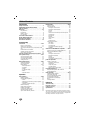 4
4
-
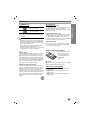 5
5
-
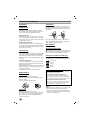 6
6
-
 7
7
-
 8
8
-
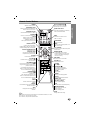 9
9
-
 10
10
-
 11
11
-
 12
12
-
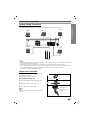 13
13
-
 14
14
-
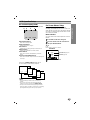 15
15
-
 16
16
-
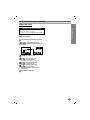 17
17
-
 18
18
-
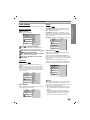 19
19
-
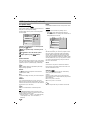 20
20
-
 21
21
-
 22
22
-
 23
23
-
 24
24
-
 25
25
-
 26
26
-
 27
27
-
 28
28
-
 29
29
-
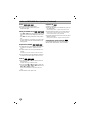 30
30
-
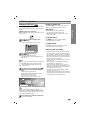 31
31
-
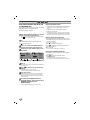 32
32
-
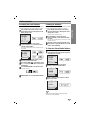 33
33
-
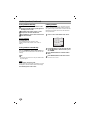 34
34
-
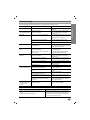 35
35
-
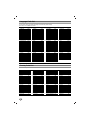 36
36
-
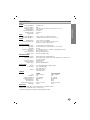 37
37
-
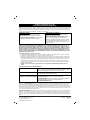 38
38
Zenith SH32SD-SY Installation guide
- Category
- DVD players
- Type
- Installation guide
Ask a question and I''ll find the answer in the document
Finding information in a document is now easier with AI