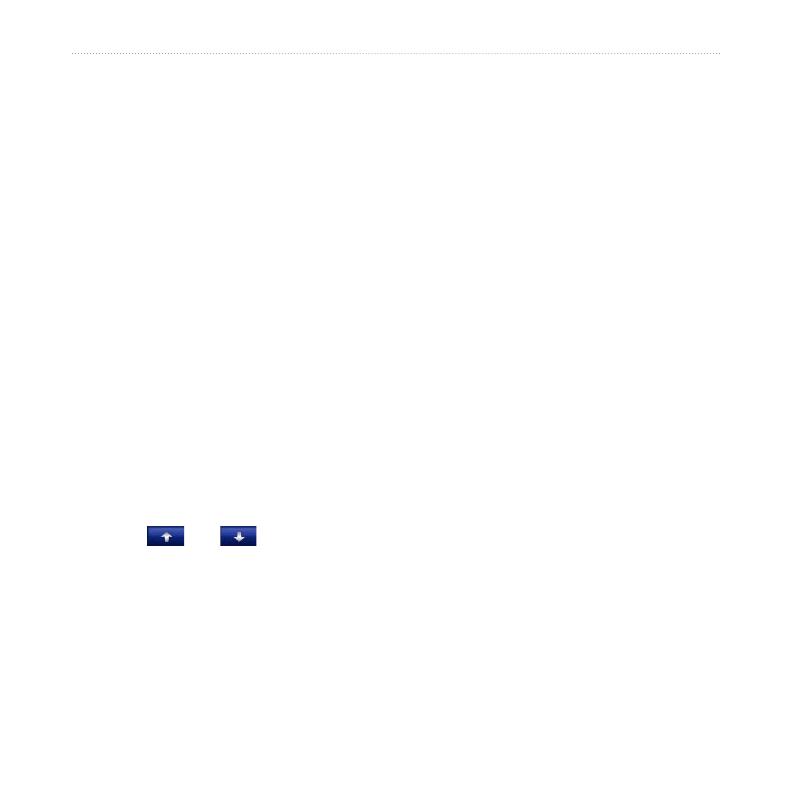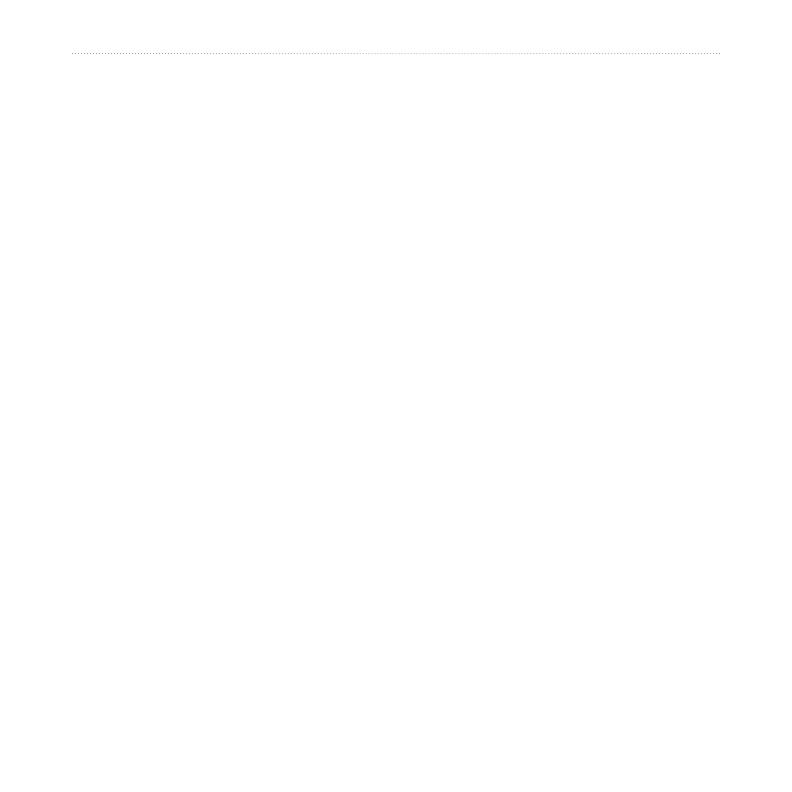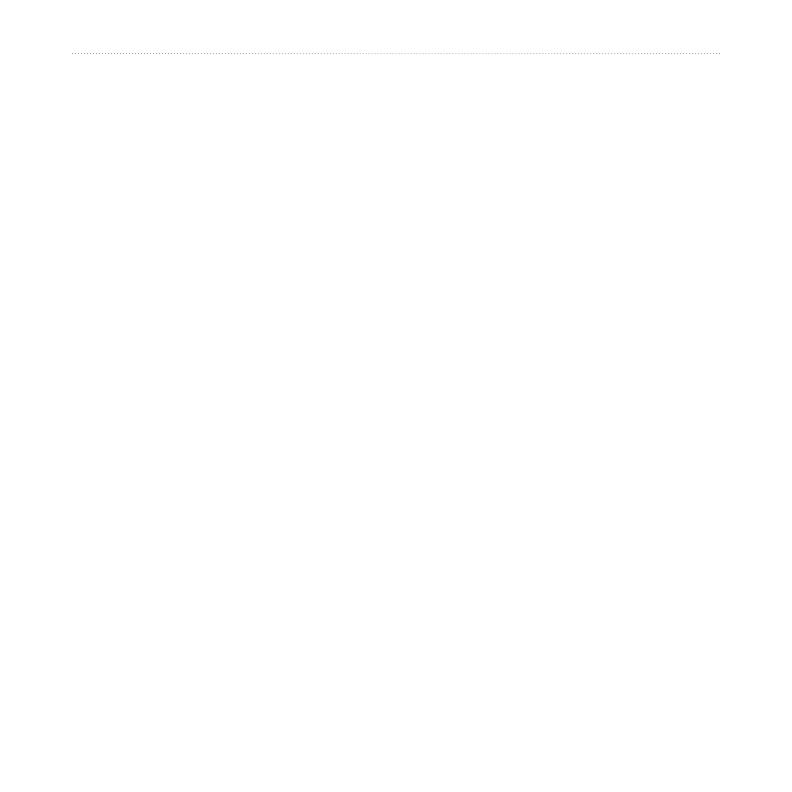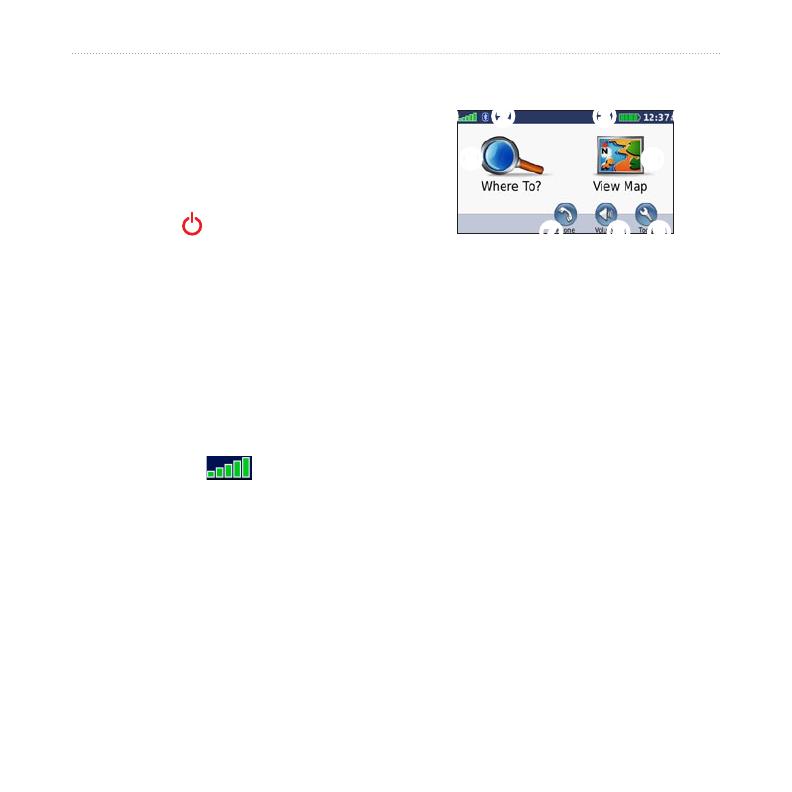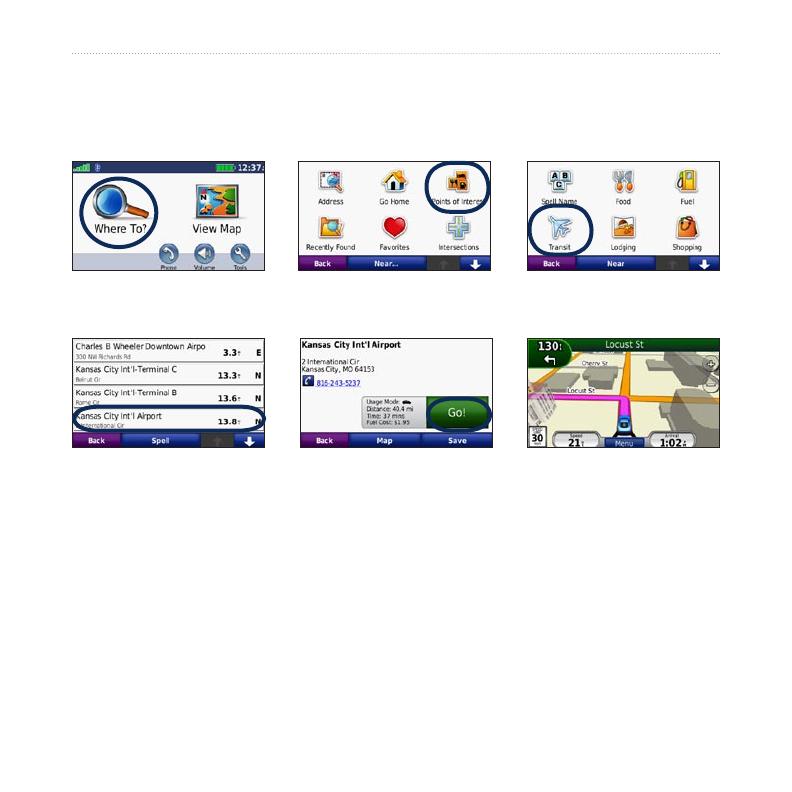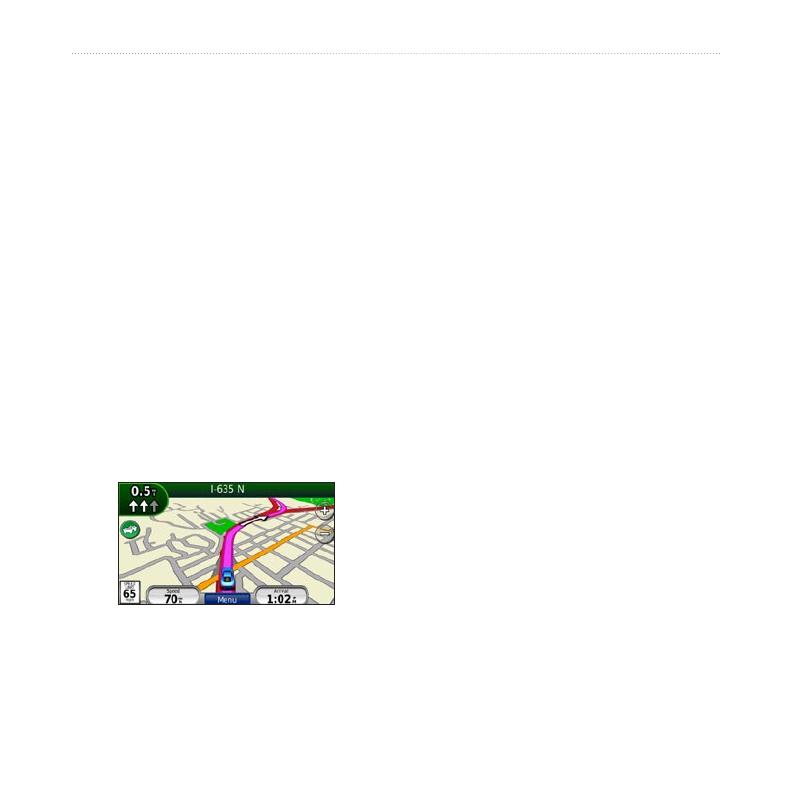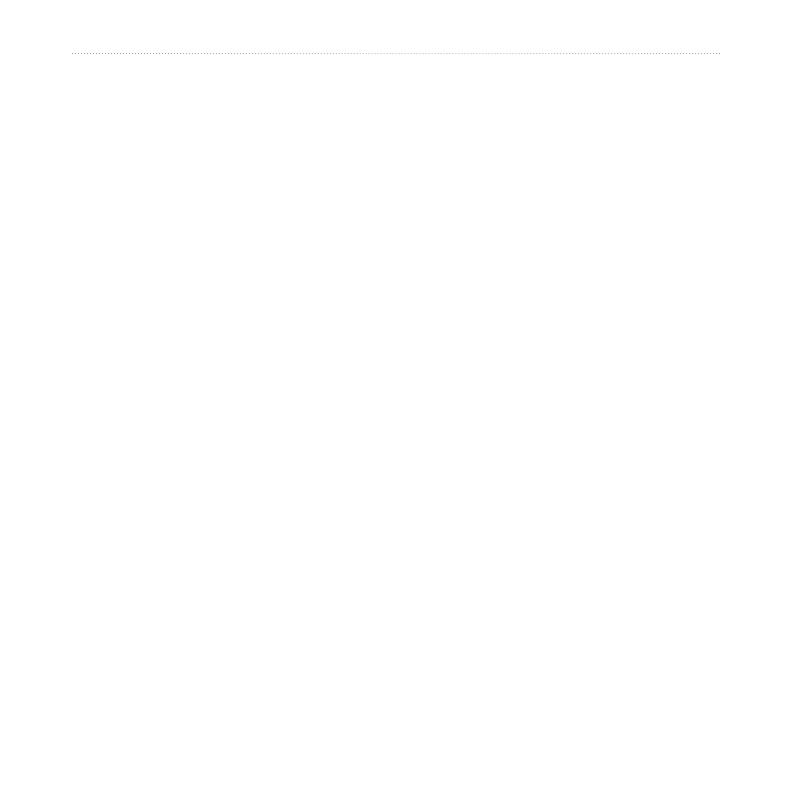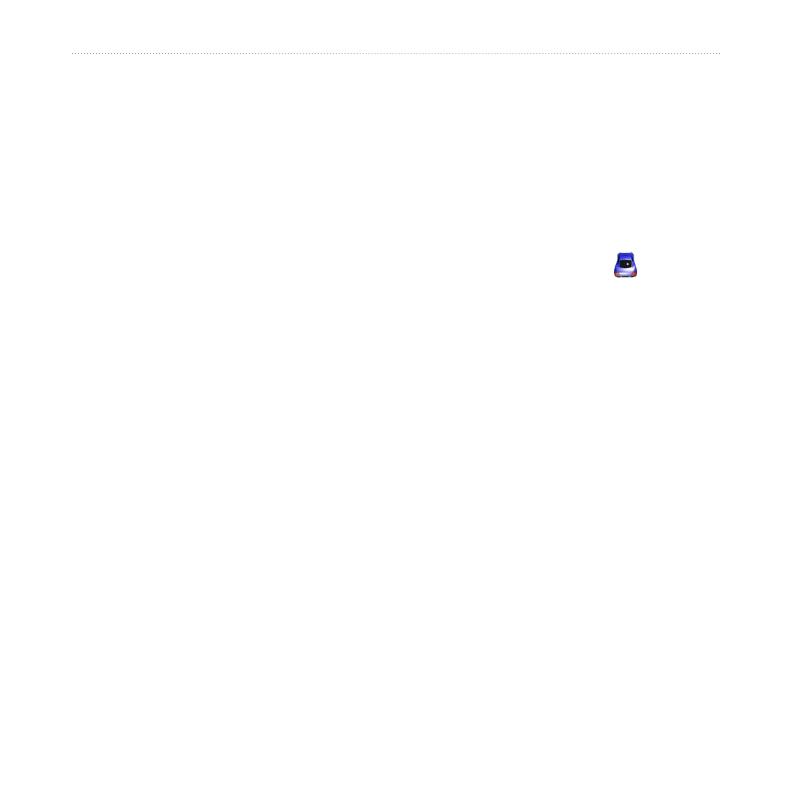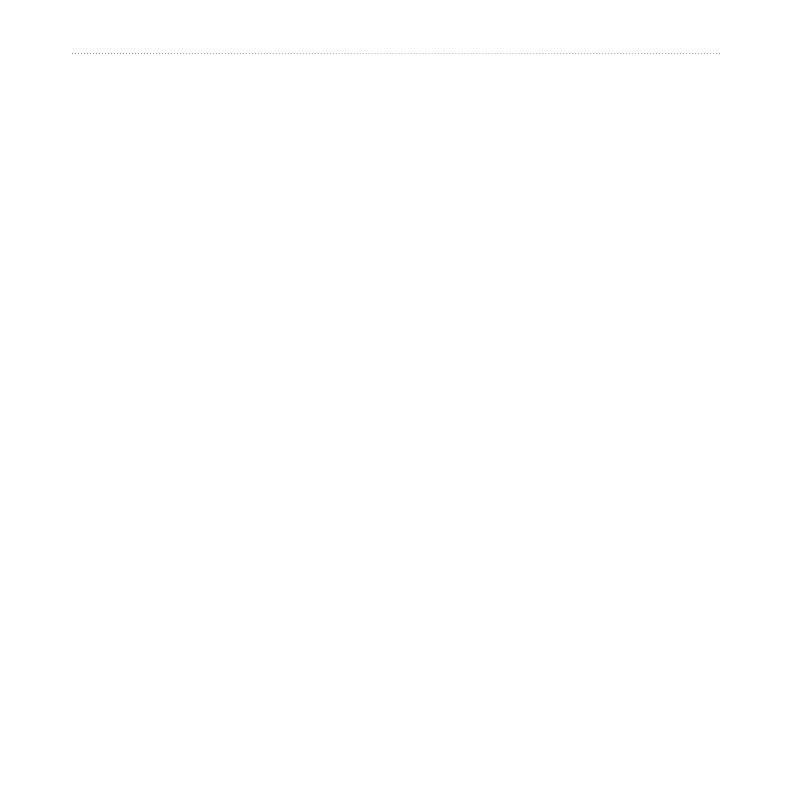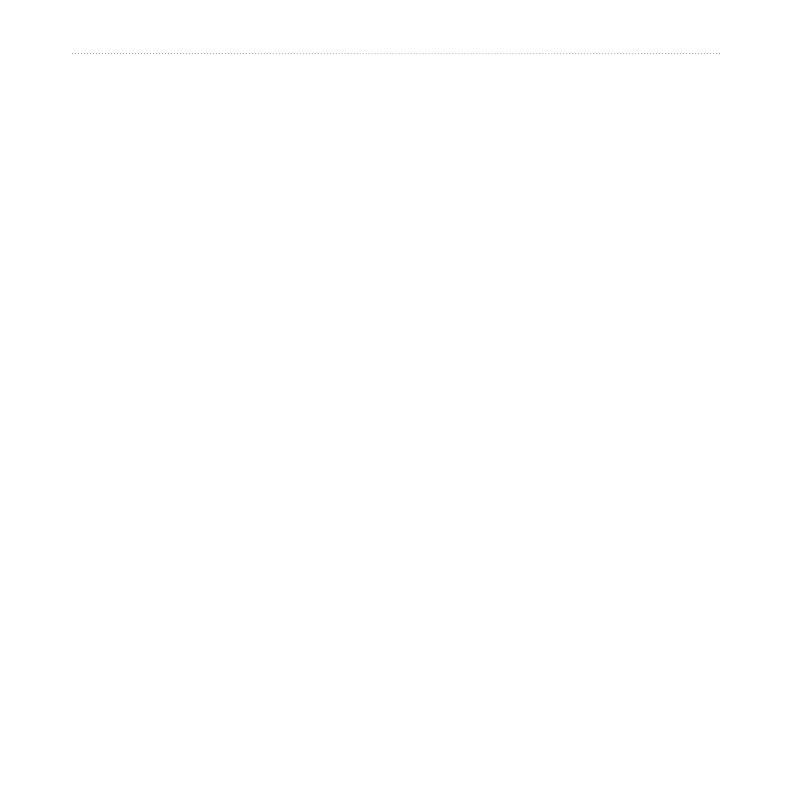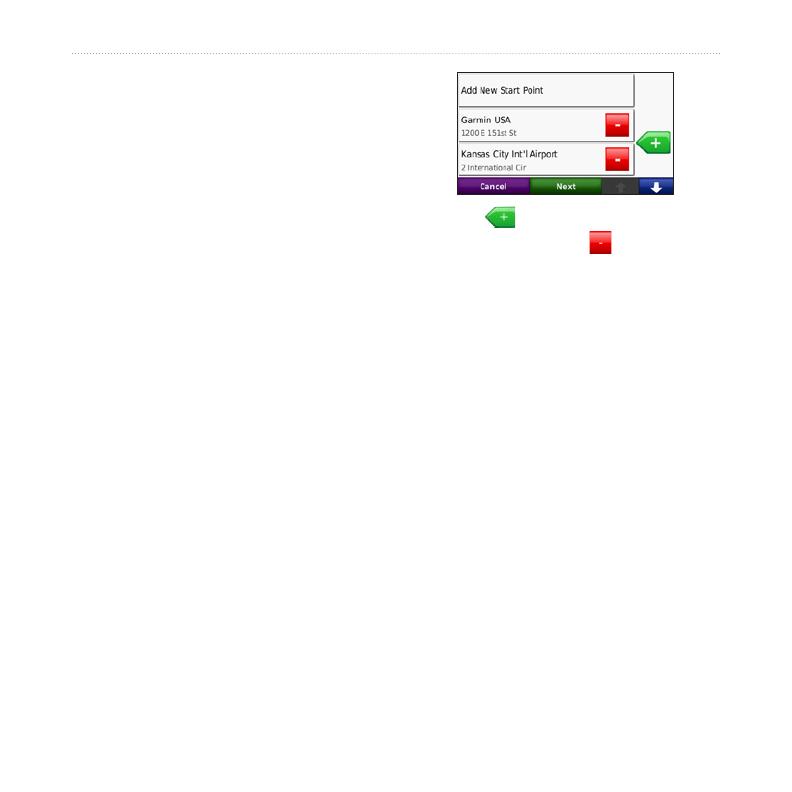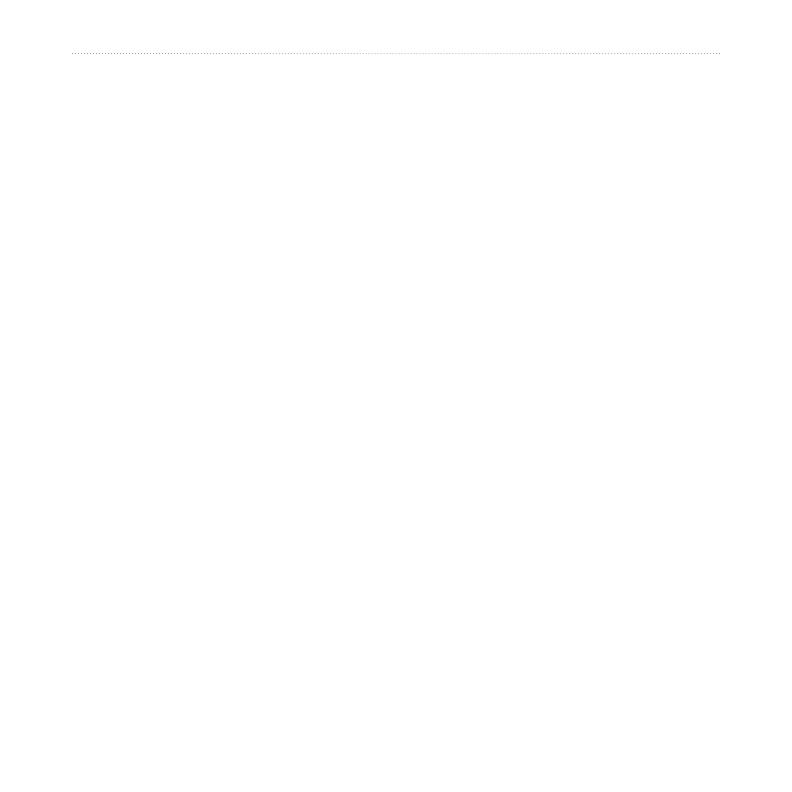
nüvi 705 Series Owner’s Manual iii
Introduction
Using the Media Players .............28
Using a Wireless Headset ..............28
Playing Music .................................28
Listening to Audible Books .............31
Managing Files .............................32
Supported File Types......................32
Loading Files ..................................32
Deleting Files .................................33
Using the Tools ............................34
Settings ..........................................34
Where Am I? ...................................34
Help ................................................34
Media Player ..................................34
MSN
®
Direct....................................34
ecoRoute
™ ..................................................................
35
Picture Viewer ................................38
Custom Routes ...............................38
My Data ..........................................38
World Clock ...................................38
Language Guide .............................39
Calculator ......................................40
Unit Converter ...............................40
Advertisements ...............................41
Playing Audio Through Your
Vehicle Speakers .........................42
Auto Tuning the FM Transmitter .....42
Manually Tuning the FM
Transmitter .....................................42
Frequency Selection Tips ...............43
FM Transmitter Information ............43
Customizing the nüvi ..................44
Changing the System Settings .......44
Changing the Navigation Settings ..45
Adjusting the Display Settings ........45
Updating the Time Settings ............46
Setting the Languages ...................46
Changing the Map Settings ............46
Adding Security ..............................47
Viewing FM TMC Trafc Subscription
Information .....................................48
Bluetooth Technology Settings .......48
Changing the Proximity Points
Settings ..........................................49
Restoring All Settings .....................50
Appendix ......................................51
Ways to Charge Your nüvi ..............51
Resetting the nüvi ...........................51
Calibrating the Screen ....................51
Locking Your nüvi ...........................52
nüMaps Guarantee
™
......................52
Additional Maps ..............................52
Updating the Software ....................53