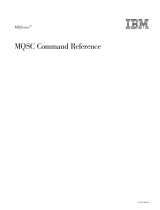Page is loading ...

Kofax Communication Server
TC/Web User Manual
Version: 10.3.0
Date: 2019-12-13

Legal Notice
©
2019 Kofax. All rights reserved.
Kofax is a trademark of Kofax, Inc., registered in the U.S. and/or other countries. All other trademarks
are the property of their respective owners. No part of this publication may be reproduced, stored, or
transmitted in any form without the prior written permission of Kofax.
2

Table of Contents
Chapter 1: Preface...................................................................................................................................... 6
Features.............................................................................................................................................. 6
Requirements......................................................................................................................................7
Browser.................................................................................................................................... 7
Browser Settings......................................................................................................................7
Chapter 2: Standard Features................................................................................................................... 8
Getting Started....................................................................................................................................8
Login Errors............................................................................................................................. 9
User Inactivity Timeout.......................................................................................................... 11
General View After Login...................................................................................................... 11
User Manual in HTML Format...............................................................................................12
Toolbar....................................................................................................................................13
Message Views......................................................................................................................15
Tool View................................................................................................................................15
Logout.................................................................................................................................... 23
Opening Messages...........................................................................................................................23
Preview...................................................................................................................................24
Outbox Actions.......................................................................................................................25
Inbox Actions......................................................................................................................... 28
Message View........................................................................................................................33
Message Properties...............................................................................................................38
Outbox...............................................................................................................................................40
Long Text for Error Codes.....................................................................................................40
Output Outbox as Text File................................................................................................... 41
Annotation.............................................................................................................................. 42
Status..................................................................................................................................... 43
Sending a Message..........................................................................................................................44
New Message Tool................................................................................................................ 44
Cover Page Selection............................................................................................................46
Address Book Tool.................................................................................................................46
Manage Attachments.............................................................................................................48
Voice Attachments................................................................................................................. 49
Send Options......................................................................................................................... 49
Sending a Message for Authorization................................................................................... 53
3

Kofax Communication Server TC/Web User Manual
Resubmit a Message.............................................................................................................55
Send Confirmation for Previously Sent Message................................................................. 56
Recipients......................................................................................................................................... 57
Address Books.......................................................................................................................57
Creating and Editing Recipients............................................................................................58
All Address Books Option for System User Administrator.................................................... 59
Distribution Lists............................................................................................................................... 59
Creating or Editing a Distribution List................................................................................... 60
Changing the Recipients of a Distribution List......................................................................61
Importing Recipients from a Text File................................................................................... 62
Exporting Distribution Lists to a Text File..............................................................................66
Downloading Fax OCR Cover Sheets.................................................................................. 68
Options..............................................................................................................................................69
Identity....................................................................................................................................69
Password Options..................................................................................................................70
Addresses.............................................................................................................................. 71
Events.................................................................................................................................... 71
Change Password..................................................................................................................72
Settings.................................................................................................................................. 73
Job Notifications.....................................................................................................................74
Chapter 3: Extended Features................................................................................................................. 76
Directly Open a Specific Page After Login...................................................................................... 76
Save/Edit/Delete Message............................................................................................................... 77
Authorize/Reject Messages.............................................................................................................. 81
Standard Functionality........................................................................................................... 81
Authorize Show Final Recipient in Preview.......................................................................... 84
Preventing Authorization of Unread Messages.....................................................................85
Advanced Authorization Mode (“4-Eyes Authorization”)....................................................... 85
TC/Broadcast.................................................................................................................................... 85
About TC/Broadcast...............................................................................................................85
Jobs / Sending Jobs..............................................................................................................86
New Job Tool.........................................................................................................................86
Job Monitoring....................................................................................................................... 88
User Extensions................................................................................................................................92
Metamail............................................................................................................................................93
Voice Settings................................................................................................................................... 95
Changing Voice Password.....................................................................................................95
Enhanced Voice Password Check........................................................................................ 95
4

Kofax Communication Server TC/Web User Manual
Greeting and Schedule List...................................................................................................96
System Greetings and Schedules.........................................................................................96
Creating or Editing a Greeting.............................................................................................. 96
Disable the Mobile (and Alternative Phone) Number for Some Greeting Profiles................. 97
Schedules...............................................................................................................................97
Creating or Editing a Timeslot...............................................................................................98
Default Message Template...............................................................................................................99
Select Default Template.........................................................................................................99
Create New Message from Message Template.................................................................. 101
Export Folder View to .CSV File....................................................................................................103
Change the Originator of a Message.............................................................................................105
Correct Recipients of Message in the Outbox and Resend It....................................................... 107
Modify Send Options of Message....................................................................................... 108
Change Recipients of Message.......................................................................................... 109
Login/Logout Auditing.....................................................................................................................111
Message History View Through Action Context Menu.................................................................. 112
Delete Archived Messages.............................................................................................................113
Chapter 4: User Administration.............................................................................................................114
User Tool.........................................................................................................................................114
Address View.......................................................................................................................115
User Deletion....................................................................................................................... 115
New User Creation.............................................................................................................. 116
User Rights.......................................................................................................................... 118
Services Rights....................................................................................................................129
Restricted Services User Configuration.............................................................................. 130
User Switching................................................................................................................................132
Switching.............................................................................................................................. 132
Functionality While User-Switched...................................................................................... 132
UserSwitch Functionality Matrix.......................................................................................... 133
Change Other User’s Password.................................................................................................... 134
Assigning User as a Role to Another User....................................................................................134
Chapter 5: Restrictions...........................................................................................................................138
General........................................................................................................................................... 138
Compared to TCfW........................................................................................................................ 138
5

Chapter 1
Preface
TC/Web Access is an internet application providing access to the Kofax Communication Server via a
web browser. Because it is an internet application, no installation of a TC/Web client is necessary. It is
immediately accessible from a web browser.
TC/Web is a multifunctional tool, intended to be used by both end-users and administrators of Kofax
Communication Server services.
TC/Web enables end users to send and receive messages in a variety of media including email, fax,
voice, and SMS. Users can create and edit recipient entries with multiple addresses, as well as lists of
recipients.
As an interface to TC/Broadcast product, TC/Web enables users to send, manage and monitor broadcasts
of up to 30,000 messages.
The Metamail feature saves storage space on mail systems. Large attachments are stored on the Kofax
Communication Server rather than the mail server. The messages sent to the user include an internet
hyperlink instead of the actual fax image or voicemail attachment. Clicking on the hyperlink opens a TC/
Web message in a web browser, allowing access to the attachment stored on the Kofax Communication
Server.
TC/Web enables administrators to view a list of users on the Kofax Communication Server. Administrators
can change the basic properties of a user such as their name, company, and password, as well as lock
and unlock a user account.
To assist in user support, a feature called “UserSwitch” enables an administrative user to view and edit
some of the data of another user.
Important The Kofax Communication Server and its components formerly used the name
TOPCALL. Some screen shots and texts in this manual may still use the former name.
Features
• Access to Kofax Communication Server without installing any components on the client PC
• Save storage capacity on linked mail system using Metamail feature
• Receive and send faxes from outside office
• Recipients and distribution lists can be maintained
• Application service provider can offer a unified messaging service using TC/Web Access
• Message Audit trail (who accessed which documents)
• Customers using TC/Broadcast may generate broadcast messages and monitor their progress
6

Kofax Communication Server TC/Web User Manual
Requirements
This section describes the requirements.
Browser
TC/Web is accessed via a modern web browser. The following browsers are supported:
• Microsoft Internet Explorer version 6 and higher
• Mozilla Firefox
Browser Settings
The following settings must be enabled in the browser:
• Accept cookies
• JavaScript
• Java
• Popup windows must be allowed
7

Chapter 2
Standard Features
This section describes the standard features of TC/Web.
Getting Started
Login
To use TC/Web, a user must first login with a Username and Password.
If a user attempts to access any other page of TC/Web, the user will always be redirected to the login
screen.
Picture 1: Login screen
Autologon
TC/Web can be configured to automatically log in a user. In this case, no login screen will be displayed.
There are two Autologon methods:
• Using Windows user name.
• Using Windows user name and domain name in username@domainname format.
8

Kofax Communication Server TC/Web User Manual
Note When using both domain name and user name for Autologon:
• The user profile should already exist with the LAN Login right assigned.
• You cannot work with more than one tab in web browser; when an additional tab is opened, a login
mask is shown.
For further details to enable this feature, see the TC/Web Installation Manual.
Customer field
If TC/Web runs in a Service Provider environment with multiple servers, the login form will also include a
“Customer” field. This field is used to locate the proper server for the user.
Login Errors
There are several login errors.
You specified an incorrect user name or password.
Picture 2: Incorrect user name or password
You are trying to log in as System administrator but Administrative logins are disabled.
Picture 3: Administrative logins are disabled
You are trying to log in as System administrator but your IP address is not listed in the Trusted IP
addresses list.
9

Kofax Communication Server TC/Web User Manual
Picture 4: User’s IP is not listed in Trusted IP list
You tried to log in with an incorrect username or password more times than allowed by the TC/Web
configuration.
Picture 5: Access from user’s IP address is blocked
You cannot access TC/Web with the current protocol. You must change the protocol to HTTP or HTTPS
and try once again.
Picture 6: Access with current protocol is blocked
You are trying to log in as an Administrator but with a wrong protocol type. You must change the protocol
to HTTP or HTTPS and try once again.
10

Kofax Communication Server TC/Web User Manual
Picture 7: Administrative login with current protocol is blocked
User Inactivity Timeout
After a period of user inactivity, TC/Web will automatically log the user out. If a user tries to use TC/Web
after this inactivity timeout has occurred, the user will be redirected to the Login screen with a message
indicating what has happened.
The User Inactivity Timeout is a security measure that ensures that no one can access the user’s account
when they are out of office for an extended period. Additionally, the inactivity timeout increases the
system’s performance.
The User Inactivity Timeout can be configured by the user in the Options > Identify tool.
General View After Login
After the user logged in, the following screen is displayed:
• There is a toolbar on the left.
• The top displays the active user. If the user is an administrator, additional fields for switching users are
displayed.
• The large central area is where all tools will be displayed.
11

Kofax Communication Server TC/Web User Manual
Picture 8: General view
User Manual in HTML Format
TC\Web User Manual is available online in HTML format. It can be accessed by clicking on Help link at the
top of the screen.
Picture 9: Link to help
Note This online help is not context sensitive.
12

Kofax Communication Server TC/Web User Manual
Picture 10: Help window
Toolbar
The toolbar on the left is used to access the TC/Web tools and other functionalities, such as to compose a
message. All of the tools can be configured to be displayed or not.
Brief description of each tool:
13

Kofax Communication Server TC/Web User Manual
New Message Compose a new message
New Job Compose a new broadcast job (TC/Broadcast
only)
Home Start page showing My Actions
Recipients Create and edit recipients and their addresses
Distribution Lists Create and edit distribution lists and select
which
recipients they contain
User Extensions Configure which (phone/fax/…) extensions are
routed to which user
Messages
Inbox View incoming messages
Outbox View sent messages
Archive View archived incoming and sent messages
Archive1-3 Additional views for archived incoming and sent
messages
Public View public folder (formally known as FIS
folder)
Private View private folder (formally known as Message
folder)
System View the system folder
Jobs (TC/Broadcast only)
Active Jobs View the currently active broadcast jobs
Problem Job Items View the broadcast job orders that could not be
sent
Completed Jobs View the completed broadcast jobs
Options
Identity Edit the User Profile settings of the current user
Addresses Edit addresses for the current user
Events Edit events for the current user
Change Password Change password of the current user
Settings TC/Web settings for the current user
Job Notification Edit job notification options (TC/Broadcast only)
Voice Settings Voice settings for the current user
Users List of all users in the system
Security
Picture 11: Toolbar
14

Kofax Communication Server TC/Web User Manual
Blocked IP List
List of IP addresses with blocked access to TC/
Web
Login/Logout Auditing View the Login/Logout Auditing
Logout Log out the current user
Message Views
Inbox
The Inbox shows all your incoming messages. Messages can be categorized as New Message, Read or
Marked Completed, as shown by their corresponding status icons.
Outbox
The Outbox shows all messages you sent. For each recipient of a message, one entry line is created in
the Outbox.
Archive
The Archive allows you to secure your messages, since all messages to and from all platforms are
integrated into a single storage and retrieval point. Messages routed via the KCS messaging system as
well as all messages sent via one of the supported mail clients are automatically archived making local
storing or archiving of messages obsolete.
You can easily retrieve a message with the integrated search engine.
Public Folder
The public folder stores documents for easy retrieval. These stored documents are usually company
documents such as leaflets, forms, price lists and any other information your company wants to make
widely available.
Private Folder
Each user has one private folder on the KCS Server. You can store the messages and cover sheets you
want to save in this folder.
System Folder
The system folder contains all the files, which can be accessed by the KCS administrator. These include
all visible TCOSS files.
Tool View
This section describes the tool view.
Lists
Most of the TC/Web tools are composed of a list of items and several actions that can be performed on
each item.
Clicking on an item in the list will open the item.
The list can only show a specific number of items on a page, similar to a web based search engine. The
actual list is often longer than what can be displayed on the page. To see more items, the user can go
15

Kofax Communication Server TC/Web User Manual
to the next page of items by clicking the Next link at the top of the list. Likewise, the user can return to
previous pages by clicking the Previous link.
Note A system administrator can configure the number of items shown per page, which columns are
present in a tool, the order of the columns, and the width of the columns.
Performing Actions on a List Item
Actions can be performed in two ways: either by using the check box, or by using the Action menu.
Check Box
To select the items to perform the action on, the user checks the check boxes next to the item.
The number of selected messages count is updated according to the amount of selected messages.
Picture 12: Message selection
To perform the action, the user clicks one of the action buttons at the top of the tool. Some actions, such
as “Mark Completed”, can be performed on multiple items. If an action can only be performed on one item,
such as Forward, the action will be performed on the first selected item.
To select all currently visible items in a list click the Select All button in the list header above the check
boxes.
Picture 13: Select All button
Action Menu
The Action Menu is accessible via the Action button on the left side of each list item.
Simply click the Action button, and then select the desired action.
16

Kofax Communication Server TC/Web User Manual
The Action Menu is context sensitive, showing only the available actions for the current item in the current
tool.
Picture 14: Action menu
Common Actions
The available actions are different in each tool, however there are several common actions:
• Refresh
• Filter
• Preview
Picture 15: Common actions
Refresh
Refresh updates the current list.
For example, clicking Refresh in the Inbox displays any newly arrived messages.
Picture 16: Refresh button
Filter
A user can reduce the number of items in a list by applying a filter on one or more columns. This is an
effective way to search for specific items.
17

Kofax Communication Server TC/Web User Manual
Filters can be set in two ways:
• Master Filter: The Filter button at the top of the tool displays a form with a control for every column in
the tool.
• Column Filter: A small button below each column name displays a small window with the filter control
only for that particular column.
Picture 17: Filter button
Filtering/searching in Message folders:
Filtering with a text field (except Archive folder) in Message server provides the following different filtering
options:
Search Description Results
The filter is not case sensitive. “greetings”, “GreEtinGs”, “GREETINGS” will all
return “greetings”
Only items with an exact match are returned. “tings” will not return “greetings”
“greet” will not return “greetings”
“greetings” will return “greetings”
The * can be used as wildcard at the beginning, end, or beginning
and end.
“greet*”, “*tings”,”*etin*” will all return
“greetings”
Filtering in Archive folder:
For filtering/searching in Archive, user always have to specify the beginning of a word. The exceptions
of this are fax and telephone numbers which are extracting from the normalized address field, so that, it
is possible to search also for parts on these number. For example, if a received fax has a “from” field like
“+4318635320”, a search for “86353”, “35320”, “1863532”, etc. will be successful.
Filtering can be done using individual column filters or using the ‘Search for text:’ field.
Filtering using ‘Search for text’ field:
Picture 18: Search for text
18

Kofax Communication Server TC/Web User Manual
Following content is searched for this field:
• Text content of message (includes OCR text blocks)
• Subject
• TCOSS user ID or queue of recipient
• TCOSS user ID or queue of originator
• Document number and page number
• Original message name
“Search for text” field provides the following different filtering options:
Search Description Results
The filter is not case sensitive. “greetings”, “GreEtinGs”, “GREETINGS” will all return
“greetings”
The filter specify the beginning of a word that must be in
the searched fields.
“gree” matches “greeting”, “my green car” but not
“agree”
A dot “.” can be used to match for whole words. “do.” matches “Do we” and “I do” but not “does”
If the text string is not having * at its end, * is internally
added at end of string but it does not change behavior.
“gree” and “gree*” will return the same results.
The * at begin of string is not supported. It will return no
result.
“*gree” does NOT match “gree”, “agree” and “green”
Keyword OR can be used while filtering by text in Archive
(OR must be in uppercase.)
“fax1 OR fax2” will return “this is fax1” or “fax23”
For multiple text search, the texts are internally combined
by a logical AND.
You can use this by adding multiple texts and clicking the
Add button to add the texts.
Note The maximum number of texts that can be
added to this search box is 9.
Search of “very” and “picture” matches the messages
containing both “very” and “picture”. It returns “very big
picture” but not “big picture”.
Filtering using other fields in Archive:
This search is used to search messages using particular fields, such as, Originator, Recipient and so forth.
19

Kofax Communication Server TC/Web User Manual
Picture 19: Individual field search
All fields except “Search for text” field provide the following filtering options:
Search Description Results
The filter is not case sensitive. “greetings”, “GreEtinGs”, “GREETINGS” will all return
“greetings”
The filter specify a word that must match the beginning
of a word that must be in the searched fields.
“do” matches “Do we” and “I do” but not “does”
“gree” matches “greeting”, “my green car” but not “agree”
A wildcard “*” can be used to match whole words. “gree” and “gree*” will all return the same results.
The * at begin of string is not supported. It will return no
result.
“*gree” does NOT match “gree”, “agree” and “green”
Date/Time filters behave in the same way as in the TCfW client application.
20
/