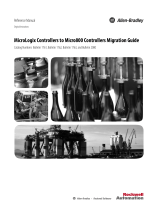Page is loading ...

October 6, 2005 v3.0
MUZAK NEXTBOX – QUICK START GUIDE
What it is
Muzak NextBox is a partnership between Muzak and commercial NextBox manufacturer Rowe International.
The existing Rowe Nostalgia NextBox has been modified to include a touch screen display, allowing the user
to view and interface with Muzak’s music program. The NextBox operates in a free-play mode only.
How it works
One or more of Muzak’s standard Audio Architecture or custom music programs are loaded onto an
Encompass CM hard drive. The NextBox display receives the song title and artist information from the
Encompass CM and displays this in a sortable format for user selection.
A user may search the song list in artist or title order to make a song selection. To protect the integrity of the
Audio Architecture, the VAA software then inserts the selected song when it next fits into the program play
clock. When no songs are selected the Encompass CM’s Virtual Audio Architect (VAA) software dynamically
generates play lists, based upon play clocks and rules established by Muzak’s Audio Architects.
The NextBox also includes a screen saver feature that cycles images after a predefined period of time.
Touching the display automatically returns the user to the song list.

October 6, 2005 v3.0
Technical Features:
• Virtual Audio Architect used to dynamically generate program.
• Titles can be sorted by artist or title.
• Insertion of customer-selected titles into program if allowed by the client.
o Maximum number of insertions at a given time is programmable per client’s instructions.
o Insertion list can be displayed or hidden per client’s instructions.
• Screen Saver with client’s brand images. Image rotation interval is programmable per client’s
instructions.
• Informational balloon pop-ups. Pop-up time is programmable per client’s instructions.
• Miscellaneous programmable timers
o Duration customer insertion list displays.
o Duration informational balloon pop-up displays.
o Duration customer selection message displays.
Required hardware
• Digital Nostalgia NextBox*
• ENCOMPASS CM3 or ENCOMPASS CM1 (note: the Encompass CM is preloaded with all music
content for the client)*
• Encompass Display Engine*
• Audio amplifier
• Speakers
• Equipment shelf
• Ethernet cross-over cable*
• RCA Type Audio cable
*Included in NextBox package
ENCOMPASS CM3 installations also require the following:
• .84M satellite antenna (if ENCOMPASS CM3 installation)
• Coaxial RF cable (if ENCOMPASS CM3 installation)
NextBox setup
1. Remove the NextBox from the shipping carton, and place in the installation location. The NextBox
includes rolling casters to allow for ease of movement. The casters may be removed, if so desired.
2. A pair of keys to unlock the NextBox may be found in a pouch attached to the rear panel. Remove
the keys and unlock the faceplate door. The lock is located on the left side of the NextBox.
3. The Encompass CM and Encompass Display Engine, along with corresponding power supplies, will
be mounted to the floor of the NextBox as shown in Figure 1, below. Confirm that the Encompass
CM power supply is inserted into the power source on the right, labeled Unswitched Power, For
Amplifier Use Only
. This must be done to ensure that downloads occurring overnight are received
by the Encompass CM. The amplifier, touch screen display and Encompass Display Engine should
be powered by the mounted power strip connected to the Switched power source, on the left.

October 6, 2005 v3.0
Figure 1
4. Verify that the 9-Pin Serial and 15-Pin VGA connectors on the touch screen display cables are
connected to the Encompass Display Engine.
5. Confirm that the Ethernet cross-over cable connects the Encompass Display Engine to the Encompass
CM via the RJ-45 jacks on the rear of each.
6. Mount an equipment shelf to the NextBox back panel above the Encompass CM and Encompass
Display Engine.
7. Place the amplifier on the equipment shelf. The amplifier power cord should be plugged into the
power strip on the NextBox floor.
8. Use a standard RCA-type audio cable to connect Output 1 on the rear of the Encompass CM to the
amplifier.
If the installation requires an ENCOMPASS CM3, rather than an ENCOMPASS CM1, perform steps 9 & 10,
below. Otherwise, skip to step 11.
9. If the installation includes an ENCOMPASS CM3, rather than an ENCOMPASS CM1, attach the RF
connector on the rear panel of the ENCOMPASS CM3 to the connector on the rear of the NextBox
using a standard coaxial patch cable.
10. Run RG6 coaxial cable from the rear panel of the NextBox to the LNB on the .84M antenna. The
antenna should be aligned to AMC-1, as it would on an Encompass LE install.
11. Apply power to the NextBox using the switch on the left-rear of the NextBox. The display and lights
should illuminate immediately. The Display Engine will begin a startup sequence. After
approximately 30 seconds music will begin to play. Shortly thereafter the display will show song
selections. Bubbles will begin to rise in the bubble tubes on the outside chassis after approximately
10 minutes.
12. Upon startup the Encompass Display Engine will output the following message to the display: Will
connect to ###.###.###.### in 15 seconds. To set the Encompass CM IP address, use the up
button to scroll to Net Settings on the Encompass CM LCD display. Press enter to display the current
address. To change the IP address, simultaneously press and hold the up and down buttons for two
seconds. A cursor will begin blinking on the first digit of the address. Use the up
and down buttons
to set each digit to the number displayed in the “Will connect to ###.###.###.### in 15
seconds” message noted on the Jukebox CRT screen. If the address has less than three digits in any
grouping, enter zeros as the missing digits. For example 10.144.28.3 is entered as
010.144.028.003 Press the enter button to move to the next digit. Upon completion, press the
enter button to store the address in the Encompass CM memory. You will be returned to the main
menu, displaying Net Settings.

October 6, 2005 v3.0
13. Press enter and then the up arrow to verify DHCP is set to No. If it is set to Yes, simultaneously press
and hold the up and down buttons to toggle DHCP to No. Then press enter to return to the main
menu.
14. Adjust the volume levels as necessary.
15. Call Muzak NOC at 800 327.6549 to verify remote control (if using an Encompass CM3) and
register the NextBox to receive content updates.
16. The NextBox door will lock automatically when closed.
FAQs
Q: I have no display after powering the NextBox.
A: Make sure the VGA cable is securely plugged into the video port on the display engine. Also make sure
the display engine is powered on.
Q: I hear a beeping sound coming from inside the NextBox.
A: The CM3 beeps when the satellite signal is lost. Verify the RG6 coaxial cable is plugged into the back of
the NextBox and the internal jumper is connected to the Encompass CM3. Verify alignment of the satellite
antenna. A line amp may be needed if the RG6 coaxial cable is too long.
Q: What are acceptable signal readings on the Encompass CM3?
A: The EsNo must be at least 10.2 and the AGC must be at least 200.
Q: I’m not getting my updates.
A: Make sure the Encompass CM3 signal strength is good. If not, check antenna alignment, line amps, etc.
Also verify that the Encompass CM3 is plugged into the unswitched power plug. After verification, call
NOC at 800 327.6549 and request a group beep.
Q: The touch screen doesn’t work.
A: Verify the serial connector is securely plugged into the Serial A port on the display engine. If so, recycle
the NextBox power by using the rear power switch.
Troubleshooting
• Should you encounter any problems, contact Muzak NOC at 800 327.6549 for assistance.
Maintenance
• Music updates will be automatically delivered via satellite to locations using Encompass
CM3s. Sites with Encompass CM1s will receive updates via CD-ROM.
• The NextBox display may be cleaned with any standard window cleaner.
• A wood furniture cleaner should be used to clean the NextBox cabinet.
/