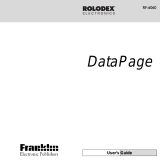Page is loading ...

Part Names
• Orange colored functions are operated by
pressing
SHIFT
(“SHIFT” is turned on) and the
appropriate keys.
• In this manual, only the display symbols
necessary for explanation of this product are
shown.
Using the Organizer for the First Time
Be sure to perform the following operations
before using the Organizer for the first time.
1. Remove the isolating film that is affixed to the
battery holder on the back of the unit.
2. Press the RESET switch with a ball-point pen
or similar object.
“RESET?” is displayed.
3. Press
SHIFT
ENTER
to initialize the
Organizer.
After “RESET!” is displayed, Home clock is
displayed. (See “Clock Mode”.) You have now
cleared the memory.
NOTES
• If the Organizer is subject to strong, extraneous
electrical noises or shocks during use, an
abnormal condition may occur in which no keys
(including
ON
OFF
) will respond. Press the RESET
switch and press
SHIFT
ENTER
to delete all
the memory contents.
• To minimize battery consumption, the Organizer
is designed to automatically turn off when no
key has been pressed for approximately 7
minutes.
• The key touch tone is turned on and off by
pressing
SHIFT
. When the tone is turned
on, “
” is turned on.
Entering Characters
• Alphanumeric letters, symbols, and “+ – × ÷ .”
can be entered into the dot display area (the 1st
line).
• Numbers and some characters (only space, –,
and F and P in Telephone mode) can be entered
into the number display area (the 2nd and the
3rd lines).
• Letters are entered in capital letters (“CAPS” is
turned on). To enter small letters, press
CAPS
to turn “CAPS” off.
Entering symbols and letters with an accent
mark
• To enter a symbol, press
SMBL
repeatedly until
the desired symbol appears:
@#$£¥ ( )~’: /\_&<>ß!?
¡¿æµ¢
• To enter a letter with an accent mark, press
SHIFT
SHIFT
to turn “SHIFT LOCK” on, and
press the appropriate key repeatedly. (Refer to
the “QUICK REFERENCE GUIDE” inside the
cover.)
• To turn “SHIFT LOCK” off, press
SHIFT
again.
Making corrections
Move the cursor to the character to be corrected.
Enter the correct character to replace the previous
one.
Cursor
The cursor (_) indicates the position for entering a
character. Move the cursor with the cursor keys
( ).
Inserting characters
Each time
INS
is pressed, a space is inserted at
the cursor position to allowing you to enter a
character.
Deleting characters
Press
DEL
to delete the character at the cursor
position.
Press
C•CE
to clear all the characters you have
entered and not stored yet.
Press
BS
to delete the character at the left of the
cursor.
q Power ON/OFF key
w Cursor keys
e Search keys
r Mode keys
t RESET switch
y TRANSLATOR key
The following notations are used for
key operations.
CM
: Clear memory
(in Calculator mode)
U
: Letter “U”
Telephone Mode
Telephone mode is composed of two directions of
storage memory. Pressing
TEL
toggles between
“1” and “2” on the display.
Use these files for convenience, e.g. business
and private files.
A telephone entry consists of name, address,
E-mail address, web address (URL) and number
fields.
Storing telephone entries
1. Press
TEL
once or
twice to display the
Telephone mode
screen.
2. Enter the name, e.g. SMITH
SPACE
ROBERT,
and press
ENTER
.
3. Enter the address, e.g. 18
SPACE
EAST
SPACE
ROAD, and press
ENTER
.
4. Enter the E-mail
address, e.g.
SROB
SMBL
(to enter “
@
”)
SHARPSEC.COM, and press
ENTER
.
• The E-mail address is automatically entered
in lower case letters.
• To enter “
@
”, simply press
@
instead of
SMBL
.
5. Enter the web address (URL), e.g.
WWW.SHARP-USA.COM, and press
ENTER
.
Schedule Mode
Schedule mode is used for storing schedule
details (36 characters or under), date and time
(year, month, day, hour, and minute).
In the 1st line the same characters are allowable
as in Telephone mode.
1. Storing schedule entries
1. Press
SCHEDULE
to
display the Schedule
mode screen.
2. Enter the details and
press
ENTER
.
3. Enter the date and time.
• The types of date and time are the same as
the types set for the clock.
• To enter a single-digit date or time, enter “0”
and the digit (e.g. “O2”).
Memo Mode
Notes or other pieces of information that are not
appropriate for Telephone or Schedule mode can
be entered for convenience.
In the 1st line the same characters are allowable
as in Telephone mode. In the 2nd and the 3rd
lines you can enter numbers, –, and space. (36
characters or under can be entered in each line.)
Storing memo entries
1. Press
MEMO
to
display the Memo
mode screen.
2. Enter the memo item
and numbers.
E.g. UNION
SPACE
BANK
ENTER
01
272-0011223
3. Press
ENTER
to store in the memory.
Notes for storing and recalling entries
• When the memory is full, “MEMORY FULL!”
appears briefly, and the entry cannot be stored.
• When the symbol “ ” or “ ” is turned on,
more information exists. Press or to
switch the display.
Checking details of entries in Telephone mode
• To display each field on the 1st line, follow the
symbol “ ” or “ ” and press or . (The
symbol above the 1st line shows each field.)
• Pressing
E-MAIL
displays the E-mail address
on the 1st line directly.
Pressing
E-MAIL
(
WWW
) again displays the
web address (URL) on the 1st line. Each time
you press
E-MAIL
(
WWW
), the display
switches between the E-mail and the web
addresses.
• Press and hold to start the auto scroll on the
1st line. Press again to stop or restart the
scroll. Press
C•CE
to quit the auto scroll.
Guidance messages can be displayed in 7
languages – English, Dutch, Portuguese, Italian,
German, French, and Spanish. After initializing the
Organizer, the default setting is English.
Changing the Guidance Language
To change the language, press
SHIFT
LANGUAGE
followed by
PREV
or
NEXT
to select the
desired language, then press
ENTER
.
6. Enter the phone
number, and then
the fax number if
needed, e.g.
012-3456-7890
F
SPACE
SPACE
SPACE
3456-7891, and
press
ENTER
.
• “STORED!” appears briefly, then the Telephone
mode screen is displayed. The telephone entry
is now stored.
Notes
• The symbol “NAME”, “ADDRESS”, “E-mail”, or
“URL” is turned on while entering in each field.
• To skip entry of an address, E-mail address,
web address (URL), or number, press
ENTER
when “ADDRESS?”, “E-MAIL?”, “URL?”, or
“NUMBER?” is displayed. However, entering a
person’s name cannot be skipped.
Allowable
characters
The 1st line:
Name, address,
E-mail address
and web address
(URL)
Field
Number of
characters
The 2nd and the
3rd lines:
Phone number
36 characters
or under
Alphabetic letters,
numbers, symbols,
“+ – × ÷ .”, space
Numbers, space, –,
F (Fax), P (Pager)
PRINTED IN CHINA/IMPRIMÉ EN CHINE
03BT (TINSE0605EHZZ)
EL-6920 English Front sheet
OPERATION MANUAL
ELECTRONIC ORGANIZER
EL-6920
5. Setting daylight saving time (DST:
summer time)
1. Press
CLOCK
once or twice to display Home
or World clock.
2. Press
DST
.
“#” is displayed. The time is set 1 hour ahead.
To clear DST, press
DST
to clear “#”. The time
is set 1 hour behind.
Notes
• DST can be set independently in either Home or
World clock.
• When DST is set for one world city, it is used
for all cities displayed in World clock.
6. Setting alarms
The Organizer has 3 types of alarms.
1. Daily alarm ........ beeps every day at the alarm
time (for 1 minute), when
“ ” is turned on.
2. Hourly alarm ...... beeps every hour when
minutes reach “00”, when
“ ” is turned on.
3. Schedule alarm .. beeps at the time for all the
schedule entries (for 1
minute), when “ ” is
turned on. (Refer to
“Schedule Mode”.)
Press any key to stop the alarm beeping.
Setting/Changing the daily alarm time
1. Press
CLOCK
once or twice to display Home
clock (with “ ”).
2. Press
ALARM
to
display the daily
alarm screen.
(The display differs
between the 12-hour and 24-hour clock.)
3. Press
SHIFT
SET
.
4. Enter the time.
5. Press
ENTER
.
• The daily alarm time is set.
Turning the alarms on and off
An alarm sounds only when the respective symbol
( , , or ) is turned on.
Display Home clock (press
CLOCK
once or twice)
and press
ALARM
to display the daily alarm
screen.
Each time you press
ALARM
while the daily alarm
screen is displayed, the combination of symbols
switches.
Note
• Alarms sound even when the Organizer is
turned off.
Recalling entries – Telephone, Schedule, Memo –
First press the desired mode key.
NEXT
: Recalls entries in forward order
PREV
: Recalls entries in reverse order
Sequential search
Press
NEXT
or
PREV
in each mode.
Direct search
• Enter the first characters (8 characters or
under) of the person’s name, schedule details,
or memo item, and press
NEXT
or
PREV
. Then press
NEXT
or
PREV
to
continue performing a direct search.
Sorting order
• Telephone and memo entries are stored by the
first character of the person’s name or memo
item in the following order (case sensitive):
• Schedule entries are stored by date and time.
Note
• When there is no (further or relevant) entry to
be recalled, “NOT FOUND!” appears briefly, and
the display returns to the mode screen.
1
2
3
4
5
ALAR
M
A12–00
NA
M
E?
har
p
sec.com
_
NU
M
BER?
2 – 3456– 7890
3456– 7891
_
SCHEDULE?
4. Press
ENTER
to store in the memory.
Notes
• Schedules for the following dates can be stored:
January 1901 to December 2098.
• If an attempt is made to store an entry without a
date or time, or with an invalid date or time,
“ERROR!” appears briefly. Enter the correct
date and time and press
ENTER
.
2. Alarm for Schedule mode
When the schedule alarm (“ ”) is turned on, it
is set for all the schedule entries. Beeping sounds
for 1 minute when the time for a schedule entry is
reached. Press any key to stop the alarm. The
schedule alarm cannot be set for an individual
entry.
M
E
M
O?
UN I ON BANK
01
272– 0011223
_
Clock Mode
Each time you press
CLOCK
, the clock switches
between Home and World clocks. (For World
clock, “ ” is not displayed.)
1. Before setting the clock
• The default setting for the date is “YYYY/MM/
DD” (year-month-day). To change the setting to
“MM/DD/YYYY” (month-day-year) or “DD/MM/
YYYY” (day-month-year):
1. Press
CLOCK
once or twice to display
Home clock (with “ ”).
2. Press
DATE TYPE
.
3. Press
PREV
or
NEXT
to select the
desired type.
4. Press
ENTER
to store the new setting.
• To change the 12-hour clock to the 24-hour
clock, press
12 24
(“A” or “P” is cleared).
Each time you press
12 24
, the clock
switches.
• For daylight saving time/summer time, press
DST
in advance (“#” is displayed).
2. Setting the clock
1. Press
CLOCK
once or twice to display Home
clock (with “ ”).
2. Press
SHIFT
SET
to start setting.
The cursor starts to flash on the city name.
3. Press
PREV
or
NEXT
to select the
desired time zone. (Refer to the list of cities
described below.)
• Enter the city name, if needed (6 characters
or under). Only one changed name for Home
clock can be stored.
4. Press to move the cursor to the year.
5. Enter the year (4 digits), the month, and the
day (2 digits each).
• The built-in calendar extends from January
1st, 1901, to December 31st, 2098.
6. Press
AM/PM
to select “A” (morning) or “P”
(afternoon) for the 12-hour clock.
7. Enter the time (hours and minutes).
Note:
P12-00: noon, A12-00: midnight
Home clock
Home city (with “ ”) Day of the week
Time
Date
8. Press
ENTER
. The clock starts from “00”
seconds.
Notes
• To enter a single-digit date or time, enter “0”
and the digit (e.g. “02”).
• If you enter an invalid date or time, “ERROR!”
appears briefly. Enter the correct date and time
and press
ENTER
.
3. Using World clock
1. Press
CLOCK
once or twice to display World
clock (without “ ”).
2. Press
PREV
or
NEXT
to select the
desired city.
4. Changing the cities between Home
and World clocks
You can change the home city for a city in another
time zone without adjusting the stored correct
time.
1. Press
CLOCK
once or twice to display World
clock (without “ ”).
2. Press
PREV
or
NEXT
and select the
desired city to be set as the new home city.
3. Press
SHIFT
SET
to change the cities
between Home and World clocks.
• The previous home city is now set as the
world city (without “ ”).
4. Press
CLOCK
to check the home city.
• The selected city in step 2 is set as the home
city (with “ ”).
5. Press
CLOCK
to recheck the world city, and
press
PREV
or
NEXT
to select the new
world city, if needed.
LON
W
ED
2003– 1– 1
A12– 00– 00
Zone Display City Zone Display City
No. No.
0 TNG TONGA 10 MOW MOSCOW
1 WLG
WELLINGTON
11 CAI CAIRO
2 NOU NOUMEA 12 PAR PARIS
3 SYD SYDNEY 13 LON LONDON
3.3 ADL ADELAIDE 14 AZ0
AZORES ISLANDS
4 TYO TOKYO 15 -2H
2hrs behind LON
5 HKG
HONG KONG
16 RIO
RIO DE JANEIRO
6 BKK BANGKOK 17 CCS CARACAS
6.3 RGN YANGON 18 NYC NEW YORK
7 DAC DHAKA 19 CHI CHICAGO
7.3 DEL
NEW DELHI
20 DEN DENVER
8 KHI KARACHI 21 LAX LOS ANGELES
8.3 KBL KABUL 22 ANC ANCHORAGE
9 DXB DUBAI 23 HNL HONOLULU
9.3 THR TEHRAN 24 MID MIDWAY
• SHARP assumes no responsibility, directly or
indirectly, for financial losses or claims from
third persons resulting from the use of this
product and any of its functions, such as stolen
credit card numbers, loss or alteration of stored
data, etc.
• The information provided in this manual is
subject to change without notice.
NOTICE
• SHARP strongly recommends that separate
permanent written records be kept of all
important data. Data may be lost or altered in
virtually any electronic memory product under
certain circumstances. Therefore, SHARP
assumes no responsibility for data lost or
otherwise rendered unusable whether as a
result of improper use, repairs, defects, battery
replacement, use after the specified battery life
has expired, or any other cause.
➝
➝
SHIFT
: Turn the touch tone on
and off
V
: Letter “V”
➝
➝
Editing or deleting entries – Telephone, Schedule, Memo –
Editing
1. Recall the entry to be edited.
2. Press
EDIT
. The cursor starts to flash.
• In Telephone mode press
ENTER
several
times to display each field (the address field
and so on).
3. Press , , , or to move the cursor to
the position to be edited.
4. Enter, insert, or delete characters (refer to
“Entering Characters”).
• To cancel editing, press
C•CE
.
5. Press
ENTER
several times (until “STORED!”
appears briefly) to finish editing and to store
the entry.
Deleting
1. Recall the entry to be deleted.
2. Press
DEL
.
•“DELETE?” is displayed.
• To cancel the deletion operation, press
C•CE
.
3. Press
ENTER
to delete the entry.

1. Setting a currency rate
1. Press
CALC/CONV
several times to
display the currency
conversion mode
screen (refer to “Calculator mode”).
Example:
1 CAD (Canada dollars)
= 0.66 USD (US dollars)
2. Press
NEXT
NEXT
NEXT
to change
the display and press
SHIFT
SET
. The initial
character of “CAD” starts to flash.
• You can change each currency name by
entering characters (up to 4 in each) and
using , if needed.
3. Press
ENTER
. “0” starts to flash.
4. Enter the rate (up to
10 digits).
0.66
5. Press
ENTER
to
store in the memory.
2. Converting currency/unit
You need to set the conversion rate before making
the currency conversion.
Example:
Convert 500 CAD into USD using the
rate that you have set.
1. Display the screen: “CAD → USD”.
2. Enter the value to be converted.
500
3. Press
to convert
CAD into USD.
• To convert in
reverse order (e.g.
200 USD into CAD), enter 200 and press
.
• You can use the unit conversion in the same
manner. You cannot change the units or the
rates for units.
• The conversion result may have a slight error
as a result of rounding off the number (e.g. up
to 2 decimal places for currency conversions).
Use the conversion result for reference.
Memory Storage
1. Checking memory storage
1. Press
TEL
,
SCHEDULE
, or
MEMO
to display
“NAME?”, “SCHEDULE?”, or “MEMO?”.
2. Press
SHIFT
M•CK
.
The number of
remaining bytes is
displayed briefly.
Notes
• The Organizer can store up to 66838 bytes in
the memory (excluding the Calculator mode
memory).
• One byte is required per character (in the 1st
line) for telephone, schedule, and memo
entries.
• One byte is required for 2 digits in the number
part (in the 2nd and the 3rd lines) of telephone
and memo entries. (When there is an odd
number of digits in a number entry, the last
digit occupies 1 byte.)
• In addition to the memory size for characters
(in the 1st line) and numbers (in the 2nd and
the 3rd lines), each entry requires the following
memory size:
Telephone entry ..... 6 bytes
Schedule entry....... 8 bytes (including date
and time)
Memo entry ........... 3 bytes
2. Deleting all the memory contents
Perform steps 2 and 3 as described in the section,
“Using the Organizer for the First Time”.
• To cancel the deletion operation, press
C•CE
instead of
SHIFT
ENTER
in step 3.
Secret Function
Replacing Battery
Battery used
Type Model Quantity
Lithium battery CR2032 1
•
Improper battery replacement may cause a
change or loss of memory contents.
•
Be sure to write down any important
information stored in the memory before
replacing the battery.
•
Make sure the power is turned off before
replacing the battery.
•
Do not press
ON
OFF
until the battery replacement
procedure is completed.
1. Precautions
Since improper use of the battery may cause
leakage or explosion, strictly observe the
following instructions.
• Insert the battery with the positive side (+)
correctly facing up.
• Never throw the battery into a fire because it
might explode.
• Keep the battery out of the reach of children.
Because the battery in the Organizer was installed
at the factory, it may become depleted before the
specified expiration time is reached.
2. Battery replacement
If the display becomes dim and difficult to read,
immediately replace the battery with a new one.
Continued use of the Organizer with an exhausted
battery can alter or clear the memory contents.
1. Press
ON
OFF
to turn the power off.
2. Loosen the screw and remove the battery
holder cover on the back of the unit. (Slide the
cover off.)
3. Install a new battery with the positive side (+)
facing up into the upper or lower empty holder.
(Fig. 1)
4. Remove the exhausted battery by prying it out
with a ball-point pen. (Fig. 2)
5. Replace the holder cover and secure it with the
screw.
6. Press
ON
OFF
to turn the power on.
• If nothing appears on the display, press the
RESET switch and press
C•CE
.
• Do not press
SHIFT
ENTER
. Pressing
SHIFT
ENTER
clears all the memory
contents.
7. Set the clock.
Fig. 1 Fig. 2
Specifications
• Model: EL-6920
• Product name: Electronic Organizer
• Display: 3 lines of 12 digits
• Memory capacity: 96 KB Equivalent*
• Clock mode:
Accuracy: ± 60 seconds/month at 25°C/77°F
Display: Year, month, day, day of the
week, hour, minute, second, AM/PM
Clock function: 12-hour/24-hour format
(switchable), 3 kinds of date type
(switchable), world clock function, daylight
saving time (summer time) display, daily
alarm, hourly alarm
• Telephone mode: Entering and recalling of
telephone entry (name, address, E-mail
address, phone number, and web address
(URL))
• Schedule mode: Entering and recalling of
schedule entry (details, year, month, day, hour,
and minute), schedule alarm
• Memo mode: Entering and recalling of memo
entry
• Calculator mode: 10 digits (with calculation
status symbols), arithmetical calculations,
percentage, square root, memory calculation,
etc.
• Currency/unit conversion mode:
5 kinds of currency conversion (editable) and 9
kinds of unit conversion
• Game mode: 2 games
• Word Translation function:
Approx. 2400 words
• Power consumption: 0.003 W
• Operating temperature: 0°C to 40°C
(32°F to 104°F)
• Power supply: 3V
…
(DC),
lithium battery
CR2032 × 1
• Auto-power off: Approx. 7 minutes
• Battery life: Approx. 2 years at ambient
temperature of 25°C/77°F, assuming the
following daily use: 30 minutes display, alarm
sounding for 20 seconds and key touch tone
turned on/off 100 times.
• Weight (including battery):
Approx. 105 g (0.23 lb.)
• Dimensions:
Open:
143.0 mm (W)
×
169.5 mm (D)
×
9.5 mm (H)
5-
5
/8" (W)
×
6-
23
/32" (D)
×
3
/8" (H)
Closed:
143.0 mm (W)
×
88.0 mm (D)
×
13.25 mm (H)
5-
5
/8" (W)
×
3-
15
/32" (D)
×
17
/32" (H)
• Accessories: 1 lithium battery (installed),
operation manual
Currency/Unit Conversion Mode
Caring for Your Organizer
• Do not carry the Organizer in the back pocket of
slacks or trousers.
• Do not drop the Organizer or apply excessive
force to it.
• Do not subject the Organizer to extreme
temperatures.
• Since this product is not waterproof, do not use
it or store it where fluids can splash onto it.
• Clean only with a soft, dry cloth.
• Use only a SHARP approved service facility.
Calculator Mode
The Organizer can
calculate numbers of up
to 10 digits. Press
CALC/CONV
several
times to display the Calculator mode screen
(Calculator → Currency conversion → Unit
conversion → Calculator...).
Calculation
Be sure to press
C•CE
,
C•CE
, and
CM
to clear
the display and memory before performing a
calculation.
Note
• When , , , or is pressed, the respective
symbol, +, –, ×, or ÷ is displayed. (In the
examples in this manual, these symbols are not
described.)
If an error occurs
If the calculation result or the integer section in
the numerical value in the memory exceeds 10
digits or if a number is divided by zero (0), an
error occurs (“ERR” is displayed).
Calculation examples
Example Operation
Display
(–24+2)÷4=–5.5
C•CE
24 2 4
–5.5
34+57=91 34 57
91.
45+57=102 45
102.
(The addend becomes a
constant.)
68×25=1700 68 25
1700.
68×40=2720 40
2720.
(The multiplicand becomes
a constant.)
200×10%=20 200 10
%
20.
9÷36=25% 9 36
%
25.
200+(200×10%)=220
200 10
%
220.
500–(500×20%)=400
500 20
%
400.
4
6
=(4
3
)
2
=4096 4
4096.
1/8=0.125 8
0.125
25×5=125
CM
25 5
M
+
M
125.
–)84÷3=28 84 3
M
–
M
28.
+) 68+17=85 68 17
M
+
M
85.
182
RM
M
182.
25 9
4.
1234567890×145 1234567890 145
ERR
=179012344050
17.90123440
C•CE
17.90123440
(17.90123440×10
10
=179012344000)
1. Registering a password and storing
secret entries
Up to 6 characters can be registered as the
password.
• One password is valid for Telephone, Schedule,
and Memo modes.
If the password is forgotten, you cannot delete the
password only. You have to delete all the memory
contents. (Perform steps 2 and 3 as described in
the section, “Using the Organizer for the First
Time”.) As a safeguard, make a written record of
the password.
Registering a password
1. Press
TEL
,
SCHEDULE
, or
MEMO
to display
“NAME?”, “SCHEDULE?”,
or “MEMO?”.
2. Press
SECRET
.
3. Enter the password (case sensitive), e.g. ABC.
4. Press
SECRET
to register it.
• The display returns to the screen in step 1
with the symbol “ ”.
• If “ERROR!” appears briefly, a password has
already been registered. Enter the correct
password or delete the password and all the
memory contents.
5. Press
SECRET
SECRET
to turn Secret
function on. “ ” disappears.
Storing secret entries
1. Enter characters in Telephone, Schedule, or
Memo mode when “
” is not displayed
(Secret function is on).
• When “
” is displayed, press
SECRET
SECRET
to turn Secret function on.
2. Press
SECRET
before pressing
ENTER
to
store. “ ” appears.
3. Press
ENTER
to store a secret entry in the
memory.
•“STORED!” appears briefly, and the display
returns to the mode screen without “ ”
(Secret function is on).
• You cannot display the secret entry until you
turn Secret function off.
2. Turning Secret function on and off
When Secret function is on, “ ” is not
displayed.
• You can display, edit, or delete entries
except secret entries.
• You can enter new entries as secret or
non-secret.
When Secret function is off, “ ” is
displayed.
• You can display, edit, or delete secret
entries only. (You cannot display non-
secret entries.)
• You cannot enter a new entry.
Turning Secret function off
1. Press
TEL
,
SCHEDULE
, or
MEMO
and check
that “ ” is not displayed.
2. Press
SECRET
. “PASSWORD?” is displayed.
3. Enter the password and press
SECRET
.
•“ ” is displayed and you can display
secret entries.
• If you enter an incorrect password,
“ERROR!” appears briefly. Follow the above
steps and enter the correct password.
• Even when Secret function is turned off, it
will be automatically turned on (“ ” will
disappear):
A)when you press
GAME
,
CLOCK
, or
CALC/CONV
,
or B)after the power is turned off manually
or automatically.
Turning Secret function on
1. Press
TEL
,
SCHEDULE
, or
MEMO
and check
that “
” is displayed.
2. Press
SECRET
.
The password is displayed. Memorize it again.
3. Press
SECRET
again.
“
” disappears and you cannot display
secret entries.
3. Changing the password
1. Turn Secret function off (“ ” appears).
2. Press
SECRET
. The password is displayed.
3. Press
EDIT
.
The initial character of the password starts to
flash.
4. Enter, or edit characters and make a new
password.
5. Press
SECRET
. The new password is now
registered.
EL-6920 English Rear sheet
0
.
0.66
CAD
USD
330.
CAD
USD
Game Mode
Press
GAME
to play the game “BLACKJACK”.
Each time you press
GAME
, the display switches
between “ALPHA ATTACK” and “BLACKJACK”.
BLACKJACK (Twenty-one)
Make your “hand” (the total of the numbers on
the cards) as close to 21, without going over 21.
1. Press
GAME
to
display the following
Game mode screen.
2. Press
ENTER
to
start a game. The left
2 cards are dealt for you. (One is facing up and
one is facing down.)
3. Agree the left-displayed maximum bet (up to
10) or enter the fewer bet. Pressing
also
can bet to the maximum.
4. Press
SPACE
to
see your hand.
Each time you
press
SPACE
, a
new card is dealt.
•“J”, “Q”, and “K”
are counted as 10.
•“A” can be counted as 1 or 11.
• When first 2 cards are “A” and a face card
(“J”, “Q”, or “K”), your hand is
“BLACKJACK”.
5. Press
ENTER
to
stop being dealt and
hold your hand. The
dealer’s hand and
the results are
displayed.
• When you win,
your total flashes and your bet is doubled.
• When you win with “BLACKJACK”, your bet
is tripled.
6. Press
ENTER
and display the Game mode
screen.
• When you have no more chips to bet, the
game is over.
J28 32K4
20 19
20 20
Your chipsYour bet
The dealer’s
total
Your total
CAPAC ITY
6254
PASSWORD?
SHARP CORPORATION
0.
EURO
USD
BLACKJACK
30
Your chips
J28
4
10 20
Your chipsYour bet
The dealer’s
hand
Your hand
Word Translation Function
This device offers an English-Spanish bi-
directional word translation function.
1. Press
to enter the English ➝ Spanish
translation mode.
Press twice (or then ) to
enter Spanish ➝ English mode.
2. Enter the desired source word and press
ENTER
.
“English…” or “Spanish…” is displayed while
conducting search. The matching
English or Spanish word will then be displayed.
• When the symbol “
” is turned on, more
letters exist. To view remaining letters of long
words that cannot be accommodated on the
screen, use to scroll right.
• If there is no matching word, “NOT FOUND!”
is displayed. The word next in alphabetical
order will then be displayed.
• Press
NEXT
or
PREV
to scroll through
word list, or edit entry using the keyboard,
and press
ENTER
for another search.
• Press
or to return to the source word.
Caution
• Spanish words stored in this device are
those of Spain.
• Only the masculine form of the noun will be
displayed for nouns with both masculine and
feminine forms.
• Sometimes, two identical words will appear
in the word list.
• Enter European characters and spaces
correctly. Otherwise, the unit may not be able
to complete the search.
ENG
SPA
• To quit the game, press
C•CE
or any mode
key. Your chips are stored for the next time.
• To return your chips to 30, press
DEL
and
ENTER
on the Game mode screen.
ALPHA ATTACK
Type in characters (A to Z, 0 to 9) displayed on
the 1st line to clear them. The game is divided
into 20 levels in speed.
1. Press
GAME
to
display the following
Game mode screen.
2. Enter the level
number (2 digits
from 01 to 20).
• 01: slow, 20: fast
3. Press
ENTER
to start a game.
4. Press the same key
as the first character
at the left end of the
1st line. (In this case,
press keys in the order: E → Y → 3 → K →
W.)
• Pressing the correct key in the correct order
deletes the character.
• When 12 characters are displayed in each
level, the game continues in the faster level
(up to 20).
• When no more characters can be displayed,
the game is over. The Game mode screen
with the level when the game is over is
displayed.
ALPHA ATTACK
01
Level
EY3K
W
01
0.1234567890 1234567890
0.1234567890 1234567890
0.1234567890 1234567890
0.1234567890 1234567890
0.1234567890 1234567890
0.1234567890 1234567890
25–9=4
* Memory at 96KB Equivalent. Approx. 1,500
telephone names & numbers (name, telephone
and fax number are 14 characters per entry)
can be stored by using compression
technology. (Compression Rate Approx. 1.5:1)
/