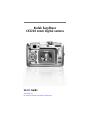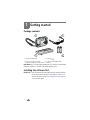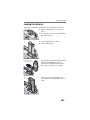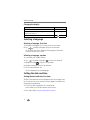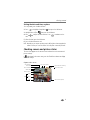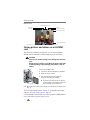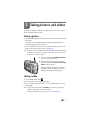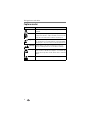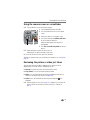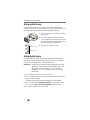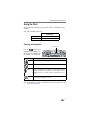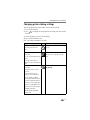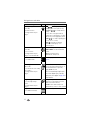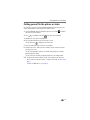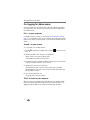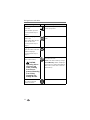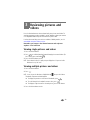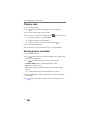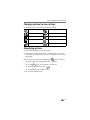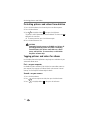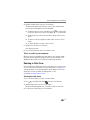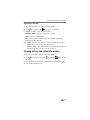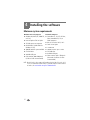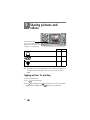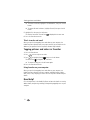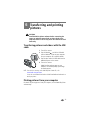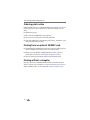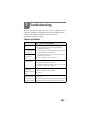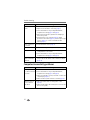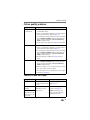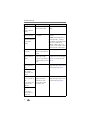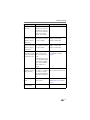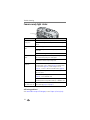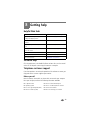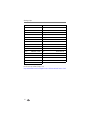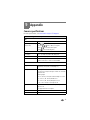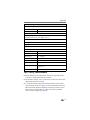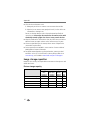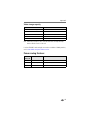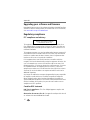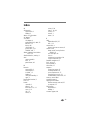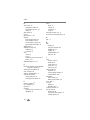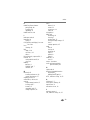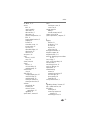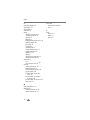Kodak EASYSHARE CX7220 User manual
- Category
- Film cameras
- Type
- User manual
This manual is also suitable for

Eastman Kodak Company
343 State Street
Rochester, New York 14650
© Eastman Kodak Company, 2004
All screen images are simulated.
Kodak and EasyShare are trademarks of Eastman Kodak Company.
P/N 6B8947

Product features
i
Front/top/side view
1 Grip 6 Mode dial/Power
2 Wrist strap post 7 Flash unit
3 Microphone 8 Viewfinder lens
4 Self Timer/Video light 9 Lens
5 Shutter button
6
8
5
1
4
2
7
9
3

Product features
ii
Back/side view
1 Camera screen
(LCD: liquid crystal display)
7
8
Viewfinder
Ready light
2 Share button 9 Flash/Status button
3 Controller buttons (4) 10 Zoom button (Wide angle/Telephoto)
4 OK button 11 Grip
5DC-In (3V) ,
for optional AC adapter
12
13
Menu button
Review button
6 Delete button
1
7
2
34
6
5
8 9
10
11
12
13

Product features
iii
Side view
Bottom view
1 Slot for optional SD/MMC card
2 USB (Universal Serial Bus) port
1 Battery door 3 Dock connector
2 Tripod socket/locator for dock 4 Locator for dock
1
2
1 2
3
4

iv
Table of contents 1
1 Getting started ...........................................................................1
Package contents.............................................................................. 1
Installing the software first................................................................ 1
Loading the batteries ........................................................................ 2
Important battery information ........................................................... 3
Turning the camera on and off .......................................................... 4
Selecting a language......................................................................... 5
Setting the date and time.................................................................. 5
Checking camera and picture status .................................................. 6
Storing pictures and videos on an SD/MMC card................................ 7
2 Taking pictures and videos ......................................................... 8
Taking a picture ................................................................................ 8
Taking a video .................................................................................. 8
Capture modes ................................................................................. 9
Using the camera screen as a viewfinder ......................................... 10
Reviewing the picture or video just taken......................................... 10
Using optical zoom ......................................................................... 11
Using digital zoom .......................................................................... 11
Using the flash................................................................................ 12
Changing picture-taking settings ..................................................... 14
Putting yourself in the picture or video............................................. 16
Pre-tagging for album names .......................................................... 17
Customizing your camera ................................................................ 18
3 Reviewing pictures and videos ................................................. 20
Viewing single pictures and videos .................................................. 20
Viewing multiple pictures and videos............................................... 20
Playing a video................................................................................ 21
Deleting pictures and videos............................................................ 21
Changing optional review settings................................................... 22
Magnifying pictures......................................................................... 22
Protecting pictures and videos from deletion.................................... 23
Tagging pictures and videos for albums ........................................... 23
Running a slide show ...................................................................... 24
Displaying pictures and videos on a television.................................. 25
Copying pictures and videos............................................................ 25
Viewing picture and video information............................................. 26

Table of contents
v
4 Installing the software ............................................................. 27
Minimum system requirements........................................................ 27
Install the software ......................................................................... 28
5 Sharing pictures and videos ..................................................... 29
Tagging pictures for printing............................................................ 29
Tagging pictures and videos for emailing ......................................... 30
Tagging pictures and videos as favorites.......................................... 31
Need help? ..................................................................................... 31
6 Transferring and printing pictures ............................................ 32
Transferring pictures and videos with the USB cable......................... 32
Printing pictures from your computer............................................... 32
Ordering prints online ..................................................................... 33
Printing from an optional SD/MMC card .......................................... 33
Printing without a computer............................................................ 33
7 Troubleshooting .......................................................................34
Camera problems............................................................................ 34
Computer/connectivity problems...................................................... 35
Picture quality problems.................................................................. 36
Camera screen messages ................................................................ 36
Camera ready light status................................................................ 39
8 Getting help .............................................................................40
Helpful Web links............................................................................ 40
Software help.................................................................................. 40
Telephone customer support ........................................................... 40
9 Appendix .................................................................................. 42
Camera specifications ..................................................................... 42
Tips, safety, maintenance................................................................ 44
Image storage capacities................................................................. 45
Power-saving features..................................................................... 46
Upgrading your software and firmware............................................ 47
Regulatory compliance .................................................................... 47

1
1 Getting started
Package contents
Not shown: User’s Guide (may be provided on CD), Start Here! guide, Kodak
EasyShare software CD. Contents may change without notice.
Installing the software first
IMPORTANT:
Install the software from the Kodak EasyShare software CD before
connecting the camera (or dock) to the computer. Otherwise, the
software may load incorrectly. See Installing the software, page 27
or the Start Here! guide.
1 Camera and wrist strap 3 USB cable
2 Custom dock insert (for Kodak
EasyShare camera dock or printer dock)
4 2-AA non-rechargeable starter
batteries
3
2
4
1

Getting started
2
Loading the batteries
Two AA non-rechargeable starter batteries are included with your camera.
1 Make sure the Mode dial is set to Off (see
page 4).
2 On the bottom of the camera, slide the battery
door and lift to open.
3 Insert the AA batteries, as shown.
4 Close the battery door.
If you purchased an optional Kodak EasyShare
Ni-MH rechargeable battery pack (also
included with the Kodak EasyShare camera
dock or printer dock), insert it as shown.
If you purchased an optional Kodak CRV3
lithium battery (non-rechargeable), insert it as
shown.
AA
Ni-MH rechargeable
battery pack (optional)
CRV3
(optional)

Getting started
3
Important battery information
Battery safety and handling
■ Do not allow batteries to touch metal objects, including coins. Otherwise, a
battery may short circuit, discharge energy, become hot, or leak.
■ For rechargeable battery disposal information, visit the Rechargeable
Battery Recycling Corporation Web site at www.rbrc.com.
Kodak battery replacement types/battery life
Use the following types of batteries. Actual battery life may vary based on
usage.
We do not recommend or support alkaline batteries. For acceptable
battery life, and to make sure your camera operates dependably, use the
replacement batteries listed above.
Extending battery life
■ Limit the following activities that quickly deplete battery power:
– Reviewing your pictures on the camera screen (see page 20)
– Excessive use of the flash
– Using the camera screen as a viewfinder (see page 10)
0
500
350 - 500
250 - 350
200 - 300
200 - 300
150 - 250
CRV3 lithium battery
AA (2) lithium batteries
Ni-MH rechargeable battery
AA (2) Ni-MH rechargeable
AA (2) non-rechargeable
pack* (per charge)
batteries (per charge)
Kodak digital starter batteries
* Included with the Kodak EasyShare camera dock and printer dock
Battery Life (Approx. number o
f pictures)
(included with camera)

Getting started
4
■ Visit www.kodak.com/go/cx7220accessories for:
Kodak EasyShare camera dock—powers your camera, transfers pictures to
your computer, and charges the included Kodak EasyShare Ni-MH
rechargeable battery pack.
Kodak EasyShare printer dock—powers your camera, makes 4 x 6 in. (10 x
15 cm) prints with or without a computer, transfers pictures, and charges
the included Kodak EasyShare Ni-MH rechargeable battery pack.
Kodak 3-volt AC adapter—powers your camera.
CAUTION:
Do not use a 5-volt AC adapter (included with the Kodak
EasyShare camera dock and printer dock) to power your
camera.
■ Dirt on the battery contacts can affect battery life. Wipe the contacts with a
clean, dry cloth before loading batteries in the camera.
■ Battery performance is reduced at temperatures below 41° F (5° C). When
using your camera in cold weather, carry spare batteries and keep them
warm. Do not discard cold batteries that do not work; when they return to
room temperature, they may be usable.
For more information on batteries, visit
www.kodak.com/global/en/service/batteries/batteryUsage.jhtml.
Turning the camera on and off
■ Turn the Mode dial from Off to any other
position.
The ready light blinks green while the camera
performs a self-check, then glows green when
the camera is ready.
■ To turn off the camera, turn the Mode dial to
Off.
The camera completes operations that are in
process.
Ready light

Getting started
5
Changing the display
Selecting a language
Selecting a language, first time
The Language screen appears the first time you turn on the camera.
■ Press to highlight a language, then press the OK button.
The Set Date & Time screen is displayed in the language you selected (see
Setting the date and time, first time).
Selecting a language, anytime
1 In any mode, press the Menu button.
2 Press to highlight Setup Menu , then press the OK button.
3 Highlight Language , then press the OK button.
4 Highlight a language, then press the OK button.
5 Press the Menu button to exit.
The text is displayed in the selected language.
Setting the date and time
Setting the date and time, first time
The
Date & Time have been reset
message appears after the Language screen
the first time you turn on the camera. It may also appear if the batteries are
removed for an extended time.
1 SET DATE & TIME is highlighted. Press the OK button.
(Select CANCEL to set the date and time at a later time.)
2 Go to Step 4 below, Setting the date and time, anytime.
If you want to Then do this
Turn the camera screen on or off. Press the OK button.
Change the camera screen setting so that it is on
whenever the camera is on.
See Liveview, page 18.
Show/Hide the status icons when the camera screen is off. Press .

Getting started
6
Setting the date and time, anytime
1 In any mode, press the Menu button.
2 Press to highlight Setup Menu , then press the OK button.
3 Highlight Date & Time , then press the OK button.
4 Press to adjust the date and time. Press to advance to the
next setting.
5 When finished, press the OK button.
6 Press the Menu button to exit.
NOTE: Depending on your computer operating system, Kodak EasyShare software may update the
camera clock when you connect the camera. See the EasyShare software Help for details.
Checking camera and picture status
The icons that appear on the camera screen indicate the active camera and
picture settings.
If is displayed in the status area, press the Flash/Status button to display
additional settings.
Capture modes screen
Status indicator (capture)
Low battery (flashing = exhausted)
Date Stamp
Flash
Picture quality
Pictures/video time remaining
Image storage location
Mode description
Self Timer/Burst
Album name
More information
Zoom
digital
telephoto
wide

Getting started
7
Review screen
Storing pictures and videos on an SD/MMC
card
Your camera has 16 MB of internal memory. You can purchase optional
SD/MMC cards for removable, reusable storage for pictures and videos.
CAUTION:
Insert card as shown. Forcing it may damage the camera or
card.
Do not insert or remove a card when the green ready light
is blinking; doing so may damage your pictures, card, or
camera.
To insert an SD/MMC card:
1 Turn off the camera and open the card door.
2 Orient the card as shown.
3 Push the card into the slot to seat the
connector and close the card door.
■ To remove the card, turn off the camera.
Push the card in, then release it. When the
card is partially ejected, pull it out.
NOTE: When using a card for the first time, we suggest you format it before you take pictures (see
page 19).
To set the image storage location, see page 15. For SD/MMC card storage
capacities, see Image storage capacities, page 45.
Purchase SD/MMC cards and other accessories at a dealer of Kodak products,
or visit www.kodak.com/go/cx7220accessories.
Favorite tag
Email tag
Print tag/number of prints
Protect
Picture/video number
Image storage location
Status indicator (Review)
Scroll arrows (previous/next picture/video) Low battery (flashing = exhausted)
Notched corner down

8
2 Taking pictures and videos
The camera is ready to take pictures or videos when you turn it on—even if
you are in Review, Share, or Setup.
Taking a picture
1 Turn the Mode dial to the Still mode you want to use. See page 9 for mode
descriptions.
The camera screen temporarily displays the mode name and description. To
interrupt the description, press any button.
2 Use the viewfinder or camera screen to frame your subject. (Press the OK
button to turn on the camera screen. See page 10.)
NOTE: The position of pictures captured using the viewfinder may differ from pictures taken using
the camera screen (especially in Close-up mode or when using zoom). For best results, use
the camera screen to frame your subject.
3 Press the Shutter button halfway and hold
to set the exposure and focus.
4 When the ready light turns green, continue
press the Shutter button the rest of the way
down to take the picture.
When the ready light blinks green, the picture is
being saved; you can still take pictures. If the
ready light is red, wait until it turns green.
Taking a video
1 Turn the Mode dial to Video .
2 Use the camera screen to frame your subject.
3 Press the Shutter button and release. To stop recording, press the Shutter
button again.
NOTE: You can also press the Shutter button
and hold it
for more than 2 seconds to begin
recording. To stop recording, release the Shutter button.
Recording stops if image storage is full (see Video storage capacity, page 46).

Taking pictures and videos
9
Capture modes
Use this mode For
Auto General picture-taking. Automatically sets exposure, focus,
and flash.
Portrait Full-frame portraits of people. Subject is sharp and the
background is indistinct. Subject should be at least 6 ft (2 m)
away and fill the frame with a head and shoulders pose.
Night Night scenes or low-light conditions. Place the camera on a
flat, steady surface or use a tripod. Due to slow shutter speeds,
advise people to stay still for a few seconds after the flash fires.
Landscape Distant subjects. Flash does not fire unless you turn it on.
Auto-focus framing marks are not available in Landscape.
Close-up Close subjects 3.9-23.6 in. (10-60 cm) from the lens in Wide
Angle; 7.9-23.6 in.(20-60 cm) in Telephoto. Use available light
instead of flash if possible. Use the camera screen to frame the
subject.
Video Capture video with sound. See Taking a video, page 8.

Taking pictures and videos
10
Using the camera screen as a viewfinder
NOTE: To prolong battery life, use the Liveview feature sparingly.
1 Turn the Mode dial to any Still mode.
2 Press the OK button to turn on the camera
screen.
3 Frame your subject in the camera screen.
4 Press the Shutter button halfway and hold
to set the exposure and focus.
When the framing marks turn red, focus is
accomplished.
5 Press the rest of the way down to take the
picture.
NOTE: Framing marks appear only when the camera screen is on.
Framing marks do not appear in Landscape or Video mode.
■ To turn off the camera screen, press the OK button.
To make the camera screen turn on whenever the camera is on, see Liveview,
page 18.
Reviewing the picture or video just taken
After you take a picture or video, it appears on the camera screen for
approximately 5 seconds. While it is displayed, you can:
■ Review: If you take no action, the picture/video is saved.
■ Play (video): Press the OK button to play the video.
■ Share: Press the Share button to tag a picture/video for email, or as a
Favorite, or to tag a picture for print (see page 29).
■ Delete: Press the Delete button while the picture/video and are
displayed.
NOTE: Only the final picture of a burst series (see page 14) is displayed. If you select Delete, all
pictures in the burst series are deleted. To delete selectively, do so in Review (see
page 21).
OK button
Framing marks

Taking pictures and videos
11
Using optical zoom
Use optical zoom to get up to 2X closer to your subject. Optical zoom is
effective when the lens is no closer than 19.7 in. (50 cm) to the subject. You
can change optical zoom before (but not during) video recording.
1 Use the camera screen to frame your subject
(see page 10).
2 Press the Telephoto (T) button to zoom in.
Press the Wide Angle (W) button to zoom out.
The zoom indicator on the camera screen shows
when you are in optical or digital zoom.
3 Take a picture or video as usual.
Using digital zoom
Use digital zoom in any Still mode to get an additional 3X magnification
beyond optical zoom. Combined zoom settings are from 2.1X to 6.0X. You
must turn on the camera screen to activate digital zoom.
IMPORTANT:
You may notice a decrease in printed image quality when using
digital zoom. The blue slider on the zoom indicator pauses, then
turns red when the picture quality is less than 1 MP. For an
acceptable 4 x 6 in. (10 x 15 cm) print, ensure that the slider
remains blue.
1 Press the OK button to turn on the camera screen.
2 Press the Telephoto (T) button to the optical zoom limit (2X). Release the
button, then press it again.
The camera screen displays the zoomed image and the zoom indicator.
3 Press the Shutter button halfway and hold to set the exposure and
focus, then press the rest of the way down to take the picture.
NOTE: You cannot use digital zoom for video recording.
Zoom indicator
Digital zoom range
Optical zoom range

Taking pictures and videos
12
Using the flash
Use the flash when you take pictures at night, indoors, or outdoors in heavy
shadows.
NOTE: Flash is unavailable in Video mode.
Choosing a flash option
NOTE:
The default flash setting is restored when you exit the mode or turn off
the camera (see
page 13
).
Flash Range
Wide Angle 1.6-11.8 ft (0.5-2.8 m)
Telephoto 1.6-6.9 ft (0.5-2.1 m)
Flash mode Flash fires
Auto When the lighting conditions require it.
Off Never.
Fill Every time you take a picture, regardless of the lighting conditions.
Use when the subject is in shadow or is "backlit" (when the sun is
behind the subject). In low light, hold the camera steady or use a
tripod.
Red-eye Once so the subject’s eyes become accustomed to the flash, then
fires again when the picture is taken.
Flash/Status button
through the flash options. The
active flash icon is displayed in
the camera screen status area.
Press the
button to scroll

Taking pictures and videos
13
Flash settings in each mode
For the best possible pictures, flash settings are preset for each capture mode.
* When you change to Red-eye in these modes, it remains until you change it.
All other flash settings return to the default when you edit the mode or turn
off the camera.
NOTE: Flash is disabled if Burst is on (see page 14).
Capture mode Default setting Available settings
(press the Flash/Status button to change)
Auto Auto* Auto, Off, Fill, Red-eye
Portrait Auto*
Night Auto*
Landscape Off
Close-up Off
Video Off None
Page is loading ...
Page is loading ...
Page is loading ...
Page is loading ...
Page is loading ...
Page is loading ...
Page is loading ...
Page is loading ...
Page is loading ...
Page is loading ...
Page is loading ...
Page is loading ...
Page is loading ...
Page is loading ...
Page is loading ...
Page is loading ...
Page is loading ...
Page is loading ...
Page is loading ...
Page is loading ...
Page is loading ...
Page is loading ...
Page is loading ...
Page is loading ...
Page is loading ...
Page is loading ...
Page is loading ...
Page is loading ...
Page is loading ...
Page is loading ...
Page is loading ...
Page is loading ...
Page is loading ...
Page is loading ...
Page is loading ...
Page is loading ...
Page is loading ...
Page is loading ...
Page is loading ...
Page is loading ...
-
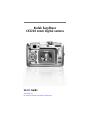 1
1
-
 2
2
-
 3
3
-
 4
4
-
 5
5
-
 6
6
-
 7
7
-
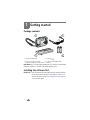 8
8
-
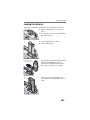 9
9
-
 10
10
-
 11
11
-
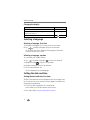 12
12
-
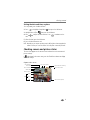 13
13
-
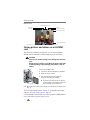 14
14
-
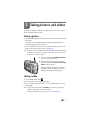 15
15
-
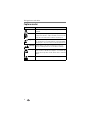 16
16
-
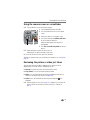 17
17
-
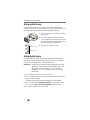 18
18
-
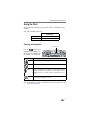 19
19
-
 20
20
-
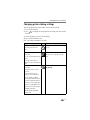 21
21
-
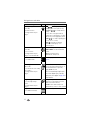 22
22
-
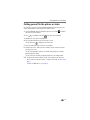 23
23
-
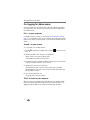 24
24
-
 25
25
-
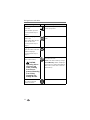 26
26
-
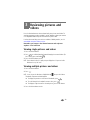 27
27
-
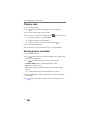 28
28
-
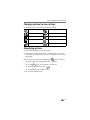 29
29
-
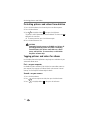 30
30
-
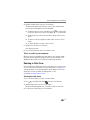 31
31
-
 32
32
-
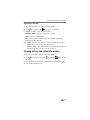 33
33
-
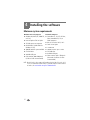 34
34
-
 35
35
-
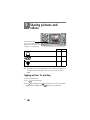 36
36
-
 37
37
-
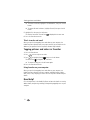 38
38
-
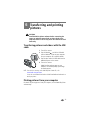 39
39
-
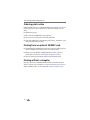 40
40
-
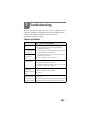 41
41
-
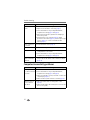 42
42
-
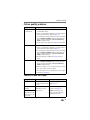 43
43
-
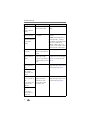 44
44
-
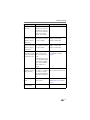 45
45
-
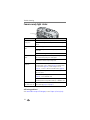 46
46
-
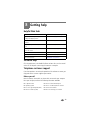 47
47
-
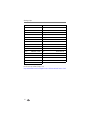 48
48
-
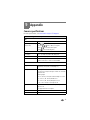 49
49
-
 50
50
-
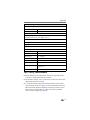 51
51
-
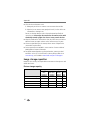 52
52
-
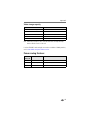 53
53
-
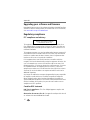 54
54
-
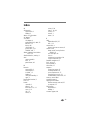 55
55
-
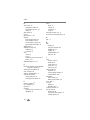 56
56
-
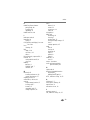 57
57
-
 58
58
-
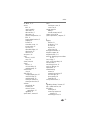 59
59
-
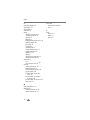 60
60
Kodak EASYSHARE CX7220 User manual
- Category
- Film cameras
- Type
- User manual
- This manual is also suitable for
Ask a question and I''ll find the answer in the document
Finding information in a document is now easier with AI
Related papers
-
Kodak CX7330 - EASYSHARE Digital Camera User manual
-
Kodak CX6230 - EasyShare 2MP Digital Camera User manual
-
Kodak CX6330 User manual
-
Kodak EasyShare CD33 User manual
-
Kodak EASYSHARE DX6440 User manual
-
Kodak EasyShare CD33 User manual
-
Kodak CX7310 User manual
-
Kodak CX7430 User manual
-
Kodak EASYSHARE C603 User manual
-
Zoom EasyShare C503 User manual