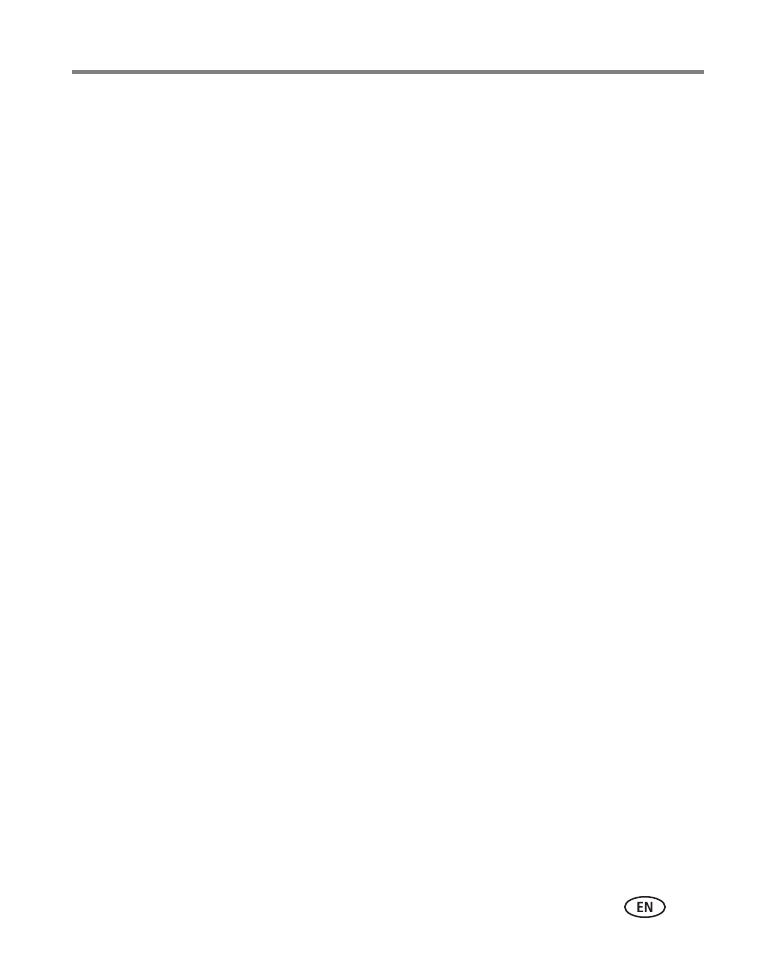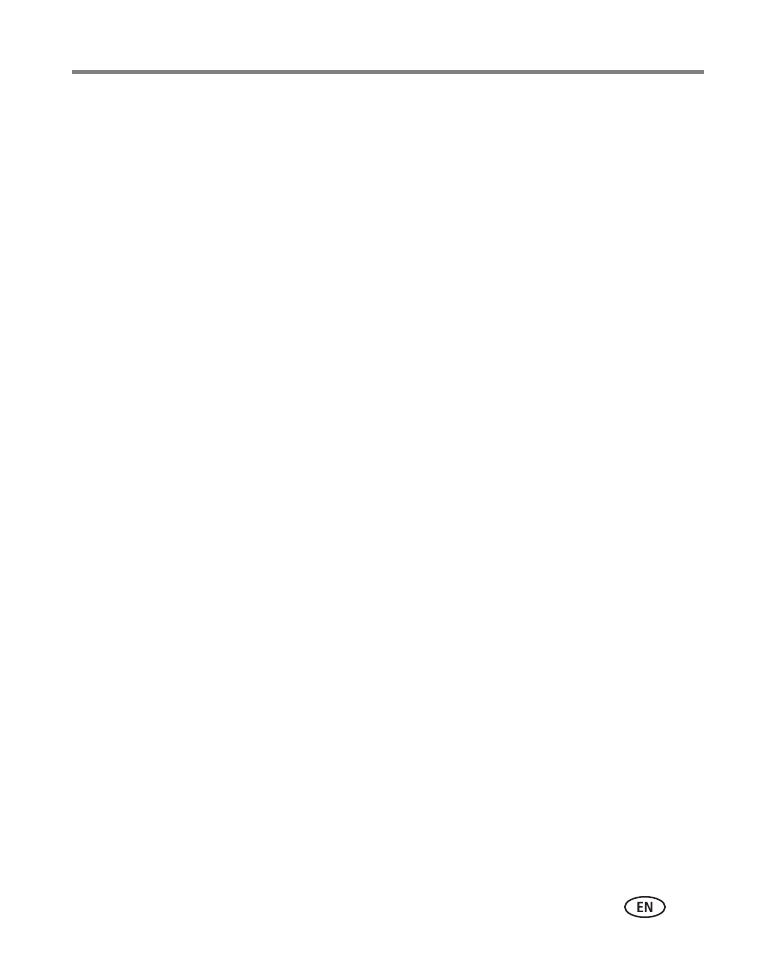
www.kodak.com/go/support v
Table of contents 1
1 Setting up your camera .........................................................................1
Charging the battery in-camera .....................................................................1
Charging using computer USB or external charger .........................................2
Inserting an SD or SDHC Card........................................................................3
Connecting the strap.....................................................................................4
Turning on the camera ..................................................................................4
Setting the language, date/time.....................................................................5
2 Using your camera ................................................................................6
Taking a video, picture..................................................................................6
Reviewing videos/pictures .............................................................................7
Deleting videos/pictures ................................................................................ 8
Magnifying a picture .....................................................................................8
Viewing videos/pictures as thumbnails (multi-up)...........................................8
Downloading software, transferring videos/pictures to the computer..............9
3 Doing more with your camera .............................................................10
Changing camera settings........................................................................... 10
Applying an LCD Glare Shield filter ..............................................................12
Editing videos .............................................................................................12
Viewing on a TV..........................................................................................14
Using the optional remote control ...............................................................15
4 Sharing videos and pictures ................................................................16
Sharing via social networking sites .............................................................. 16
Marking videos/pictures for emailing ...........................................................16