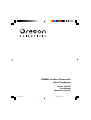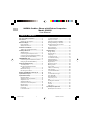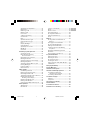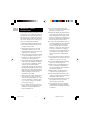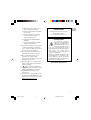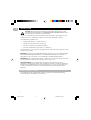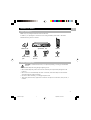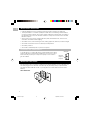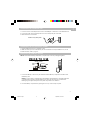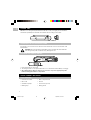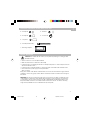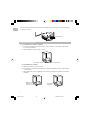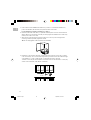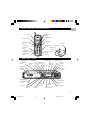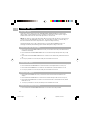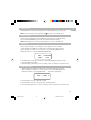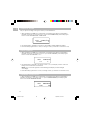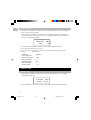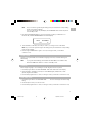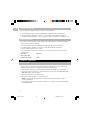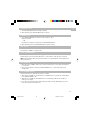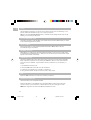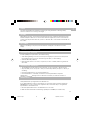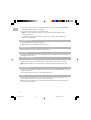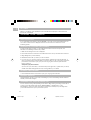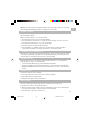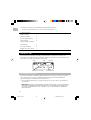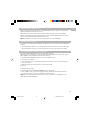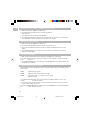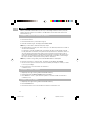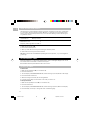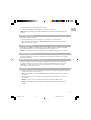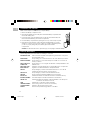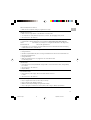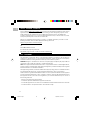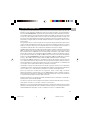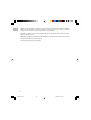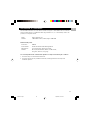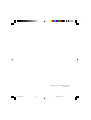Oregon Scientific 900MHz User manual
- Category
- Two-way radios
- Type
- User manual
This manual is also suitable for

900MHz Cordless Phone with
Kitch Companion
Model: OS6976
User Manual
Manual de Usuario
os6976-en1.p65 5/6/2005, 10:32 AM1

EN
Important Safety Instruction ........................ 1
Introduction ................................................... 3
Digital Security System ........................... 3
Before You Begin ........................................... 4
Parts Checklist .......................................... 4
Safety Precautions ................................... 4
Installation Guidelines .................................. 5
Telephone Jack Requirements ................ 5
Installing the Phone ...................................... 5
Wall Base Unit .......................................... 5
Connecting the Telephone Line ............... 6
Connecting the AC (Electrical) Power ..... 6
Installing the Handset Battery ................. 6
SPACEMAKER
®
Unit ...................................... 7
Connecting the AC (Electrical) Power ..... 7
Charging the Handset Battery ................. 7
Under Cabinet Mounting ............................. 7
Tools Required ..........................................7
Mounting Hardware Packed
with Your Unit ....................................... 8
Before Mounting ...................................... 8
Mounting Procedure ................................9
Handset and Wall Base Unit Layout .......... 12
Spacemaker® Layout ................................ 12
Spacemaker® Setup ...................................13
Day/Time Setup ...................................... 13
Adjust the Day of the Week ................... 13
Adjust the Hour ...................................... 13
Adjust the Minute ................................... 13
Check the Current Day/Time ................. 13
Ringer Setup .......................................... 14
System Setup ......................................... 14
Language ............................................... 14
Local Area Code ..................................... 14
Tone/Pulse Dialing ..................................15
Display Contrast .....................................15
Answering System ON/OFF ................... 15
Setting the Rings to Answer ................. 16
Setting the Security Code for
Remote Access ................................... 16
Spacemaker® ......................................... 16
Default Settings ...................................... 17
Handset Setup ............................................. 17
Ringer Setup .......................................... 17
System Setup ......................................... 18
Language ............................................... 18
Local Area Code ..................................... 18
Tone /Pulse Dialing ................................ 19
Default Settings ...................................... 19
Handset Operation ................................ 19
Registration ............................................ 19
Receiving a Call ...................................... 20
Making a Call ......................................... 20
Line in Use ............................................. 20
3-Way Conferencing ...............................20
Call Transfer ............................................ 20
Last Number Redial ................................ 20
Flash ........................................................ 21
In Use Indicator Light ............................. 21
Auto Standby ......................................... 21
Channel Button ...................................... 21
Temporary Tone ...................................... 21
Exit ........................................................... 21
Finding the Handset ............................... 21
Ringer ...................................................... 22
Volume ................................................... 22
Call Timer ............................................... 22
Speakerphone Operation .......................... 22
Speakerphone Location ......................... 22
TABLE OF CONTENTS
900MHz Cordless Phone with Kitchen Companion
Model: OS6976
User Manual
os6976-en1.p65 5/6/2005, 10:32 AM2

EN
Speakerphone Guidelines .................... 22
Registration ............................................ 22
Receiving a Call ...................................... 23
Making a Call ......................................... 23
Line in Use ............................................. 23
3-Way Conferencing ............................... 23
Call Transfer ............................................23
Flash ........................................................ 23
Speaker Indicator Light .......................... 24
Charge Indicator Light .......................... 24
Exit ........................................................... 24
Display Backlight ................................... 24
Channel Button ...................................... 24
Speakerphone Volume .......................... 24
MIC Mute ................................................ 24
Call Timer ............................................... 25
Answering System Operation ....................25
Voice Instructions ................................... 25
Recording the Outgoing
Announcement ...................................25
Reviewing Announcement .................... 25
Messages Indicator ................................ 25
Screening Calls from the Charge .......... 25
Message Playback .................................. 26
Answering System Memory Full .......... 26
Erasing Messages .................................. 26
Leaving a Memo ..................................... 26
Remote Access ...................................... 26
Caller ID (CID) ............................................. 27
Call Waiting Caller ID ............................. 27
Receiving and Storing Calls ................. 28
Reviewing CID Records .......................... 28
Transferring CID Records to Memory .. 28
Deleting the CID Record
Showing in the Display ......................29
Deleting All CID Records ....................... 29
Dialing a CID Number ............................ 29
Changing the CID Number Format ....... 29
Radio Operation ......................................... 30
AM Antenna ............................................ 30
FM Antenna ............................................ 30
Turning on the Radio ............................. 30
Band ........................................................ 30
Radio Volume ......................................... 30
Changing Stations .................................. 30
Storing Preset Stations .......................... 30
Using Preset Stations ............................. 30
Clock ........................................................ 30
Memory ........................................................ 31
Storing a Name and Number in
Memory ...............................................31
Changing a Stored Number ................. 31
Storing a Redial Number ....................... 31
Dialing a Stored Number ....................... 32
Inserting a Pause in the Dialing
Sequence ............................................ 32
Reviewing and Deleting Stored
Numbers ................................................ 32
Chain Dialing from Memory ................. 33
Programmable Timer .................................. 33
Setting the Timer ................................... 33
Starting the Timer ................................... 34
Stopping the Timer ................................ 34
Pausing the Timer ................................... 34
Using the Timer with Other Modes ....... 34
TALK Mode ............................................. 34
Changing the Battery .................................. 35
Display Messages ........................................ 35
Handset Sound Signals ............................. 36
Headset and Belt Clip Operation .............. 36
Connecting an Optional
Headset to the Handset ...................... 36
Connecting the Belt Clip ....................... 37
Troubleshooting Tips ................................... 37
Caller ID ................................................... 37
Telephone ............................................... 37
About Oregon Scientific ............................. 39
FCC Statement ............................................ 39
Consumer Information ............................... 40
Declaration of Conformity .......................... 42
os6976-en1.p65 5/6/2005, 10:32 AM3

EN
Some of the following information may
not apply to your particular product;
however, when using Conference Phone
equipment, basic safety precautions
should always be followed to reduce the
risk of fire, electric shock and injury to
persons, including the following:
1. Read and understand all instructions.
2. Follow all warnings and instructions
marked on the product.
3. Unplug this product from the wall
outlet before cleaning. Do not use
liquid cleaners or aerosol cleaners. Use
a damp cloth for cleaning.
4. This product should not be used while
you are in a bathtub, shower or pool.
Immersion of the product in water
could cause an electrical shock.
5. Slots and openings in the cabinet back
or bottom are provided for ventilation,
to protect it from overheating. These
openings must not be blocked or
covered. The openings should never be
blocked by placing the product on the
bed, sofa, rug, or other similar surface.
This product should not be placed in a
built-in installation unless proper
ventilation is provided.
6. This product should be operated only
from the type of power source indi-
cated on the marking label. If you are
not sure of the type of power supply
to your home, consult your dealer or
local power company.
7. Do not allow anything to rest on the
power cord. Do not locate this product
where the cord will be abused by
persons walking on it.
IMPORTANT SAFETY
INSTRUCTIONS
8. Do not overload wall outlets and
extension cords as this can result in the
risk of fire or electric shock.
9. Never push objects of any kind into this
product through cabinet slots as they
may touch dangerous voltage points
or short out parts that could result in a
risk of fire or electric shock. Never spill
liquid of any kind on the product.
10. To reduce the risk of electric shock, do
not disassemble this product, but take
it to a qualified serviceman when
service or repair work is required.
Opening or removing covers may ex-
pose you to dangerous voltages or
other risks. Incorrect reassembly can
cause electric shock when the tele
phone equipment is subsequently
used.
11. Do not expose the product to extreme
temperatures such as areas near a hot
radiator or stove or in a hot car.
12.Do not place lighted candles, cigarettes,
cigars, etc., on the telephone.
13.Never touch uninsulated telephone
wires or terminals unless the tele
phone line has been disconnected at
the net work interface.
14.Never install or modify telephone
wiring during a lightning storm.
15.Never install telephone jacks in wet
locations unless the jack is specifically
designed for wet locations.
16. Use caution when installing or modi-
fying telephone lines to prevent
electrical shock and/or fire.
17. Unplug this product from the wall
outlet and refer servicing to qualified
service personnel under the following
conditions:
1
os6976-en1.p65 5/6/2005, 10:32 AM4

EN
A. When the power supply cord or
plug is damaged or frayed.
B. If the product has been exposed to
rain or water.
C. If the product does not operate
normally by following the
operating instructions.
D. If the product’s cabinet has been
damaged.
E. If the product exhibits a distinct
change in performance.
18. Avoid using a telephone (other than a
cordless type) during an electrical
storm. There may be a remote risk of
electric shock from lightning.
19. Do not use the telephone to report a
gas leak in the vicinity of the leak.
20.Do not place this product on an
unstable cart, stand or table.
The product may fall, causing serious
damage to the product.
21. Plug the adaptor to a socket-outlet
which is near the equipment and is
easily accessible.
22. Risk of explosion if battery is
replaced by an incorrect type, use only
SANIK, 3SN-AA60-S-J1. Dispose
of used batteries according to the
instructions.
23. For servicing or replacement, you can
purchase a suitable headset through
service center or retailer shop (see in
www.oregonsicientic. com)
You must use a Class 2
power source that supplies
120V DC and delivers at
least 650mA. Its plug must
fit the phone’s DC IN 12V
jack. The supplied adapter meets
these specifications. Using an adapter
that does not meet these
specifications could damage the
phone or the adapter.
Always connect the AC adapter to the
phone before you connect it to AC
power. When you finish, disconnect
the adapter from AC power before you
disconnect from the phone.
CAUTION
CAUTION
To reduce the risk of fire, use only
No. 26 AWG or larger
telecommunication line cord.
SAVE THESE INSTRUCTION
2
os6976-en1.p65 5/6/2005, 10:32 AM5

EN
CAUTION:
When using telephone equipment, there are basic safety instructions that
should always be followed. Refer to the IMPORTANT SAFETY INSTRUCTIONS provided
with this product and save them for future reference.
Your Caller ID phone stores and displays specific information, provided by your local
telephone company, to subscribers of Caller ID or similar caller identification services.
Your Caller ID phone enables you to:
• Identify callers before you answer the phone.
• View the time and date of each incoming call.
• Record up to 40 Caller ID messages sequentially.
• Know who called while you were away or on the phone.
To get the most from your new phone, we suggest that you take a few minutes right now to read
through this user’s guide.
IMPORTANT: In order to use all of the Caller ID features of this phone, you must subscribe to either
the standard Name/Number Caller ID Service or Call Waiting Caller ID Service. To know who is
calling while you are on the phone, you must subscribe to Call Waiting Caller ID Service.
IMPORTANT: Because cordless phones operate on electricity, you should have at least one phone in
your home that isn’t cordless, in case the power in your home goes out.
INSTALLATION NOTE: Some cordless telephones operate at frequencies that may cause
interference to nearby TVs, microwave ovens, and VCRs. To minimize or prevent such interference,
the base of the cordless telephone should not be placed near or on top of a TV, microwave ovens,
or VCR. If such interference continues, move the cordless telephone farther away from these
appliances.
Your cordless phone uses a digital security system to provide protection against false ringing,
unauthorized access, and charges to your phone line.
INTRODUCTION
3
DIGITAL SECURITY SYSTEM
os6976-en1.p65 5/6/2005, 10:32 AM6

EN
Make sure your package includes the items shown here.
In addition, your package also includes some mounting hardware, please refer to the Under
Cabinet Mounting section for details.
CAUTION: To reduce the risk of fire, do not place any heating or cooking product beneath
this unit.
• Never install telephone wiring during a lightning storm.
• Never install telephone jacks in wet locations unless the jack is specifically designed for wet
locations.
• Never touch non-insulated telephone wires or terminals, unless the telephone line has been
disconnected at the network interface.
• Use caution when installing or modifying telephone lines.
• Temporarily disconnect any equipment connected to the phone such as faxes, other phones, or
modems.
BEFORE YOU BEGIN
SAFTEY PRECUATIONS
4
PARTS CHECKLIST
Wall base unit
Telephone
line cord
Adaptor
Spacemaker
®
Unit Handset
Handset battery
pack
Belt Clip
p
a
g
e
+
-
skip
tune/seek
review
radio
on•off
am•fm
radio controls
radio
presets
format
flash
prog
exit
speaker
+
-
CID
VOL
delete
cid
erase
play
stop
memo
message
answerer controls
c
ha
nn
e
l
a
a
n
n
o
u
n
c
e
tim
e
r
m
u
t
e
m
i
c
mic
T
A
L
K
C
A
L
L
B
A
C
K
c
h
a
r
g
e
MIN HOUR DAY/TIMECHECK
press to check/hold to change
RINGER HI LO OFF
F
M
TALK
+
-
FORMATREDIAL CID/VOL
timer mem
9
WXYZ
6
MNO
3
DEF
8
TUV
5
JKL
2
ABC
7
PQRS
4
GHI
1
9
PAUSE
0
OPER
*
TONE
delete program
ringer
CHAN FLASH
HI
OFF
LO
mic
C
A
L
L
B
A
C
K
exit
os6976-en1.p65 5/6/2005, 10:32 AM7

EN
• Install the wall base unit into an electrical outlet that is near a telephone (modular) jack.
• The Spacemaker® is a cordless speakerphone with radio and answering machine. Before
mounting it under a cabinet, check if the cordless speakerphone and the radio work well at
the selected location first, also check the orientation of the power converter cord for the best
FM radio reception.
• Avoid sources of noise, such as a window by a busy street, and electrical noise, such as motors,
microwave ovens and fluorescent lighting.
• Avoid heat sources, such as heating air ducts, heating appliances, radiators, and direct sunlight.
• Avoid areas of excessive moisture or extremely low temperature.
• Avoid dusty locations.
• Avoid other cordless telephones or personal computers.
To use this phone, you need an RJ11C type modular telephone jack, which
might look like the one pictured here, installed in your home. If you don ’t
have a modular jack, call your local phone company to find out how to
get one installed.
Choose the best location to install your wall base unit and Spacemaker® unit. Your wall base unit
should be plugged into an electrical outlet with a phone jack nearby, while your Spacemaker®
should be mounted under the counter, or you may place it on a level surface such as a desk or
table top.
WALL BASE UNIT
Modular
telephone
line jack
Wall plate
INSTALLATION GUIDELINES
TELEPHONE JACK REQUIREMENTS
INSTALLING THE PHONE
5
os6976-en1.p65 5/6/2005, 10:32 AM8

EN
1. Connect one end of the telephone line cord to the LINE jack on the bottom of the wall base unit.
2. Connect the other end of the telephone line cord to a telephone jack on the wall.
3. Raise the antenna on the base.
1. Plug the wall base unit into an electrical outlet.
2. Make sure that its pins are inserted fully into the outlet and it is firmly installed. If not, choose
another electrical outlet to plug into.
NOTE: The handset battery and battery compartment cover are packaged together.
1. Connect the battery cord into the jack inside the handset battery compartment and then insert
the battery pack.
NOTE: It is important to maintain the polarity (black and red wires) to the jack inside the
compartment as shown in the illustration. For this purpose and your convience the
battery plug and jack are keyed so they will only mate in one direction.
2. Close the battery compartment by pushing the cover up until it snaps into place.
page
Connect to any other phone
CONNECTING THE TELEPHONE LINE
CONNECTING THE AC (ELECTRICAL) POWER
INSTALLING THE HANDSET BATTERY
6
RED
WIRE
PRESS DOWN
FIRMLY
CHARGE FOR 12 HOURS
CONNECT BATTERY AND
INSTALL COVER
PRIOR TO USE
BLACK WIRE
BATTERY
os6976-en1.p65 5/6/2005, 10:32 AM9

EN
TIP: Before mounting the Spacemaker® under the counter, it is highly recommended to
check if the speakerphone and radio work well at the mounting location first.
Plug the AC power converter into an electrical outlet and the DC connector into the back of the
Spacemaker®.
CAUTION: Use only the Oregon Scientific power converter that came with this
unit. Using other power converters may damage the unit.
1. Place the handset into the cradle.
2. The charge indicator on the Spacemaker® turns on to indicate the handset battery is charging.
3. Allow the handset to charge for 12 hours prior to first use. If you don’t properly charge the
handset, battery performance is compromised.
• Drill and 1/4” drill bit • Ruler or tape measure
• Nail or awl • Scissors
• Screwdriver-phillips • Countersink (optional)
• Masking tape • Safety glasses
+
-
skip
tune/seek
review
radio
on•off
am•fm
radio controls
radio
presets
format
flash
prog
exit
speaker
+
-
CID
VOL
delete
cid
erase
play
stop
memo
message
answerer controls
c
h
a
n
n
e
l
a
a
n
n
o
u
n
c
e
timer
m
u
t
e
m
i
c
mic
T
A
L
K
C
A
L
L
B
A
C
K
c
h
a
r
g
e
MIN HOUR DAY/TIMECHECK
press to check/hold to change
RINGER HI LO OFF
CHARGE UNIT
CONNECTING THE AC (ELECTRICAL) POWER
CHARGING THE HANDSET BATTERY
UNDER CABINET MOUNTING
7
TOOLS REQUIRED
os6976-en1.p65 5/6/2005, 10:32 AM10

EN
4 –1/4” Spacers 4 – Washers
4 –1/2” Spacers 4 – Cord hooks
4 – 1” Spacers
4 – 2” Phillips head screws
1 – Mounting template
CAUTION: To reduce the risk of fire, do not place any heating or cooking product
beneath this unit.
• Select a location to mount the Spacemaker®
• Make sure that there is an electrical outlet nearby
• Follow the section of Installing the Phone and Telephone Operation to check if the phone works
well at the selected location
• Follow the section of Radio Operation to check if the radio works well at the selected location
• Disconnect the AC power supply to the Spacemaker®
when mounting.
Empty the contents of the cabinet under which the unit is to be mounted and thoroughly clean the
underside to remove any greasy residue. We recommend the unit be mounted at the front edge of
the cabinet.
IMPORTANT: For secure mounting, the screws must go into the unit to a depth of at least 3/8". If the
overall length from the bottom of the cabinet shelf to the bottom of the overhang is more than 5/8",
you will need to use a wood shim. The shim can be located between the cabinet shelf bottom and
the spacers. Make sure the wood is at least as thick as the excess over 5/8". If a shim is necessary,
longer screws (available at most local hardware stores) are required.
PrintedinChina
Model26976A
CUTOUT ON SOLID BLACK LINE.
CORTESOBRE LA LÕNEAS”LIDA NEGRA.
CUTOUT ON SOLID BLACK LINE.
CORTESOBRE LA LÕNEAS”LIDA NEGRA.
CUTOUT ON SOLID BLACK LINE.
CORTESOBRE LA LÕNEAS”LIDA NEGRA.
FoldGuidelines for
Cabinetwith overhang.
LÌneasde guÌa para ser dobladas
enla parte sobresaliente de los gabinetes.
Si no hayuna par te sobresaliente
la parte delantera de la Plantilla
debe ser igual con el borde
delanterodel Cabinete .
If no overhang
Frontedge of Template should
be evenwith front edge of Cabinet.
FRONT
FRENTE
CUTOUT ON SOLID BLACK LINE.
CORTESOBRE LA LÕNEAS”LIDA NEGRA.
SEE INSTRUCTION BOOK:
Be sure to select the correct height provided
spacers to position this unit at the proper distance
below the front edge of your cabinet. This will
provide access to the handset. Handset will be
slightly below the bottom of your cabinet when
properly installed.
MOUNTING HARDWARE PACKED WITH YOUR UNIT
BEFORE MOUNTING
8
os6976-en1.p65 5/6/2005, 10:32 AM11

EN
Cut out the template on the line indicated. The template size and screw hole positions are identical
to the top of the unit.
1. If your cabinet does not have an overhang:
a) Position the template in the desired location on the underside of the cabinet, flush with the
front edge of the cabinet.
b) Tape the template in place and go to step 2.
If your cabinet has an overhang:
a) Measure the thickness of the overhang.
b) Fold the front of the template downward along the printed guideline closest to the thickness
of your cabinet.
c) Tape folded-down portion to backside of the overhang, and tape the template to the cabinet
underside.
3/8” Minimum
Front edge of cabinet
Mounting template
Measure the
thickness of
cabinet overhang
Fold template on
dotted line
MOUNTING PROCEDURE
9
os6976-en1.p65 5/6/2005, 10:32 AM12

EN
NOTE: If your cabinet has glue blocks or other obstructions, cut out corresponding areas
on the template to clear them. Do not cut out or cut through the screw holes in the
template.
CAUTION: We recommend safety glasses be worn while drilling screw holes to
prevent the possibility of eye injury.
2. Drill four 1/4" diameter holes through the underside of the cabinet.
TIP: On wooden cabinets you may want to mark and start the drill holes with a nail or an
awl. Be sure to hold the drill very firmly against the cabinet.
Use masking tape above the hole locations on the inside of the cabinet shelf to reduce
splintering. If installing the unit under a wood cabinet, you may want to countersink the drilled
hole from the INSIDE of the cabinet. This will eliminate the use of washers and allow the screw
head to be flush with the floor of your cabinet. If you cannot countersink the holes, use the
supplied washers.
3. Remove the template and drill shavings from inside and underneath the cabinet.
4. If your cabinet does NOT have an overhang, go to Step 5.
If your cabinet HAS an overhang, select the spacer or combination of spacers, that is equal to
the length of the overhang, plus 5/8". The added 5/8" is to insure adequate space to remove the
handset.
Cabinet
overhang
Length of
overhang
plus 5/8”
Washer
Cabinet bottom
Spacers
3/8” Minimum
5/8
Clearance required for
handset access
Unit as correctly
positioned
Select screws that meet
minimum but do not exceed
maximum length
2-1/16”
Maximum
10
os6976-en1.p65 5/6/2005, 10:32 AM13

EN
5. Insert screws from the INSIDE of the cabinet. If you did not countersink the drilled holes,
position the washers, flat side down, and place the screws in the holes.
If your cabinet does not have an overhang, go to Step 7.
6. Hold the screw heads down while you push the selected spacers onto the screws under the
cabinet. Be sure to push spacers until they are firmly against the cabinet bottom and/or fully
nested (if more than one is used).
7. Align the unit under the screws. Hold the screw holes on the top of the unit against the
mounting screws and partially tighten the screws.
TIP: Do not fully tighten until all 4 screws are installed.
8. Extend the cord towards an electrical outlet and secure by using the cord hooks to hold the
cord out of the way. For a more attractive appearance, place the cord hooks at the back edge
of the cabinet (on or next to wall) directly over the electrical outlet to be used.
To attach cord hooks peel off the adhesive on the back of the hooks and attach to a clean, dry
surface on the underside of the cabinet or back wall.
+
-
skip
tune/seek
review
radio
on•off
am•fm
radio controls
radio
presets
format
flash
prog
exit
speaker
+
-
CID
VOL
delete
cid
erase
play
stop
memo
message
answerer controls
channel
a
a
n
n
o
u
n
c
e
t
i
m
e
r
m
u
t
e
m
i
c
mic
T
A
L
K
C
A
L
L
B
A
C
K
c
h
a
r
g
e
MIN HOUR DAY/TIMECHECK
press to check/hold to change
RINGER HI LO OFF
Cord
hooks
11
os6976-en1.p65 5/6/2005, 10:32 AM14

EN
+
-
skip
tune/seek
review
radio
on•off
am•fm
radio controls
radio
presets
format
flash
prog
exit
speaker
+
-
CID
VOL
delete
cid
erase
play
stop
memo
message
answerer controls
channel
a
a
n
n
o
u
n
c
e
timer
m
u
t
e
m
i
c
mic
T
A
L
K
C
A
L
L
B
A
C
K
c
h
a
r
g
e
MIN HOUR DAY/TIMECHECK
press to check/hold to change
RINGER HI LO OFF
DAY/TIME CHECK
button
HOUR button
MIN button
RINGER
switch
tune/seek (+)
skip button
tune/seek (-)
review button
message
indicator
play/stop button
memo
button
erase button
announce
button
delete cid/
channel button
timer button
exit button
CID/VOL (+)
button
mic
speaker TALK/
CALL BACK
button
display
mic/mute
button
flash/prog
button
format button
radio presets
button
am•fm button
radio on•off
button
CID/VOL (-)
button
page
page button
page/in use
indicator
antenna
F
M
TALK
+
-
FORMATREDIAL CID/VOL
timer mem
9
WXYZ
6
MNO
3
DEF
8
TUV
5
JKL
2
ABC
7
PQRS
4
GHI
1
9
PAUSE
0
OPER
*
TONE
delete program
ringer
CHAN FLASH
HI
OFF
LO
mic
C
A
L
L
B
A
C
K
exit
FLASH/program
button
PAUSE button
mem button
FORMAT button
CID/VOL (+ or -)
buttons
CHAN/delete
button
ringer button
HI/LO/OFF
TONE*/exit
button
timer button
TALK/CALLBACK
button
REDIAL button
display
microphone
HANDSET AND WALL BASE UNIT LAYOUT
CHARGE UNIT LAYOUT
12
os6976-en1.p65 5/6/2005, 10:32 AM15

EN
The buttons used for setting the clock, DAY/TIME CHECK, HOUR and MIN, are located in the
charge cradle of the Spacemaker®. The clock flashes at initial setup or after a power outage to
indicate that it needs to be set. Follow the steps below to set the clock.
NOTE: The first incoming call with Caller ID information will set the hour and minute
on the clock if it has NOT been previously set manually, but will not set the day of
the week. Please follow the steps below to adjust the day manually.
The day/time display has a 7-day a week and 12-hour format with an AM/PM indicator. All
messages recorded by the answering system will be stamped according to this clock.
1. Press and hold the DAY/TIME CHECK button until you hear the current day of the week set and
it flashes in the display.
2. Press and release the DAY/TIME CHECK button to hear the next day and adjust the day one by
one,
3. Press and hold the DAY/TIME CHECK button to advance to the desired day, release the button to
set.
4. If no key is pressed for 2 seconds, the newly set clock will be announced.
1. Press and hold the HOUR button until you hear the current hour set and it flashes in the display.
2. Press and release the HOUR button to hear the next hour and adjust the hour one by one,
3. Press and hold the HOUR button to advance to the desired hour, release the button to set.
4. If no key is pressed for 2 seconds, the newly set clock will be announced.
1. Press and hold the MIN button until you hear the current minute set and it flashes in the
display.
2. Press and release the MIN button to hear the next minute and adjust the minute one by one,
3. Press and hold the MIN button to advance in 5-minute intervals to the desired minute, release
the button to set.
4. If no key is pressed for 2 seconds, the newly set clock will be announced.
1. Press and release the DAY/TIME CHECK button to hear the current day and time.
CHARGE UNIT SETUP
ADJUST THE DAY OF THE WEEK
ADJUST THE HOUR
ADJUST THE MINUTE
CHECK THE CURRENT DAY/TIME
13
DAY/TIME SETUP
os6976-en1.p65 5/6/2005, 10:32 AM16

EN
SET LANGUAG
>ENG FRA
The Ringer Switch is located in the charge cradle of the Spacemaker®, and is pre-set to LO.
NOTE: If you turn the ringer off, the display shows
when the unit is in standby mode.
There are eight programmable menus available: Language, Area Code, Tone/Pulse Dialing,
Contrast, Answerer ON/OFF, Ring to Answer, Security Code and Default Setting.
NOTE: Press the EXIT button to exit a programmable menu or return to standby mode.
Set the display language to show messages in either English, French or Spanish.
1. When speakerphone is OFF (not in TALK mode), press flash/program button and CID
VOL(+) / CID VOL(-) arrow keys to move the pointer > to point at
SET LANGUAGE
, press
flash/program button to show
SET LANGUAGE ENG FRA ESP
2. Use the CID VOL(+) / CID VOL(-) arrow keys to select ENG (English), FRA (French) or ESP
(Spanish). English is the default.
3. Press the flash/program button to store (if a change is made, you will hear a confirmation tone).
1. When speakerphone is OFF (not in TALK mode), press flash/program button and CID
VOL(+) / CID VOL(-) arrow keys to move the pointer > to point at
SET AREA CODE
, press
flash/program button to show
SET AREA CODE - - -
with the first digit blinking.
2. Press CID VOL(+) arrow key to blink the next digit.
3. Press CID VOL(-) arrow key to change the value of the blinking digit.
4. Press the flash/program button to store (if a change is made, you will hear a confirmation tone).
RINGER SETUP
SYSTEM SETUP
LANGUAGE
LOCAL AREA CODE
SET AREA CO
- - -
14
os6976-en1.p65 5/6/2005, 10:32 AM17

EN
SET CONTRA
S
>1 2
SET ANSWER
E
>ON OF
F
Set your phone according to the type of service you are subscribed to.
1. When speakerphone is OFF (not in TALK mode), press flash/program button and CID VOL(+) /
CID VOL(-) arrow keys to move the pointer > to point at
SET TONE/PULSE
, press flash/program
button to show
SET TONE/PULSE >TONE PULSE.
2. Use the CID VOL(+) / CID VOL(-) arrow keys to select
TONE
or
PULSE
.
TONE
is the default.
3. Press the flash/program button to store (if a change is made, you will hear a confirmation tone).
1. When speakerphone is OFF (not in TALK mode), press flash/program button and CID VOL(+) /
CID VOL(-) arrow keys to move the pointer > to point at
SET CONTRAST
, press flash/program
button to show
SET CONTRAST 1 2 3.
2. Use the CID VOL(+) / CID VOL(-) arrow keys to select
1, 2
or
3
, the display contrast of text and
background. Contrast level 3 is the default.
NOTE: As you scroll through the contrast settings, the display contrast changes
accordingly.
3. Press the flash/program button to store (if a change is made, you will hear a confirmation tone).
1. When speakerphone is OFF (not in TALK mode), press flash/program button and CID VOL(+) /
CID VOL(-) arrow keys to move the pointer > to point at
ANSWER ON/OFF,
press flash/program
button to show
SET ANSWERER ON OFF.
SET TONE/PUL
>TONE P
TONE/PULSE DIALING
DISPLAY CONTRAST
ANSWERING SYSTEM ON/OFF
15
os6976-en1.p65 5/6/2005, 10:32 AM18

EN
2. Use the CID VOL(+) / CID VOL(-) arrow keys to select
ON
or
OFF
. Default is
ON
.
NOTE: When the pointer > is moved to ON, the unit announces ANSWER ON, PRESS
REVIEW KEY TO RECEIVE SETUP INSTRUCTIONS. When it points to OFF, the unit
announces ANSWER OFF.
3. Press the flash/program button to store (if a change is made, you will hear a confirmation tone).
You may set the number of times you want the phone to ring before the answering system
answers a call.
1. When speakerphone is OFF (not in TALK mode), press flash/program button and CID VOL(+) /
CID VOL(-) arrow keys to move the pointer > to point at
RING TO ANSWER
, press flash/program
button to show
RING TO ANSWER 3 4 5 6.
2. Use the CID VOL(+) / CID VOL(-) arrow keys to select the desire rings to answer. Default is
5
.
3. Press the flash/program button to store (if a change is made, you will hear a confirmation tone).
The product provides you with the ability to access the answering system from a tone dialing
telephone in another location. A security code is required for remote access, and it prevents
unauthorized access to your answering system. Default security code is 1 2 3, and you may only
change the security code at the Spacemaker®.
1. When speakerphone is OFF (not in TALK mode), press flash/program button and CID VOL(+) /
CID VOL(-) arrow keys to move the pointer > to point at
SECURITY CODE,
press flash/program
button to show
SECURITY CODE 1 2 3
with the first digit blinking.
2. Press CID VOL(-) arrow key to change the value of the blinking digit.
3. Press CID VOL(+) arrow key to blink the next digit.
4. Press the flash/program button to store (if a change is made, you will hear a confirmation tone).
SETTING THE RINGS TO ANSWER
RING TO AN
S
3 4
SETTING THE SECURITY CODE FOR REMOTE ACCESS
CHARGE UNIT
SECURITY C
O
1 2 3
16
os6976-en1.p65 5/6/2005, 10:32 AM19

EN
DEFAULT SET
T
YES >N
O
RINGER SETT
HIGH >LOW
If you prefer to use the system’s original settings, follow the steps below to return the answering
system to the factory default settings.
1. When speakerphone is OFF (not in TALK mode), press flash/program button and CID VOL(+) /
CID VOL(-) arrow keys to move the pointer > to point at
DEFAULT SETTING
, press flash/program
button to show
DEFAULT SETTING.
2. Use the CID VOL(+) / CID VOL(-) arrow keys to select
YES
or
NO. NO
is the default.
3. Press the flash/program button to confirm.
4. If you select
YES
, you will hear a confirmation tone, and the Spacemaker® resets to the
following default values:
LANGUAGE ENGLISH
LOCAL AREA CODE - - -
TONE/PULSE DIALING TONE
DISPLAY CONTRAST 3
ANSWERER ON/OFF ON
RING TO ANSWER 5
SECURITY CODE 1 2 3
1. When the phone is OFF (not in TALK mode), press ringer
HI/LO/OFF
button to show
RINGER
SETTING HIGH LOW OFF.
2. Use the CID VOL(+) / CID VOL(-) arrow keys to select
HIGH, LOW
or
OFF. LOW
is the default.
DEFAULT SETTINGS
RINGER SETUP
HANDSET UNIT
17
os6976-en1.p65 5/6/2005, 10:32 AM20
Page is loading ...
Page is loading ...
Page is loading ...
Page is loading ...
Page is loading ...
Page is loading ...
Page is loading ...
Page is loading ...
Page is loading ...
Page is loading ...
Page is loading ...
Page is loading ...
Page is loading ...
Page is loading ...
Page is loading ...
Page is loading ...
Page is loading ...
Page is loading ...
Page is loading ...
Page is loading ...
Page is loading ...
Page is loading ...
Page is loading ...
Page is loading ...
Page is loading ...
Page is loading ...
-
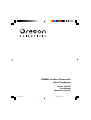 1
1
-
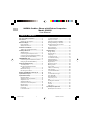 2
2
-
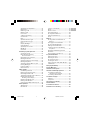 3
3
-
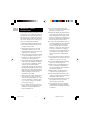 4
4
-
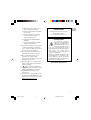 5
5
-
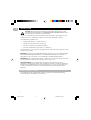 6
6
-
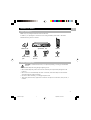 7
7
-
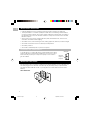 8
8
-
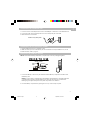 9
9
-
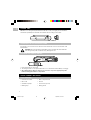 10
10
-
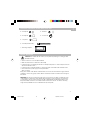 11
11
-
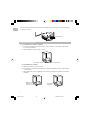 12
12
-
 13
13
-
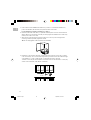 14
14
-
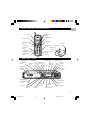 15
15
-
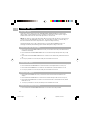 16
16
-
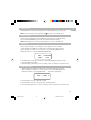 17
17
-
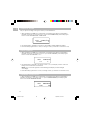 18
18
-
 19
19
-
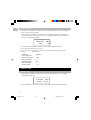 20
20
-
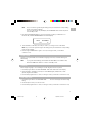 21
21
-
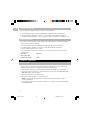 22
22
-
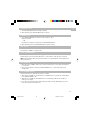 23
23
-
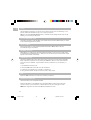 24
24
-
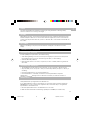 25
25
-
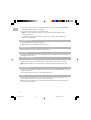 26
26
-
 27
27
-
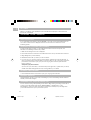 28
28
-
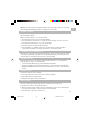 29
29
-
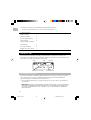 30
30
-
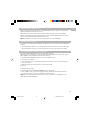 31
31
-
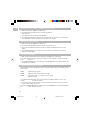 32
32
-
 33
33
-
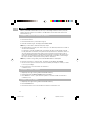 34
34
-
 35
35
-
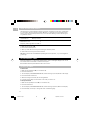 36
36
-
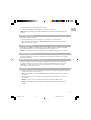 37
37
-
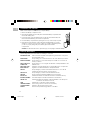 38
38
-
 39
39
-
 40
40
-
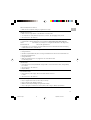 41
41
-
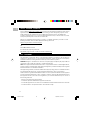 42
42
-
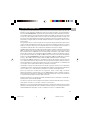 43
43
-
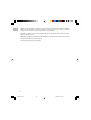 44
44
-
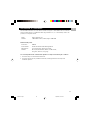 45
45
-
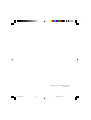 46
46
Oregon Scientific 900MHz User manual
- Category
- Two-way radios
- Type
- User manual
- This manual is also suitable for
Ask a question and I''ll find the answer in the document
Finding information in a document is now easier with AI