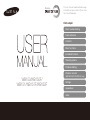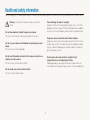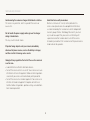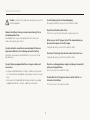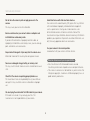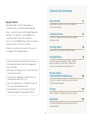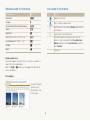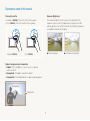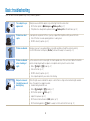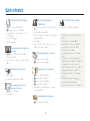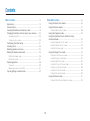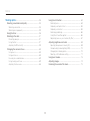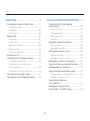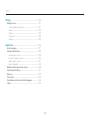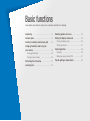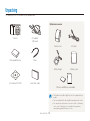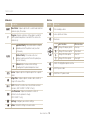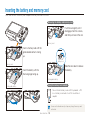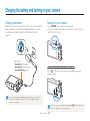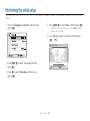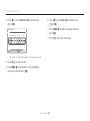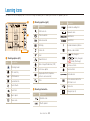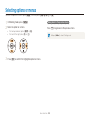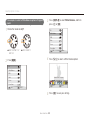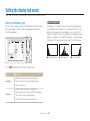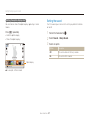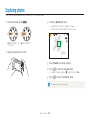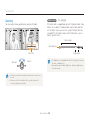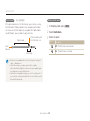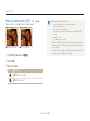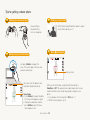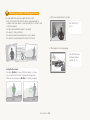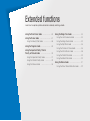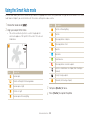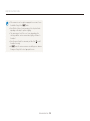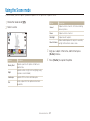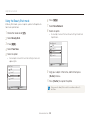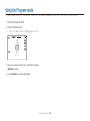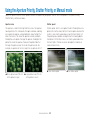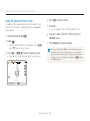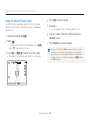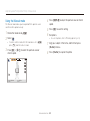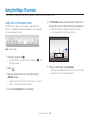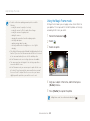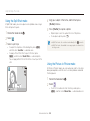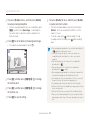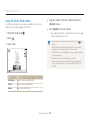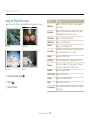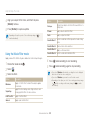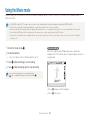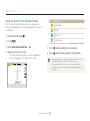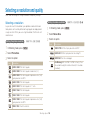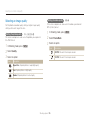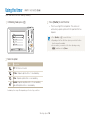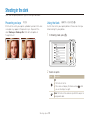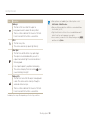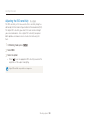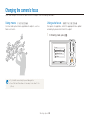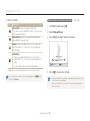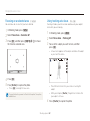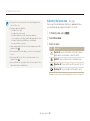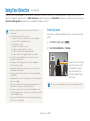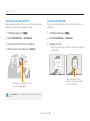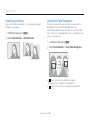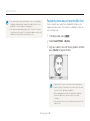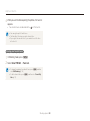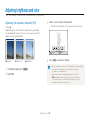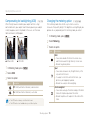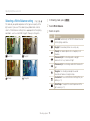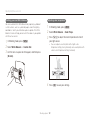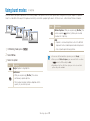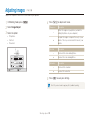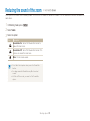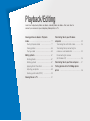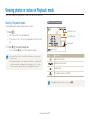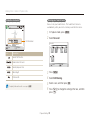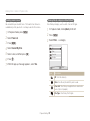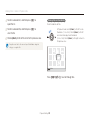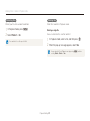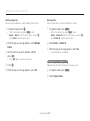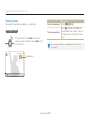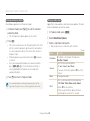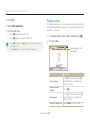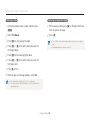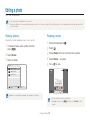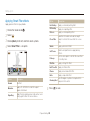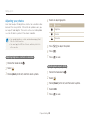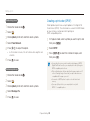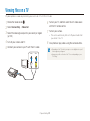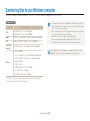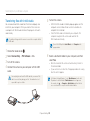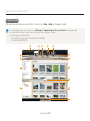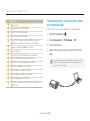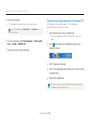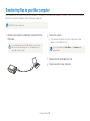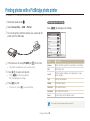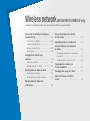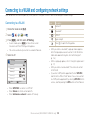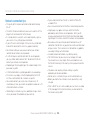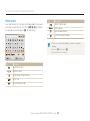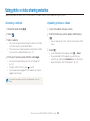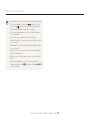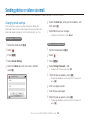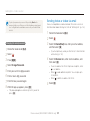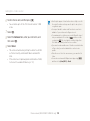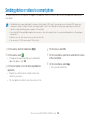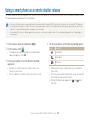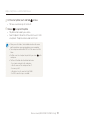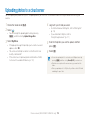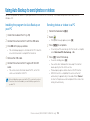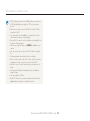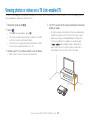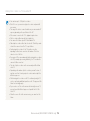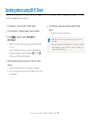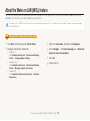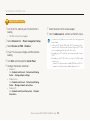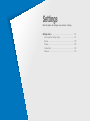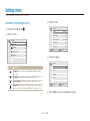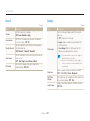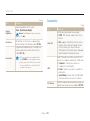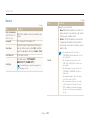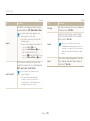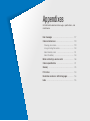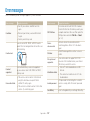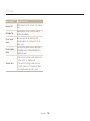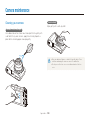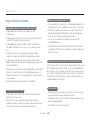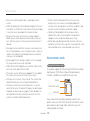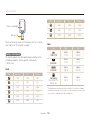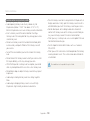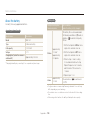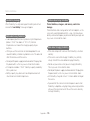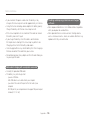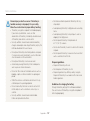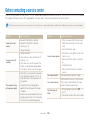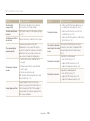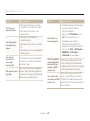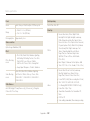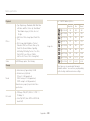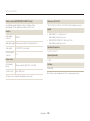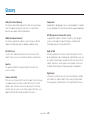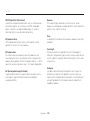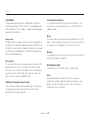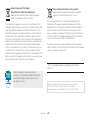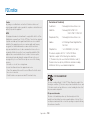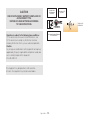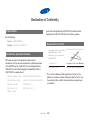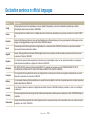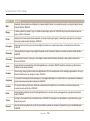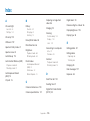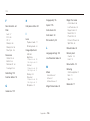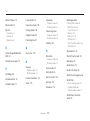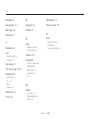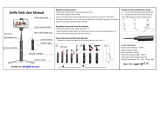Click a topic
Basic troubleshooting
Quick reference
Contents
Basic functions
Extended functions
Shooting options
Playback/Editing
Wireless network
(WB150F/WB151F/WB152F only)
Settings
Appendixes
Index
This user manual includes detailed usage
instructions for your camera. Please read
this manual thoroughly.
WB150/WB150F/
WB151/
WB151F/WB152F

1
Prevent damage to subjects’ eyesight.
Do not use the flash in close proximity (closer than 1 m/3 ft) to
people or animals. If you use the flash too close to your subject’s
eyes, this can cause temporary or permanent eyesight damage.
Keep your camera away from small children and pets.
Keep your camera and all accessories out of the reach of small
children and animals. Small parts may cause choking or serious
injury if swallowed. Moving parts and accessories may present
physical dangers as well.
Do not expose the camera to direct sunlight or high
temperatures for an extended period of time.
Prolonged exposure to sunlight or extreme temperatures can
cause permanent damage to your camera’s internal components.
Health and safety information
Always comply with the following precautions and usage tips to avoid dangerous situations and ensure peak performance of your camera.
Warning—situations that could cause injury to yourself or
others
Do not disassemble or attempt to repair your camera.
This may result in electric shock or damage to the camera.
Do not use your camera near flammable or explosive gases and
liquids.
This may cause a fire or explosion.
Do not insert flammable materials into the camera or store these
materials near the camera.
This may cause a fire or electric shock.
Do not handle your camera with wet hands.
This may result in electric shock.

2
Avoid covering the camera or charger with blankets or clothes.
The camera may overheat, which may distort the camera or
cause a fire.
Do not handle the power supply cord or go near the charger
during a thunderstorm.
This may result in electric shock.
If liquid or foreign objects enter your camera, immediately
disconnect all power sources, such as the battery or charger,
and then contact a Samsung service center.
Comply with any regulations that restrict the use of a camera in
a certain area.
• Avoid interference with other electronic devices.
• Turn off the camera when in an aircraft. Your camera can cause
interference with aircraft equipment. Follow all airline regulations
and turn off your camera when directed by airline personnel.
• Turn off the camera near medical equipment. Your camera can
interfere with medical equipment in hospitals or health care
facilities. Follow all regulations, posted warnings, and directions
from medical personnel.
Avoid interference with pacemakers.
Maintain a minimum of 15 cm (6 inches) between this
camera and all pacemakers to avoid potential interference,
as recommended by the manufacturer and the independent
research group, Wireless Technology Research. If you have
any reason to suspect that your camera is interfering with
a pacemaker or other medical device, turn off the camera
immediately and contact the manufacturer of the pacemaker or
medical device for guidance.
Health and safety information

3
Caution—situations that could cause damage to your camera
or other equipment
Remove the batteries from your camera when storing it for an
extended period of time.
Installed batteries may leak or corrode over time and cause
serious damage to your camera.
Use only authentic, manufacturer-recommended, Lithium-ion
replacement batteries. Do not damage or heat the battery.
Inauthentic, damaged, or heated batteries may cause a fire or
personal injury.
Use only Samsung-approved batteries, chargers, cables and
accessories.
• Using unauthorized batteries, chargers, cables or accessories
can cause batteries to explode, damage your camera, or cause
injury.
• Samsung is not responsible for damage or injuries caused by
unapproved batteries, chargers, cables or accessories.
Use the battery only for its intended purpose.
Misusing the battery may cause a fire or electric shock.
Do not touch the flash while it fires.
The flash is very hot when fired and may burn your skin.
When you use the AC charger, turn off the camera before you
disconnect the power to the AC charger.
Failing to do so may result in fire or electric shock.
Disconnect the charger from the wall socket when not in use.
Failing to do so may result in fire or electric shock.
Do not use a damaged power supply cord, plug, or loose outlet
when you charge batteries.
This may cause a fire or electric shock.
Do not allow the AC charger to come in contact with the +/-
terminals on the battery.
This may cause a fire or electric shock.
Health and safety information

4
Health and safety information
Do not force the camera’s parts or apply pressure to the
camera.
This may cause your camera to malfunction.
Exercise caution when you connect cables or adapters and
install batteries and memory cards.
If you force the connectors, improperly connect cables, or
improperly install batteries and memory cards, you can damage
ports, connectors, and accessories.
Keep cards with magnetic strips away from the camera case.
Information stored on the card may be damaged or erased.
Never use a damaged charger, battery, or memory card.
This may result in electric shock or camera malfunction or cause
a fire.
Check that the camera is operating properly before use.
The manufacturer takes no responsibility for any loss of files or
damage that may result from camera malfunction or improper
use.
You must plug the small end of the USB cable into your camera.
If the cable is reversed, it may damage your files. The
manufacturer is not responsible for any loss of data.
Avoid interference with other electronic devices.
Your camera emits radio frequency (RF) signals that may interfere
with unshielded or improperly shielded electronic equipment,
such as pacemakers, hearing aids, medical devices, and
other electronic devices in homes or vehicles. Consult the
manufacturers of your electronic devices to solve any interference
problems you experience. To prevent unwanted interference, use
only Samsung-approved devices or accessories.
Use your camera in the normal position.
Avoid contact with your camera’s internal antenna.
Data transference and your responsibilities
• Data transferred via WLAN could be leaked, so avoid
transferring sensitive data in public areas or on open networks.
• The camera manufacturer is not liable for any data transfers that
infringe on copyrights, trademarks, intellectual property laws, or
public decency ordinances.

5
Copyright information
• Microsoft Windows and the Windows logo are
registered trademarks of the Microsoft Corporation.
• Mac is a registered trademark of the Apple Corporation.
microSD™, microSDHC™, and microSDXC™ are
•
registered trademarks of the SD Association.
• Wi-Fi
®
, the Wi-Fi CERTIFIED logo, and the Wi-Fi logo are
registered trademarks of the Wi-Fi Alliance.
• Trademarks and trade names used in this manual are
the property of their respective owners.
• Camera specifications or contents of this manual may
be changed without prior notice due to upgrade of
camera functions.
• We recommend using your camera within the country
where you purchased it.
• Use this camera responsibly and adhere to all laws
and regulations concerning its use.
• You are not allowed to reuse or distribute any part of
this manual without prior permission.
• For Open Source License information, refer to the
‘OpenSourceInfo.pdf’ in the provided CD-ROM.
Outline of the User Manual
Basic functions 14
Learn about your camera’s layout, icons, and basic
functions for shooting.
Extended functions 34
Learn how to capture a photo and record a video by
selecting a mode.
Shooting options 53
Learn how to set the options in Shooting mode.
Playback/Editing 76
Learn how to play back photos or videos, and edit
photos or videos. Also, learn how to connect your
camera to your computer, photo printer, or TV.
Wireless network
(WB150F/WB151F/WB152F only) 99
Learn how to connect to wireless local area networks
(WLANs) and use functions.
Settings 120
Refer to options to configure your camera’s settings.
Appendixes 126
Get information about error messages, specifications,
and maintenance.

6
Indicators used in this manual
Shooting mode Indicator
Smart Auto
T
Program
p
Aperture Priority, Shutter Priority, Manual
G
Scene
s
Magic Plus
g
Wi-Fi (WB150F/WB151F/WB152F only)
w
Live Panorama (WB150/WB151 only)
R
Settings
n
Movie
v
Shooting mode icons
These icons appear in the text when a function is available in a
mode. See the example below.
Note: The s or g mode may not support functions for all
scenes or modes.
For example:
Available in Program,
Aperture Priority,
Shutter Priority, and
Movie modes
Icons used in this manual
Icon Function
Additional information
Safety warnings and precautions
[]
Camera buttons. For example, [Shutter] represents the
shutter button.
() Page number of related information
The order of options or menus you must select to
perform a step; for example: Select Face Detection
Normal (represents Select Face Detection, and then
select Normal).
* Annotation

7
Pressing the shutter
• Half-press [Shutter]: Press the shutter halfway down
• Press [Shutter]: Press the shutter all the way down
Half-press [Shutter] Press [Shutter]
Subject, background, and composition
• Subject: The main object in a scene, such as a person,
animal, or still life
• Background: The objects around the subject
• Composition: The combination of a subject and background
Composition
Background
Subject
Exposure (Brightness)
The amount of light that enters your camera determines the
exposure. You can alter the exposure by changing the shutter
speed, aperture value, or ISO sensitivity. By altering the exposure,
your photos will be darker or lighter.
S
Normal exposure
S
Overexposure (too bright)
Expressions used in this manual

8
Basic troubleshooting
Learn to solve common problems by setting shooting options.
The subject’s eyes
appear red.
Red eye occurs when the subject's eyes reflect light from the camera flash.
•
Set the flash option to Red-eye or Red-eye Fix. (p. 57)
•
If the photo has already been captured, select Red-eye Fix in the edit menu. (p. 90)
Photos have dust
spots.
If dust particles are present in the air, you may capture them in photos when you use the flash.
•
Turn off the flash or avoid capturing photos in a dusty place.
•
Set ISO sensitivity options. (p. 59)
Photos are blurred.
Blurring can occur if you capture photos in low light conditions or hold the camera incorrectly.
Use the OIS function or half-press [Shutter] to ensure the subject is focused. (p. 32)
Photos are blurred
when shooting at
night.
As the camera tries to let in more light, the shutter speed slows. This can make it difficult to hold the
camera steady long enough to capture a clear photo and may result in camera shake.
•
Select Night in
s
mode. (p. 37)
•
Turn on the flash. (p. 57)
•
Set ISO sensitivity options. (p. 59)
•
Use a tripod to prevent your camera from shaking.
Subjects come out
too dark because of
backlighting.
When the light source is behind the subject or when there is a high contrast between light and dark
areas, the subject may appear too dark.
•
Avoid shooting toward the sun.
•
Select Backlight in
s
mode. (p. 37)
•
Set the flash option to Fill in. (p. 57)
•
Adjust the exposure. (p. 69)
•
Set the Auto Contrast Balance (ACB) option. (p. 70)
•
Set the metering option to Spot if a subject is in the center of the frame. (p. 70)

9
Quick reference
Capturing photos of people
• s
mode > Beauty Shot
f
38
• g
mode > Picture in Picture
f
46
•
Red-eye/Red-eye Fix (to prevent or correct
red-eye)
f
57
•
Face Detection
f
64
•
Self-Portrait
f
65
Capturing photos at night or in
the dark
• s
mode > Night, Sunset, Dawn
f
37
•
Flash options
f
57
•
ISO sensitivity (to adjust the sensitivity to light)
f
59
Capturing action photos
• h
mode
f
42
•
Continuous, Motion Capture
f
73
Capturing photos of text,
insects, or flowers
• s
mode > Text
f
37
•
Macro
f
60
Adjusting the exposure
(brightness)
•
ISO sensitivity (to adjust the sensitivity to light)
f
59
•
EV (to adjust exposure)
f
69
•
ACB (to compensate for subjects against bright
backgrounds)
f
70
•
Metering
f
70
•
AEB (to capture 3 photos of the same scene
with different exposures)
f
73
Capturing photos of scenery
• s
mode > Landscape
f
37
• g
mode > Live Panorama
f
44
Applying effects to photos
• g
mode > Magic Frame
f
45
• g
mode > Split Shot
f
46
• g
mode > Artistic Brush
f
48
• g
mode > Photo Filter
f
49
•
Image Adjust (to adjust Sharpness, Contrast,
or Saturation)
f
74
Applying effects to videos
• g
mode > Movie Filter
f
50
Reducing camera shake
•
Optical Image Stabilization (OIS)
f
31
•
Viewing files by category in Smart Album
f
79
•
Viewing files as thumbnails
f
80
•
Deleting all files on the memory
f
82
•
Viewing files as a slide show
f
84
•
Viewing files on a TV
f
91
•
Connecting your camera to a computer
f
92
•
Using photo or video sharing websites
(WB150F/WB151F/WB152F only)
f
104
•
Sending photos or videos via email
(WB150F/WB151F/WB152F only)
f
107
•
Adjusting sound and volume
f
122
•
Adjusting the brightness of the display
f
123
•
Changing the display language
f
124
•
Setting the date and time
f
124
•
Before contacting a service center
f
138

10
Contents
Extended functions
.......................................................... 34
Using the Smart Auto mode ........................................ 35
Using the Scene mode ................................................ 37
Using the Beauty Shot mode ....................................... 38
Using the Program mode ............................................ 39
Using the Aperture Priority, Shutter Priority,
or Manual mode .......................................................... 40
Using the Aperture Priority mode .................................. 41
Using the Shutter Priority mode .................................... 42
Using the Manual mode .............................................. 43
Using the Magic Plus mode ........................................ 44
Using the Live Panorama mode ................................... 44
Using the Magic Frame mode ..................................... 45
Using the Split Shot mode .......................................... 46
Using the Picture-in-Picture mode ................................ 46
Using the Artistic Brush mode ..................................... 48
Using the Photo Filter mode ........................................ 49
Using the Movie Filter mode ....................................... 50
Using the Movie mode ................................................ 51
Using the Smart Scene Detection mode ...................... 52
Basic functions
................................................................. 14
Unpacking ................................................................... 15
Camera layout ............................................................. 16
Inserting the battery and memory card ....................... 19
Charging the battery and turning on your camera ...... 20
Charging the battery ................................................... 20
Turning on your camera .............................................. 20
Performing the initial setup ......................................... 21
Learning icons ............................................................. 23
Selecting options or menus ........................................ 24
Setting the display and sound .................................... 26
Setting the display type ............................................... 26
Setting the sound ....................................................... 27
Capturing photos ......................................................... 28
Zooming .................................................................... 29
Reducing camera shake (OIS) ..................................... 31
Tips for getting a clearer photo ................................... 32

11
Contents
Shooting options
.............................................................. 53
Selecting a resolution and quality ............................... 54
Selecting a resolution .................................................. 54
Selecting an image quality ........................................... 55
Using the timer ............................................................ 56
Shooting in the dark .................................................... 57
Preventing red-eye ..................................................... 57
Using the flash ........................................................... 57
Adjusting the ISO sensitivity ......................................... 59
Changing the camera’s focus ..................................... 60
Using macro .............................................................. 60
Using auto focus ........................................................ 60
Focusing on a selected area ....................................... 62
Using tracking auto focus ............................................ 62
Adjusting the focus area .............................................. 63
Using Face Detection .................................................. 64
Detecting faces .......................................................... 64
Capturing a self portrait shot ........................................ 65
Capturing a smile shot ................................................ 65
Detecting eye blinking ................................................. 66
Using Smart Face Recognition .................................... 66
Registering faces as your favorites (My Star) ................. 67
Adjusting brightness and color ................................... 69
Adjusting the exposure manually (EV) ........................... 69
Compensating for backlighting (ACB) ........................... 70
Changing the metering option ...................................... 70
Selecting a White Balance setting ................................ 71
Using burst modes ...................................................... 73
Adjusting images ......................................................... 74
Reducing the sound of the zoom ................................ 75

12
Contents
Playback/Editing
............................................................... 76
Viewing photos or videos in Playback mode .............. 77
Starting Playback mode .............................................. 77
Viewing photos .......................................................... 83
Playing a video ........................................................... 85
Editing a photo ............................................................ 87
Resizing photos ......................................................... 87
Rotating a photo ......................................................... 87
Applying Smart Filter effects ........................................ 88
Adjusting your photos ................................................. 89
Creating a print order (DPOF) ....................................... 90
Viewing files on a TV ................................................... 91
Transferring files to your Windows computer ............. 92
Transferring files with Intelli-studio ................................. 93
Transferring files by connecting the camera
as a removable disk
.................................................... 95
Disconnecting the camera (for Windows XP) ................. 96
Transferring files to your Mac computer ..................... 97
Printing photos with a PictBridge photo printer ......... 98
Wireless network (WB150F/WB151F/WB152F only)
.... 99
Connecting to a WLAN and configuring
network settings ........................................................ 100
Connecting to a WLAN ............................................. 100
Using the login browser ............................................ 101
Network connection tips ........................................... 102
Entering text ............................................................. 103
Using photo or video sharing websites .................... 104
Accessing a website ................................................ 104
Uploading photos or videos ....................................... 104
Sending photos or videos via email .......................... 106
Changing email settings ............................................ 106
Sending photos or videos via email ............................ 107
Sending photos or videos to a smart phone ............ 109
Using a smart phone as a remote shutter release .... 110
Uploading photos to a cloud server .......................... 112
Using Auto Backup to send photos or videos ......... 113
Installing the program for Auto Backup on your PC ...... 113
Sending photos or videos to a PC ............................. 113
Viewing photos or videos on a
TV Link-enabled TV ................................................... 115
Sending photos using Wi-Fi Direct ........................... 117
About the Wake on LAN (WOL) feature .................... 118

13
Contents
Settings
........................................................................... 120
Settings menu ........................................................... 121
Accessing the settings menu .................................... 121
Sound ..................................................................... 122
Display .................................................................... 122
Connectivity ............................................................. 123
General ................................................................... 124
Appendixes
..................................................................... 126
Error messages ......................................................... 127
Camera maintenance ................................................ 129
Cleaning your camera ............................................... 129
Using or storing the camera ...................................... 130
About memory cards ................................................ 131
About the battery ...................................................... 134
Before contacting a service center ........................... 138
Camera specifications ............................................... 141
Glossary ..................................................................... 145
FCC notice ................................................................. 150
Declaration sentence in official languages ............... 153
Index .......................................................................... 155

Unpacking
………………………………… 15
Camera layout
……………………………… 16
Inserting the battery and memory card
… 19
Charging the battery and turning on
your camera
………………………………… 20
Charging the battery
……………………… 20
Turning on your camera
………………… 20
Performing the initial setup
……………… 21
Learning icons
……………………………… 23
Selecting options or menus
……………… 24
Setting the display and sound
…………… 26
Setting the display type
…………………… 26
Setting the sound
………………………… 27
Capturing photos
………………………… 28
Zooming
………………………………… 29
Reducing camera shake (OIS)
…………… 31
Tips for getting a clearer photo
…………… 32
Basic functions
Learn about your camera’s layout, icons, and basic functions for shooting.

Basic functions
15
Unpacking
The following items are included in your product box.
Camera AC adapter/
USB cable
Rechargeable battery Strap
User Manual CD-ROM Quick Start Guide
Optional accessories
Camera case A/V cable
Battery charger Memory card
Memory card/Memory card adapter
•
The illustrations may differ slightly from the items shipped with your
product.
•
The items included in the box may differ depending on the model.
•
You can purchase optional accessories at a retailer or a Samsung
service center. Samsung is not responsible for any problems
caused by using unauthorized accessories.

Basic functions
16
Camera layout
Before you start, familiarize yourself with your camera’s parts and their functions.
Battery chamber cover
Insert a memory card and battery
Tripod mount
Flash
Lens
Microphone
Shutter button
AF-assist light/Timer lamp
Speaker
USB and A/V port
Accepts USB cable and A/V cable
POWER button
Internal antenna*
* Avoid contact with the internal antenna
while using the wireless network.
(WB150F/WB151F/WB152F only)

Basic functions
17
Camera layout
Status lamp
•
Blinking: When the camera is
saving a photo or video, being
read by a computer or printer,
when the image is out of focus,
or there is a problem charging the
battery (On WB150F/WB151F/
WB152F, when the camera is
connecting to WLAN or sending
a photo)
•
Steady: When the camera
is connected to a computer,
charging the battery, or when the
image is in focus
Zoom button
•
In Shooting mode: Zoom in or out
•
In Playback mode: Zoom in on part
of a photo or view files as thumbnails,
or adjust the volume
Display
Attaching the strap
Mode dial
(p. 18)
Buttons
(p. 18)
x
y

Basic functions
18
Camera layout
Mode dial
Icon Description
T
Smart Auto: Capture a photo with a scene mode selected
automatically by the camera.
p
Program: Capture a photo by setting options except the
shutter speed and aperture value which the camera sets
automatically.
G
A
Aperture Priority: The camera selects a shutter
speed based on the aperture value you have
set manually.
h
Shutter Priority: The camera selects an
aperture value based on the shutter speed you
have set manually.
M
Manual: Adjust various camera settings
including shutter speed and aperture value.
s
Scene: Capture a photo with options preset for a specific
scene.
g
Magic Plus: Capture a photo, record a video, or edit an
image with various effects.
w
Wi-Fi: Connect to wireless local area networks and use
functions. (WB150F/WB151F/WB152F only)
R
Live Panorama: Capture and combine a series of
photos to create a panoramic image.
(WB150/WB151 only)
n
Settings: Configure your camera’s settings.
v
Movie: Customize settings to record a video.
Buttons
Button Description
Start recording a video.
Access options or menus.
Move back.
Basic functions Other functions
D
Change the display option. Move up
c
Change the macro option. Move down
F
Change the flash option. Move left
t
Change the timer option. Move right
Confirm the highlighted option or menu.
Enter Playback mode.
Delete files in Playback mode.

Basic functions
19
Inserting the battery and memory card
Learn how to insert the battery and an optional memory card into the camera.
Removing the battery and memory card
Memory card
Push the card gently until it
disengages from the camera,
and then pull it out of the slot.
Rechargeable battery
Battery lock
Slide the lock down to release
the battery.
Using the memory card adapter
To use micro memory cards with this product, a PC,
or a memory card reader, insert the card into an
adapter.
You can use the internal memory for temporary storage if a memory card is
not inserted.
Memory card
Insert a memory card with the
gold-colored contacts facing
up.
Rechargeable battery
Insert the battery with the
Samsung logo facing up.
Page is loading ...
Page is loading ...
Page is loading ...
Page is loading ...
Page is loading ...
Page is loading ...
Page is loading ...
Page is loading ...
Page is loading ...
Page is loading ...
Page is loading ...
Page is loading ...
Page is loading ...
Page is loading ...
Page is loading ...
Page is loading ...
Page is loading ...
Page is loading ...
Page is loading ...
Page is loading ...
Page is loading ...
Page is loading ...
Page is loading ...
Page is loading ...
Page is loading ...
Page is loading ...
Page is loading ...
Page is loading ...
Page is loading ...
Page is loading ...
Page is loading ...
Page is loading ...
Page is loading ...
Page is loading ...
Page is loading ...
Page is loading ...
Page is loading ...
Page is loading ...
Page is loading ...
Page is loading ...
Page is loading ...
Page is loading ...
Page is loading ...
Page is loading ...
Page is loading ...
Page is loading ...
Page is loading ...
Page is loading ...
Page is loading ...
Page is loading ...
Page is loading ...
Page is loading ...
Page is loading ...
Page is loading ...
Page is loading ...
Page is loading ...
Page is loading ...
Page is loading ...
Page is loading ...
Page is loading ...
Page is loading ...
Page is loading ...
Page is loading ...
Page is loading ...
Page is loading ...
Page is loading ...
Page is loading ...
Page is loading ...
Page is loading ...
Page is loading ...
Page is loading ...
Page is loading ...
Page is loading ...
Page is loading ...
Page is loading ...
Page is loading ...
Page is loading ...
Page is loading ...
Page is loading ...
Page is loading ...
Page is loading ...
Page is loading ...
Page is loading ...
Page is loading ...
Page is loading ...
Page is loading ...
Page is loading ...
Page is loading ...
Page is loading ...
Page is loading ...
Page is loading ...
Page is loading ...
Page is loading ...
Page is loading ...
Page is loading ...
Page is loading ...
Page is loading ...
Page is loading ...
Page is loading ...
Page is loading ...
Page is loading ...
Page is loading ...
Page is loading ...
Page is loading ...
Page is loading ...
Page is loading ...
Page is loading ...
Page is loading ...
Page is loading ...
Page is loading ...
Page is loading ...
Page is loading ...
Page is loading ...
Page is loading ...
Page is loading ...
Page is loading ...
Page is loading ...
Page is loading ...
Page is loading ...
Page is loading ...
Page is loading ...
Page is loading ...
Page is loading ...
Page is loading ...
Page is loading ...
Page is loading ...
Page is loading ...
Page is loading ...
Page is loading ...
Page is loading ...
Page is loading ...
Page is loading ...
Page is loading ...
Page is loading ...
Page is loading ...
Page is loading ...
Page is loading ...
Page is loading ...
Page is loading ...
Page is loading ...
-
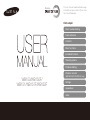 1
1
-
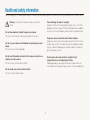 2
2
-
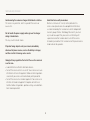 3
3
-
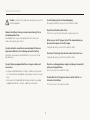 4
4
-
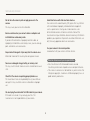 5
5
-
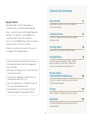 6
6
-
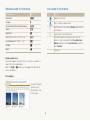 7
7
-
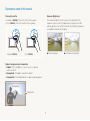 8
8
-
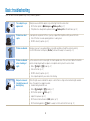 9
9
-
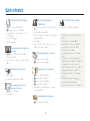 10
10
-
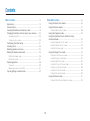 11
11
-
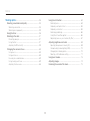 12
12
-
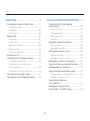 13
13
-
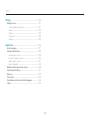 14
14
-
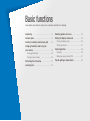 15
15
-
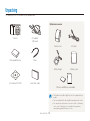 16
16
-
 17
17
-
 18
18
-
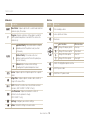 19
19
-
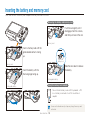 20
20
-
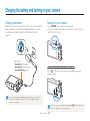 21
21
-
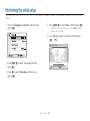 22
22
-
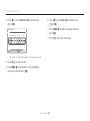 23
23
-
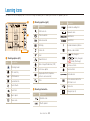 24
24
-
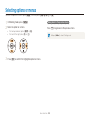 25
25
-
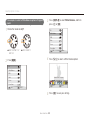 26
26
-
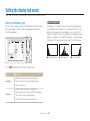 27
27
-
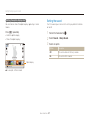 28
28
-
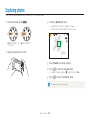 29
29
-
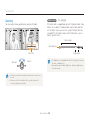 30
30
-
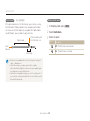 31
31
-
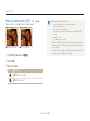 32
32
-
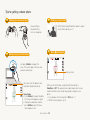 33
33
-
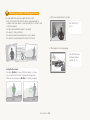 34
34
-
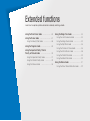 35
35
-
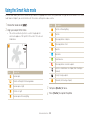 36
36
-
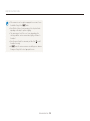 37
37
-
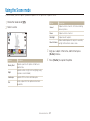 38
38
-
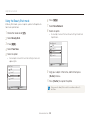 39
39
-
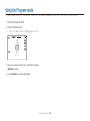 40
40
-
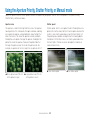 41
41
-
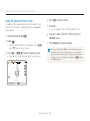 42
42
-
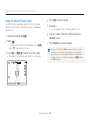 43
43
-
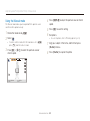 44
44
-
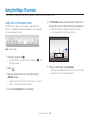 45
45
-
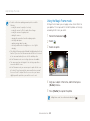 46
46
-
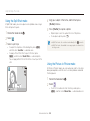 47
47
-
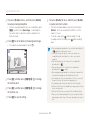 48
48
-
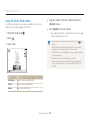 49
49
-
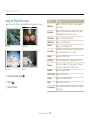 50
50
-
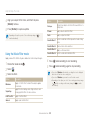 51
51
-
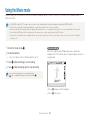 52
52
-
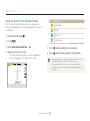 53
53
-
 54
54
-
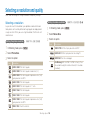 55
55
-
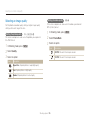 56
56
-
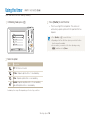 57
57
-
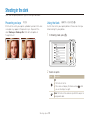 58
58
-
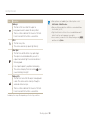 59
59
-
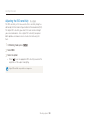 60
60
-
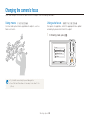 61
61
-
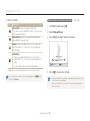 62
62
-
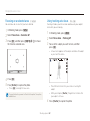 63
63
-
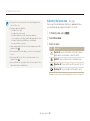 64
64
-
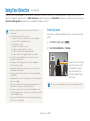 65
65
-
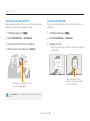 66
66
-
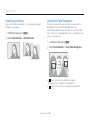 67
67
-
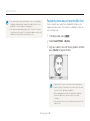 68
68
-
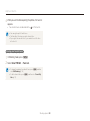 69
69
-
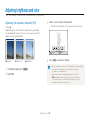 70
70
-
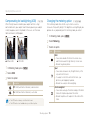 71
71
-
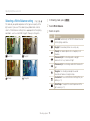 72
72
-
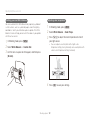 73
73
-
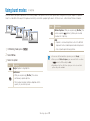 74
74
-
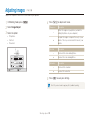 75
75
-
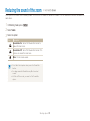 76
76
-
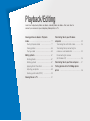 77
77
-
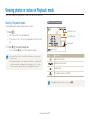 78
78
-
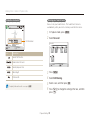 79
79
-
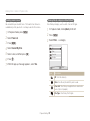 80
80
-
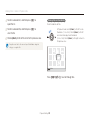 81
81
-
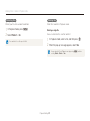 82
82
-
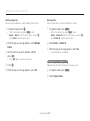 83
83
-
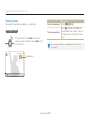 84
84
-
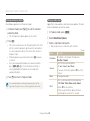 85
85
-
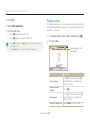 86
86
-
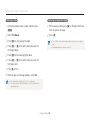 87
87
-
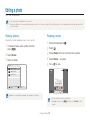 88
88
-
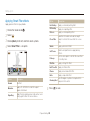 89
89
-
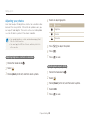 90
90
-
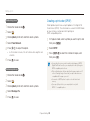 91
91
-
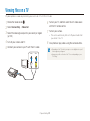 92
92
-
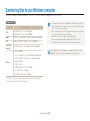 93
93
-
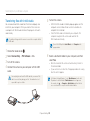 94
94
-
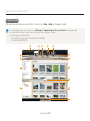 95
95
-
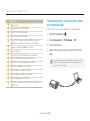 96
96
-
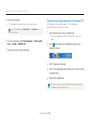 97
97
-
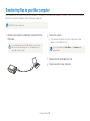 98
98
-
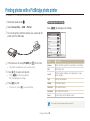 99
99
-
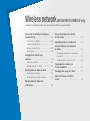 100
100
-
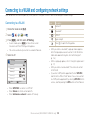 101
101
-
 102
102
-
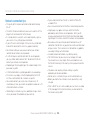 103
103
-
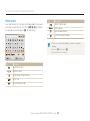 104
104
-
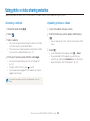 105
105
-
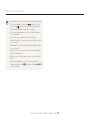 106
106
-
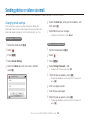 107
107
-
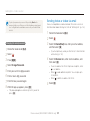 108
108
-
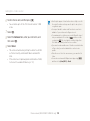 109
109
-
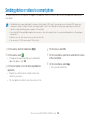 110
110
-
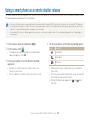 111
111
-
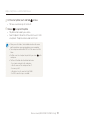 112
112
-
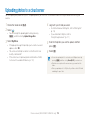 113
113
-
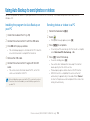 114
114
-
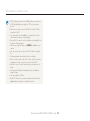 115
115
-
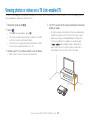 116
116
-
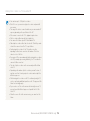 117
117
-
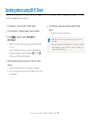 118
118
-
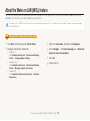 119
119
-
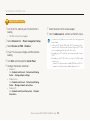 120
120
-
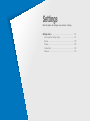 121
121
-
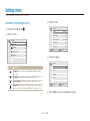 122
122
-
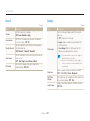 123
123
-
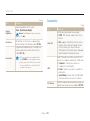 124
124
-
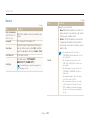 125
125
-
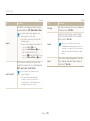 126
126
-
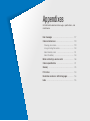 127
127
-
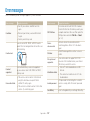 128
128
-
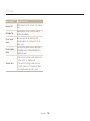 129
129
-
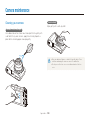 130
130
-
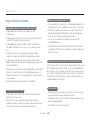 131
131
-
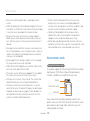 132
132
-
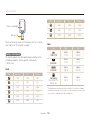 133
133
-
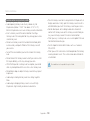 134
134
-
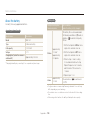 135
135
-
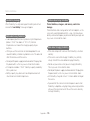 136
136
-
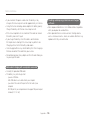 137
137
-
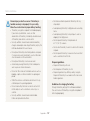 138
138
-
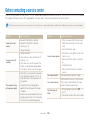 139
139
-
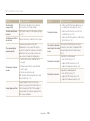 140
140
-
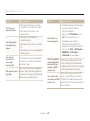 141
141
-
 142
142
-
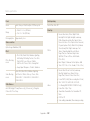 143
143
-
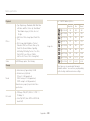 144
144
-
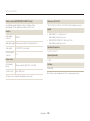 145
145
-
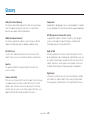 146
146
-
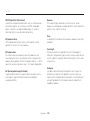 147
147
-
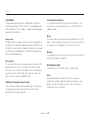 148
148
-
 149
149
-
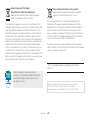 150
150
-
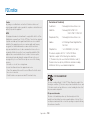 151
151
-
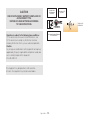 152
152
-
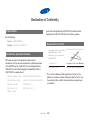 153
153
-
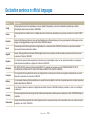 154
154
-
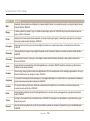 155
155
-
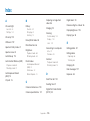 156
156
-
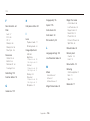 157
157
-
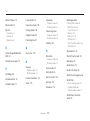 158
158
-
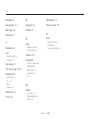 159
159
-
 160
160
Samsung WB150F User manual
- Category
- Camcorders
- Type
- User manual
Ask a question and I''ll find the answer in the document
Finding information in a document is now easier with AI
Related papers
Other documents
-
AIPTEK POCKET DV T200 Owner's manual
-
AIPTEK POCKET DV 8800 NEO Owner's manual
-
Bushnell Outdoor Camera 11-0013 English Owner's manual
-
Manhattan 365925 User manual
-
 Urbanworx UXEYEMA2 User manual
Urbanworx UXEYEMA2 User manual
-
Sitecom LN-350 Datasheet
-
Easypix KiddyPix Owner's manual
-
Contour HD User manual
-
Challenger SLDCRF Engineer Manual
-
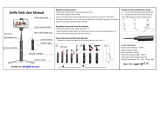 didaINT Selfie Stick Bluetooth, Mini Extendable 3 in 1 Aluminum Selfie Stick Tripod User manual
didaINT Selfie Stick Bluetooth, Mini Extendable 3 in 1 Aluminum Selfie Stick Tripod User manual