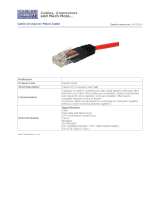Page is loading ...

M-SW108NA-0
June 1997
NETGEAR
, Inc.
A Bay Networks Company
48015 Warm Springs Blvd.
Fremont, CA 94539
USA
Installation Guide for
the Model SW108
Ethernet Switch
SW108.BK Page i Friday, June 27, 1997 10:48 AM

ii
© 1997 by NETGEAR, Inc. All rights reserved.
Trademarks
Bay Networks is a registered trademark of Bay Networks, Inc. NETGEAR is a trademark of Bay Networks, Inc.
Other brand and product names are registered trademarks or trademarks of their respective holders.
Statement of Conditions
In the interest of improving internal design, operational function, and/or reliability, NETGEAR reserves the right to
make changes to the products described in this document without notice.
NETGEAR does not assume any liability that may occur due to the use or application of the product(s) or circuit
layout(s) described herein.
Federal Communications Commission (FCC) Declaration of Conformity Statement
Note: This equipment has been tested and found to comply with the limits for a Class A digital device, pursuant to
Part 15 of the FCC rules. These limits are designed to provide reasonable protection against harmful interference when
the equipment is operated in a commercial environment. This equipment generates, uses, and can radiate radio frequency
energy. If it is not installed and used in accordance with the instruction manual, it may cause harmful interference to
radio communications. Operation of this equipment in a residential area is likely to cause harmful interference, in which
case users will be required to take whatever measures may be necessary to correct the interference at their own expense.
EN 55 022 Statement
This is to certify that the NETGEAR Model SW108 switch is shielded against the generation of radio interference in
accordance with the application of Council Directive 89/336/EEC, Article 4a. Conformity is declared by the application
of EN 55 022 Class A (CISPR 22).
Bestätigung des Herstellers/Importeurs
Es wird hiermit bestätigt, daß das NETGEAR Model SW108 switch gemäß der im BMPT-AmtsblVfg 243/1991 und Vfg
46/1992 aufgeführten Bestimmungen entstört ist. Das vorschriftsmäßige Betreiben einiger Geräte (z.B. Testsender) kann
jedoch gewissen Beschränkungen unterliegen. Lesen Sie dazu bitte die Anmerkungen in der Betriebsanleitung.
Das Bundesamt für Zulassungen in der Telekommunikation wurde davon unterrichtet, daß dieses Gerät auf den Markt
gebracht wurde und es ist berechtigt, die Serie auf die Erfüllung der Vorschriften hin zu überprüfen.
Warning:
This is a Class A product. In a domestic environment, this product may cause radio interference, in
which case, the user may be required to take appropriate measures.
SW108.BK Page ii Friday, June 27, 1997 10:48 AM

iii
Voluntary Control Council for Interference (VCCI) Statement
This equipment is in the first category (information equipment to be used in commercial and/or industrial areas) and
conforms to the standards set by the Voluntary Control Council for Interference by Data Processing Equipment and
Electronic Office Machines that are aimed at preventing radio interference in commercial and/or industrial areas.
Consequently, when this equipment is used in a residential area or in an adjacent area thereto, radio interference may be
caused to equipment such as radios and TV receivers.
Customer Support
For assistance with installing and configuring your NETGEAR system or with post-installation questions or problems,
contact your point of purchase representative.
To contact customer support or to purchase additional copies of this document and publications for other NETGEAR
products, you can contact NETGEAR at the following numbers:
• Phone:
U.S./Canada: 1-800-211-2069
Japan: 0031-1-26133
Europe: (44) 171-571-5120
Australia: 1- 800-14-20-46
• Fax:
U.S./Canada: 510-498-2609
World Wide Web
NETGEAR maintains a World Wide Web Home Page that you can access at the universal resource locator (URL)
http://NETGEAR.baynetworks.com. A direct connection to the Internet and a Web browser such as Internet Explorer
or Netscape are required.
SW108.BK Page iii Friday, June 27, 1997 10:48 AM

iv
SW108.BK Page iv Friday, June 27, 1997 10:48 AM

Contents v
Contents
Chapter 1
Introduction
Benefits of Using Switching Technology .........................................................................1-1
Types of Ethernet Switches ............................................................................................1-2
Model SW108 Switch Overview .....................................................................................1-2
Features .........................................................................................................................1-3
Chapter 2
Physical Description
Front Panel .....................................................................................................................2-1
Ethernet Ports ..........................................................................................................2-2
Normal/Uplink Push Button ......................................................................................2-2
LEDs ........................................................................................................................2-3
Rear Panel ......................................................................................................................2-4
FDX and HDX Duplex Toggle Switches ...................................................................2-4
Chapter 3
Applications
Desktop Switching ..........................................................................................................3-2
Segment Switching .........................................................................................................3-3
Chapter 4
Installation
Preparing the Site ...........................................................................................................4-1
Package Contents ..........................................................................................................4-1
Installing the Switch on a Desktop ..................................................................................4-2
Connecting Devices to the Switch ..................................................................................4-2
Verifying Installation ........................................................................................................4-3
SW108.BK Page v Friday, June 27, 1997 10:48 AM

vi Contents
Chapter 5
Troubleshooting
Troubleshooting the Switch and the Network .................................................................5-1
Appendix A
Technical Specifications
General Specifications ................................................................................................... A-1
Appendix B
Connector Pin Assignments
RJ-45 Plug and vista RJ-45 Connector ......................................................................... B-1
Appendix C
Cabling Guidelines
Ethernet Technology ......................................................................................................C-1
Cable Specifications ......................................................................................................C-1
Twisted Pair Cables .......................................................................................................C-2
Index
SW108.BK Page vi Friday, June 27, 1997 10:48 AM

Figures vii
Figures
Figure 2-1. Front panel of the Model SW108 switch ..................................................2-1
Figure 2-2. The vista RJ-45 connector with built-in LEDs ..........................................2-2
Figure 2-3. Rear panel of the Model SW108 switch ...................................................2-4
Figure 3-1. Using the Model SW108 switch for desktop switching .............................3-2
Figure 3-2. Model SW108 switch used as a segment switch .....................................3-3
Figure B-1. RJ-45 plug and vista RJ-45 connector with built-in LEDs ....................... B-1
Figure C-1. Straight-through twisted pair cable .........................................................C-3
Figure C-2. Crossover twisted pair cable ...................................................................C-3
SW108.BK Page vii Friday, June 27, 1997 10:48 AM

viii Tables
Tables
Table 2-1. LED descriptions ......................................................................................2-3
Table 5-1. Troubleshooting ........................................................................................5-1
Table B-1. RJ-45 plug and vista RJ-45 connector pin assignments ......................... B-2
Table C-1. Electrical requirements of Category 3, 4, and 5 cables ..........................C-2
SW108.BK Page viii Friday, June 27, 1997 10:48 AM

Introduction 1-1
Chapter 1
Introduction
Congratulations on your purchase of the NETGEAR
™
Model SW108 8-port Ethernet Switch.
The Model SW108 switch segments Ethernet networks to relieve bandwidth congestion instantly,
without having to replace network wiring, interface cards, or software.
This guide describes how to install and use the switch. It includes physical configuration
guidelines for connecting multiple 10 megabit per second (Mbps) hubs and for connecting
10 Mbps Ethernet stations, PCs, and servers.
Benefits of Using Switching Technology
Most of installed networks today are based on shared network technology. With this technology,
a number of users or groups of users share 10 Mbps, 100 Mbps, or other amounts of available
network bandwidth (network capacity). For example, with a total of 10 users, the average
bandwidth available to each user on a 10 Mbps network is calculated as 10/10 Mbps, or 1 Mbps
of bandwidth per user.
Ethernet switches significantly increase network throughput by segmenting network traffic. They
check traffic coming in to each port to learn which network device is located on which segment.
Based on this information, switches forward cross-segment traffic only to the appropriate segment.
The traffic will not show up in the other segments since it is filtered out. In this way, network
capacity is fully reserved for traffic destined for that segment only, and other segments are not
saturated with unnecessary traffic.
Ethernet switches provide private, dedicated, 10 Mbps capacity to each connected PC/server or
hub/workgroup segment, which is significantly higher than in a shared environment. The higher
bandwidth enables applications such as multimedia, imaging, video, or high- performance
client-server functions among users who are spread out over the network.
SW108.BK Page 1 Friday, June 27, 1997 10:48 AM

Installation Guide for the Model SW108 Ethernet Switch
1-2 Introduction
This bandwidth improvement is accomplished very easily, with no change to the desktop (the
network interface cards or software, and network wiring). As a result, the performance upgrade
and the applications it enables are obtained very quickly and at a low cost.
Types of Ethernet Switches
Ethernet switches can be classified in different ways—as desktop switches or segment switches.
A
desktop switch
is designed to support one or a few PCs per port. It is generally used when
users need the full 10 Mbps network throughput to support the applications. Often, these switches
support only a single MAC (media access control) address per port, and are relatively inexpensive
compared to a segment switch. A
segment switch
, in contrast, is designed to support an entire
workgroup on each port, with each port having significant memory buffering and supporting
thousands of MAC addresses.
Switches can also be classified by speed. As the name suggests, 10 Mbps switches support only
10 Mbps connections. Similarly, 100 Mbps switches support only 100 Mbps connections. Usually,
10/100 Mbps switches have primarily 10 Mbps ports with one or few 100 Mbps ports. Autosensing
10/100 Mbps switches support 10 Mbps or 100 Mbps connections on each port and are the most
versatile and adaptable switch type.
Model SW108 Switch Overview
The Model SW108 switch is a 10 Mbps switch that can be used as either a segment or a desktop
switch. Its design enables it to function as a segment switching, yet its pricing makes the switch
very affordable for use in desktop applications.
Up to 4 switching paths (8 paths in full-duplex mode) can be established at the same time, with
each path crossing two ports, performing switching that sends packets to the appropriate port
according to the destination address scanned from the packet header. This technique reduces the
latency of packet transmission to 75 microseconds (
µ
s) or less. Compared to approximately 800
µ
s
for a bridge or 1800
µ
s for a router, the Model SW108 switch delivers a major improvement in the
network performance.
Because the Model SW108 switch is a device functioning on the MAC layer, the switch is protocol
independent and is compatible with IEEE802.3, IEEE802.3u, TCP/IP, NetWare, DECnet, and
XNS protocols.
SW108.BK Page 2 Friday, June 27, 1997 10:48 AM

Installation Guide for the Model SW108 Ethernet Switch
Introduction 1-3
Features
The Model SW108 switch has the following key features:
• Eight switched, 10 Mbps, Ethernet 10BASE-T ports
• Full-duplex or half-duplex mode of operation
Full-duplex mode doubles throughput of point-to-point connections by letting individual
ports transmit and receive concurrently when the connecting device also supports
full-duplex mode.
• Easy plug-and-play installation with no software to configure, saving time and minimizing
the potential for configuration errors
• Eight vista RJ-45 connector ports
Each port has built-in LEDs to monitor individual port status.
• LEDs provide network traffic status and information about data transmission speed
• Normal/Uplink push button to simplify network extension
The switch can be connected to a hub using a simple, straight-through cable.
• Compact, sturdy metal case design, which enables easy desktop, wall-mount, or under-desk
installation
• Wire-speed filtering and forwarding to provide a “traffic cop” function by directing traffic
to the appropriate port or network segment without slowing down the traffic
• Low latency store-and-forward transmission mode with leading edge to leading edge of
less than 75
µ
s
• Automatic address learning function to build the packet forwarding information table.
The table contains up to 8,000 MAC addresses (that is, the switch can support networks
with as many as 8,000 devices).
• One megabyte (MB) buffer provided for the 10 Mbps ports
• IEEE 802.3 10BASE-T standard compliance
SW108.BK Page 3 Friday, June 27, 1997 10:48 AM

SW108.BK Page 4 Friday, June 27, 1997 10:48 AM

Physical Description 2-1
Chapter 2
Physical Description
This chapter explains the hardware features of the NETGEAR Model SW108 Ethernet switch. It is
divided into sections explaining the front and rear panels of the switch. Use the key at the bottom
of each illustration to identify the panel components.
Front Panel
For easier management and control of the switch, familiarize yourself with the ports, LEDs, and
Normal/Uplink push button switches on the front panel, as illustrated in Figure 2-1.
Key:
1 = Power LED
2 = Rx/Tx and Collision LEDs for ports 1 through 8
3 =10 Mbps Ethernet ports1 through 8 with Link and FDX LEDs on each port
4 = Normal/Uplink push button to configure port 8
Figure 2-1. Front panel of the Model SW108 switch
886EA
1234
5678
Link FDX
Power
1 2 3 4
5 6 7 8
Normal/Uplink
Green = Rx/Tx Yellow = Collision
10 BASE-T ETHERNET SWITCH SW108
10 Mbps
4
3
2
1
SW108.BK Page 1 Friday, June 27, 1997 10:48 AM

Installation Guide for the Model SW108 Ethernet Switch
2-2 Physical Description
Ethernet Ports
The Model SW108 switch is equipped with eight 10 Mbps Ethernet ports that support one cable
connection, unshielded twisted pair (UTP) cable. An eight-pin RJ-45 plug is used for connection
to these ports.
Each port uses vista RJ-45 connectors that have built-in LEDs, as illustrated in Figure 2-2. The
LEDs, as described in Table 2-1, indicate that the connection to the port is valid and that the port
is operating in full-duplex mode.
For further information about the vista RJ-45 connector and the RJ-45 plug, refer to Chapter B,
“Connector Pin Assignments.”
Key:
1 = Link LED
2 = FDX LED
Figure 2-2. The vista RJ-45 connector with built-in LEDs
Normal/Uplink Push Button
As illustrated in Figure 2-1, port 8 on the switch is equipped with a Normal/Uplink push button
that allows you to select normal (MDI-X) wiring or uplink (MDI) wiring. The port is configured
for normal wiring when the push button is in the out position for connection to a PC. When the
push button is pressed in, the port is configured for uplink wiring for connection to another switch
or a hub using simple, straight-through wiring.
735EA
1 2
SW108.BK Page 2 Friday, June 27, 1997 10:48 AM

Installation Guide for the Model SW108 Ethernet Switch
Physical Description 2-3
LEDs
You use LEDs on the Model SW108 switch to monitor and diagnose the devices. LEDs on the
front panel of the switch and two LEDs on each port allow you to identify the following
information:
• Status of the switch power supply
• Data transmission or receive activity
• Collision occurrence
• Full- or half-duplex transmission
Table 2-1 describes each LED on the front panel of the switch. See Figure 2-1 for the locations
of the LEDs.
Table 2-1. LED descriptions
Label Color Activity Description
Power Green On Power is supplied to the switch.
Off Power is disconnected.
Rx/Tx/Collision Green On or
blinking
Packet transmission or reception is occurring on the port.
Off There is no packet transmission or reception occurring on
the port.
Yellow Blinking Data collision is occurring on the port. The blinking action
corresponds to the amount of collisions.
When a collision occurs, the connected device pauses
and transmits again after waiting a specified time.
A moderate amount of collision is normal.
Link Green On A valid link is established on the port.
Off A link is not established on the port.
FDX Green On The port is operating in full-duplex mode.
Off The port is operating in half-duplex mode.
SW108.BK Page 3 Friday, June 27, 1997 10:48 AM

Installation Guide for the Model SW108 Ethernet Switch
2-4 Physical Description
Rear Panel
As illustrated in Figure 2-3, the rear panel has full-duplex (FDX), and half-duplex (HDX) toggle
switches, a ground clip, and a standard AC power receptacle.
Key:
1 = Ground clip
2 = FDX and HDX toggle switches to set the duplex mode of each 10 Mbps port
3 = AC power outlet
Figure 2-3. Rear panel of the Model SW108 switch
FDX and HDX Duplex Toggle Switches
Full-duplex mode is supported for all 10 Mbps ports and allows a port to transmit and receive data
at the same time. Full-duplex operation applies only to point-to-point access where the remote
device also supports full-duplex. In half-duplex mode, the port can either transmit or receive data
at any time, but not transmit or receive data concurrently.
As illustrated in Figure 2-3, one full-duplex (FDX) and half-duplex (HDX) toggle switch is
assigned to each 10 Mbps port on the switch to set the communication mode to either full-duplex
or half-duplex mode.
887EA
HDX-
FDX -
Force port to operate at Half Duplex mode
Force port to operate at Full Duplex and Half Duplex mode only
1
FDX
HDX
8
10 Mbps
– +
3
2
1
SW108.BK Page 4 Friday, June 27, 1997 10:48 AM

Applications 3-1
Chapter 3
Applications
This chapter presents an overview of the levels of service provided by incorporating the
technology of the NETGEAR Model SW108 Ethernet switch into your network.
The Model SW108 Ethernet switch is designed to provide flexibility in configuring your network
connections. Each switch can be used as a standalone device or can be used with 10 Mbps hubs
or other interconnection devices in various configurations. The configuration examples in this
chapter illustrate the integration of the switches in network environments of all sizes and types.
These examples include a network of a few workstations connected to a printer or in a segmented
network with multiple users or workgroups and other networking devices.
SW108.BK Page 1 Friday, June 27, 1997 10:48 AM

Installation Guide for the Model SW108 Ethernet Switch
3-2 Applications
Desktop Switching
Figure 3-1 illustrates the Model SW108 switch used as a desktop switch to build a small network
that enables users to have 10 Mbps access to a file server.
Key:
1 = Server with 10 Mbps connection
2 = Model SW108 Ethernet switch (Normal/Uplink push button set to Normal position)
3 = PCs with 10 Mbps connection
Figure 3-1. Using the Model SW108 switch for desktop switching
Note:
If a full-duplex adapter card is installed in the server or PC, a 20 Mbps connection
is possible on the port where the server or PC is connected.
7630EA
1
2
3
SW108.BK Page 2 Friday, June 27, 1997 10:48 AM

Installation Guide for the Model SW108 Ethernet Switch
Applications 3-3
Segment Switching
The Model SW108 switch can segment a network into multiple connected pieces, increasing
overall bandwidth and throughput. Figure 3-2 illustrates the Model SW108 Ethernet switch
segmenting networks that are built with the NETGEAR Model EN104 and Model EN108
Ethernet hubs.
Key:
1 = Server with 10 Mbps connection
2 = Model SW108 Ethernet switch (Normal/Uplink push button set to Normal position)
3 =10 Mbps connection
4 = Model EN104 Ethernet hub (Normal/Uplink push button set to Uplink position)
5 = Model EN108 Ethernet hub (Normal/Uplink push button set to Uplink position)
6 = PCs with 10 Mbps connection
Figure 3-2. Model SW108 switch used as a segment switch
1234 5678
Link Rx
1234
Link Rx
7629EA
5
4
6
1
3
2
1
SW108.BK Page 3 Friday, June 27, 1997 10:48 AM

SW108.BK Page 4 Friday, June 27, 1997 10:48 AM
/