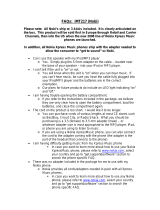Messaging
Create and receive messages, such as text
and multimedia, with your device. The
messaging services can only be used if
your network or service provider supports
them.
Text and multimedia messages
Text messages
Your device supports text messages
beyond the limit for a single message.
Longer messages are sent as two or more
messages. Your service provider may
charge accordingly. Characters with
accents, other marks, or some language
options take more space, and limit the
number of characters that can be sent in
a single message.
The total number of characters left and
the number of messages needed for
sending are displayed.
To send messages, the correct message
centre number must be stored in your
device. Normally, this number is set by
default through your SIM card.
To set the number manually, do the
following:
1 Select Menu > Messaging > More >
Message settings > Text
messages > Message centre.
2 Enter the name and number supplied
by your service provider.
Multimedia messages
A multimedia message can contain text,
pictures, and sound or video clips.
Only devices that have compatible
features can receive and display
multimedia messages. The appearance of
a message may vary depending on the
receiving device.
The wireless network may limit the size of
MMS messages. If the inserted picture
exceeds this limit, the device may make it
smaller so that it can be sent by MMS.
Important: Exercise caution when
opening messages. Messages may contain
malicious software or otherwise be
harmful to your device or PC.
For availability and subscription to the
multimedia messaging service (MMS),
contact your service provider.
Protect your device from harmful
content
Your device may be exposed to viruses and
other harmful content. Take the following
precautions:
• Be cautious when opening messages.
They may contain malicious software
or otherwise be harmful to your
device or computer.
• Be cautious when accepting
connectivity requests, browsing the
internet, or downloading content. Do
not accept Bluetooth connections
from sources you do not trust.
• Only install and use services and
software from sources that you trust
and that offer adequate security and
protection.
• Install antivirus and other security
software on your device and any
connected computer. Only use one
16 Messaging
© 2011 Nokia. All rights reserved.