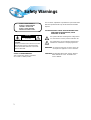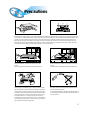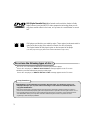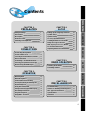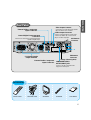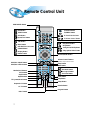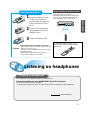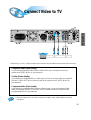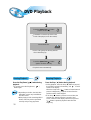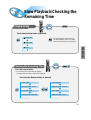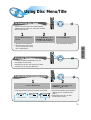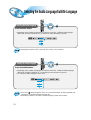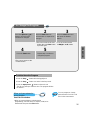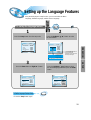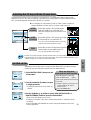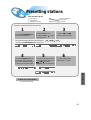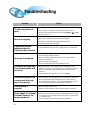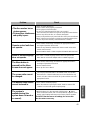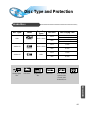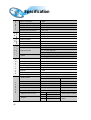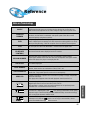DIGITAL HOME
THEATER SYSTEM
HT-DM550
Instruction Manual
V I D E O
COMPACT
DIGITAL AUDIO
COMPACT
DIGITAL VIDEO

Safety Warnings
1
Use of controls, adjustments or performance of procedures other
than those specified herein may result in hazardous radiation
exposure.
CAUTION-INVISIBLE LASER RADIATION WHEN OPEN
AND INTERLOCKS DEFEATED, AVOID
EXPOSURE TO BEAM.
This symbol indicates that dangerous voltage which
can cause electric shock is present inside this unit.
This symbol alerts you to important operating and
maintenance instructions accompanying the unit.
WARNING: To reduce the risk of fire or electric shock, do
not expose this appliance to rain or moisture.
CAUTION: TO PREVENT ELECTRIC SHOCK, MATCH
WIDE BLADE OF PLUG TO WIDE SLOT,
FULLY INSERT.
CLASS 1 LASER PRODUCT
KLASSE 1 LASER PRODUKT
LUOKAN 1 LASER LAITE
KLASS 1 LASER APPARAT
PRODUCTO LASER CLASE 1
RISK OF ELECTRIC SHOCK.
DO NOT OPEN
CAUTION:
TO REDUCE THE RISK OF ELECTRIC SHOCK, DO NOT
REMOVE REAR COVER. NO USER SERVICEABLE
PARTS INSIDE. REFER SERVICING TO QUALIFIED
SERVICE PERSONNEL.
CLASS 1 LASER PRODUCT
This Compact Disc player is classified
as a CLASS 1 LASER product.
CAUTION

Precautions
Ensure that the AC power supply in your house complies with the identification sticker located on the back of your player. Install your player
horizontally, on a suitable base (furniture), with enough space around it for ventilation (3~4inches). Make sure the ventilation slots are not
covered. Do not stack anything on top of the player. Do not place the player on amplifiers or other equipment which may become hot.
Before moving the player, ensure the disc tray is empty. This player is designed for continuous use. Switching off the DVD player to the
stand-by mode does not disconnect the electrical supply. In order to disconnect the player completely from the power supply, remove the
main plug from the wall outlet, especially when left unused for a long period of time.
During thunderstorms, disconnect the main plug from the
socket.
Main voltage peaks due to lightning could damage the unit.
Do not expose the unit to direct sun radiation or other heat
sources.
This could lead to overheating and malfunction of the unit.
The battery used in this product contains the chemicals that
are harmful to the environment.
Do not dispose of batteries in the general household waster. It
is recommended that the replacement of the battery should be
done by technician.
2
Protect the player from moisture(dripping or splashing and that no objects
filled with liquids,such as vases, shall be placed on the player), and excess
heat(e.g.fireplace) or equipment creating strong magnetic or electric fields
(i.e.speakers...) disconnect the power cable from the mains electricity supply
if the player malfunction. Your player is not intended for industrial use but
for domestic purposes only. Use of this product is for personal use only.
Condensation If your player or disc have been stored in a cold atmosphsre.
as for example during transportation in the winter, wait for approximately 2
hours until they have reached room temperature.
Phones

DVD (Digital Versatile Disc) offers fantastic audio and video, thanks to Dolby
Digital surround sound and MPEG-2 video compression technology. Now you can
enjoy these realistic effects in the home, as if you were in a movie theater or concert
hall.
V I D E O
DVD players and the discs are coded by region. These regional codes must match in
order for the disc to play. If the codes do not match, the disc will not play.
The Region Number for this player is given on the rear panel of the player.
(Your DVD player will only play DVDs that are labeled with identical region codes.)
1 6
~
3
Copy Protection
•
Many DVD discs are encoded with copy protection. Because of this, you should only connect your
DVD player directly to your TV, not to a VCR. Connecting to a VCR results in a distorted picture from
copy-protected DVD discs.
•
This product incorporates copyright protection technology that is protected by methods claims of certain U.S.
patents and other intellectual property rights owned by Macrovision Corporation and other rights owners. Use of
this copyright protection technology must be authorized by Macrovision Corporation, and is intended for home
and other limited viewing uses only unless otherwise authorized by Macrovision Corporation. Reverse
engineering or disassembly is prohibited.
•
LD, CD-G, CD-I, CD-ROM and DVD-ROM cannot be played on this player.
If such discs are played, a "WRONG DISC FORMAT" message appears on the TV screen.
•
DVD discs purchased abroad may not play on this player.
If such discs are played, a "WRONG REGION CODE" message appears on the TV screen.
Do not use the following types of disc!

PREPARATION CONNECTIONS
OPERATION
SETUP
MISCELLANENOUS
RADIO OPERATION
4
Contents
Safety Warnings
Precautions
Description
Remote Control
Listening on headphones
CHAPTER 1.
PREPARATION
1
2
5
7
8
Setting up the Language Features
System Setup
Speaker Setup
To set up Speaker Balance
Creating Realistic Sound Fields
Dolby Pro Logic II decoder
DSP
(Digital Signal Processor)
Modes
To increase Effect level
Adjusting DSP Sound Parameters
CHAPTER 4.
SETUP
28
29
31
33
34
35
37
38
38
Troubleshooting
Cautions on Handling and Storing Discs
Disc Type and Protection
Specifications
Reference
CHAPTER 6.
MISCELLANENOUS
41
43
44
45
46
Listening to the Radio
Presetting stations
CHAPTER 5.
RADIO OPERATION
39
40
Connecting the Speakers
Connect Video to TV
Connecting the FM and AM(MW/LW) Antennas
AUX Connections
Controlling a TV with the Remote
Connecting your System to the Power Supply
Before Using the DVD Player
9
10
11
12
13
13
14
CHAPTER 2.
CONNECTIONS
DVD Playback
MP3-CD Playback
Forward/Reverse Searching
Slow Playback/Checking the Remaining Time
Repeat Playback
Using Disc Menu/Title
Selecting the Audio Language/Subtitle Language
Zoom/Angle Functions
Program Playback
Sleep/D.R.C Function
15
17
19
20
21
22
23
24
25
27
CHAPTER 3.
OPERATION

Front Panel
Volume control
Play/Pause ( ) button
Stop ( ) button
Power ( ) button
Headphone Jack
Disc Tray
Function button
5
Description
MPEG indicator
PRO LOGIC indicator
PRO LOGIC
LINEAR PCM
DSP
MPEG
TITLE PBC
PRGM
ST TUNED
kHZ
MHZ
LCR
LS
LFE
SRS
D I G I T A L
STEREO indicator
DSP
indicator
PBC
indicator
RADIO
FREQUENCY
indicator
PROGRAM
indicator
System Status Display
SPEAKER
indicator
DOLBY DIGITAL indicator
TUNER indicator
LINEAR PCM
indicator
DTS Disc indicator
Display
Tuning Down & Skip ( ) buttons
Tuning Up & Skip ( ) buttons
Open/Close button
Standby indicator
TITLE
indicator

PREPARATION
Rear Panel
6
Remote Control Video/Audio Cable User's Manual FM Antenna AM Antenna
Accessories
5.1 Channel Speaker
Output Terminals
FM Antenna
Connector
External Digital Component Input
Connectors
Use these for connections to external equipment
capable of digital output.
External Video Component
Input Connector
External Audio Component
Input Connector
Video Output Connector
Connect the TV's video input jacks (VIDEO
IN) to the VIDEO OUT connector.
S-Video Output Connector
If the TV is equipped with an S-Video input
connector (S-VIDEO IN), connect it to the
player's S-Video output jack.
AM Antenna
Connector
COMPONENT VIDEO
OUTPUT/INPUT jacks
Connect a TV with component video
input jacks to these jacks.
Voltage Selector(option)

Remote Control Unit
7
DVD POWER button
DSP/DPL II Mode button
DSP/DPL II Effect button
Number(0~9) buttons
Slow button
Angle button
Repeat button
TV System/Zoom button
Repeat A↔B button
Go To button
D.R.C button
TV Power button
TV/VIDEO button
TV Channel Selection button
TV Volume Control button
Volume
TV
Channel
TV/VIDEO
DVD button
TUNER button
AUX button
Open/Close button
Title button
Menu button
Audio MO/ST(mono/stereo) button
Subtitle button
Display button
Return button
Mute button
Clear button
Volume Control buttons
Speaker output volume control
Play/Pause button
Stop button
Tuning Preset/CD Skip button
Tuning Up/Down/CD Search button
Sleep button
Direction/Enter button
Step button
Setup button
Remain button
Program button
Sound Edit button
SPK Mode button
Pro Logic II button
Test Tone button

PREPARATION
8
30
30
7~10m
Remove the battery cover on
the back of the remote by
pressing down and sliding the
cover in the direction of the
arrow.
Insert Remote Batteries
Range of Operation of the Remote Control
1
Insert two 1.5V AAA batteries,
paying attention to the correct
polarities (+ and –).
2
Replace the battery cover.
3
The remote control can be used up to
approximately 23 feet/7 meters in a straight line.
It can also be operated at a horizontal angle of
up to 30° from the remote control sensor.
Follow these precautions to avoid leaking or cracking cells:
•
Place batteries in the remote control so they match the
polarity:(+) to (+)and (–)to (–).
•
Use the correct type of batteries.Batteries that look similar
may differ in voltage.
•
Always replace both batteries at the same time.
•
Do not expose batteries to heat or flame.
CAUTION
To open the remote control cover,
push the top of the cover, then slide
downward.
Listening on headphones
Listening on headphones
Use headphones (not supplied) for private listening pleasure.
Connect the headphones to the HEADPHONES jack of the front panel.
• No sound is produced from the speakers.
• To prevent hearing damage, do not raise the volume level excessively when using headphones.
HEADPHONE jack

9
Connecting the Speakers
• Connect the satellite speakers, center speaker, and
subwoofer to the terminals on the rear panel using
speaker cords supplied.
• Connect the red cord to the red (+) terminal and the
black cord to the black (-) terminal.
Subwoofer
Left front
speaker
Left rear
speaker
Right rear
speaker
Right front
speaker
Center
speaker
Press and hold the terminal tab.
1
Insert the speaker cord.
2
Release the finger.
3
•For details on the “Ideal Speaker Placement” see page 32.
Right rear speaker
Right front speaker
Left front speaker
Left rear speaker
Subwoofer
Center speaker
1 2 3
Red
Black

10
CONNECTIONS
Connect Video to TV
Composite
Video
Component
Video
S-Video
TV
Composite Video (Good Quality)
Connect the supplied video cable from the VIDEO OUT jack on the back panel of the
system to the VIDEO IN jack on your television.
S-Video (Better Quality)
If you television is equipped with an S-Video input, connect an S-Video cable (not supplied)
from the S-VIDEO OUT jack on the back panel of the system to the S-VIDEO IN jack on
your television.
Component Video (Best Quality)
If your television is equipped with Component Video inputs, connect a component video
cable (not supplied) from the Pr, Pb and Y jacks on the back panel of the system to the
corresponding jacks on your television.
•
When the Progressive scan mode is selected, the VIDEO and S-VIDEO outputs do not feed
any signals.
*
Depending on your TV, Component Video input connectors may be marked as DVD Video input connectors.

ANTENNA
123
FM antenna connection
1. Connect the FM antenna supplied to the FM 75Ω
COAXIAL terminal.
2. Slowly move the antenna wire around until you
find a location where reception is good, then
fasten it to a wall or other rigid surface.
•
If reception is poor, connect an outdoor antenna.
Before attaching a 75Ω coaxial cable (with a standard
type connector), disconnect the supplied FM antenna.
AM
(MW/LW) antenna connection
1. Connect the AM loop antenna supplied
to the AM and terminals.
2. If reception is poor, connect an outdoor
single vinyl-covered wire to the AM
terminal. (Keep the AM loop antenna
connected).
Connecting the FM and AM
(
MW/LW
)
Antennas
11
If FM reception is poor, connect an
outdoor FM antenna (not supplied).
AM Loop Antenna
(supplied)
Snap the tabs on the loop into the slots of the
base to assemble the AM loop antenna.
FM Antenna (supplied)
Cooling fan (See “About Cooling Fan” below.)
If AM reception is poor, connect an
outdoor AM antenna(not supplied).
A cooling fan is mounted on the rear panel of the center unit to
prevent abnormal temperature inside the center unit, thus assuring
normal operation. The cooling fan automatically starts rotating to
supply external cool air to the inside of the center unit when the
internal temperature exceeds the specified limit.
For safety, observe the following carefully.
• Make sure there is good ventilation around the center unit.
Poor ventilation could overheat and cause damage.
• DO NOT block the cooling fan and the ventilation openings or
holes. (If they are blocked by a newspaper or cloth, etc., the heat
may not be able to escape.)
(About the cooling fan)

12
CONNECTIONS
AUX Connections
LR
DIGITAL OUT
VIDEO OUT
VIDEO IN
External Digital
Components
External Analog
Components
Audio Cable (Red/White)
If the external analog
component has only one
output jack, you may connect
either L or R.
For connection to external
equipment with digital output.
Example: CD recorders, MD (Mini Disc) D/A
converters or other components equipped
with digital output jacks
Connect to external equipment with
analog output.
Example: Video, TV, etc.
•
Always connect the video and
audio connection cables to the
equivalent colored jack.
Optical Cable
To view pictures from
external input, first
connect the VIDEO IN
jack and then connect the
VIDEO OUT jack.
TV
(not supplied)
Press AUX on the remote control to select DIGITAL IN, AUX1, or AUX2.
Press Function on the main unit to select DIGITAL IN, AUX1, or AUX2.
•
Each time the button is pressed the mode switches as follows: FM ➞ AM ➞ DVD ➞
DIGITAL IN ➞ AUX 1 ➞ AUX 2.
To Play External Digital/Analog Equipment
Video Cable

Connecting your System to the Power Supply
13
Controlling a TV with the Remote
You can use the remote control to operate other manufactures’ TV.
1
Turn on the TV.
2
Point the DVD’s remote at the TV.
•
Manufacturers’ codes are subject to change without notice. If they are changed, this
remote control cannot operate the equipment.
4
If the TV turns off, setup is complete.
•
Now, you can perform the following operations on the TV.
3
While holding the button down, enter the
code for your brand.
TV
example : For SAMSUNG 1TVs
While holding down the button,
enter .
TV
Manufacturer
01~06,32
12
12
09,17,21
11,13,14,24
32
02,30
02,16
29
23
13,14,24
08,23~27
02,20,22
13,14,22~24
12,16
02
10,31
15,16
14,24,28
13,14,24,33,34
07,16~19,21
Samsung
Akai
FIisher
Grundig
Hitachi
JVC
LG
Mitsubishi
Mival
Nokia
Nordmende
Panasonic
Philips
Saba
Sanyo
Schneider
Sharp
Sony
Telefunken
Thomson
Toshiba
CODES
•
If there is more than one code listed in the table,
enter one at a time to determine which code works.
TV : Turn on or off the TV.
VOLUME +/– : Adjust the volume.
TV/VIDEO : Set the input mode (either TV or VIDEO)
CHANNEL +/– : Change the channels.
The main lead must be plugged into an appropriate socket.
Before plugging your system into a main socket, you must check the voltage.
Check the position of the voltage selector on the rear of the system
(OPTIONAL).
1. Plug the main lead (marked AC Cord on the rear of the system) into an appropriate socket.
2. Press the On/Standby button to switch your DVD Player system on.

•
The “WAIT” message that appears on the display for about 4~5 seconds when turning on
the power or selecting a DVD function indicates a stabilization period for optimizing the
condition of your DVD player. While the message is being displayed, other buttons
remain inactive.
•
When the power is not turned on, press down the Stop ( ) button on the main unit for
over 5 seconds.
The product will be initialized to its optimum state.
•
As to some operational features such as the Speaker mode, Test tone, Volume, etc.
your DVD player will not display their operation on the TV screen.
Before Using the DVD Player
14
CONNECTIONS
Your DVD player is capable of playing DVD, VCD, and CD discs.
User instructions may vary depending on the type of disc. Read the instructions
carefully before use.
TV
TV/VIDEO
DVD
Prepe-
rations
before
use
Turn on the power
to your DVD player
and TV.
1
Select a video mode by
pressing the TV/VIDEO
button.
2
Press the DVD button
to select the DVD input
function.
3
TV Broadcast System
• This device is designed to work with the PAL video format.
• For normal playback, the video format a DVD disc is recorded in must
coincide with your TV's video format.
Press the TV System button while in stop mode.
•
Each time the TV System button is pressed, “NTSC, PAL” are
selected in this order.
•
Different countries use different types of TV broadcast systems, video,
audio and channel systems.
Example : The player cannot playback PAL-encoded DVD with NTSC-TV.
TV System Selection

DVD Playback
15
•
Depending on the disc, the initial disc
information screen may look different
from disc to disc.
•
When playing a DVD containing MPEG
format, video may not be reproduced
correctly and you may get picture
Pausing Playback
Press the Play/Pause ( ) button during
playback.
•
To resume, press the Play/Pause ( )
button again.
Stopping Playback
Press the Stop ( ) button during playback.
•
During playback, when the Stop ( )button is pressed,
the position is stored in the memory, and STOP is
shown on the display.
When the Play/Pause ( ) button or Return button is
pressed subsequently , playback resumes from the
position at which it was stopped.
•
If the Stop ( ) button is pressed a second time, the
‘resume play’ memory function is canceled, and
STOP is shown on the display. When the Play/Pause
( )button is pressed, playback starts from the
beginning.
•
The button is located only on the Front
Panel of the player (not on the remote).
Press the Open/Close( ) button
to open the disc tray.
1
•
Place a disc gently into the tray with the
disc’s label facing up.
Insert a DVD disc.
2
V I D E O
•
Playback starts automatically.
Press the Open/Close( ) button
again to close the disc tray.
3

OPERATION
16
Press the Display button on the remote.
If the player is left for more than 3 minutes
in pause mode, it will stop.
The On-Screen Display disappears.
Using the On-Screen Display
Display
Display
Display
Display
V I D E O
1/2 1/8 00:00:00
TC
V I D E O
ENG ENG OFF1/3 1/1
D I G I T A L
DOLBY
DVD indicator
TITLE indicator
TITLE ELAPSED
indicator
CHAPTER indicator
ANGLE indicator
REPEAT indicator
DISC TYPE indicator
AUDIO LANGUAGE
indicator
SUBTITLE LANGUAGE
indicator
Turning the sound off temporarily?
What is a Title?
What is a Chapter?
Press the Mute button during playback.
•
This operation may be useful when you need
to greet the guests or answer the telephone.
A movie contained in a
DVD disc.
Each Title on a DVD
disc is divided into
several smaller sections
called "chapters".
Mute

MP3-CD Playback
17
This system has a built-in MP3 decoder.
You can play back MP3 tracks (files)recorded on CD-Rs, CD-RWs, and CD-ROMs.
•
It is recommended you turn on your TV when playing back an MP3-CD.
Starting Playback
Press the Open/Close( ) button
to load a disc.
1
•
After detecting the disc, playback starts.
•
The on-screen bar and the contents
recorded on the MP3-CD will be shown
on the TV if it is turned on.
Press the Play/Pause( ) button.
2
To stop during playback
Press the Stop ( ) button.
What is MP3?
MP3 is an abbreviation of Motion Picture Experts Group (or MPEG) Audio Layer 3.
MP3 is simply a file format with a data compression ratio of 1:10 (128 Kbps*). That means,by using MP3
format, one CD-R or CD-RW can contain 10 times as much data volume as a regular CD can.
CD-R MP3 DISC
•
Only CD-R discs with MP3 files in ISO 9660 or Joliet format can be played.
•
The file name of the MP3 file may not be longer than 8 characters and should contain no blank spaces or special
characters.
•
Use discs recorded with a compression/decompression data rate greater than 128Kbps.
•
Only files with the ".mp3" and ".MP3" extensions can be played.
•
Only a consecutively written Multisession disc can be played. If there is a blank segment in the Multisession disc,
the disc can be played only up to the blank segment.
•
If the disc is not closed, it will take longer to begin playback and not all of the recorded files may be played.
•
For files encoded in Variable Bit Rate (VBR) format, i.e. files encoded in both low bit rate and high bit rate (e.g.,
32Kbps ~ 320Kbps), the sound may skip during playback.
Depending on the recording mode, some MP3-CD cannot be played.

OPERATION
18
Turn on your TV when playing back an MP3 disc.
Operations Using the On-Screen Display
When the loaded MP3 disc is recognized, the following
on-screen display appears on the TV screen.
(The contents of this on-screen display vary according to
the disc — the way MP3 tracks were recorded on the
disc.)
Button To do
ENTER, Start playback or go into a directory.
▲ / ▼
Select a track or directory.
On an MP3 disc, Repeat A↔B cannot be used.
You can enjoy only repeat play.
Repeating Playback
•
Each time you press the button, repeat mode
changes as follows:
Press the Repeat button.
The indication corresponding to the selected mode
appears on the TV screen.
REPEAT:RANDOM
:
All tracks recorded on the disc will be played once in random order.
REPEAT:ONE
: Current track will be repeated.
REPEAT:DIR
: Tracks in the current directory will be repeated.
REPEAT:DISC
: All tracks on the disc will be repeated.
REPEAT OFF
: Repeat play is canceled.(Normal play is resumed.)
•
Your DVD player can also play CD-R and
CD-RW discs recorded in digital audio format.
When recording your own CD-R or CD-RW
discs, make sure that the recording session is
properly terminated, or they will not be
playable. (Depending on disc properties and
recording quality, some CD-R/RWs may not be
playable.)
•
CD-RW has a lower reflection rate than CD-R
media and consequently it will take a longer to
read CD-R discs.
•
CD-RW discs recorded at high speed tend to
be difficult for the DVD player to read. If the
recording speed for the CD-RW disc is not
predetermined, write it at low speed.
CD-R/RW playback compatibility
Repeat

Forward/Reverse Searching
19
High-Speed Playback
X 2
X 4
X 8
PLAY
X 2
X 4
X 8
PLAY
Each time the button is pressed
Each time the button is pressed
Skipping through a Chapter
SEARCH
SEARCH
•
Each time the button is pressed during playback, it moves to the next
or previous chapter and plays it.
Playing Frame by Frame
•
The picture moves forward one frame each time the button is pressed.
Step
Press the and button.
Press the and button.
Press the Step button.
During playback, you can search quickly through a chapter or track for a specific scene
or tune.
No sound is heard during
high-speed playback, slow
playback, and step motion.
▲
▲
▲
▲
▲
▲
▲
▲
▲
▲
▲
▲
•
playback (reverse playback) is possible on DVDs.
▲
Page is loading ...
Page is loading ...
Page is loading ...
Page is loading ...
Page is loading ...
Page is loading ...
Page is loading ...
Page is loading ...
Page is loading ...
Page is loading ...
Page is loading ...
Page is loading ...
Page is loading ...
Page is loading ...
Page is loading ...
Page is loading ...
Page is loading ...
Page is loading ...
Page is loading ...
Page is loading ...
Page is loading ...
Page is loading ...
Page is loading ...
Page is loading ...
Page is loading ...
Page is loading ...
Page is loading ...
Page is loading ...
-
 1
1
-
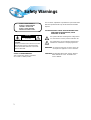 2
2
-
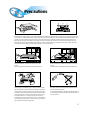 3
3
-
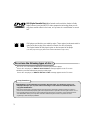 4
4
-
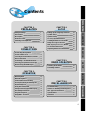 5
5
-
 6
6
-
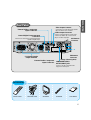 7
7
-
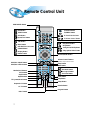 8
8
-
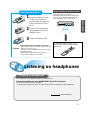 9
9
-
 10
10
-
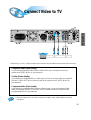 11
11
-
 12
12
-
 13
13
-
 14
14
-
 15
15
-
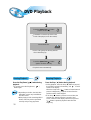 16
16
-
 17
17
-
 18
18
-
 19
19
-
 20
20
-
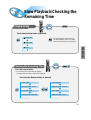 21
21
-
 22
22
-
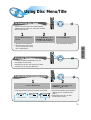 23
23
-
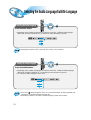 24
24
-
 25
25
-
 26
26
-
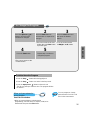 27
27
-
 28
28
-
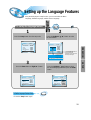 29
29
-
 30
30
-
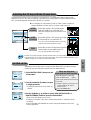 31
31
-
 32
32
-
 33
33
-
 34
34
-
 35
35
-
 36
36
-
 37
37
-
 38
38
-
 39
39
-
 40
40
-
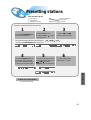 41
41
-
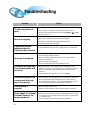 42
42
-
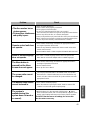 43
43
-
 44
44
-
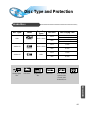 45
45
-
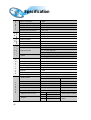 46
46
-
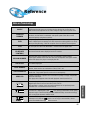 47
47
-
 48
48
Ask a question and I''ll find the answer in the document
Finding information in a document is now easier with AI
Related papers
-
Samsung HT-DB300 Product Directory
-
Samsung HT-DB650 User manual
-
Samsung HT-DB350 Product Directory
-
Samsung HT-DB650 User manual
-
Samsung HT-DB1680 User manual
-
Samsung HT-DB600 User manual
-
Samsung HT-DB300 User manual
-
Samsung HT-DB600 User manual
-
Samsung HT-DB300 User manual
-
Samsung HT-DM150N Product Directory