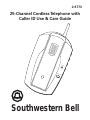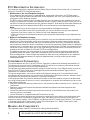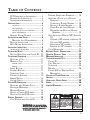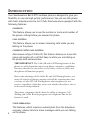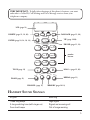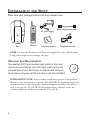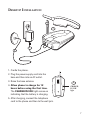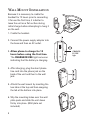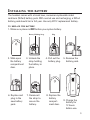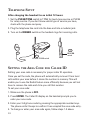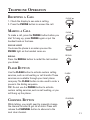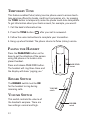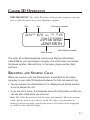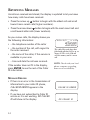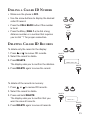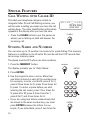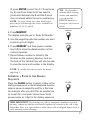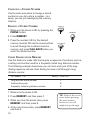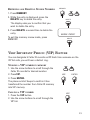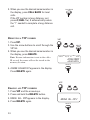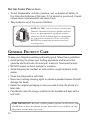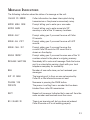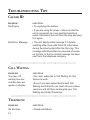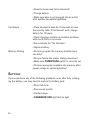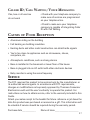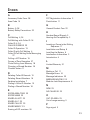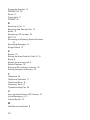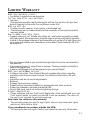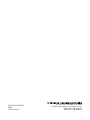Southwestern Bell 2875588 User manual
- Category
- Telephones
- Type
- User manual
This manual is also suitable for

Southwestern Bell
2-9773
25-Channel Cordless Telephone with
Caller ID Use & Care Guide
PAGE / FIND
CHARGE
IN USE
PHONE NO.
1
2
3
4
5
6
7
8
9
0

2
FCC REGISTRATION INFORMATION
Your telephone equipment is registered with the Federal Communications Commission and is in compliance
with parts 15 and 68, FCC Rules and Regulations.
1 Notification to the Local Telephone Company
On the bottom of this equipment is a label indicating, among other information, the FCC Registration
number and Ringer Equivalence Number (REN) for the equipment. You must, upon request, provide this
information to your telephone company.
The REN is useful in determining the number of devices you may connect to your telephone line and still
have all of these devices ring when your telephone number is called. In most (but not all) areas, the sum of
the RENs of all devices connected to one line should not exceed 5. To be certain of the number of devices you
may connect to your line as determined by the REN, you should contact your local telephone company.
Notes
• This equipment may not be used on coin service provided by the telephone company.
• Party lines are subject to state tariffs, and therefore, you may not be able to use your own telephone
equipment if you are on a party line. Check with your local telephone company.
• Notice must be given to the telephone company upon permanent disconnection of your telephone from
your line.
2 Rights of the Telephone Company
Should your equipment cause trouble on your line which may harm the telephone network, the telephone
company shall, where practicable, notify you that temporary discontinuance of service may be required.
Where prior notice is not practicable and the circumstances warrant such action, the telephone company
may temporarily discontinue service immediately. In case of such temporary discontinuance, the telephone
company must: (1) promptly notify you of such temporary discontinuance; (2) afford you the opportunity to
correct the situation; and (3) inform you of your right to bring a complaint to the Commission pursuant to
procedures set forth in Subpart E of Part 68, FCC Rules and Regulations.
The telephone company may make changes in its communications facilities, equipment, operations of
procedures where such action is required in the operation of its business and not inconsistent with FCC
Rules and Regulations. If these changes are expected to affect the use or performance of your telephone
equipment, the telephone company must give you adequate notice, in writing, to allow you to maintain
uninterrupted service.
HEARING AID COMPATIBILITY
This telephone system meets FCC standsards for Hearing Aid Compatiblility.
FCC NUMBER IS LOCATED ON THE CABINET BOTTOM
REN NUMBER IS LOCATED ON THE CABINET BOTTOM
INTERFERENCE INFORMATION
This device complies with Part 15 of the FCC Rules. Operation is subject to the following two conditions: (1)
This device may not cause harmful interference; and (2) This device must accept any interference received,
including interference that may cause undesired operation.
This equipment has been tested and found to comply with the limits for a Class B digital device, pursuant to
Part 15 of the FCC Rules. These limits are designed to provide reasonable protection against harmful
interference in a residential installation.
This equipment generates, uses, and can radiate radio frequency energy and, if not installed and used in
accordance with the instructions, may cause harmful interference to radio communications. However, there is
no guarantee that interference will not occur in a particular installation.
If this equipment does cause harmful interference to radio or television reception, which can be determined
by turning the equipment off and on, the user is encouraged to try to correct the interference by one or more
of the following measures:
• Reorient or relocate the receiving antenna (that is, the antenna for radio or television that is “receiving” the
interference).
• Reorient or relocate and increase the separation between the telecommunications equipment and
receiving antenna.
• Connect the telecommunications equipment into an outlet on a circuit different from that to which the
receiving antenna is connected.
• Consult the dealer or an experienced radio/TV technician for help.
If these measures do not eliminate the interference, please consult your dealer or an experienced radio/
television technician for additional suggestions. Also, the Federal Communications Commission has
prepared a helpful booklet, “How To Identify and Resolve Radio/TV Interference Problems.” This booklet
is available from the U.S. Government Printing Office, Washington, D.C. 20402. Please specify stock
number 004-000-00345-4 when ordering copies.

3
WARNING:
TO PREVENT FIRE
OR ELECTRICAL SHOCK HAZARD,
DO NOT EXPOSE THIS PRODUCT
TO RAIN OR MOISTURE.
SEE MARKING ON BOTTOM / BACK OF PRODUCT
CAUTION
RISK OF ELECTRIC SHOCK
DO NOT OPEN
THE EXCLAMATI
O
POINT WITHIN T
H
TRIANGLE IS
A
WARNING SI
G
ALERTING YOU
O
IMPORTAN
T
INSTRUCTION
S
ACCOMPANYIN
THE PRODUC
T
THE LIGHTNING
FLASH AND ARROW-
HEAD WITHIN THE
TRIANGLE IS A
WARNING SIGN
ALERTING YOU OF
"DANGEROUS
VOLTAGE" INSIDE
THE PRODUCT.
CAUTION: TO REDUCE THE
RISK OF ELECTRIC SHOCK,
DO NOT REMOVE COVER
(OR BACK). NO USER-
SERVICEABLE PARTS IN-
SIDE. REFER SERVICING
TO QUALIFIED SERVICE
PERSONNEL.
TABLE OF CONTENTS
WARNING:
TO PREVENT FIRE
OR ELECTRICAL SHOCK HAZARD,
DO NOT EXPOSE THIS PRODUCT
TO RAIN OR MOISTURE.
SEE MARKING ON BOTTOM / BACK OF PRODUCT
CAUTION
RISK OF ELECTRIC SHOCK
DO NOT OPEN
THE EXCLAMATI
O
POINT WITHIN T
H
TRIANGLE IS
A
WARNING SI
G
ALERTING YOU
O
IMPORTAN
T
INSTRUCTION
S
ACCOMPANYIN
THE PRODUC
T
THE LIGHTNING
FLASH AND ARROW-
HEAD WITHIN THE
TRIANGLE IS A
WARNING SIGN
ALERTING YOU OF
"DANGEROUS
VOLTAGE" INSIDE
THE PRODUCT.
CAUTION: TO REDUCE THE
RISK OF ELECTRIC SHOCK,
DO NOT REMOVE COVER
(OR BACK). NO USER-
SERVICEABLE PARTS IN-
SIDE. REFER SERVICING
TO QUALIFIED SERVICE
PERSONNEL.
FCC REGISTRATION INFORMATION ....... 2
H
EARING AID COMPATIBILITY ............... 2
I
NTERFERENCE INFORMATION ............... 2
INTRODUCTION ..................................... 4
CALLER ID ..................................... 4
CALL WAITING ................................ 4
CALLER ID WITH CALL WAITING .......... 4
VOICE MESSAGING .......................... 4
H
ANDSET SOUND SIGNALS ................ 5
INSTALLATION AND SETUP ....................... 6
M
ODULAR JACK REQUIREMENTS ...... 6
D
ESKTOP INSTALLATION ...................... 7
WALL MOUNT INSTALLATION .............. 8
I
NSTALLING THE BATTERY ........................ 9
TO REPLACE THE BATTERY .................... 9
TELEPHONE SETUP .............................. 10
S
ETTING AREA CODE FOR CALLER ID . 10
T
ELEPHONE OPERATION ........................ 11
R
ECEIVING A CALL ............................ 11
MAKING A CALL ..............................11
PHONE LIGHT ................................ 11
REDIAL ........................................11
FLASH BUTTON ................................ 11
C
HANNEL BUTTON ...........................11
T
EMPORARY T ONE ........................... 12
PAGING THE HANDSET ...................... 12
R
INGER SWITCH .............................. 12
V
OLUME SWITCH ............................ 12
CALLER ID OPERATION ........................ 13
R
ECEIVING AND STORING CALLS ........ 13
R
EVIEWING MESSAGES .................... 14
MESSAGE ERRORS .......................... 14
D
IALING A CALLER ID NUMBER ......... 15
D
ELETING CALLER ID RECORDS ......... 15
SPECIAL FEATURES .............................. 16
C
ALL WAITING WITH CALLER ID ........ 16
S
TORING NAMES AND NUMBERS ....... 16
I
NSERTING A PAUSE IN THE DIALING
SEQUENCE ................................. 17
C
HANGING A STORED NUMBER ...... 18
D
IALING A STORED NUMBER ......... 18
CHAIN DIALING FROM MEMORY ..... 18
R
EVIEWING AND DELETING STORED
NUMBERS ............................... 19
VERY IMPORTANT PERSON (VIP) FEATURE
19
S
TORING A VIP NUMBER IN MEMORY 19
CALLING A VIP NUMBER ............... 19
R
EMOVING A VIP NUMBER ............ 20
E
RASING ALL VIP NUMBERS .......... 20
VOICE MESSAGING .......................... 21
B
ATTERY SAFETY PRECAUTIONS ............ 22
G
ENERAL PRODUCT CARE .................... 22
MESSAGE INDICATORS ......................... 23
T
ROUBLESHOOTING T IPS ....................... 24
C
ALLER ID..................................... 24
CALL WAITING ................................ 24
T
ELEPHONE .................................... 24
B
ATTERY........................................ 26
CALLER ID/CALL WAITING/VOICE
MESSAGING ............................... 27
C
AUSES OF POOR RECEPTION ............... 27
SERVICE ............................................ 27
A
CCESSORY ORDER FORM ................... 28
I
NDEX ............................................... 29
LIMITED WARRANTY ............................ 31

4
CALLER ID
This feature allows you to see the number or name and number of
the person calling before you answer the phone.
CALL WAITING
This feature allows you to answer incoming calls while you are
talking on the phone.
CALLER ID WITH CALL WAITING
Also known as Type II Caller ID, this feature allows you to see the
name and number of a call that beep in while you are talking on
the phone with someone else.
VERY IMPORTANT: The Caller ID with Call Waiting feature of this
phone is totally dependent upon your phone company's capabilities.
You may subscribe to one service or the other, or even to both, and
this phone will function properly.
But to take advantage of the Caller ID with Call Waiting feature, you
must call your local phone company and tell the representative that
you have a Caller ID/Call Waiting device that integrates the two
services, regardless of whether or not you already subscribe to one or
both services independently.
The phone companies that do have the ability to integrate Call
Waiting and Caller ID must program your telephone line for the
feature to work.
VOICE MESSAGING
This features, which requires a subscription from the telephone
company, allows callers to leave messages while you are talking
on the phone.
Your Southwestern Bell 2-9773 cordless phone is designed to give you
flexibility in use and high quality performance. You can use this phone
with basic telephone service, but it fully functions when equipped with the
following features:
INTRODUCTION

5
#
ABC
DEF
JKL
GHI
TONE
OPER
MNO
PQRS
TUV
F
L
A
S
H
C
H
A
N
N
E
L
M
E
M
O
R
Y
R
E
D
I
A
L
CALL
VIP
ENTER
DELETE
PHONE
WXYZ
1
2
3
4
5
6
7
8
9
0
*
HANDSET SOUND SIGNALS
Signal Meaning
Three long beeps Page signal
A long warbling tone (with ringer on) Signals an incoming call
Four short beeps Out of range warning
LCD (page 13)
DELETE (page 15, 19, 20)
ENTER (page 10, 14, 16, 19, )
PHONE (page 11, 18)
CALL BACK (page 15, 20)
VIP (page 19-20)
DIAL 1+ (page 15, 20)
REDIAL (page 11)
MEMORY (page 16-19)
CHANNEL (page 11)
FLASH (page 11)
TONE (page 12)
number
buttons
VERY IMPORTANT: To fully take advantage of this phone's features, you must
subscribe to Caller ID, Call Waiting and Voice Message services from your
telephone company.

6
INSTALLATION AND SETUP
PAGE / FIND
CHARGE
IN USE
Base
Handset
AC power supply
Telephone line cord
Short telephone line cord
MODULAR JACK REQUIREMENTS
You need an RJ11 type modular jack, which is the most
common type of phone jack and might look like the one
pictured here. If you don’t have a modular jack, call your
local phone company to find out how to get one installed.
INSTALLATION NOTE: Some cordless telephones operate at frequencies
that may cause interference to nearby TVs and VCRs. To minimize or prevent
such interference, the base of the cordless telephone should not be placed
near or on top of a TV or VCR. If such interference continues, move the
cordless telephone farther away from the TV or VCR.
Make sure your package includes the items shown here.
NOTE: Use only the Thomson 5-2385 power supply that came with this unit.
Using other adapters may damage the unit.
wall mount bracket
#
ABC
DEF
JKL
GHI
TONE
OPER
MNO
PQRS
TUV
F
L
A
S
H
C
H
A
N
N
E
L
M
E
M
O
R
Y
R
E
D
I
A
L
CALL
VIP
ENTER
DELETE
PHONE
WXYZ

7
DESKTOP INSTALLATION
1. Cradle the phone.
2. Plug the power supply cord into the
base and then into an AC outlet.
3. Raise the base antenna.
4. Allow phone to charge for 12
hours before using the first time.
The CHARGE/IN USE light comes on
indicating that the battery is charging.
5. After charging, connect the telephone
cord to the phone and then to the wall jack.
PAGE / FIND
CHARGE
IN USE
PHONE NO.
1
2
3
4
5
6
7
8
9
0
CHARGE/
IN USE
light
3
1
2
4
5

8
Because it is necessary to cradle the
handset for 12 hours prior to connecting
it for use the first time, it is better to
leave the unit on a flat surface during
initial charge before attempting to hang it
on the wall.
1. Cradle the handset.
2. Connect the power supply adapter into
the base and then an AC outlet.
3. Allow phone to charge for 12
hours before using the first time.
The CHARGE/IN USE light comes on
indicating that the battery is charging.
4. After charging, plug the short phone
line cord into the phone jack on the
back of the unit and then to the wall
jack.
5. Attach the wall mount by inserting the
two tabs at the top and then snapping
the tab at the bottom into place.
6. Slip the mounting holes over the wall
plate posts and slide the unit down
firmly into place. (Wall plate not
included.)
WALL MOUNT INSTALLATION
1
2
3
PAGE / FIND
CHARGE
IN USE
PHONE NO.
1
2
3
4
5
6
7
8
9
0
CHARGE/
IN USE
light
4
5

9
The handset comes with a brand new, consumer-replaceable nickel
cadmium (NiCad) battery pack. With normal use and recharging, a NiCad
battery pack should last a full year. Use only BT-12 replacement battery.
TO REPLACE THE BATTERY:
1. Make sure phone is OFF before you replace battery.
PAGE / FIND
CHARGE
IN USE
PHONE NO.
1
2
3
4
5
6
7
8
9
0
Plug
INSTALLING THE BATTERY
2. Slide open
the battery
compartment
door.
3. Unhook the
strap holding
the battery in
place.
4. Pull out the
battery plug.
5. Remove the
battery pack.
6. Replace and
plug in the
new battery
pack.
Battery Holding Strap
7. Reconnect
the strap to
secure the
battery.
8. Replace the
battery
compart-
ment door.
9. Charge the
battery for
12 hours
before use.

10
SETTING THE AREA CODE FOR CALLER ID
T
ELEPHONE SETUP
After charging the handset for an initial 12 hours:
1. Set the PULSE/TONE switch to TONE for touch-tone service or PULSE
for rotary service. If you don’t know which type of service you have,
check with the phone company.
2. Plug the telephone line cord into the base and into a modular jack.
3. Turn on the RINGER switch so the handset rings for incoming calls.
1
2
Setting your area code is necessary for proper caller ID operation.
Once you set the code, the phone will automatically remove it from local
calls within your area before it stores the number in memory. This will
enable you to use the Redial feature more efficiently because you will not
have to remove the code each time you call that number.
To set your area code:
1. Make sure the phone is OFF.
2. Press ENTER. The Caller ID display on the handset prompts you to
enter your area code.
3. Enter your 3-digit area code by pressing the appropriate number keys.
The phone emits 2 beeps to confirm it has accepted the area code entry.
4. To change or enter your area code again, follow steps 1-3 above.
PULSE/TONE switch
3
RINGER
switch
VO
LUM
E
RINGER
HI
. .
LOW
. .
ON OFF

11
TELEPHONE OPERATION
RECEIVING A CALL
1. Check the display to see who is calling.
2. Press the PHONE button to answer the call.
MAKING A CALL
To make a call, press the PHONE button before you
dial. To hang up, press PHONE again or put the
handset back on the base.
PHONE LIGHT
You know the phone is on when you see the
PHONE light on the handset come on.
REDIAL
Press the REDIAL button to redial the last number
you dialed.
FLASH BUTTON
Use the FLASH button to activate custom calling
services, such as call waiting or call transfer. These
services are available through your local phone
company. The FLASH button is also used to enter a
pause in the dialing sequence.
TIP: Do not use the PHONE button to activate
custom calling services, such as call waiting, or you
will hang up the phone.
CHANNEL BUTTON
While talking, you might need to manually change
the channel in order to get rid of static. Press and
release the CHANNEL button to advance to the
next clear channel.
PHONE
PHONE
PHONE
REDIAL
FLASH
CHANNEL

12
TEMPORARY TONE
This feature enables Pulse (rotary) service phone users to access touch-
tone services offered by banks, credit card companies, etc., by pressing
the TONE button to temporarily make the phone touch-tone compatible.
To get information about your bank account, for example, you would:
1. Call the bank’s information line.
2. Press the TONE button (
TONE
) after your call is answered.
3. Follow the voice instructions to complete your transaction.
4. Hang up when finished. The phone returns to Pulse (rotary) service.
VOLUME
RINGER
HI
. .
LOW
. .
ON OFF
VOLUME
switch
RINGER
switch
RINGER SWITCH
The RINGER switch must be ON
for the handset to ring during
incoming calls.
VOLUME SWITCH
This switch controls the volume of
the handset's earpiece. There are
two settings: normal and high.
PAGE / FIND
CHARGE
IN USE
PAGE/FIND
button
PAGING THE HANDSET
Press the PAGE/FIND button on the
base to get the attention of the person
using the phone or to locate a mis-
placed handset.
Press and release PAGE/FIND button.
The handset will ring three times and
the display will show
"paging you."

13
CALLER ID OPERATION
This caller ID cordless telephone receives and displays information
transmitted by your local phone company. This information can include
the phone number, date and time;
or
the name, phone number, date
and time.
RECEIVING AND STORING CALLS
When you receive a call, the information is transmitted by the phone
company to your caller ID telephone between the first and second ring.
• You can monitor the information as it is displayed and decide whether
or not to answer the call.
• If you are not at home, the telephone stores the information so that you
can see who called while you were out.
Note: The Caller ID memory holds 25 names and numbers. When the memory
is full, only the most recent calls are stored. The oldest stored number in
memory is deleted to make room for the newest call, which will be designated
as call #25 in the Caller ID display.
VERY IMPORTANT: The Caller ID feature of this product requires a subscrip-
tion to Caller ID service from your telephone company.
Time
Date
Caller ID name
Call sequence number
Caller ID phone number
10:51
A.M.
8/11
CALL
NEW
#
25
JOHN SMITH
234 567 8901

14
This caller ID record shows that
John Smith called at 10:51 a.m. on
August 11. This is the 25th call
stored in memory and it is a new
call.
REVIEWING MESSAGES
As calls are received and stored, the display is updated to let you know
how many calls have been received.
• Press the arrow up button to begin with the oldest call and scroll
toward more recent calls (higher numbers).
• Press the arrow down button to begin with the most recent call and
scroll toward older calls (lower numbers).
MESSAGE ERRORS
• If there is an error in the transmission of
information to your caller ID phone,
CALLER ID ERROR
appears in the
display.
• If you have not subscribed to Caller ID
service or it is not working,
NO CALLER
ID
will show in the display.
NOTE: Check with your local
phone company regarding
name service availability.
CALLER ID ERROR
NO CALLER ID
As you review calls, the display shows you
the following information:
• ...the telephone number of the caller
• ...the number of the call, with regard to
the order received
• ...the name of the caller, if this service is
available in your area
• ...time and date the call was received.
If the number does not fit in the display,
press ENTER to see the rest of the Caller
ID information.
10:51
A.M.
8/11
CALL
NEW
#
25
JOHN SMITH
234 567 8901

15
DELETING CALLER ID RECORDS
To delete only the record in the display:
1. Press or to review CID records.
2. Select the record to delete.
3. Press DELETE.
The display asks you to confirm the deletion.
4. Press DELETE again to erase the record.
To delete all the records in memory:
1. Press or to review CID records.
2. Select the record to delete.
3. Press and hold DELETE.
The display asks you to confirm that you
want to erase all records.
4. Press DELETE again to erase all records.
DIALING A CALLER ID NUMBER
• Make sure the phone is OFF.
• Use the arrow buttons to display the desired
caller ID record.
• Press the CALL BACK button if the number
is local.
• Press the # key (DIAL 1+) to dial a long
distance number or a number that requires
you to dial "1" for proper connection.
ERASE CALL ID?
DELETE
ERASE ALL?
CALL BACK
#
DIAL 1+
DELETE
DELETE
DELETE

16
#
ABC
DEF
JKL
GHI
TONE
OPER
MNO
PQRS
TUV
WXYZ
SPECIAL FEATURES
CALL WAITING WITH CALLER ID
Provided your telephone company is able to
integrate Caller ID and Call Waiting services, you
will see who is calling you when you hear the call
waiting beep. The caller identification information
appears in the display after you hear the tone.
• Press the FLASH button to put the person to
whom you're talking on hold and answer the
incoming call.
FLASH
The phone must be OFF when you store numbers.
1. Press the MEMORY button.
The display prompts you to
"Enter Name."
2. Press ENTER.
3. Use the keypad to store a name. More than
one letter is stored in each of the number keys.
For example, to enter
Joe Smith
: press 5 for J;
press 6 three times for O; press 3 two times for
E; press 1 to enter a space before you start
entering the last name; press 7 four times for
S; press 6 for M; press 4 three times for I;
press 8 for T; and 4 two times for H.
• If you are using two letters consecutively that
are stored in the same number key, you must
press ENTER between the letters. For ex-
ample, if you enter Barb, press 2 two times for
STORING NAMES AND NUMBERS
You can store up to 10 numbers in memory for quick dialing. This memory
feature is in addition to the 25 caller ID records and the 5 VIP records that
can occupy memory space.
MEMORY
ENTER
ENTER
12:2
P.M.
4/3
CALL
NEW
#
13
JANE DOE
109 876 5432

17
VERY IMPORTANT: If you make test calls to emergency numbers stored in
memory, remain on the line and briefly explain the reason for the call to the
dispatcher. Also, it is a good idea to make these calls in off-peak hours, such as
early morning or late evening.
B; press ENTER; press 2 for A; 7 three times
for R; and 2 two times for B. You need to
press enter between the B and the A since
they are stored within the same number key.
NOTE: To enter characters other than letters,
press and scroll through the choice available on
numbers 1,2,3,4,5,6 and 8.
4. Press MEMORY.
The display prompts you to
"Enter Tel Number."
5. Use the keypad to enter the number you want
to store (up to 24 digits).
6. Press MEMORY and then press a number
key (0-9) to store the dialed number in that
memory location.
7. Record whose number is stored in the
location on the memory directory card on
the back of the handset. You will also be able
to view the name and number in the display.
NOTE: If you do not want to enter the name,
skip Step 3.
MEMORY
INSERTING A PAUSE IN THE DIALING
SEQUENCE
Press the FLASH button to insert a delay in the
dialing sequence of a stored telephone number
when a pause is needed to wait for a dial tone -
for example, after you dial 9 for an outside line
or to wait for a computer access tone. Each
pause counts as 1 digit in the dialing sequence.
MEMORY
FLASH
TIP: If you make a
mistake while storing
names and numbers,
you can use the
DELETE button to
backspace and correct
errors.

18
CHANGING A STORED NUMBER
Use the same procedure to change a stored
number as you do to store a number—in a
sense, you are just reassigning the memory
location.
DIALING A STORED NUMBER
1. Make sure the phone is ON by pressing the
PHONE button.
2. Press MEMORY
3. Press the number (0-9) for the desired
memory location OR use the arrow buttons
to scroll through the numbers stored in
memory and press CALL BACK when you
reach the desired number.
CHAIN DIALING FROM MEMORY
Use this feature to make calls that require a sequence of numbers, such as
a calling card number used for a frequently called long distance number.
The following example shows how you can store each part of the long
dialing sequence and use chain dialing to make a call through a long
distance service:
The Number For Memory Location
Long distance access number 7
Authorization code 8
Frequently called long distance number 9
PHONE
MEMORY
CALL BACK
1. Make sure the phone is ON .
2. Press MEMORY and then press 7.
3. When you hear the access tone, press
MEMORY and then press 8.
4. At the next access tone, press MEMORY
and then 9.
TIP: Wait for the access
tones before pressing
the next memory
button or your call
might not go through.

19
VERY IMPORTANT PERSON (VIP) FEATURE
You can designate 5 Caller ID records as VIP. Each time someone on the
VIP list calls, you will hear a distinct ring.
STORING A VIP NUMBER IN MEMORY
1. Use the arrow buttons to scroll through the
Caller ID records for desired number.
2. Press VIP.
3. Press ENTER.
The phone emits 2 beeps to confirm it has
transferred the number from Caller ID memory
into VIP memory.
CALLING A VIP NUMBER
1. Press the VIP button.
2. Use the arrow buttons to scroll through the
VIP list.
REVIEWING AND DELETING STORED NUMBERS
1. Press MEMORY
2. While the entry is displayed, press the
DELETE key to delete the entry.
The display asks you to confirm that you
want to delete the entry.
3. Press DELETE a second time to delete the
entry.
To exit the memory review mode, press
MEMORY.
MEMORY
DELETE
DELETE
VIP
ENTER
VIP
ERASE MEMO?

20
3. When you see the desired name/number in
the display, press CALL BACK for local
calls.
If the VIP number is long distance, just
press # (DIAL 1+). # automatically enters
the "1" needed to complete a long distance
call.
REMOVING A VIP NUMBER
1. Press VIP.
2. Use the arrow buttons to scroll through the
VIP list.
3. When you see the desired name/number in
the display, press DELETE.
Note: If name information is not in the caller
ID record, the name will not be stored in the
memory location.
4.
ERASE CALLER ID?
appears in the display.
Press DELETE again.
ERASING ALL VIP NUMBERS
1. Press VIP and the arrow keys.
2. Press and hold the DELETE button.
3. ERASE ALL VIP? appears in the display.
4. Press DELETE again.
CALL BACK
VIP
DELETE
VIP
DELETE
ERASE ALL VIP?
DELETE
10:51
A.M.
8/11
CALL
NEW
#
25
JOHN SMITH
234 567 8901
Page is loading ...
Page is loading ...
Page is loading ...
Page is loading ...
Page is loading ...
Page is loading ...
Page is loading ...
Page is loading ...
Page is loading ...
Page is loading ...
Page is loading ...
Page is loading ...
-
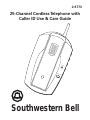 1
1
-
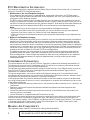 2
2
-
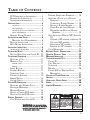 3
3
-
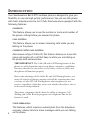 4
4
-
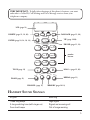 5
5
-
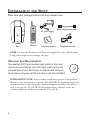 6
6
-
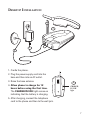 7
7
-
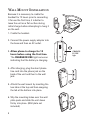 8
8
-
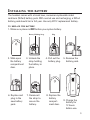 9
9
-
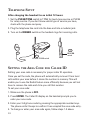 10
10
-
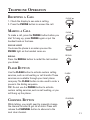 11
11
-
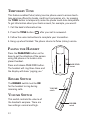 12
12
-
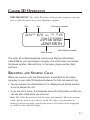 13
13
-
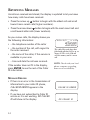 14
14
-
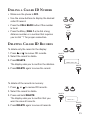 15
15
-
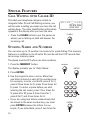 16
16
-
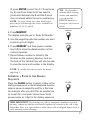 17
17
-
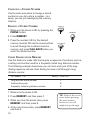 18
18
-
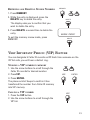 19
19
-
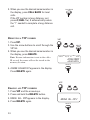 20
20
-
 21
21
-
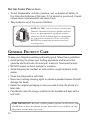 22
22
-
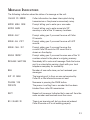 23
23
-
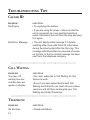 24
24
-
 25
25
-
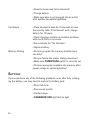 26
26
-
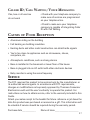 27
27
-
 28
28
-
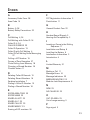 29
29
-
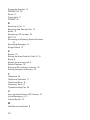 30
30
-
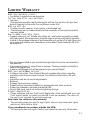 31
31
-
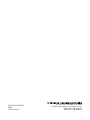 32
32
Southwestern Bell 2875588 User manual
- Category
- Telephones
- Type
- User manual
- This manual is also suitable for
Ask a question and I''ll find the answer in the document
Finding information in a document is now easier with AI
Related papers
-
Southwestern Bell GH3060 User manual
-
Southwestern Bell FM2552PX User manual
-
GE 2-930SST User manual
-
Southwestern Bell FM2560 User manual
-
Southwestern Bell GH3028AT User manual
-
Southwestern Bell GH3010S User manual
-
Southwestern Bell GH3012NB User manual
-
Southwestern Bell FF2128AT User manual
-
Southwestern Bell FM2552/FM2000 User manual
-
Southwestern Bell FM144 User manual