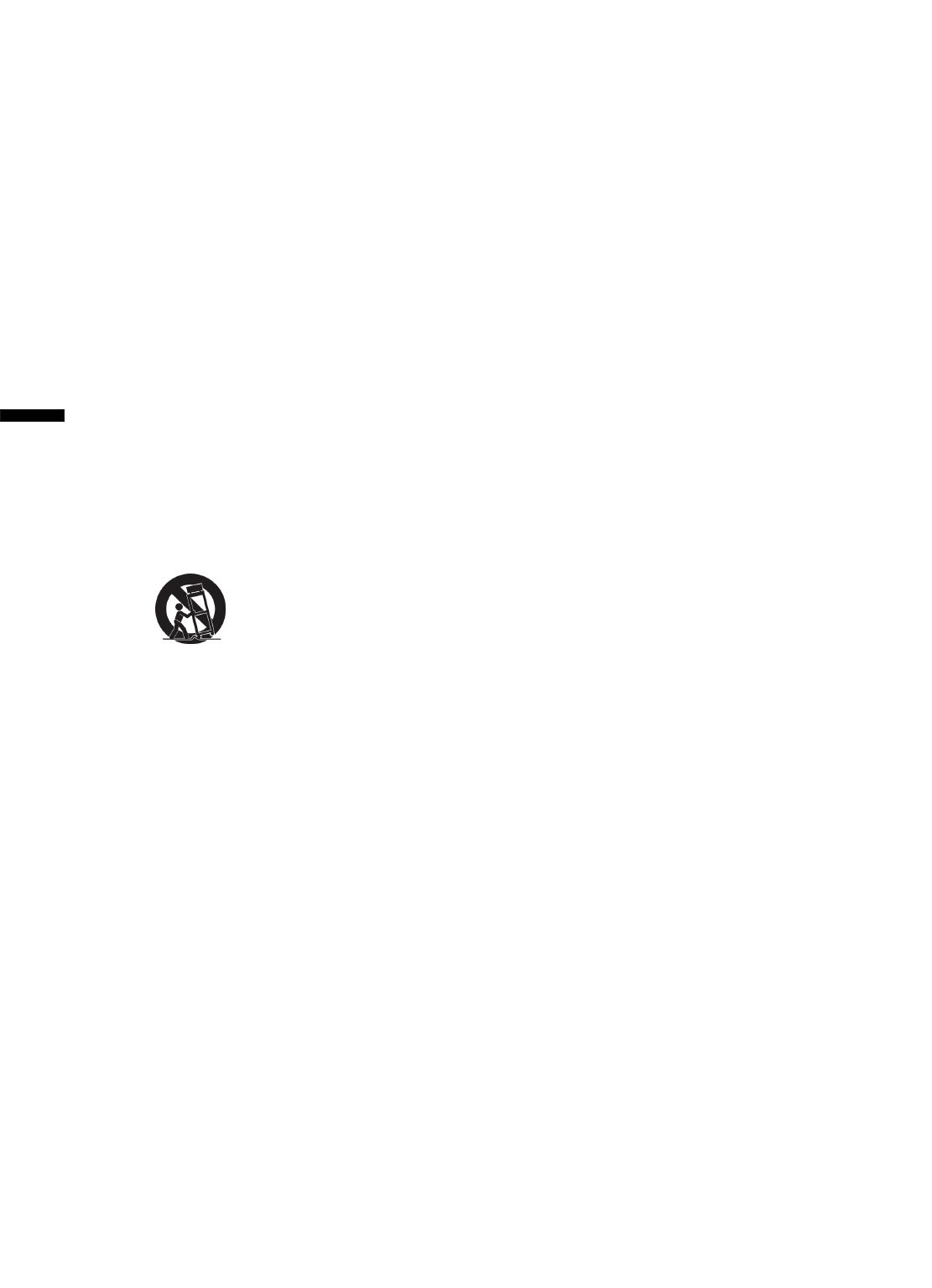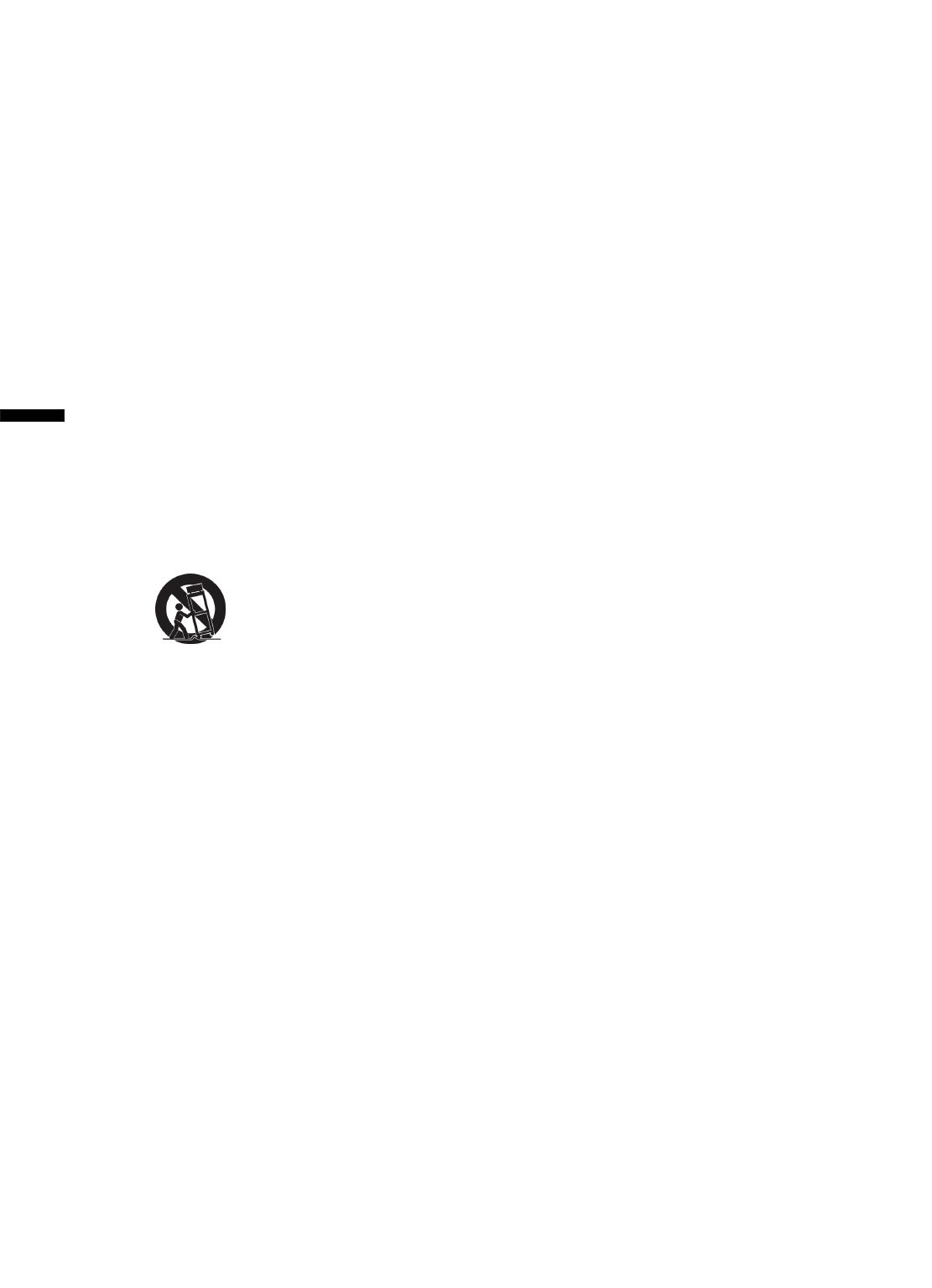
ViewSonic N3290w/N4290p/N4790p
1
ENGLISH
Important Safety Instructions
1. Read these instructions completely before using the equipment.
2. Keep these instructions in a safe place.
3. Heed all warnings.
4. Follow all instructions.
5. Do not use this equipment near water. Warning: To reduce the risk of fire or electric
shock, do not expose this apparatus to rain or moisture.
6. Clean with a soft, dry cloth. If further cleaning is required, see “Cleaning the LCD TV” in
this guide for further instructions.
7. Do not block any ventilation openings. Install the equipment in accordance with the
manufacturer’s instructions.
8. Do not install near any heat sources such as radiators, heat registers, stoves, or
other devices (including amplifier) that produce heat.
9. Do not attempt to circumvent the safety provisions of the polarized or grounding-type
plug. A polarized plug has two blades with one wider than the other. A grounding type
plug has two blades and a third grounding prong. The wide blade and the third prong
are provided for your safety. If the plug does not fit into your outlet, consult an electrician
for replacement of the outlet.
10. Protect the power cord from being tread upon or pinched, particularly at the plug, and
the point where if emerges from the equipment. Be sure that the power outlet is located
near the equipment so that it is easily accessible.
11. Only use attachments/accessories specified by the manufacturer.
12. Use only with a cart, stand, tripod, bracket, or table specified by
the manufacturer, or sold with the apparatus. When a cart is used, use
caution when moving the cart/apparatus combination to avoid injury
from tip-over.
13. Unplug this equipment when it will be unused for long periods of time.
14. Refer all servicing to quali
fi
ed service personnel. Service is required when the unit has
been damaged in any way, such as: if the power-supply cord or plug is damaged, if
liquid is spilled onto or objects fall into the unit, if the unit is exposed to rain or moisture,
or if the unit does not operate normally or has been dropped.
15. This product is only to perform the useful function of entertainment and visual display
tasks are excluded.
16. To avoid the risk of electric shock, do not disassemble the equipment. For safety reasons,
this equipment can only be disassembled by professionals.
17. The equipment shall not be caught in rain, and any object containing liquid such as vase
can not be put on it.
18. The Category I equipments must be connected with plugs or power with protective
earthing.
19. If a plug or a coupler is used as the power off device, its ease of operation must be
guaranteed.
20. If an all-pole switch is used as the power off device, its location on the equipment and its
function must be described, and the ease of switch operation must be guaranteed.
21. Please plug the TV’s power plug into a nearby power outlet that is the most convenient for
connection.
22. Warning:To reduce the risk of fire or electric shock, do not expose this equipment
to rain or moisture.
23. For the battery:
ķ If batteries are needed for the equipment, please ensure the correct polarities of the
batteries (+/-) while installing.
ĸ The waste batteries shall be properly disposed of, and never burn it in a fire.
Ĺ Never expose the batteries (packaged batteries or the batteries installed in the equipment)
to excessive heat, for example, the sunlight or fire and the like.