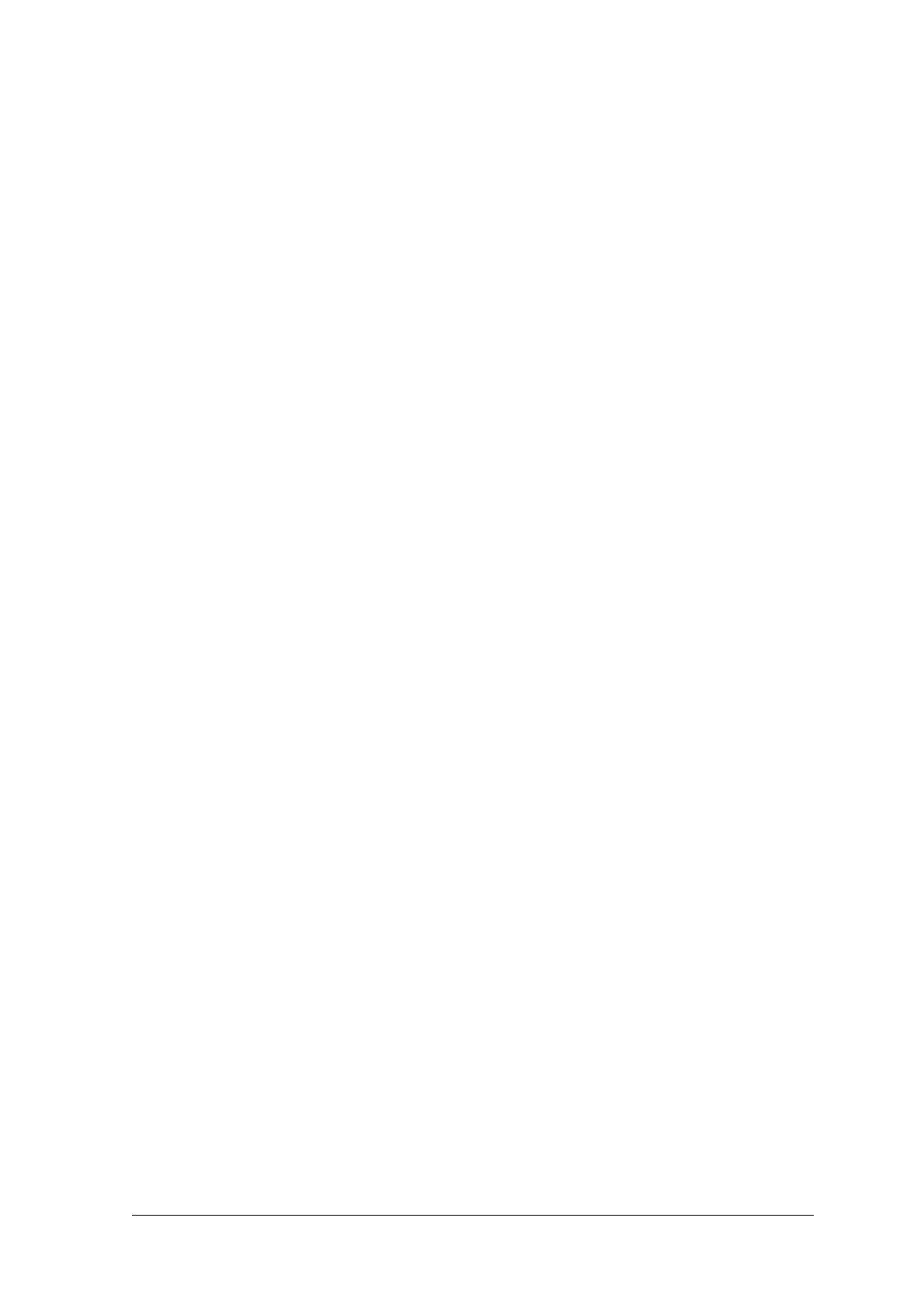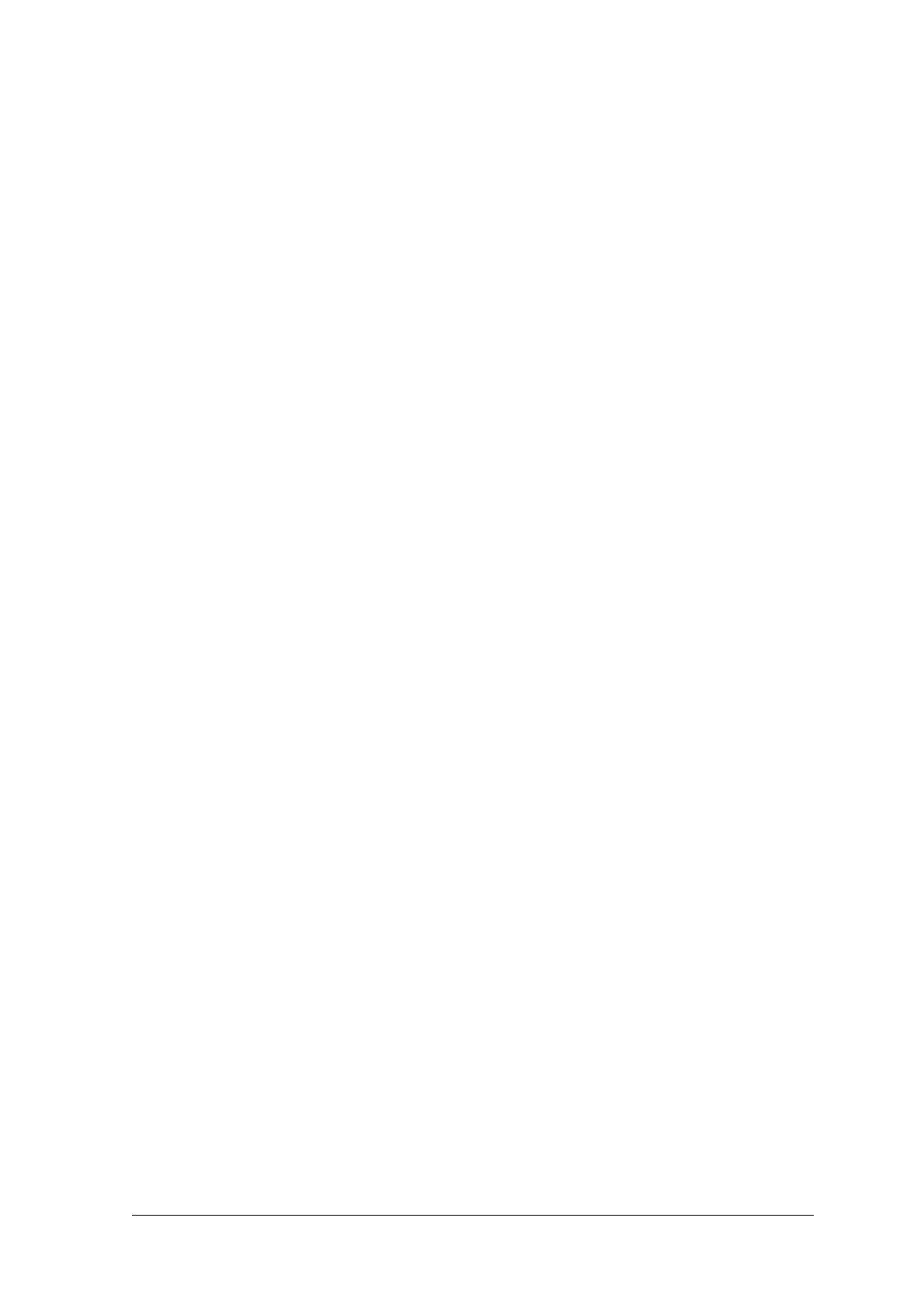
2.7.1 Point-to-Point..............................................................................................................36
2.7.2 Pass Through .............................................................................................................38
2.7.3 RS232 Master/Slave...................................................................................................39
2.7.4 Multiplexer ..................................................................................................................41
2.7.5 Local Lonworks Network.............................................................................................42
Small Synchronized Network......................................................................................43
Large Synchronized Network......................................................................................45
Multidata Network.......................................................................................................46
2.7.6 Fieldbus Network........................................................................................................47
2.8 FLASH™ Dynamic Focus...........................................................................................48
2.8.1 Fixed Mode.................................................................................................................48
2.8.2 Continuous Mode........................................................................................................48
2.8.3 Triggered Mode ..........................................................................................................49
2.8.4 D-FLASH™ Mode.......................................................................................................49
2.9 Keypad and Display....................................................................................................50
2.9.1 Internal Net .................................................................................................................50
2.9.2 Test Mode...................................................................................................................51
3 SOFTWARE CONFIGURATION................................................................................52
3.1 Genius™ Installation...................................................................................................52
3.2 Guide to Rapid Configuration .....................................................................................52
3.2.1 Wizard for Quick Reader Setup..................................................................................52
Test Operating Mode..................................................................................................53
On Line Operating Mode ............................................................................................54
Automatic Operating Mode.........................................................................................54
3.2.2 Genius™ Network Setup Through Master..................................................................55
Net-Autoset.................................................................................................................57
Express Network Setup ..............................................................................................57
Network Wizard ..........................................................................................................58
3.2.3 Alternative Slave Address Assignment.......................................................................60
3.3 Advanced Genius™ Configuration .............................................................................60
3.4 Parameter Default Values...........................................................................................61
4 READING FEATURES...............................................................................................65
4.1 Advanced Code Reconstruction (ACR™ 4)................................................................65
4.1.1 Tilt Angle for Advanced Code Reconstruction............................................................65
4.2 PackTrack™ ...............................................................................................................66
4.2.1 PackTrack™ Calibration for DS6400..........................................................................68
4.2.2 PackTrack™ Calibration for DS6400 Oscillating Mirror Models .................................70
4.3 Performance ...............................................................................................................70
4.3.1 Reading Conditions ....................................................................................................70
4.4 Reading Diagrams......................................................................................................72
4.4.1 DS6400 Standard Model ............................................................................................73
4.4.2 DS6400 Oscillating Mirror Model ................................................................................83
5 MAINTENANCE .........................................................................................................93
5.1 Cleaning......................................................................................................................93
5.2 Automatic Scanner Replacement (ASR) ....................................................................93
5.2.1 ASR Network Configuration........................................................................................93
5.2.2 Scanner Replacement Procedure...............................................................................94
6 TROUBLESHOOTING ...............................................................................................95
7 TECHNICAL FEATURES...........................................................................................98
iv