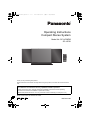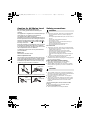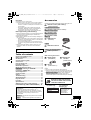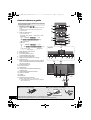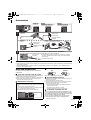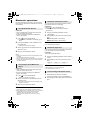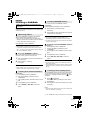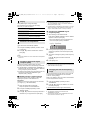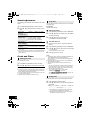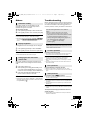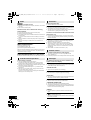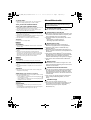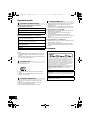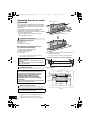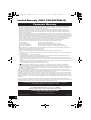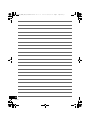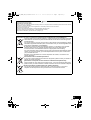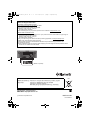Panasonic SCHC38EB User manual
- Category
- Home audio sets
- Type
- User manual

RQT9743-2B
Operating Instructions
Thank you for purchasing this product.
Please read these instructions carefully before using this product, and save this manual for future
use.
Compact Stereo System
Model No. SC-HC38DB
SC-HC38
Included Installation Instructions (l 2, 3 and 18, 19)
The installation work should be done by a qualified installation specialist.
Before commencing work, carefully read these installation instructions and the operating
instructions to ensure that installation is performed correctly.
(Please keep these instructions. You may need them when maintaining or moving this unit.)
Model number suffix “EB” denotes UK model.
EB
GN
GS
RQT9743~Cover_mst.fm 1 ページ 2013年7月3日 水曜日 午後1時8分

2
RQT9743
Caution for AC Mains Lead
(For the AC mains plug of three pins)
For your safety, please read the following text
carefully.
This appliance is supplied with a moulded three pin
mains plug for your safety and convenience.
A 5-ampere fuse is fitted in this plug.
Should the fuse need to be replaced please ensure
that the replacement fuse has a rating of 5-ampere
and that it is approved by ASTA or BSI to BS1362.
Check for the ASTA mark Ï or the BSI mark Ì on
the body of the fuse.
If the plug contains a removable fuse cover you must
ensure that it is refitted when the fuse is replaced.
If you lose the fuse cover the plug must not be used
until a replacement cover is obtained.
A replacement fuse cover can be purchased from
your local dealer.
Before use
Remove the connector cover.
How to replace the fuse
The location of the fuse differ according to the type
of AC mains plug (figures A and B). Confirm the AC
mains plug fitted and follow the instructions below.
Illustrations may differ from actual AC mains plug.
1. Open the fuse cover with a screwdriver.
2. Replace the fuse and close or attach the fuse cover.
Safety precautions
Unit
≥ To reduce the risk of fire, electric shock or product damage,
– Do not expose this unit to rain, moisture, dripping or
splashing.
– Do not place objects filled with liquids, such as vases, on
this unit.
– Use only the recommended accessories.
– Do not remove covers.
– Do not repair this unit by yourself. Refer servicing to
qualified service personnel.
– Do not let metal objects fall inside this unit.
– Do not place heavy items on this unit.
AC mains lead
≥ To reduce the risk of fire, electric shock or product damage,
– Ensure that the power supply voltage corresponds to the
voltage printed on this unit.
– Insert the mains plug fully into the socket outlet.
– Do not pull, bend, or place heavy items on the lead.
– Do not handle the plug with wet hands.
– Hold onto the mains plug body when disconnecting the
plug.
– Do not use a damaged mains plug or socket outlet.
≥ The mains plug is the disconnecting device.
Install this unit so that the mains plug can be unplugged from
the socket outlet immediately.
Button-type battery (Lithium battery)
≥ Risk of fire, explosion and burns. Do not recharge,
disassemble, heat above 60
o
C or incinerate.
≥ Keep the Button-Type battery out of the reach of children.
Never put Button-Type battery in mouth. If swallowed call
your doctor.
Unit
≥ This unit utilizes a laser. Use of controls or adjustments or
performance of procedures other than those specified herein
may result in hazardous radiation exposure.
≥ Do not place sources of naked flames, such as lighted
candles, on this unit.
≥ This unit may receive radio interference caused by mobile
telephones during use. If such interference occurs, please
increase separation between this unit and the mobile
telephone.
(For the United Kingdom, Ireland, Australia and New
Zealand)
≥ This unit is intended for use in moderate climates.
(For Asia and the Middle East)
≥ This unit is intended for use in tropical climates.
Figure A Figure B
Fuse cover
Figure A
Fuse
(5 ampere)
Figure B
Fuse
(5 ampere)
WARNING
CAUTION
SC-HC38_DBEB_DBGN_GS~RQT9743-B.book 2 ページ 2013年5月28日 火曜日 午後5時1分

3
RQT9743
Placement
≥ Place this unit on an even surface.
≥ To reduce the risk of fire, electric shock or product damage,
– Do not install or place this unit in a bookcase, built-in
cabinet or in another confined space. Ensure this unit is
well ventilated.
– Do not obstruct this unit’s ventilation openings with
newspapers, tablecloths, curtains, and similar items.
– Do not expose this unit to direct sunlight, high
temperatures, high humidity, and excessive vibration.
Button-type battery (Lithium battery)
≥
Danger of explosion if battery is incorrectly replaced. Replace
only with the type recommended by the manufacturer.
≥ Insert with poles aligned.
≥ Mishandling of batteries can cause electrolyte leakage and
may cause a fire.
– Remove the battery if you do not intend to use the remote
control for a long period of time. Store in a cool, dark place.
– Do not heat or expose to flame.
– Do not leave the battery(ies) in a car exposed to direct
sunlight for a long period of time with doors and windows
closed.
≥ When disposing the batteries, please contact your local
authorities or dealer and ask for the correct method of
disposal.
Table of contents
Caution for AC Mains Lead.............................. 2
Safety precautions............................................ 2
Accessories....................................................... 3
Control reference guide ................................... 4
Connections ...................................................... 5
Unit and media care.......................................... 5
Inserting media ................................................. 6
Bluetooth
®
operations ...................................... 7
Media playback operations.............................. 8
[SC-HC38DB] Listening to DAB/DAB+................ 9
Listening to FM/AM radio ............................... 11
Sound adjustment .......................................... 12
Clock and Timer .............................................. 12
Others .............................................................. 13
Troubleshooting.............................................. 13
About Bluetooth
®
............................................ 15
Playable media................................................ 16
Licenses .......................................................... 16
Specifications.................................................. 17
Attaching the unit to a wall (optional)........... 18
Limited Warranty (ONLY FOR AUSTRALIA)
... 20
Accessories
Product Identification Marking is located on the bottom of the
unit.
About descriptions in these operating
instructions
≥ Pages to be referred to are indicated as “l ±±”.
≥ These operating instructions are applicable to models
SC-HC38DB and SC-HC38. Unless otherwise indicated,
illustrations in these operating instructions are of
SC-HC38DB.
[SC-HC38DB] : indicates features applicable to SC-HC38DB
only.
[SC-HC38] :
indicates features applicable to SC-HC38 only.
Check the supplied accessories before using this unit.
∏ 1 Remote control (with a battery)
(N2QAYC000081)
[For]the]United]Kingdom[and[Ireland]
∏ 1 AC mains lead (K2CT2YY00097)
[For[Australia[and[New[Zealand[
∏ 1 AC mains lead
[For]Asia[and[the]Middle]East]
∏ 3 AC mains leads
[SC-HC38DB]
∏ 1 DAB antenna
(RFA3425)
[SC-HC38]
∏ 1 FM indoor antenna
[SC-HC38] ([Australia[and[New[Zealand[ only)
∏ 1 AM loop antenna
Wall mounting accessories
∏ 1 Safety holder
(RGQ0660-K)
∏ 1 Screw
(XTB3+8JFJK-J)
∏ 2 Wall mount
brackets
(RMQX1082-S)
≥ Do not use AC mains lead with other equipment.
≥ Product numbers provided in these operating instructions are
correct as of January 2013. These may be subject to change.
≥ [For]Asia[and[the]Middle]East] Please use the supplied AC
mains lead suitable for the household mains socket.
In Saudi Arabia, please use the moulded three pin mains plug.
(When using the moulded three pin mains plug)
BE SURE TO READ THE CAUTION
FOR THE AC MAINS LEAD ON PAGE
2 BEFORE CONNECTION.
UAE-TRA
ER0107881/13
REGISTERED No:
DEALER No:
DA0052708/10
OMAN-TRA
R/1132/13
D090281
For United Arab
Emirates only
For Oman only
SC-HC38_DBEB_DBGN_GS~RQT9743-B.book 3 ページ 2013年5月28日 火曜日 午後5時1分

4
RQT9743
Control reference guide
1 Standby/on switch (Í/I) (Í)
Press to switch the unit from on to standby mode or vice
versa.
In standby mode, the unit is still consuming a small
amount of power.
2 Select the audio source
3 Basic playback control buttons
4 Enter setup menu
5 Enter the iPod/iPhone menu
Change displayed information
6 Open or close the sliding door
7 Adjust the volume (0 (min) to 50 (max))
8 Mute the sound
Mutes the sound. Press again to cancel. “MUTE”
is also cancelled when the volume is adjusted or
the unit is turned off.
9 Enter playback menu
10 Enter sound menu
11 Selection/OK
12 “IPOD_PORT” for iPod/iPhone/iPad (l 6)
USB port (l 6)
13 Dynamic Bass sound effect selector
14 Power on indicator
15 Display
16 Sliding door
17 Remote control signal sensor
Distance: Within approx. 7 m directly in front.
≥ To avoid interference, please do not put any objects in
front of signal sensor.
Unless otherwise indicated, operations are described
using the remote control.
On the remote control:
[iPod/USB]: “IPOD_DOCK” ,. “IPOD_PORT” / “USB”
[CD/RADIO]:
“CD” ----. “DAB/DAB+ ([SC-HC38DB])” ----. “FM”
:;
“AM ([SC-HC38] ([Australia[and[New[Zealand[ only))”
[ ]: “BLUETOOTH”
On this unit:
“CD” -----. “DAB/DAB+ ([SC-HC38DB])” -----. “FM”
;
“AM ([SC-HC38] ([Australia[and[New[Zealand[ only))”
;
“IPOD_PORT” / “USB”
“BLUETOOTH”
^--------------------
“
IPOD_DOCK
”
(-------------------b
D.BASSSELECTOR
iPad
12
13673216
14
15 16
17
CD/
RADIO
iPod/
USB
Top view
∫ Before using for the first time
Remove the insulation sheet A.
∫ To replace a button-type battery
Battery type: CR2025 (Lithium battery)
≥ Set the button-type battery with its (i) mark facing upward.
≥ Keep the button-type battery out of reach of children to prevent swallowing.
SC-HC38_DBEB_DBGN_GS~RQT9743-B.book 4 ページ 2013年5月28日 火曜日 午後5時1分

5
RQT9743
Connections
≥ These speakers do not have magnetic shielding. Do not place them near a television, personal computer or other devices easily
influenced by magnetism.
≥ Tape the DAB/FM antenna to a wall or column in a position with the least amount of interference. (Use a DAB/FM outdoor
antenna if radio reception is poor.)
Unit and media care
Pull out the AC mains lead from th e outlet before
maintenance.
∫ Clean this unit with a soft, dry cloth
≥ When dirt is heavy, wring a cloth moistened in water tightly to
wipe the dirt, and then wipe it with a dry cloth.
≥ Never use alcohol, paint thinner or benzine to clean this unit.
≥ Before using chemically treated cloth, carefully read the
instructions that came with the cloth.
∫ Maintenance of the lens
∫ Clean discs
Wipe with a damp cloth and then wipe dry.
∫ Disc handling precautions
≥ Handle discs by the edges to avoid inadvertent scratches or
fingerprints on the disc.
≥ Do not attach labels or stickers to discs.
≥ Do not use record cleaning sprays, benzine, thinner, static
electricity prevention liquids or any other solvent.
≥ Do not use the following discs:
– Discs with exposed adhesive from removed stickers or
labels (rented discs etc.).
– Discs that are badly warped or cracked.
– Irregularly shaped discs, such as heart shapes.
∫ To dispose or transfer this unit
The unit may keep the user settings information in the
unit. If you discard this unit either by disposal or transfer,
then follow the procedure to return all the settings to the
factory presets to delete the user settings.
(
l
13, “To return all settings to the factory preset”)
≥ The operation history may be recorded in the
memory of this unit.
ュモャチモワヵバ
ョヮチモワヵ
ヘブ
モヤチリワ」
[SC-HC38DB]
[SC-HC38]
[SC-HC38]
(
[Australia[and[New[Zealand[
only)
1
2
[SC-HC38DB]
ュモャチモワヵバ
ョヮチモワヵ
ヘブ
モヤチリワ 」
[SC-HC38]
(
[Australia[and[New[Zealand[
only)
モヮチモワヵ
ロヰヰヱ
ョヮチモワヵ
ヘブ
モヤチリワ 」
[SC-HC38]
(
[Asia[and[the]Middle]East]
only)
ョヮチモワヵ
ヘブ
モヤチリワ 」
Connect the AC mains lead after all other connections are completed.
This unit consumes a small amount of AC power (l 17) even when turned off.
To household mains socket
AC mains lead
(supplied)
≥ In the interest of power conservation, if you will not be using this
unit for an extended period of time, unplug it from the household
mains socket.
DAB indoor antenna
(supplied)
Be sure to tighten fully the
nut.
Adhesive tape
(not supplied)
FM indoor antenna
(supplied)
Adhesive tape
(not supplied)
AM loop antenna (supplied)
≥ Clean the lens regularly to prevent malfunctions. Use a
blower to remove dust and a cotton swab if it is extremely
dirty.
≥ You cannot use a CD type lens cleaner.
≥ Do not leave the sliding door open for prolonged periods of
time. This will cause the lens to get dirty.
≥ Be careful not to touch the lens with your fingers.
Lens
DO DO NOT
SC-HC38_DBEB_DBGN_GS~RQT9743-B.book 5 ページ 2013年5月28日 火曜日 午後5時1分

6
RQT9743
Inserting media
*1: Refer to “Playable media” for compatible models. (l 16)
*2: When using the “IPOD_PORT” connection, do not connect
the following models to this unit:
– iPod classic, iPod [4th (colour display), and 5th (video)
generation], iPod nano (1st generation)
Unexpected behaviour may occur.
*3: Connect using the dedicated USB cable (not supplied).
*4: Insert the USB device directly. Do not use any USB
extension cable.
*5: When using the “IPOD_DOCK” connection:
≥ Be sure to remove the iPod/iPhone from its case.
≥ Do not push or pull the dock manually.
≥ Make sure that the iPod/iPhone is fully inserted and its
back is resting against the cushion pad.
≥ Make sure to hold the dock when removing the iPod/
iPhone.
*6: Make sure to tilt the disc so as not to touch the sliding door.
≥ Do not open the sliding door manually.
≥ Make sure that the unit does not fall when inserting or
removing media.
≥ When moving this unit, be sure to remove all media and turn
this unit to standby mode.
≥ Before removing the USB device, select a source other than
“USB”.
Charging starts when an iPod*
2
/iPhone/iPad is
connected to this unit.
≥ During standby mode, charging will not start from the
“IPOD_PORT” connection, however it will start as usual from
the “IPOD_DOCK” connection.
– To charge from the “IPOD_PORT” connection, start the
charging before turning this unit to standby mode.
≥ Check the iPod/iPhone/iPad to see if the battery is fully
charged. (Once fully recharged, additional recharging will not
occur.)
≥ If this unit is switched to standby mode
“IPOD CHARGING” is shown on the unit’s display.
D.BASS
iPad
Select “IPOD_DOCK” as the source
Connect using the Lightning connector *1
Select “IPOD_PORT” as the source
“USB” is displayed when a compatible USB is
inserted.
Select “CD” as the source
*1, 2, 3
*4
*5
*6
Charging an iPod/iPhone/iPad
SC-HC38_DBEB_DBGN_GS~RQT9743-B.book 6 ページ 2013年5月28日 火曜日 午後5時1分

7
RQT9743
Bluetooth
®
operations
By using the Bluetooth
®
connection, you can listen to
the sound from the Bluetooth
®
audio device from this
unit wirelessly.
Preparation
≥ Turn on the Bluetooth
®
feature of the device and
place the device near this unit.
≥ If this unit is already connected to a Bluetooth
®
device, disconnect it.
1 Press [ ] to select “BLUETOOTH”.
≥ If “PAIRING” is indicated on the display, go to
step 3.
2 Press [PLAY MENU] to select “NEW DEV.” and
then press [OK].
{. “PAIRING” is indicated on the display.
3 Select “SC-HC38” from the Bluetooth
®
device’s
Bluetooth
®
menu.
4 Start play on the Bluetooth
®
device.
≥ Refer to the operating instructions of the Bluetooth
®
device
for details.
If prompted for the passkey, input “0000”.
≥ You can register up to 8 devices with this unit. If a 9th device
is paired, the device that has not been used for the longest
time will be replaced.
Preparation
≥ Turn on the Bluetooth
®
feature of the device and
place the device near this unit.
≥ If this unit is already connected to a Bluetooth
®
device, disconnect it.
1 Press [ ] to select “BLUETOOTH”.
{. “READY” is indicated on the display.
2 Select “SC-HC38” from the Bluetooth
®
device’s
Bluetooth
®
menu.
{. The name of the connected device is indicated on the
display for 2 seconds.
3 Start play on the Bluetooth
®
device.
≥ This unit can only be connected to one device at a time.
≥ When “BLUETOOTH” is selected as the source, this unit will
automatically try and connect to the last connected
Bluetooth
®
device. The Bluetooth
®
device will be
disconnected if a different audio source (e.g., [CD]) is
selected.
You can change the transmission speed to prioritize
transmission quality or sound quality.
Preparation
≥ Press [ ] to select “BLUETOOTH”.
≥ If a Bluetooth
®
device is already connected,
disconnect it.
1 Press [PLAY MENU] repeatedly to select
“LINK MODE”.
2 Press [3, 4] to select the mode and then press
[OK].
MODE 1: Emphasis on connectivity
MODE 2: Emphasis on sound quality
≥ The default setting is “MODE 1”.
If the sound input level of the Bluetooth
®
transmission
is too low, change the input level setting.
Preparation
≥ Connect a Bluetooth
®
device.
1 Press [PLAY MENU] repeatedly to select “INPUT
LEVEL”.
2 Press [3, 4] to select the level and then press
[OK].
“LEVEL 0”
,. “LEVEL i1” ,. “LEVEL i2”
^---------------------------------------------------------J
≥ Select “LEVEL 0” if the sound is distorted.
≥ The default setting is “LEVEL 0”.
1 While a Bluetooth
®
device is connected:
Press [PLAY MENU] to select “DISCONNECT?”.
2 Press [3, 4] to select “OK? YES” and then press
[OK].
Pairing Bluetooth
®
devices
Connecting a paired Bluetooth
®
device
Bluetooth
®
transmission mode
Bluetooth
®
input level
Disconnecting a Bluetooth
®
device
SC-HC38_DBEB_DBGN_GS~RQT9743-B.book 7 ページ 2013年5月28日 火曜日 午後5時1分

8
RQT9743
Media playback operations
The following marks indicate the availability of the
feature.
Preparation
≥ Turn the unit on.
≥ Insert the media (l 6) or connect the Bluetooth
®
device (l 7).
≥ Press [CD], [iPod/USB] or [ ] to select the audio
source.
≥ When using iPod/iPhone/iPad, the operation may vary
among those models.
∫ [CD], [USB], [Bluetooth] To display
information
Press [DISPLAY] repeatedly.
≥ To use this unit’s remote control with a Bluetooth
®
device, the
Bluetooth
®
device must support AVRCP (Audio Video
Remote Control Profile).
Depending on the device or the status of the device, some
operations may not work.
≥ Maximum number of displayable characters: approx. 30
≥
This unit supports ver. 1.0, 1.1 and 2.3 ID3 tags. Text data that
is not supported will not be displayed or shown differently.
≥ Album and track indication for MP3 files.
∫ [iPod] To navigate through the iPod/
iPhone menu
Open the Music App to use this feature with
iPod touch/iPhone.
–[3, 4]: To navigate menu items.
– [OK]: To go to the next menu.
– [iPod MENU]: To return to the previous menu.
≥ To view the operation, open the sliding door.
≥ Depending on the model (e.g., iPod nano 7th generation,
etc.), it may be necessary to select the album, artist, etc. on
the iPod/iPhone.
Select the playback mode.
1 Press [PLAY MENU] to select “PLAYMODE” or
“REPEAT”.
2 Press [3, 4] to select the setting and then press
[OK].
≥ When using an iPod/iPhone/iPad or Bluetooth
®
device, use
the setting on the device, if available.
≥ During random play, you cannot skip to the previous track.
≥ The mode is cancelled when you open the sliding door for
discs.
[CD]: CD audio in CD-DA format and a CD that
contains MP3 files (l 16)
[iPod]: Compatible iPod/iPhone/iPad (l 16)
[USB]: USB devices containing MP3 files (l 16)
[Bluetooth]: Connected Bluetooth
®
device (l 7)
Basic play ([CD], [iPod], [USB], [Bluetooth])
Play Press [1/;].
Stop Press [∫].
≥ [USB]: The position is memorised
and “RESUME” is displayed.
Pause Press [1/;].
Press again to restart play.
Skip Press [:/6] or [5/9]
to skip track.
[CD], [USB] Press [3] or [4] to
skip the MP3 album.
Search During play or pause
Press and hold [:/6] or
[5/9].
≥ [iPod]: Backwards search is only
within the current track.
“A _ _ _”: MP3 album number.
“T _ _ _”: MP3 track number.
≥ “ _ ” stands for the album or track number.
“”:
This indication is also used to refer to an album.
“”:
This indication is also used to refer to a track.
Playback modes ([CD], [USB])
PLAYMODE
OFF
PLAYMODE
Select to cancel the play mode
setting.
1-TRACK Only plays the selected track.
≥ “1”, “ ” is displayed.
(Skip to the desired track.)
1-ALBUM Only plays the selected MP3 album.
≥ “1”, “ ” is displayed.
RANDOM Plays the contents randomly.
≥ “RND” is displayed.
1-ALBUM
RANDOM
Plays the tracks in the selected
MP3 album randomly.
≥ Press [3] or [4] to select the MP3
album.
≥ “1”, “ ”, “RND” is displayed.
REPEAT
ON REPEAT Turn on repeat mode.
≥ “`” is displayed.
OFF
REPEAT
Turn off repeat mode.
SC-HC38_DBEB_DBGN_GS~RQT9743-B.book 8 ページ 2013年5月28日 火曜日 午後5時1分

9
RQT9743
[SC-HC38DB]
Listening to DAB/DAB+
Preparation
≥ Make sure that the DAB antenna is connected. (l 5)
≥ Turn the unit on.
To listen to DAB/DAB+ broadcasts, the available
stations need to be memorised in this unit.
≥ This unit will automatically start the “DAB AUTO
SCAN” and memorise the stations that are available
in your region if the memory is empty.
Press [RADIO] to select “DAB/DAB+”.
≥ “SCAN FAILED” is displayed when the auto scan is
unsuccessful. Locate the position with the best reception
(l 10, “To verify or improve the signal reception quality”) and
then re-scan DAB/DAB+ stations.
∫ To re-scan DAB/DAB+ stations
When new stations are added or when the antenna
has been moved, reperform the auto scan.
1 Press [PLAY MENU] to select “AUTOSCAN” and
then press [OK].
2 While “START ?” is flashing,
Press [OK].
≥ When updating the memory with the auto scan, preset
stations will be erased. Preset them again (l right).
Preparation*
1
1 Press [RADIO] to select “DAB/DAB+”.
2 Press [PLAY MENU] repeatedly to select
“TUNEMODE”.
3 Press [3, 4] to select “STATION” and then press
[OK].
1 Press [RADIO] to select “DAB/DAB+”.
2 Press [:/6] or [5/9] to select the
station.
You can preset up to 20 DAB/DAB+ stations.
Preparation
≥ Press [RADIO] repeatedly to select “DAB/DAB+”.
1 While listening to a DAB broadcast
Press [OK].
2 Press [3, 4] to select the desired preset channel
number and then press [OK].
≥ You cannot preset stations when the station is not
broadcasting or when the secondary service is selected.
≥ The station occupying a channel is erased if another station
is preset in that channel.
∫ Listening to preset DAB/DAB+ stations
Preparation*
1
1 Press [RADIO] to select “DAB/DAB+”.
2 Press [PLAY MENU] repeatedly to select
“TUNEMODE”.
3 Press [3, 4] to select “PRESET” and then press
[OK].
1 Press [RADIO] to select “DAB/DAB+”.
2 Press [:/6] or [5/9] to select the
station.
≥ To select by preset, make sure that stations have already
been preset manually.
≥ To add additional preset stations, select the station using the
method mentioned in “Listening to the memorised stations”
(l left).
Some DAB/DAB+ stations provide a secondary service
as well as the primary service. If the station you are
listening to is providing secondary service, “ ” will be
displayed.
1 While “ ” is displayed.
Press [PLAY MENU] repeatedly to select “DAB
SECONDARY”.
2 Press [3, 4] to select the secondary service and
press [OK].
≥ The setting will go back to primary service when changes are
made (e.g. the station is changed).
*1: The “TUNEMODE” setting is memorised until it is changed.
DAB is only available for the United Kingdom
and Ireland.
Memorising stations
Listening to the memorised stations
Presetting DAB/DAB+ stations
Listening to the secondary service
SC-HC38_DBEB_DBGN_GS~RQT9743-B.book 9 ページ 2013年5月28日 火曜日 午後5時1分

10
RQT9743
Press [DISPLAY] to change the display.
The information will scroll through the display.
Each time you press the button:
If the DAB broadcast includes time information, this
unit’s clock will be automatically updated.
1 Press [PLAY MENU] repeatedly to select “AUTO
CLOCK ADJ”.
2 Press [3, 4] to select “ON ADJUST” and then
press [OK].
≥ Select “OFF ADJUST” to turn the automatic clock adjustment
function off.
To check the signal reception quality, at least 1
frequency block needs to be successfully memorised.
≥ If “SCAN FAILED” is displayed after “DAB/DAB+” is
selected or after an auto scan, proceed to “Manually
tuning 1 frequency block” (l below)
≥ If stations have already been memorised to this unit,
proceed to “Checking the DAB/DAB+ signal
reception quality” (l right)
∫ Manually tuning 1 frequency block
Use this function to scan 1 frequency block after
adjusting the position of the DAB antenna.
Preparation
Note down a frequency block that can be received in
your region (e.g., 12B 225.648 MHz).
1 While “SCAN FAILED” is displayed.
Adjust the position of the DAB antenna.
2 Press [PLAY MENU] repeatedly to select
“MANUAL SCAN”.
3 Press [3, 4] to select the frequency block that is
receivable in your region and then press [OK].
≥ If broadcasting stations are memorised, proceed to
“To re-scan DAB/DAB+ stations” to memorise stations on
other frequency blocks. (l 9)
≥ If “SCAN FAILED” is still displayed, repeat steps 1 to 3 until a
station is memorised. If the situation does not improve, try
using an outdoor DAB antenna or consult your dealer.
∫ Checking the DAB/DAB+ signal
reception quality
1 While listening to the DAB broadcast:
Press [PLAY MENU] repeatedly to select “SIGNAL
QUALITY” and then press [OK].
≥ The current frequency block is displayed and
then the reception quality is indicated.
2 If the signal reception quality is poor, move the
antenna to a position where the reception quality
improves.
3 To continue checking the quality of other frequency
blocks:
Press [3, 4] again and select the desired
frequency.
4 Press [OK] to exit.
≥ If the antenna has been adjusted, perform auto scanning and
update the station memory. (l 9)
Only the frequencies currently used in your region as
of January 2013 on BAND III are Auto scanned
(“LOCAL”, factory setting).
Select “ALL BAND III” when you want to store stations
on other frequencies to memory.
1 Press [PLAY MENU] repeatedly to select
“SCANMODE”.
2 Press [3, 4] to select “ALL BAND III” or “LOCAL”
and then press [OK].
≥ The “DAB AUTO SCAN” begins automatically.
≥ The DAB preset channels are erased when the
“SCANMODE” is changed.
≥ If the play timer has been set and DAB/DAB+ is the music
source, the timer switches off. (l 12)
Display
Dynamic label: Information about the
broadcast
PTY display: Programme type
Ensemble label: The name of the ensemble
Frequency display: The frequency block and
frequency is displayed.
Time display: Current time
Automatic clock adjustment
To verify or improve the signal
reception quality
Changing the Auto scan frequency
range
Reception quality
0 (poor) – 8 (excellent)
SC-HC38_DBEB_DBGN_GS~RQT9743-B.book 10 ページ 2013年5月28日 火曜日 午後5時1分

11
RQT9743
Preparation
≥ Turn the unit on.
≥ A station previously stored is overwritten when another
station is stored in the same channel preset.
1 Press [PLAY MENU] to select “A.PRESET”.
2 Press [3, 4] to select “LOWEST” or “CURRENT”
and then press [OK].
LOWEST:
CURRENT:
To begin auto preset with the current frequency.*
* To change the frequency, refer to “Manual tuning and
presetting”.
The tuner starts to preset all the stations it can
receive into the channels in ascending order.
Preparation
1 Press [PLAY MENU] repeatedly to select
“TUNEMODE”.
2 Press [3, 4] to select “PRESET” and then press
[OK].
Press [:/6] or [5/9] to select the channel.
∫ Manual tuning and presetting
Select a radio broadcast.
1 Press [PLAY MENU] repeatedly to select
“TUNEMODE”.
2 Press [3, 4] to select “MANUAL” and then press
[OK].
3 Press [:/6] or [5/9] to tune to the
required station.
≥ To start automatic tuning, press and hold [:/6],
[5/9] until the frequency starts scrolling. Tuning
stops when a station is found.
To preset the channel
4 While listening to the radio broadcast
Press [OK].
5 Press [3, 4] to select the channel and then press
[OK].
∫ To improve FM sound quality
1 While receiving FM broadcasts, press
[PLAY MENU] repeatedly to select “FM MODE”.
2 Press [3, 4] to select “MONO” and then press
[OK].
≥ This setting can be preset and memorised. To do so,
continue to step 4 of “Manual tuning and presetting”.
≥ Select “STEREO” in step 2 to return to stereo broadcasts.
≥ “MONO” is cancelled if the frequency is changed.
≥ “STEREO” is displayed when this unit tunes to a stereo
broadcast.
Listening to FM/AM radio
AM radio is only available for [SC-HC38]
([Australia[and[New[Zealand[ only).
You can preset up to 30 FM channels / 15 AM
channels.
≥ Make sure that the antenna(s) are connected. (l 5)
≥ Press [RADIO] to select “FM” or “AM”.
Presetting stations automatically
To begin auto preset with the lowest frequency
(FM 87.50, AM 520 or AM 522).
Listening to a preset channel
≥ If “MONO” is selected, regardless of the type of signal this
unit is receiving, “FM MONO” is displayed. (l below)
∫ To display the current FM signal status
While receiving FM broadcast, press [DISPLAY].
“FM ST”: The FM signal is in stereo.
“FM”: The FM signal is in monaural.
≥ “FM” is also displayed even if this unit is not tuned to a
station.
SC-HC38_DBEB_DBGN_GS~RQT9743-B.book 11 ページ 2013年5月28日 火曜日 午後5時1分

12
RQT9743
Sound adjustment
The following sound effects can be added to the audio
output.
1 Press [SOUND] repeatedly to select the effect.
2 Press [3, 4] to select the setting and then press
[OK].
*1: This function can also be selected with the [D.BASS] button
on the unit.
≥ You may experience a reduction in sound quality when these
effects are used with some sources. If this occurs, turn the
sound effects off.
Clock and Timer
This is a 24-hour clock.
1 Press [SETUP] repeatedly to select “CLOCK”.
2 Press [3, 4] to set the time and then press [OK].
≥ To display the clock, press [SETUP] to select “CLOCK” and
then press [OK] once. The time is displayed for 10 seconds.
(During standby, press [DISPLAY] once.)
≥ The clock is reset when there is a power failure or when the
AC mains lead is removed.
≥ Reset the clock regularly to maintain accuracy.
You can set the timer so this unit turns on at a certain
time every day.
Preparation
Set the clock (l left).
∫ Setting the timer
1 Press [SETUP] repeatedly to select “TIMER ADJ”.
2 Press [3, 4] to set the starting time (“ON TIME”)
and then press [OK].
3 Press [3, 4] to set the finishing time
(“OFF TIME”) and then press [OK].
∫ Turn the timer on
1 Select the music source*
1
and set the desired
volume.
2 Press [SETUP] repeatedly to select “TIMER SET”.
3 Press [3, 4] to select “SET” and then press [OK].
≥ “F” is displayed.
≥ To turn the timer off, select “OFF”.
4 Press [Í] to turn the unit off.
≥ To display the timer settings, press [SETUP] repeatedly to
select “TIMER ADJ” and then press [OK] once.
The music source and volume will also be displayed if the
timer is turned on.
≥ During standby, if the timer is turned on, press [DISPLAY]
twice to display the settings.
≥ This unit can be used as normal after the timer is set,
however:
– Turn the unit to standby mode before the timer start time.
– Even if the audio source or the volume is changed, the
timer will still use the audio source and volume that was
set when the timer was turned on.
The sleep timer can turn the unit off after a set time.
1 Press [SETUP] to select “SLEEP”.
2 Press [3, 4] to set the time (in minutes) and then
press [OK].
“SLEEP 30” ,. “SLEEP 60” ,. “SLEEP 90” ,. “SLEEP 120”
^--------------------. OFF (Cancel) (--------------------J
≥ The remaining time is indicated on the unit’s display
except when other operations are performed.
≥ The play timer and sleep timer can be used together.
The sleep timer always has priority.
Direct-Vocal
Surround
(D.SURROUND)
“LEVEL 1”, “LEVEL 2” or “OFF”.
≥ The factory preset is “OFF”.
Preset EQ
(PRESET EQ)
“HEAVY” (heavy), “SOFT” (soft),
“CLEAR” (clear), “VOCAL”
(vocal) or “FLAT” (flat/off).
≥ The factory preset is “HEAVY”.
Bass (BASS) or
Treble (TREBLE)
Adjust the level (j4 to i4).
Dynamic Bass*
1
(D.BASS)
“ON D.BASS” or “OFF D.BASS”.
≥ The factory preset is “ON D.BASS”.
Setting the clock
Play timer
*1: “CD”, “USB”, “IPOD_PORT”, “IPOD_DOCK”,
“DAB/DAB+” ([SC-HC38DB]), “FM” and
“AM” ([SC-HC38] ([Australia[and[New[Zealand[ only)) can be
set as the music source.
Sleep timer
SC-HC38_DBEB_DBGN_GS~RQT9743-B.book 12 ページ 2013年5月28日 火曜日 午後5時1分

13
RQT9743
Others
As a factory preset, this unit will always turn off
automatically if there is no sound output and no
operation for approx. 30 minutes.
To cancel this function
1 Press [SETUP] repeatedly to select “AUTO OFF”.
2 Press [3, 4] to select “OFF” and then press [OK].
≥ To turn automatic standby on, select “ON” in step 2.
The brightness of this unit’s display can be changed.
1 Press [SETUP] repeatedly to select “DIMMER”.
2 Press [3, 4] to select “ON” and then press [OK].
≥ To cancel the dimmer, select “OFF” in step 2.
When other Panasonic equipment responds to the
supplied remote control, change the remote control
code.
1 Press [CD] to select “CD”.
2 While pressing and holding [SELECTOR] on the
unit, press and hold [CD/RADIO] on the remote
control until the unit's display shows “REMOTE 2”.
3 Press and hold [OK] and [CD/RADIO] on the
remote control for at least 4 seconds.
≥ To change the mode back to “REMOTE 1”, repeat the steps
above but replace the button pressed on the remote control
from [CD/RADIO] to [ ].
Troubleshooting
Before requesting service, make the following checks.
If you are in doubt about some of the check points, or if
the solutions indicated in the following guide do not
solve the problem, consult your dealer for instructions.
Humming heard during play.
≥ An AC mains lead or fluorescent light is near the cords. Keep
other appliances and cords away from this unit’s cables.
MP3 cannot be read.
≥ You may not be able to play MP3 if you have copied a
multi-session disc that has no data between sessions.
≥ When creating a multi-session disc, it is necessary to close the
session.
≥ The amount of data on the disc is too small. Set the amount of
data to above 5 MB.
Incorrect display or play will not start.
≥ Make sure that the disc is compatible with this unit. (l 16)
≥ There is moisture on the lens. Wait for about an hour and then try
again.
No response when [1/;] is pressed.
≥ Disconnect the USB device and then reconnect it. Alternatively,
turn the unit off and on again.
The USB drive or its contents cannot be read.
≥ The USB drive format or its contents is/are not compatible with the
unit (l 16).
≥ The USB host function of this product may not work with some
USB devices.
Slow operation of the USB flash drive.
≥ Large file size or high memory USB flash drive takes longer time
to read.
The elapsed time displayed is different from the
actual play time.
≥ Copy the data to another USB device or backup the data and
reformat the USB device.
Automatic standby
≥
This setting cannot be selected when “DAB/DAB+” (
[SC-HC38DB]
),
“FM” or “AM” (
[SC-HC38]
(
[Australia[a nd[New[Zealand[
only)) is the
source.
Display brightness
Changing the unit and remote
control code
To return all settings to the factory preset
When the following situations occur, reset the
memory:
≥ There is no response when buttons are pressed.
≥ You want to clear and reset the memory contents.
1 Disconnect the AC mains lead. (Wait for at least
3 minutes before proceeding to step 2.)
2 While pressing and holding down [Í/I] on the
unit, reconnect the AC mains lead.
≥ “--------” appears on the display.
3 Release [Í/I].
≥ All the settings are returned to the factory preset. You will
need to reset the memory items.
Common problems
Disc operations
USB operations
SC-HC38_DBEB_DBGN_GS~RQT9743-B.book 13 ページ 2013年5月28日 火曜日 午後5時1分

14
RQT9743
[SC-HC38DB]
DAB/DAB+ reception is poor.
≥ Keep the antenna away from computers, televisions, other cables
and cords.
≥ Use an outdoor antenna (l 5).
A beat sound or noise is heard while receiving
radio broadcast.
≥ Adjust the position of the antenna.
≥ Try to keep a certain amount of distance between the antenna and
AC mains lead.
≥ Try using an outdoor antenna if there are buildings or mountains
nearby.
≥ Switch the television or other audio players off or separate it from
this unit.
≥ Keep this unit away from mobile phones if the interference is
apparent.
[SC-HC38] ([Australia[and[New[Zealand[ only)
Stations cannot be selected.
Change the AM frequency step.
1 Press [RADIO] to select “AM”.
2 Press and hold [SELECTOR] on the unit.
After a few seconds the display changes to show the current lowest
frequency. Continue to hold the button down. The lowest frequency
changes and the step is changed.
[SC-HC38] ([Australia[and[New[Zealand[ only)
A low hum or noise is heard during AM broadcast.
≥ Keep the AM antenna away from this unit, other cables and cords.
Cannot charge or operate.
≥ Have you selected the appropriate selector?
Press [iPod] to select either “IPOD_DOCK” or “IPOD_PORT”.
≥ Check that the iPod/iPhone/iPad is connected properly. (l 6)
≥ The battery of the iPod/iPhone/iPad is depleted. Charge the iPod/
iPhone/iPad, and then operate again.
≥ Connect the iPod/iPhone/iPad again or try to restart the iPod/
iPhone/iPad.
≥ When this unit is in standby mode, charging will not start when
using the “IPOD_PORT” connection.
Turn this unit on and make sure the charging has started before
switching this unit to standby mode.
Pairing cannot be done.
≥ Check the Bluetooth
®
device condition.
The device cannot be connected.
≥ The pairing of the device was unsuccessful or the registration has
been replaced. Try pairing the device again. (l 7)
≥ This unit might be connected to a different device. Disconnect the
other device and try pairing the device again. (l 7)
The device is connected but audio cannot be heard
through this unit.
≥ For some built-in Bluetooth
®
devices, you have to set the audio
output to “SC-HC38” manually. Read the operating instructions for
the device for details.
The sound is interrupted.
≥ The device is out of the 10 m communication range. Bring the
Bluetooth
®
device closer to this unit.
≥ Remove any obstacle between this unit and the device.
≥ Other devices that use the 2.4 GHz frequency band (wireless
router, microwaves, cordless phones, etc.) are interfering. Bring
the Bluetooth
®
device closer to this unit and distance it from the
other devices.
≥ Select “MODE 1” for stable communication. (l 7)
The remote control doesn’t work properly.
≥ The remote control and this unit are using a different code.
(l 15, “REMOTE ”)
≥ Is the battery depleted or is the battery inserted incorrectly? (l 4)
The following messages or service numbers may
appear on the unit’s display.
“--:--”
≥ You plugged the AC mains lead in for the first time or there was a
power failure recently. Set the time (l 12).
“ADJUST CLOCK”
≥ Clock is not set. Adjust the clock accordingly.
“ADJUST TIMER”
≥ Play timer is not set. Adjust the play timer accordingly.
“AUTO OFF”
≥ The unit has been left unused for about 30 minutes and will shut
down within a minute. Press any button to cancel it.
“CANNOT SET”
≥ Select an audio source other than “BLUETOOTH”.
“CHECKING CONNECTION”
≥ The unit is checking the connected iPod/iPhone/iPad.
≥ If this display keeps appearing, make sure that the battery of the
iPod/iPhone/iPad is not depleted and that the iPod/iPhone/iPad is
turned on and connected correctly (l 6).
“ERROR”
≥ Incorrect operation is performed. Read the instructions and try
again.
“F” (“ ” stands for a number.)
≥ There is a problem with this unit.
Note down the displayed number, disconnect the AC mains lead
and consult your dealer.
Radio
≥ Confirm the antenna(s) are properly connected. (l 5)
iPod/iPhone/iPad operations
Bluetooth
®
Remote control
Messages
SC-HC38_DBEB_DBGN_GS~RQT9743-B.book 14 ページ 2013年5月28日 火曜日 午後5時1分

15
RQT9743
“ILLEGAL OPEN”
≥ Sliding door is not in correct position. Turn the unit off and on
again. If this display appears again, consult the dealer.
“IPOD_DOCK OVER CURRENT ERROR”
“IPOD_PORT OVER CURRENT ERROR”
≥ The iPod/iPhone/iPad is drawing too much power. Disconnect the
iPod/iPhone/iPad and turn the unit off and on again.
≥ The USB device is drawing too much power. Switch to “CD”
mode, remove the USB and turn the unit off.
“NODEVICE”
≥ The iPod/iPhone/iPad device is not inserted correctly. Read the
instructions and try again (l 6).
≥ The battery of the iPod/iPhone/iPad is depleted. Charge the iPod/
iPhone/iPad and turn it on before connecting.
≥ The USB device is not inserted. Check the connection.
“NO DISC”
≥ Insert the disc to be played (l 6).
[SC-HC38DB]
“NO MEMORY”
≥ There are no preset DAB/DAB+ stations to select. Preset some
channels. (l 9)
“NO PLAY”
≥ A CD that is not in CD-DA or MP3 format is inserted. It cannot be
played.
≥ If there are more than 255 albums or folders (audio and
non-audio), some of the MP3 files in these albums may not be
read and played. Transfer these music albums to another USB.
Alternatively, reformat the USB device and save these music
albums prior to saving the other non-audio folders.
[SC-HC38DB]
“NO SIGNAL”
≥ This station cannot be received. Check your antenna (l 5).
“NOT SUPPORTED”
≥ You have connected an iPod/iPhone/iPad that cannot be played
(l 16).
≥ If the iPod/iPhone/iPad is compatible, turn it on and connect it
correctly.
“READING”
≥ The unit is checking the CD information. After this display has
disappeared, start operating.
“REMOTE ” (“ ” stands for a number.)
≥ The remote control and this unit are using different codes. Change
the code on the remote control.
– When “REMOTE 1” is displayed, press and hold [OK] and [ ]
for more than 4 seconds.
– When “REMOTE 2” is displayed, press and hold [OK] and [CD/
RADIO] for more than 4 seconds.
[SC-HC38DB]
“SCAN FAILED”
≥ Stations are not receivable. Check your antenna and try Auto
scanning (l 9).
If “SCAN FAILED” is still displayed find the best signal reception
with the “MANUAL SCAN” tuning function. (l 10)
About Bluetooth
®
∫ Frequency band used
≥ This unit uses the 2.4 GHz frequency band.
∫ Certification of this device
≥ This system conforms to frequency restrictions and
has received certification based on frequency laws.
Thus, a wireless permit is not necessary.
≥ The actions below are punishable by law in some
countries:
– Taking apart or modifying the unit.
– Removing specification indications.
∫ Restrictions of use
≥ Wireless transmission and/or usage with all
Bluetooth
®
equipped devices is not guaranteed.
≥ All devices must conform to standards set by
Bluetooth SIG, Inc.
≥ Depending on the specifications and settings of a
device, it can fail to connect or some operations can
be different.
≥ This system supports Bluetooth
®
security features.
But depending on the operating environment and/or
settings, this security is possibly not sufficient.
Transmit data wirelessly to this system with caution.
≥ This system cannot transmit data to a Bluetooth
®
device.
∫ Range of use
≥ Use this device at a maximum range of 10 m. The
range can decrease depending on the environment,
obstacles or interference.
∫ Interference from other devices
≥ This unit may not function properly and troubles such
as noise and sound jumps may arise due to radio
wave interference if this unit is located too close to
other Bluetooth
®
devices or the devices that use the
2.4 GHz band.
≥ This unit may not function properly if radio waves
from a nearby broadcasting station, etc. is too
strong.
∫ Intended usage
≥ This unit is for normal, general use only.
≥ Do not use this system near an equipment or in an
environment that is sensitive to radio frequency
interference (example: airports, hospitals,
laboratories, etc).
Panasonic bears no responsibility for data and/
or information that is compromised during a
wireless transmission.
SC-HC38_DBEB_DBGN_GS~RQT9743-B.book 15 ページ 2013年5月28日 火曜日 午後5時1分

16
RQT9743
Playable media
Compatible with “IPOD_DOCK” connection
(Using Lightning connector)
Compatible with “IPOD_PORT” connection
[Using dedicated USB cable (not supplied)]
(as of January 2013)
≥ Compatibility depends on the software version. Update your
iPod/iPhone/iPad to the latest software before using it with
this unit.
≥ Please be aware that Panasonic accepts no responsibility for
the loss of data and/or information.
≥ A disc with the CD Logo.
≥ This unit can play back discs that conform to the CD-DA
format.
≥ The unit may not be able to play some discs due to the
condition of the recording.
≥ This unit does not guarantee connection with all USB
devices.
≥ FAT12, FAT16 and FAT32 file systems are supported.
≥ This unit supports USB 2.0 full speed.
≥ This unit can support USB devices of up to 32 GB.
≥ Supported format: Files with the extension “.mp3” or “.MP3”.
≥ Compatible compression rate: Between 64 kbps and
320 kbps (stereo).
≥ Depending on how you create the MP3 files, they may not
play in the order you numbered them or may not play at all.
Creating MP3 files on a CD-R/RW
≥ Maximum number of tracks and albums: 999 tracks and 254
albums (Excluding Root folder).
≥ Disc formats: ISO9660 level 1 and level 2 (except for
extended formats).
≥ If the disc includes both MP3 and normal audio data
(CD-DA), the unit plays the type recorded in the inner part of
the disc.
≥ This unit cannot play files recorded using packet write.
Creating MP3 files on a USB device
≥ Maximum number of tracks and albums: 2500 tracks and 254
albums (Excluding Root folder).
≥ Only one memory card will be selected when connecting a
multiport USB card reader, typically the first memory card
inserted.
Licenses
Compatible iPod/iPhone/iPad
iPod touch (5th generation)
iPod nano (7th generation)
iPhone 5
iPod touch
1st, 2nd, 3rd, 4th, and 5th generation
iPod nano
2nd, 3rd, 4th, 5th, 6th, and 7th generation
iPhone 5 / iPhone 4S / iPhone 4 / iPhone 3GS /
iPhone 3G / iPhone
iPad (3rd, and 4th generation) / iPad 2 / iPad
iPad mini
Compatible CD
Compatible USB devices
Compatible MP3 files
“Made for iPod”, “Made for iPhone”, and “Made for iPad” mean
that an electronic accessory has been designed to connect
specifically to iPod, iPhone, or iPad, respectively, and has been
certified by the developer to meet Apple performance standards.
Apple is not responsible for the operation of this device or its
compliance with safety and regulatory standards.
Please note that the use of this accessory with iPod, iPhone, or
iPad may affect wireless performance.
iPad, iPhone, iPod, iPod classic, iPod nano, and iPod touch are
trademarks of Apple Inc., registered in the U.S. and other
countries.
The Bluetooth
®
word mark and logos are owned by the Bluetooth
SIG, Inc. and any use of such marks by Panasonic Corporation is
under license.
Other trademarks and trade names are those of their respective
owners.
MPEG Layer-3 audio coding technology licensed from
Fraunhofer IIS and Thomson.
SC-HC38_DBEB_DBGN_GS~RQT9743-B.book 16 ページ 2013年5月28日 火曜日 午後5時1分

17
RQT9743
Specifications
≥ Specifications are subject to change without notice.
Mass and dimensions are approximate.
≥ Total harmonic distortion is measured by a digital spectrum
analyzer.
*1: When the iPod/iPhone/iPad is not charging and the dock is
closed.
*2: MPEG-1 Layer 3, MPEG-2 Layer 3
∫ GENERAL
Power consumption 34 W
Power consumption in standby mode*
1
Approx. 0.2 W
Power consumption in standby mode
(With the iPod dock open) Approx. 0.5 W
Power supply
[For]the]United]Kingdom,[Ireland,]Australia[and[New[Zealand[
AC 220 V to 240 V, 50 Hz
[For]Asia[and[the]Middle]East]
AC 110 V to 240 V, 50/60 Hz
Dimensions (WkHkD)
500 mmk204 mmk84 mm
(Depth without stand: 75 mm)
Mass Approx. 2.6 kg
Operating temperature range 0 oC to r40 oC
Operating humidity range
35 % to 80 % RH (no condensation)
∫ AMPLIFIER SECTION
Output power
RMS Output Power Stereo mode
Front Ch (both ch driven)
20 W per channel (6 ≠), 1 kHz, 10 % THD
Total RMS Stereo mode power 40 W
[For]Asia[and[the]Middle]East]
PMPO output power 450 W
∫ TUNER SECTION
Preset Memory FM 30 stations
[SC-HC38] ([Australia[and[New[Zealand[ only) AM 15 stations
Frequency Modulation (FM)
Frequency range
87.50 MHz to 108.00 MHz (50 kHz step)
Antenna terminals 75 ≠ (unbalanced)
[SC-HC38] ([Australia[and[New[Zealand[ only)
Amplitude Modulation (AM)
Frequency range
522 kHz to 1629 kHz (9 kHz step)
520 kHz to 1630 kHz (10 kHz step)
∫ [SC-HC38DB] DAB SECTION
DAB memories 20 channels
Frequency Band (Wavelength)
Band III (LOCAL)
[For]the]United]Kingdom[and[Irela nd]
10B to 12D
(211.648 MHz to 229.072 MHz)
[For[Australia[and[New[Zealand[
9A to 9C
(202.928 MHz to 206.352 MHz)
Band III (ALL BAND III) 5A to 13F
(174.928 MHz to 239.200 MHz)
Sensitivity *BER 4x10
-4
Min Requirement s98 dBm
DAB External Antenna
Terminal F - Connector (75 ≠)
∫ DISC SECTION
Disc played (8 cm or 12 cm)
CD, CD-R/RW (CD-DA, MP3*
2
)
Pick up
Wavelength 790 nm (CD)
Audio output (Disc)
Number of channels
2 ch (FL, FR)
∫ SPEAKER SYSTEM SECTION
Type
1 way, 1 speaker system (Passive Radiator)
Speaker unit(s)
Full range
6.5 cm Cone typek1 per channel
Passive Radiator
8cmk2 per channel
Impedance 6 ≠
∫ TERMINAL SECTION
“IPOD_DOCK” connection
DC OUT 5V1.0AMAX
“IPOD_PORT” connection
DC OUT 5V2.1AMAX
USB Standard
USB 2.0 full speed
Media file format support
MP3 (¢.mp3)
USB device file system
FAT12, FAT16, FAT32
∫ BLUETOOTH SECTION
Bluetooth
®
system specification
V3.0
Wireless equipment classification
Class 2
Supported profiles
A2DP, AVRCP, GAVDP
Frequency band
2402 MHz to 2480 MHz
(Adaptive Frequency Hopping)
Driving distance 10 m Line of sight
SC-HC38_DBEB_DBGN_GS~RQT9743-B.book 17 ページ 2013年5月28日 火曜日 午後5時1分

18
RQT9743
Attaching the unit to a wall
(optional)
This unit can be wall mounted using the supplied wall
mount brackets, etc. Make sure that the screw used
and the wall are strong enough to support the weight of
at least 33 kg.
The screws and other items are not supplied as the
type and size will vary with each installation.
≥ Refer to step 3 of “Wall mount instructions” for details
about the required screws.
≥ Be sure to attach the fall prevention cord as a
secondary safety measure.
∫ Supplied accessories
≥ 1 Safety holder
≥ 1 Screw
≥ 2 Wall mount brackets
∫ Additionally required accessories
(commercially available)
≥ 4 Wall mount bracket fixing screws
≥ 1 Safety holder fixing screw
≥ 1 Fall prevention cord*
1
≥ 1 Screw eye
*1: Use a cord that is capable of supporting over 33 kg
(with a diameter of about 1.5 mm).
1 Detach the stand from the unit.
{. Unscrew the fixing screw (2 pieces) at the bottom of the
unit.
{. Gently pull the stand off the unit as illustrated.
≥ Keep the removed screws and stand in a safe place.
2 Measure and mark the position of the wall mount
brackets (Both sides).
{. Use figures below to identify the screwing positions.
The position to attach the wall mount brackets
Space required
Installation accessories
≥ Keep the safety holder out of reach of children to
prevent swallowing.
≥ Keep the screws out of reach of children to prevent
swallowing.
≥ Keep the wall mount brackets out of reach of children
to prevent swallowing.
Safety precautions
Professional installation is required.
The installation should never be done by any
other than a qualified installation specialist.
PANASONIC DISCLAIMS ANY PROPERTY
DAMAGE AND/OR SERIOUS INJURY,
INCLUDING DEATH RESULTING FROM
IMPROPER INSTALLATION OR INCORRECT
HANDLING.
≥ Be sure to install this unit as indicated within
these operating instructions.
Wall mount instructions
Before installation, turn the unit off and disconnect the
AC mains lead from the mains socket.
Bottom of the unit
Stand
Soft blanket or cloth
Fixing screw
202 mm
12.5 mm
300 mm
232 mm
700 mm
66 mm
202 mm
125 mm
143 mm
500 mm
118 mm
30 mm
SC-HC38_DBEB_DBGN_GS~RQT9743-B.book 18 ページ 2013年5月28日 火曜日 午後5時1分

19
RQT9743
3 Attach the wall mount bracket to the wall with 2
screws (not supplied). (Both sides)
≥ Use a level to ensure both wall mount brackets are
level.
4 Fix the safety holder onto the unit with the screw
(supplied).
{. Screw tightening torque: 50 N0cm to 70 N0cm.
5 Attach the fall prevention cord (not supplied) to this
unit.
6 Hook the unit securely onto the wall mount
brackets with both hands.
≥ After hanging the unit, release your hands carefully to
confirm the unit sits securely on the wall.
7 Drive the safety holder fixing screw (not supplied)
to secure the safety holder onto the wall.
≥ Refer to step 3 for requirements before screwing.
8 Attach the fall prevention cord (not supplied) to the
wall.
≥ Make sure that the slack of the cord is minimal.
At least 30 mm
‰7.5 mm to
‰9.4 mm
‰4 mm
Wall mount bracket
Screw
(supplied)
Cord (not supplied)
≥ Connect the antenna(s) and the AC mains lead to the
unit before hanging the unit onto the wall. (l 5)
Wall
Safety holder fixing screw
(not supplied)
Safety holder
Fixed to the wall
Cord (not supplied)
Screw eye
(not supplied)
Wall
SC-HC38_DBEB_DBGN_GS~RQT9743-B.book 19 ページ 2013年5月28日 火曜日 午後5時1分

20
RQT9743
Limited Warranty (ONLY FOR AUSTRALIA)
Panasonic Warranty
1. The product is warranted for 12 months from the date of purchase. Subject to the conditions of this warranty Panasonic or its
Authorised Service Centre will perform necessary service on the product without charge for parts or labour, if in the opinion of
Panasonic, the product is found to be faulty within the warranty period.
2. This warranty only applies to Panasonic products purchased in Australia and sold by Panasonic Australia or its Authorised
Distributors or Dealers and only where the products are used and serviced within Australia or it's territories. Warranty cover only
applies to service carried out by a Panasonic Authorised Service Centre and only if valid proof of purchase is presented when
warranty service is requested.
3. This warranty only applies if the product has been installed and used in accordance with the manufacturer’s recommendations (as
noted in the operating instructions) under normal use and reasonable care (in the opinion of Panasonic). The warranty covers normal
domestic use only and does not cover damage, malfunction or failure resulting from use of incorrect voltages, incorrect installation,
accident, misuse, neglect, build-up of dirt or dust, abuse, maladjustment of customer controls, mains supply problems, thunderstorm
activity, infestation by insects or vermin, tampering or repair by unauthorised persons (including unauthorised alterations),
introduction of sand, humidity or liquids, commercial use such as hotel, office, restaurant, or other business or rental use of the
product, exposure to abnormally corrosive conditions or any foreign object or matter having entered the product.
5. Some products may be supplied with Ethernet connection hardware. The warranty is limited on such products and will not cover
6. To claim warranty service, when required, you should:
7. The warranties hereby conferred do not extend to, and exclude, any costs associated with the installation, de-installation or
re-installation of a product, including costs related to the mounting, de-mounting or remounting of any screen, (and any other
ancillary activities), delivery, handling, freighting, transportation or insurance of the product or any part thereof or replacement of and
do not extend to, and exclude, any damage or loss occurring by reason of, during, associated with, or related to such installation,
de-installation, re-installation or transit.
Panasonic Authorised Service Centres are located in major metropolitan areas and most regional centres of Australia, however,
coverage will vary dependant on product. For advice on exact Authorised Service Centre locations for your product, please telephone
our Customer Care Centre on 132600 or visit our website and use the Service Centre Locator.
In addition to your rights under this warranty, Panasonic products come with consumer guarantees that cannot be excluded under the
Australian Consumer Law. If there is a major failure with the product, you can reject the product and elect to have a refund or to have
the product replaced or if you wish you may elect to keep the goods and be compensated for the drop in value of the goods. You are
also entitled to have the product repaired or replaced if the product fails to be of acceptable quality and the failure does not amount to a
major failure.
If there is a major failure in regard to the product which cannot be remedied then you must notify us within a reasonable period by
contacting the Panasonic Customer Care Centre. If the failure in the product is not a major failure then Panasonic may choose to repair
or replace the product and will do so in a reasonable period of time from receiving notice from you.
If you require assistance regarding warranty conditions or any other enquiries, please visit the
Panasonic Australia
website www.panasonic.com.au or contact by phone on 132 600
If phoning in, please ensure you have your operating instructions available.
(a) Internet and or DLNA connection / setup related problems
(b) Access fees and or charges incurred for internet connection
(c) The use of incompatible software or software not specifically stipulated in the product operations manual;
and
(d) Any indirect or consequential costs associated with the incorrect use or misuse of the hardware, its connection to the internet or
any other device.
4. This warranty does not cover the following items unless the fault or defect existed at the time of purchase:
(a) Cabinet Part(s) (e) DVD, Blu-ray or Recordable Discs
(b) Video or Audio Tapes (f) Video / Audio Heads from wear and tear in normal use
(c) SD cards or USB devices (g) Information stored on Hard Disk Drive, USB stick or SD card
(d) User replaceable Batteries (h) DTV reception issues caused by TV Aerial / Cabling / Wall socket(s)
etc
Telephone Panasonic’s Customer Care Centre on 132600 or visit our website referred to below and use the Service Centre
Locator for the name/address of the nearest Authorised Service Centre.
Send or take the product to a Panasonic Authorised Service Centre together with your proof of purchase receipt as a proof of
purchase date. Please note that freight and insurance to and / or from your nearest Authorised Service Centre must be arranged
by you.
Note that home or pick-up/delivery service is available for the following products in the major metropolitan areas of Australia or the
normal operating areas of the nearest Authorised Service Centres:
Plasma/LCD televisions / displays (screen size greater than 103 cm)
THIS WARRANTY CARD AND THE PURCHASE DOCKET (OR SIMILAR PROOF OF PURCHASE)
SHOULD BE RETAINED BY THE CUSTOMER AT ALL TIMES
Panasonic Australia Pty. Limited
ACN 001 592 187 ABN 83 001 592 187
1 Innovation Road, Macquarie Park NSW 2113
PRO-031-F11 Issue: 4.0 01-01-2011
SC-HC38_DBEB_DBGN_GS~RQT9743-B.book 20 ページ 2013年5月28日 火曜日 午後5時1分
Page is loading ...
Page is loading ...
Page is loading ...
Page is loading ...
-
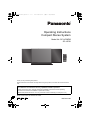 1
1
-
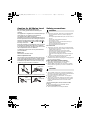 2
2
-
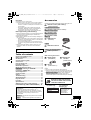 3
3
-
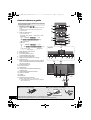 4
4
-
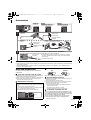 5
5
-
 6
6
-
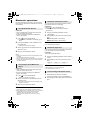 7
7
-
 8
8
-
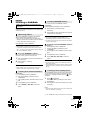 9
9
-
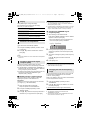 10
10
-
 11
11
-
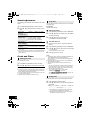 12
12
-
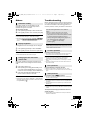 13
13
-
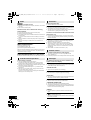 14
14
-
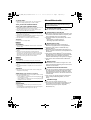 15
15
-
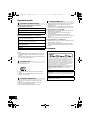 16
16
-
 17
17
-
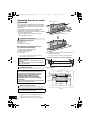 18
18
-
 19
19
-
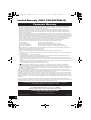 20
20
-
 21
21
-
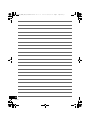 22
22
-
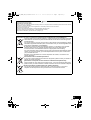 23
23
-
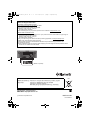 24
24
Panasonic SCHC38EB User manual
- Category
- Home audio sets
- Type
- User manual
Ask a question and I''ll find the answer in the document
Finding information in a document is now easier with AI
Related papers
-
Panasonic SC-PMX7 Owner's manual
-
Panasonic SCHC27DBEB Operating instructions
-
Panasonic SC-HC38 Operating Instructions Manual
-
Panasonic SCHC17EB Operating instructions
-
Panasonic SCPM4DB Owner's manual
-
Panasonic SCNS55DB Operating instructions
-
Panasonic SCPMX3DB Owner's manual
-
Panasonic SC-AKX12 Operating instructions
-
Panasonic SCAKX16E User manual
-
Panasonic SC-HC38 User manual
Other documents
-
Sangean RADIO DAB/FM/BLUETOO Datasheet
-
 Retekess V115 Digital Radio AM FM, Portable Shortwave Radios-Complete Features/ User manual
Retekess V115 Digital Radio AM FM, Portable Shortwave Radios-Complete Features/ User manual
-
Philips DCB2070/79 User manual
-
Sony CMT-HX90BTR Operating instructions
-
Philips DCB8000 User manual
-
Yamaha T-D500 Owner's manual
-
Yamaha CRX-332 Owner's manual
-
Philips DCB2272 User manual
-
Philips DCB2270/10 User manual
-
Philips BTB2515 User manual