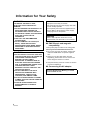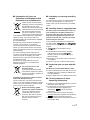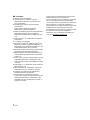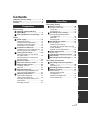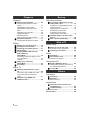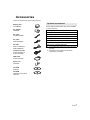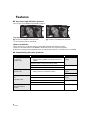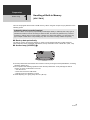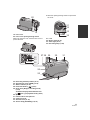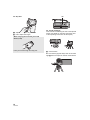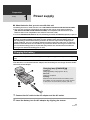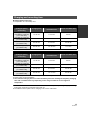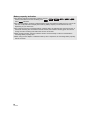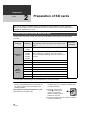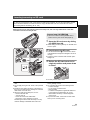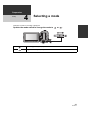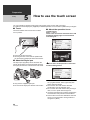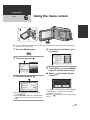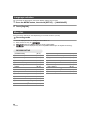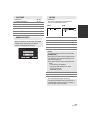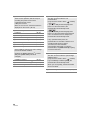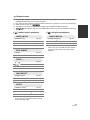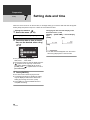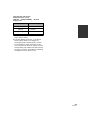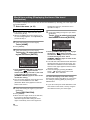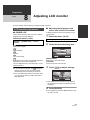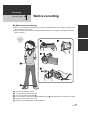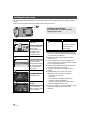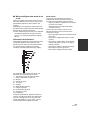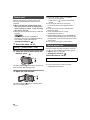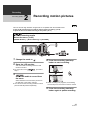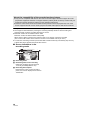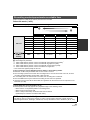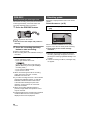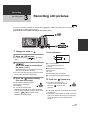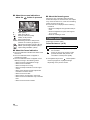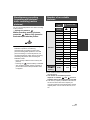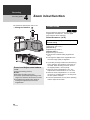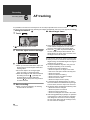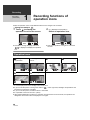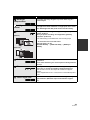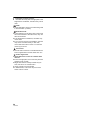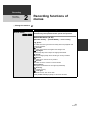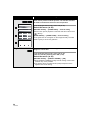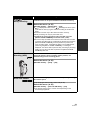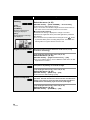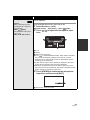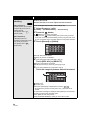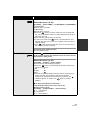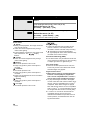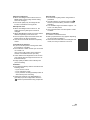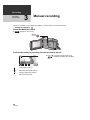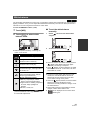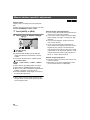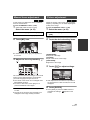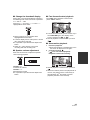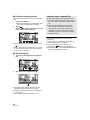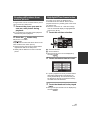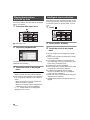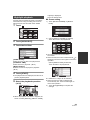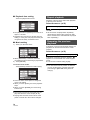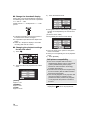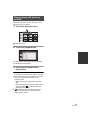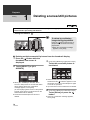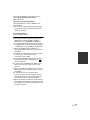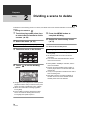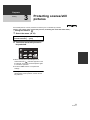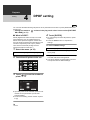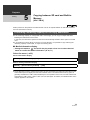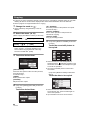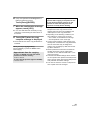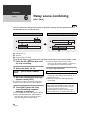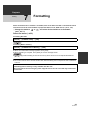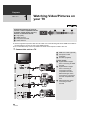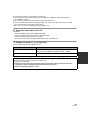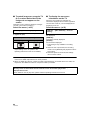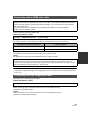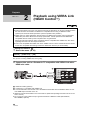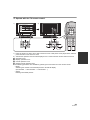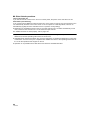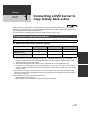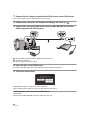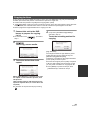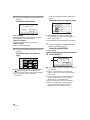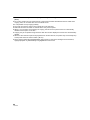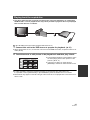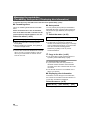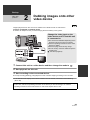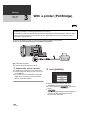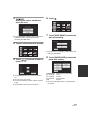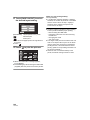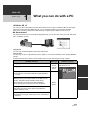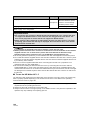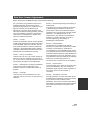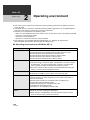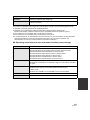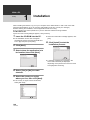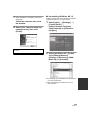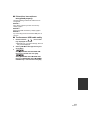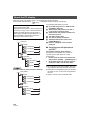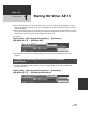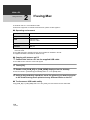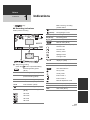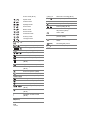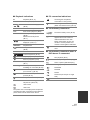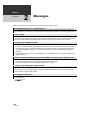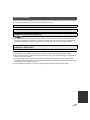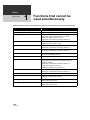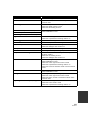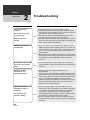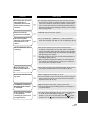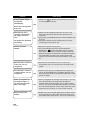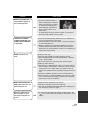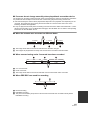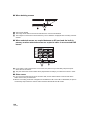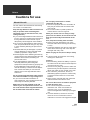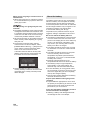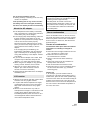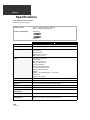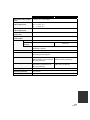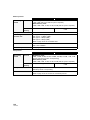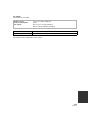Panasonic HDCTM10 Owner's manual
- Category
- Camcorders
- Type
- Owner's manual
This manual is also suitable for

Operating Instructions
High Definition Video Camera
Model No. HDC-SD10
HDC-TM10
Before use, please read these instructions completely.
VQT2D32
until
2009/06/01

2
VQT2D32
Information for Your Safety
∫ EMC Electric and magnetic
compatibility
This symbol (CE) is located on the rating plate.
Use only the recommended accessories.
≥ Do not use any other AV cables, Component
cable and USB cables except the supplied
one.
≥ When you use the cable which are sold
separately, please make sure to use the one
whose length is less than 3 metres.
≥ Keep the Memory Card out of reach of children
to prevent swallowing.
∫ Concerning the AC adaptor
WARNING:
TO REDUCE THE RISK OF FIRE,
ELECTRIC SHOCK OR PRODUCT
DAMAGE,
≥ DO NOT EXPOSE THIS APPARATUS TO
RAIN, MOISTURE, DRIPPING OR
SPLASHING AND THAT NO OBJECTS
FILLED WITH LIQUIDS, SUCH AS VASES,
SHALL BE PLACED ON THE
APPARATUS.
≥ USE ONLY THE RECOMMENDED
ACCESSORIES.
≥ DO NOT REMOVE THE COVER (OR
BACK); THERE ARE NO USER
SERVICEABLE PARTS INSIDE. REFER
SERVICING TO QUALIFIED SERVICE
PERSONNEL.
CAUTION!
≥ DO NOT INSTALL OR PLACE THIS UNIT
IN A BOOKCASE, BUILT-IN CABINET OR
IN ANOTHER CONFINED SPACE.
ENSURE THE UNIT IS WELL
VENTILATED. TO PREVENT RISK OF
ELECTRIC SHOCK OR FIRE HAZARD
DUE TO OVERHEATING, ENSURE THAT
CURTAINS AND ANY OTHER
MATERIALS DO NOT OBSTRUCT THE
VENTILATION VENTS.
≥ DO NOT OBSTRUCT THE UNIT’S
VENTILATION OPENINGS WITH
NEWSPAPERS, TABLECLOTHS,
CURTAINS, AND SIMILAR ITEMS.
≥ DO NOT PLACE SOURCES OF NAKED
FLAMES, SUCH AS LIGHTED CANDLES,
ON THE UNIT.
≥ DISPOSE OF BATTERIES IN AN
ENVIRONMENTALLY FRIENDLY
MANNER.
The socket outlet shall be installed near the
equipment and easily accessible.
The mains plug of the power supply cord shall
remain readily operable.
To completely disconnect this apparatus from
the AC Mains, disconnect the power supply
cord plug from AC receptacle.
Warning
Risk of fire, explosion and burns. Do not
disassemble, heat above 60 oC or incinerate.
Product Identification Marking is located
on the bottom of unit.

3
VQT2D32
∫ Information for Users on
Collection and Disposal of Old
Equipment and used Batteries
These symbols on the products,
packaging, and/or accompanying
documents mean that used
electrical and electronic products
and batteries should not be mixed
with general household waste.
For proper treatment, recovery
and recycling of old products and
used batteries, please take them to applicable
collection points, in accordance with your
national legislation and the Directives 2002/96/
EC and 2006/66/EC.
By disposing of these products and batteries
correctly, you will help to save valuable
resources and prevent any potential negative
effects on human health and the environment
which could otherwise arise from inappropriate
waste handling.
For more information about collection and
recycling of old products and batteries, please
contact your local municipality, your waste
disposal service or the point of sale where you
purchased the items.
Penalties may be applicable for incorrect
disposal of this waste, in accordance with
national legislation.
For business users in the
European Union
If you wish to discard electrical
and electronic equipment, please
contact your dealer or supplier for
further information.
[Information on Disposal in other Countries
outside the European Union]
These symbols are only valid in the European
Union. If you wish to discard these items, please
contact your local authorities or dealer and ask
for the correct method of disposal.
Note for the battery symbol
(bottom two symbol examples):
This symbol might be used in
combination with a chemical
symbol. In this case it complies
with the requirement set by the
Directive for the chemical
involved.
∫ Indemnity concerning recording
content
The manufacturer shall in no event be liable for
the loss of recordings due to malfunction or
defect of this unit, its accessories or recordable
media.
∫ Carefully observe copyright laws
Recording of pre-recorded tapes or discs or
other published or broadcast material for
purposes other than your own private use
may infringe copyright laws. Even for the
purpose of private use, recording of certain
material may be restricted.
These operating instructions are designed for
use with models and .
Pictures may be slightly different from the
original.
≥ is not available in some
countries.
≥ The illustrations used in these operating
instructions show model ,
however, parts of the explanation refer to
different models.
≥ Depending on the model, some functions are
not available.
≥ Features may vary, so please read carefully.
∫ Cards that you can use with this
unit
SD Memory Card and SDHC Memory Card
≥ 4 GB or more Memory Cards that do not have
the SDHC logo are not based on SD Memory
Card Specifications.
≥ Refer to page 18 for more details on SD cards.
∫ For the purposes of these
operating instructions
≥ SD Memory Card and SDHC Memory Card are
referred to as the “SD card”.
≥ Functions that can be used for motion picture
recording/motion picture playback are
indicated by in these operating
instructions.
≥ Functions that can be used for still picture
recording/still picture playback are indicated by
in these operating instructions.
≥ Pages for reference are indicated by an arrow,
for example: l 00
Cd

4
VQT2D32
∫ Licenses
≥ SDHC Logo is a trademark.
≥ “AVCHD” and the “AVCHD” Logo are
trademarks of Panasonic Corporation and
Sony Corporation.
≥ Manufactured under license from Dolby
Laboratories.
Dolby and the double-D symbol are
trademarks of Dolby Laboratories.
≥ HDMI, the HDMI Logo and the High-Definition
Multimedia Interface are the registered
trademarks or trademarks of HDMI Licensing
LLC.
≥ HDAVI Control
™
is a trademark of Panasonic
Corporation.
≥ “x.v.Colour” is trademark.
≥ Microsoft
®
, Windows
®
,
Windows Vista
®
and
DirectX
®
are either registered trademarks or
trademarks of the Microsoft Corporation in the
United States and/or other countries.
≥ Microsoft product screen shot(s) reprinted with
permission from Microsoft Corporation.
≥ IBM and PC/AT are registered trademarks of
International Business Machines Corporation
of the U.S.
≥ Intel
®
, Core
™
, Pentium
®
and Celeron
®
are the
registered trademarks or trademarks of the
Intel Corporation in the United States and other
countries.
≥ AMD Athlon
™
is a trademark of the Advanced
Micro Devices, Inc.
≥ iMovie and Mac are trademarks of Apple Inc.,
registered in the U.S. and other countries.
≥ PowerPC is a trademark of International
Business Machines Corporation.
≥ Other names of systems and products
mentioned in these instructions are usually the
registered trademarks or trademarks of the
manufacturers who developed the system or
product concerned.
This product is licensed under the AVC patent
portfolio license for the personal and
non-commercial use of a consumer to (i) encode
video in compliance with the AVC Standard
(“AVC Video”) and/or (ii) decode AVC Video that
was encoded by a consumer engaged in a
personal and non-commercial activity and/or was
obtained from a video provider licensed to
provide AVC Video. No license is granted or shall
be implied for any other use. Additional
information may be obtained from MPEG LA,
LLC. See http://www.mpegla.com
.

5
VQT2D32
PreparationRecordingPlaybackBackupWith a PCOthers
Information for Your Safety .......................... 2
Accessories.................................................... 7
Features.......................................................... 8
Preparation
Before using
[1] Handling of Built-in Memory
[HDC-TM10] .......................................... 9
[2] Parts identification and handling..... 10
Setup
[1] Power supply ..................................... 13
Charging the battery ............................ 13
Inserting/removing the battery ............. 14
Charging and recording time ............... 15
Connecting to the AC outlet................. 17
[2] Preparation of SD cards.................... 18
Cards that you can use with this unit... 18
Inserting/removing an SD card ............ 19
[3] Turning the unit on/off ...................... 20
Turning the power on and off with
the power button.................................. 20
Turning the power on and off with
the LCD monitor .................................. 20
[4] Selecting a mode ............................... 21
[5] How to use the touch screen............ 22
[6] Using the menu screen..................... 23
Language selection ............................. 24
Menu list .............................................. 24
[7] Setting date and time ........................ 28
World time setting (Displaying the
time of the travel destination) .............. 30
[8] Adjusting LCD monitor ..................... 31
LCD monitor adjustment...................... 31
Touch screen calibration...................... 32
Changing the picture quality on the
LCD monitor ........................................ 32
Recording Yourself .............................. 32
Recording
Recording (Basic)
[1] Before recording ............................... 33
Intelligent auto mode........................... 34
Quick start........................................... 36
Quick power on ................................... 36
[2] Recording motion pictures .............. 37
Recording modes/approximate
recordable time ................................... 39
PRE-REC............................................ 40
Shooting guide .................................... 40
[3] Recording still pictures .................... 41
Picture quality...................................... 42
Simultaneous recording
(recording still pictures while recording
motion pictures)................................... 43
Number of recordable pictures............ 43
[4] Zoom in/out function ........................ 44
Zoom mode......................................... 44
[5] Optical image stabilizer function ..... 45
[6] AF tracking ........................................ 46
[7] Recording with the video light......... 47
Recording (Advanced)
[1] Recording functions of operation
icons................................................... 48
Operation icons................................... 48
[2] Recording functions of menus ........ 51
[3] Manual recording .............................. 60
White balance ..................................... 61
Manual shutter speed/
iris adjustment..................................... 62
Manual focus adjustment .................... 63
Picture adjustment .............................. 63
Contents

6
VQT2D32
Playback
Playback
[1] Motion picture playback ................... 64
Creating still picture from motion
picture.................................................. 67
Highlight&Time frame index................. 67
Playing back motion pictures by
date...................................................... 68
Intelligent scene selection ................... 68
Highlight playback ............................... 69
Repeat playback.................................. 70
Resuming the previous playback......... 70
[2] Still picture playback......................... 71
Playing back still pictures by date........ 73
Editing
[1] Deleting scenes/still pictures ........... 74
[2] Dividing a scene to delete ................ 76
[3] Protecting scenes/still pictures ....... 77
[4] DPOF setting...................................... 78
[5] Copying between SD card and
Built-in Memory
[HDC-TM10] ........................................ 79
Confirming remaining capacity on the
copy destination................................... 79
Copying ............................................... 80
[6] Relay scene combining
[HDC-TM10] ........................................ 82
[7] Formatting.......................................... 83
With a TV
[1] Watching Video/Pictures on your
TV ........................................................ 84
Connecting with a HDMI mini cable..... 87
Connecting with the component
cable.................................................... 87
[2] Playback using VIERA Link
(HDAVI Control
™
)............................... 88
Backup
With other products
[1] Connecting a DVD burner to copy
to/play back a disc ............................ 91
Preparing for copying/playing back ..... 91
Copying to discs.................................. 93
Playing back the copied disc............... 97
Managing the copied disc
(Formatting, Auto protect,
Displaying disc information) ................ 98
[2] Dubbing images onto other video
device ................................................. 99
[3] With a printer (PictBridge).............. 100
With a PC
Before using
[1] What you can do with a PC ............ 103
End User License Agreement ........... 105
[2] Operating environment................... 106
Setup
[1] Installation ....................................... 108
[2] Connecting to a PC......................... 110
About the PC display......................... 112
Using with a PC
[1] Starting HD Writer AE 1.5 ............... 113
Reading the operating instructions of
the software applications................... 113
[2] If using Mac ..................................... 114
Others
Indications
[1] Indications ....................................... 115
[2] Messages ......................................... 118
About recovery .................................. 119
Helpful hints
[1] Functions that cannot be used
simultaneously ................................ 120
[2] Troubleshooting.............................. 122
Cautions for use........................................ 129
Specifications ............................................ 132

7
VQT2D32
Accessories
Check the accessories before using this unit.
Some optional accessories may not be available
in some countries.
Battery pack
VW-VBG070
AC adaptor
VSK0698
AC cable
K2CQ2CA00006
DC cable
K2GJ2DC00022
AV cable
K2KYYYY00054 or
K2KC4CB00027
Component cable
K1HY10YY0005 or
K1HY10YY0009
USB cable
K1HY04YY0032
Stylus pen
VFC4394
CD-ROM
Software
CD-ROM
Operating Instructions
VFF0513
Optional accessories
AC adaptor (VW-AD21E-K)
*1
Battery pack (lithium/VW-VBG070)
Battery pack (lithium/VW-VBG130)
Battery pack (lithium/VW-VBG260)
*2
Battery pack (lithium/VW-VBG6)
*2
Battery pack holder kit (VW-VH04)
HDMI mini cable (RP-CDHM15, RP-CDHM30)
DVD burner (VW-BN1/VW-BN2)
*1 The supplied DC cable cannot be used with
this unit.
*2 The battery pack holder kit VW-VH04
(optional) is necessary.

8
VQT2D32
Features
∫ Very clear high definition pictures
This unit can record detailed high definition images.
High definition images (1920k1080)
*
A Number of available scan lines 1080
* If the recording mode is HA/HG/HX.
Standard images (720k576)
B Number of available scan lines 576
What is the AVCHD?
This is a format for recording and playing back highly detailed high definition images.
Images are recorded based on the MPEG-4 AVC/H.264 codec for compressing images.
≥ Since the recording method is different from an ordinary DVD video etc., the data are not compatible.
∫ Compatibility with other products
With other products Available function Picture quality
Watching Video/Pictures
on your TV
(l 84 to 90)
Playback with the HDMI mini cable
jPlayback using VIERA Link (HDAVI Control™)
(l 88)
High definition
images
Playback with the component cable [1080i]
Playback with the component cable [576i] Standard images
Playback with the AV cable
Using a DVD burner
(l 91 to 98)
Connecting a DVD burner to copy to/play back a disc
jPlaying back the copied disc (l 97)
High definition
images
Standard images
What you can do with a
PC
(l 103 to 104)
Copying data to a PC and editing
High definition
images
Writing data to BD/DVD discs and SD cards
Converting the motion picture data to MPEG2 Standard images
Creating a DVD Video disc
Dubbing images onto
other video device
(l 99)
Dubbing images when connecting with the AV cable Standard images

9
VQT2D32
Preparation
Before using
1
Handling of Built-in Memory
[HDC-TM10]
This unit is equipped with the built-in 8 GB memory. When using this component, pay attention to the
following points.
∫ Back up data periodically.
The built-in memory is temporary storage. In order to avoid erasing data due to static electricity,
electromagnetic waves, breakage, and failures, back up the data to a PC or DVD disc. (l 91, 103)
∫ Access lamp [ACCESS] A
≥ The lamp illuminates while the SD card or built-in memory is being accessed (initialization, recording,
playback, deleting etc.).
≥ Do not perform the following operations when the lamp illuminates. It may damage the built-in
memory or cause a malfunction in the unit.
jTurn the unit off
jInsert and remove the USB cable
jExpose the unit to vibrations or shock
≥ About disposing of or giving away this unit. (l 130)
Indemnity about recorded content
Panasonic does not accept any responsibility for damages directly or indirectly due to any type of
problems that result in loss of recording or edited content, and does not guarantee any content if
recording or editing does not work properly. Likewise, the above also applies in a case where any
type of repair is made to the unit (including any other non-built-in memory related component).

10
VQT2D32
Preparation
Before using
2
Parts identification and
handling
1 LCD monitor (Touch screen) (l 22, 31)
≥ It can open up to 90o.
≥ It can rotate up to 180o A towards the lens or
90o B towards the opposite direction.
2 Manual button [MANUAL] (l 60)
3 PRE-REC button [PRE-REC] (l 40)
4 Intelligent auto button [iA] (l 34)
5 Optical image stabilizer button
[ /O.I.S.] (l 45)
6 Power button [ ] (l 20)
7 Battery holder (l 14)
8 Battery release lever [BATT] (l 14)
9 Mode switch (l 21)
10 Component terminal [COMPONENT] (
l
84)
11 HDMI mini connector [HDMI] (l 84, 88)
12 USB terminal [ ] (l 91, 100, 110)
13 Audio-video output terminal [A/V]
(l 84, 99)
≥ Use the AV cable (only the supplied cable).
14 Delete button [ ] (l 74)
15 Video light button [LIGHT] (l 47)
16 Menu button [MENU] (l 23)
17 Adjust zoom buttons (l 44)
≥ These buttons function in the same manner as
the zoom lever. Changing the thumbnail
display and adjusting the volume can be
operated.
18 Sub recording start/stop button (l 33)
≥ This button functions in the same manner as
the recording start/stop button.
1
23 45
9
8
7
6
1415161718
11 12 13
10
Due to limitations in LCD production
technology, there may be some tiny bright or
dark spots on the LCD monitor screen.
However, this is not a malfunction and does not
affect the recorded picture.

11
VQT2D32
19 Lens cover
20 Lens cover opening/closing switch
When not using the unit, close the lens cover to
protect the lens.
≥ Slide the opening/closing switch to open/close
the cover.
21 Lens
22 Built-in flash (l 57)
23 Video light (l 47)
24 Recording lamp (l 25)
25 Recording start/stop button (l 37)
26 SD card open lever [OPEN] (l 19)
27 Status indicator (l 20)
28 Photoshot button [ ] (l 41)
29 Zoom lever [W/T] (In recording mode)
(l 44)
Thumbnail display switch/Volume lever
[s /VOLr] (In playback mode) (l 65)
30 Speaker
31 Internal stereo microphones
32 Card slot (l 19)
33 SD card cover (l 19)
34 Access lamp [ACCESS] (l 9, 19)
20
19
22
21
23
24
26
25
30
2928
27
31
35
32
33
34

12
VQT2D32
35 Grip belt
1 Adjust the length to fit your hand.
2 Pull to adjust the length.
36 Tripod receptacle
This is a hole for attaching the unit to the optional
tripod. (For details on mounting the tripod, refer
to the operating instructions for the tripod.)
A Camera base
Be sure that the grip belt stays clear of the video
light B when the tripod is used as shown below.
When carrying the unit with your hand
down (l 33)
Pass your hand through the strap part.
36

13
VQT2D32
Preparation
Setup
1
Power supply
∫ About batteries that you can use with this unit
The battery that can be used with this unit is VW-VBG070/VW-VBG130/VW-VBG260/VW-VBG6.
≥ This unit has a function to distinguish the batteries that can be used, and the batteries
(VW-VBG070/VW-VBG130/VW-VBG260/VW-VBG6) are compatible with this function. (The
batteries that are not compatible to this function cannot be used.)
≥
To use the VW-VBG260/VW-VBG6 for this unit, the battery pack holder kit VW-VH04 (optional) is required.
Important:
If the DC cable is connected to the AC adaptor, then the battery will not charge. Remove the DC
cable from the AC adaptor.
1 Connect the AC cable to the AC adaptor and the AC outlet.
2 Insert the battery into the AC adaptor by aligning the arrows.
It has been found that counterfeit battery packs which look very similar to the genuine
product are made available to purchase in some markets. Some of these battery packs are
not adequately protected with internal protection to meet the requirements of appropriate
safety standards. There is a possibility that these battery packs may lead to fire or explosion.
Please be advised that we are not liable for any accident or failure occurring as a result of use
of a counterfeit battery pack. To ensure that safe products are used we would recommend
that a genuine Panasonic battery pack is used.
Charging the battery
When this unit is purchased, the battery is not charged. Charge the battery before using this
unit.
Charging lamp [CHARGE] A
Lights up:
Charging (Battery charging time: l 15)
Goes off:
Charging completed
Flashing:
Make sure that the terminals of the battery or the
AC adaptor are not exposed to dirt, foreign objects
or dust, then reconnect them properly. (l 131)

14
VQT2D32
≥ We recommend using Panasonic batteries (l 7, 15).
≥ If you use other batteries, we cannot guarantee the quality of this product.
≥ Do not heat or expose to flame.
≥ Do not leave the battery(ies) in an automobile exposed to direct sunlight for a long period of time with
doors and windows closed.
Open the LCD monitor and install the battery by inserting it in the direction
shown in the figure.
Inserting/removing the battery
Removing the battery
Be sure to hold down the power button until
the status indicator goes off. Then remove
the battery while supporting the unit to
prevent it dropping.
Move the BATTERY lever in the direction
indicated by the arrow and remove the
battery when unlocked.
A Insert the battery until it clicks and locks.
CAUTION
Danger of explosion if battery is incorrectly
replaced. Replace only with the same or
equivalent type recommended by the
manufacturer. Dispose of used batteries
according to the manufacturer’s instructions.

15
VQT2D32
∫ Charging/Recording time
≥ Temperature: 25 oC/humidity: 60%
* The battery pack holder kit VW-VH04 (optional) is necessary.
≥ These times are approximations.
≥ The indicated charging time is for when the battery has been discharged completely. Charging
time and recordable time vary depending on the usage conditions such as high/low
temperature.
≥ The actual recordable time refers to the recordable time when repeatedly starting/stopping recording,
turning the unit on/off, moving the zoom lever etc.
≥ The batteries heat up after use or charging. This is not a malfunction.
Charging and recording time
HDC-SD10
Battery model number
[Voltage/Capacity
(minimum)]
Charging time
Maximum continuously
recordable time
Actual recordable time
Supplied battery/
VW-VBG070 (optional)
[7.2 V/725 mAh]
1h35min 1h25min 50min
VW-VBG130 (optional)
[7.2 V/1250 mAh]
2h35min 2h25min 1h30min
VW-VBG260 (optional)
*
[7.2 V/2500 mAh]
4h40min 4h35min 2h50min
VW-VBG6 (optional)
*
[7.2 V/5400 mAh]
9h25min 11h25min 7h5min
HDC-TM10
Battery model number
[Voltage/Capacity
(minimum)]
Charging time
Maximum continuously
recordable time
Actual recordable time
Supplied battery/
VW-VBG070 (optional)
[7.2 V/725 mAh]
1h35min 1h25min 50min
VW-VBG130 (optional)
[7.2 V/1250 mAh]
2h35min 2h20min 1h25min
VW-VBG260 (optional)
*
[7.2 V/2500 mAh]
4h40min 4h30min 2h50min
VW-VBG6 (optional)
*
[7.2 V/5400 mAh]
9h25min 11h15min 6h55min

16
VQT2D32
Battery capacity indication
≥ The display changes as the battery capacity reduces. ####
If there is less than 3 minutes remaining, then will become red. If the battery discharges,
then ( ) will flash.
≥ The remaining battery capacity is displayed when using the Panasonic battery that you can use for
this unit. It may take time to display the remaining battery capacity. The actual time can vary
depending on your actual use.
≥ The maximum amount of remaining battery capacity able to be indicated is 9 hours 59 minutes. If
the actual remaining time exceeds 9 hours 59 minutes, the indication will stay green and will not
change until the remaining time falls below 9 hours 59 minutes.
≥ When changing modes, the time indication will turn off momentarily in order to recalculate the
remaining battery capacity time.
≥ When using the AC adaptor or batteries made by other companies, the remaining battery capacity
will not be shown.

17
VQT2D32
The unit is in the standby condition when the AC adaptor is connected. The primary circuit is always
“live” as long as the AC adaptor is connected to an electrical outlet.
Important:
While the DC cable is connected to the AC adaptor, the battery will not charge.
≥ Do not use the AC cable with any other equipment as it is designed only for this unit. Also, do
not use the AC cable from other equipment with this unit.
A DC output terminal
1 Connect the AC cable to the AC adaptor and the AC outlet.
2 Connect the DC cable to the AC adaptor.
3 Insert the DC cable.
≥ Always use the supplied AC adaptor or a genuine Panasonic AC adaptor (VW-AD21E-K; optional).
≥ When removing the AC adaptor, be sure to hold down the power button until the status indicator goes
off. Then remove the AC adaptor.
Connecting to the AC outlet

18
VQT2D32
Preparation
Setup
2
Preparation of SD cards
Use SD cards conforming to Class 4 or higher of the SD Speed Class Rating
*
for motion picture
recording.
* The SD Speed Class Rating is the speed standard for successive writes.
≥ Please confirm the latest information about SD
Memory Cards/SDHC Memory Cards that can
be used for motion picture recording on the
following website.
http://panasonic.jp/support/global/cs/e_cam
(This website is in English only.)
≥ 4 GB or more Memory Cards that do not have
the SDHC logo are not based on SD Memory
Card Specifications.
≥ When the write-protect
switch A on SD card is
locked, no recording,
deletion or editing will be
possible on the card.
≥ Keep the Memory Card out of reach of children
to prevent swallowing.
This unit (an SDHC compatible device) is compatible with both SD Memory Cards and SDHC
Memory Cards. When using an SDHC Memory Card on another device, confirm that the device
supports the SDHC Memory Card.
Cards that you can use with this unit
Card type Capacity
Motion picture recording
The following models of Panasonic SD cards can be
used.
Still picture
recording
SD Memory
Card
8MB
16 MB
Cannot be used. Can be used.
32 MB
64 MB
128 MB
256 MB
512 MB
Cannot be guaranteed in operation.
The recording may suddenly stop during motion
picture recording depending on the SD card you use.
(l 123)
1 GB RP-SDV01G
2 GB RP-SDV02G, RP-SDM02G, RP-SDP02G
SDHC
Memory
Card
4GB
RP-SDV04G, RP-SDM04G, RP-SDW04G, RP-SDP04G
6 GB RP-SDM06G
8 GB RP-SDV08G, RP-SDW08G, RP-SDP08G
12 GB RP-SDM12G, RP-SDP12G
16 GB RP-SDV16G, RP-SDW16G, RP-SDP16G
32 GB RP-SDV32G, RP-SDW32G
32

19
VQT2D32
Caution:
When the SD card is removed while the access lamp is lit, this unit may malfunction or the data
recorded on the SD card may be lost.
1 Open the SD card cover by sliding
the OPEN lever B.
≥ While sliding the lever, push up on the SD card
cover to open.
2 Insert/remove the SD card.
≥ Face the terminal side C in the direction shown
in the illustration and press it straight in as far as
it will go.
≥ Press the centre of the SD card and then pull it
straight out.
3 Return the SD card cover to its
original position and press down
to close.
≥ Securely close it until it clicks.
≥ Do not touch the terminals on the back of the SD
card.
≥ Do not apply strong shocks, bend, or drop the SD
card.
≥ Electrical noise, static electricity or the failure of
this unit or the SD card may damage or erase the
data stored on the SD card.
≥ When the card access lamp is lit, do not:
jRemove the SD card
jTurn the unit off
jInsert and remove the USB cable
jExpose the unit to vibrations or shock
Performing the above while the lamp is on may
result in damage to data/SD card or this unit.
≥ Do not expose the terminals of the SD card to
water, garbage or dust.
≥ Do not place SD cards in the following areas:
jIn direct sunlight.
jIn very dusty or humid areas.
jNear a heater.
jLocations susceptible to significant difference
in temperature (condensation can occur).
jWhere static electricity or electromagnetic
waves occur.
≥ To protect SD cards, return them to their cases
when you are not using them.
Inserting/removing an SD card
When using an SD card not from Panasonic, or one previously used on other equipment, for the first time
on this unit, format the SD card. (l 83) When the SD card is formatted, all of the recorded data is deleted.
Once the data is deleted, it cannot be restored. Copy valuable data onto a PC, DVD disc etc. before
proceeding with the formatting. (l 91, 103)
Access lamp [ACCESS] A
≥ When this unit is accessing the SD card or
built-in memory, the access lamp lights up.

20
VQT2D32
Preparation
Setup
3
Turning the unit on/off
You can turn the power on and off using the power button or by opening and closing the LCD monitor.
Press the power button to turn on the power.
A The status indicator lights.
Power is turned on when the LCD monitor is opened, and power is turned off when it is closed.
During normal use, opening and closing of the LCD monitor can be conveniently used to turn
the power on/off.
∫ To turn on the power
A The status indicator lights.
∫ To turn off the power
B The status indicator goes off.
In the following cases, opening the LCD monitor does not turn on the power. Press the power button to
turn on the power.
jWhen the unit is purchased
jWhen you have turned off the power using the power button
Turning the power on and off with the power button
Turning the power on and off with the LCD monitor
To turn off the power
Hold down the power button until the status
indicator goes off.
When not using the unit, turn off the power using the power button.
Page is loading ...
Page is loading ...
Page is loading ...
Page is loading ...
Page is loading ...
Page is loading ...
Page is loading ...
Page is loading ...
Page is loading ...
Page is loading ...
Page is loading ...
Page is loading ...
Page is loading ...
Page is loading ...
Page is loading ...
Page is loading ...
Page is loading ...
Page is loading ...
Page is loading ...
Page is loading ...
Page is loading ...
Page is loading ...
Page is loading ...
Page is loading ...
Page is loading ...
Page is loading ...
Page is loading ...
Page is loading ...
Page is loading ...
Page is loading ...
Page is loading ...
Page is loading ...
Page is loading ...
Page is loading ...
Page is loading ...
Page is loading ...
Page is loading ...
Page is loading ...
Page is loading ...
Page is loading ...
Page is loading ...
Page is loading ...
Page is loading ...
Page is loading ...
Page is loading ...
Page is loading ...
Page is loading ...
Page is loading ...
Page is loading ...
Page is loading ...
Page is loading ...
Page is loading ...
Page is loading ...
Page is loading ...
Page is loading ...
Page is loading ...
Page is loading ...
Page is loading ...
Page is loading ...
Page is loading ...
Page is loading ...
Page is loading ...
Page is loading ...
Page is loading ...
Page is loading ...
Page is loading ...
Page is loading ...
Page is loading ...
Page is loading ...
Page is loading ...
Page is loading ...
Page is loading ...
Page is loading ...
Page is loading ...
Page is loading ...
Page is loading ...
Page is loading ...
Page is loading ...
Page is loading ...
Page is loading ...
Page is loading ...
Page is loading ...
Page is loading ...
Page is loading ...
Page is loading ...
Page is loading ...
Page is loading ...
Page is loading ...
Page is loading ...
Page is loading ...
Page is loading ...
Page is loading ...
Page is loading ...
Page is loading ...
Page is loading ...
Page is loading ...
Page is loading ...
Page is loading ...
Page is loading ...
Page is loading ...
Page is loading ...
Page is loading ...
Page is loading ...
Page is loading ...
Page is loading ...
Page is loading ...
Page is loading ...
Page is loading ...
Page is loading ...
Page is loading ...
Page is loading ...
Page is loading ...
Page is loading ...
Page is loading ...
Page is loading ...
Page is loading ...
-
 1
1
-
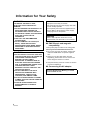 2
2
-
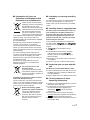 3
3
-
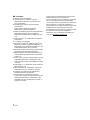 4
4
-
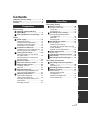 5
5
-
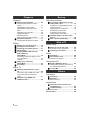 6
6
-
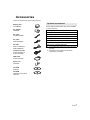 7
7
-
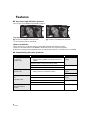 8
8
-
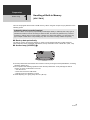 9
9
-
 10
10
-
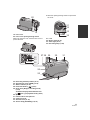 11
11
-
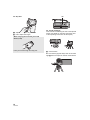 12
12
-
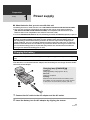 13
13
-
 14
14
-
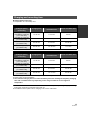 15
15
-
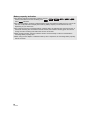 16
16
-
 17
17
-
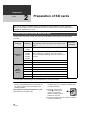 18
18
-
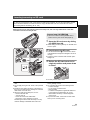 19
19
-
 20
20
-
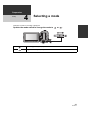 21
21
-
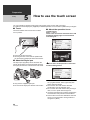 22
22
-
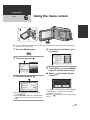 23
23
-
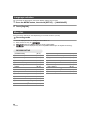 24
24
-
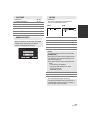 25
25
-
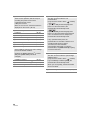 26
26
-
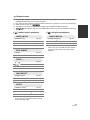 27
27
-
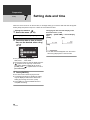 28
28
-
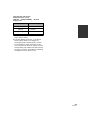 29
29
-
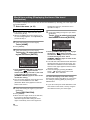 30
30
-
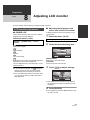 31
31
-
 32
32
-
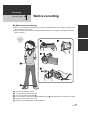 33
33
-
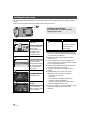 34
34
-
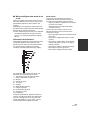 35
35
-
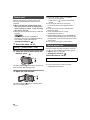 36
36
-
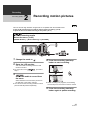 37
37
-
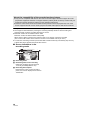 38
38
-
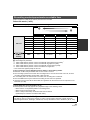 39
39
-
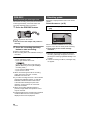 40
40
-
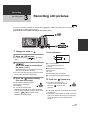 41
41
-
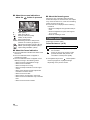 42
42
-
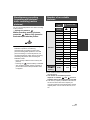 43
43
-
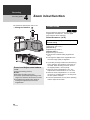 44
44
-
 45
45
-
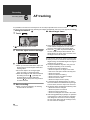 46
46
-
 47
47
-
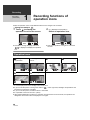 48
48
-
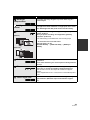 49
49
-
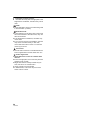 50
50
-
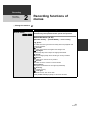 51
51
-
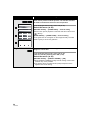 52
52
-
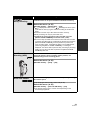 53
53
-
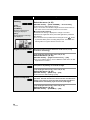 54
54
-
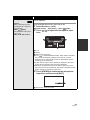 55
55
-
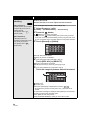 56
56
-
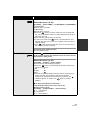 57
57
-
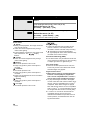 58
58
-
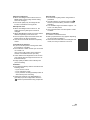 59
59
-
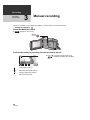 60
60
-
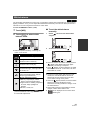 61
61
-
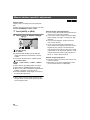 62
62
-
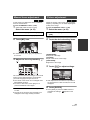 63
63
-
 64
64
-
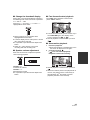 65
65
-
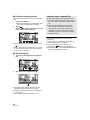 66
66
-
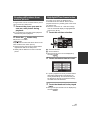 67
67
-
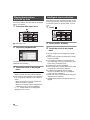 68
68
-
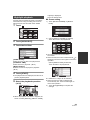 69
69
-
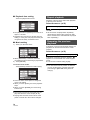 70
70
-
 71
71
-
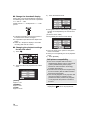 72
72
-
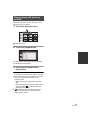 73
73
-
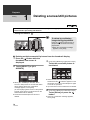 74
74
-
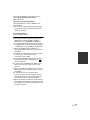 75
75
-
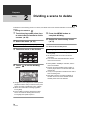 76
76
-
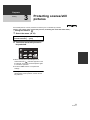 77
77
-
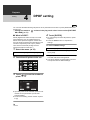 78
78
-
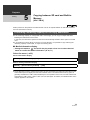 79
79
-
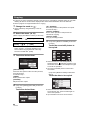 80
80
-
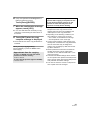 81
81
-
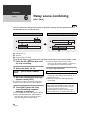 82
82
-
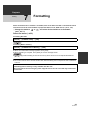 83
83
-
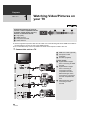 84
84
-
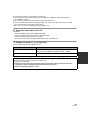 85
85
-
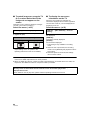 86
86
-
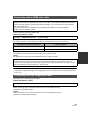 87
87
-
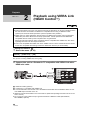 88
88
-
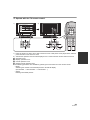 89
89
-
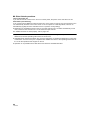 90
90
-
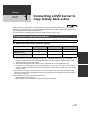 91
91
-
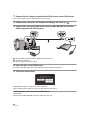 92
92
-
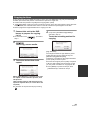 93
93
-
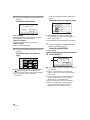 94
94
-
 95
95
-
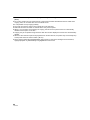 96
96
-
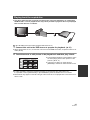 97
97
-
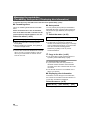 98
98
-
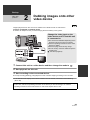 99
99
-
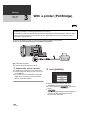 100
100
-
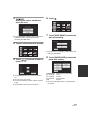 101
101
-
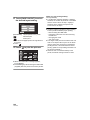 102
102
-
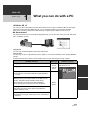 103
103
-
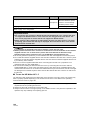 104
104
-
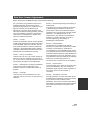 105
105
-
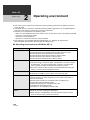 106
106
-
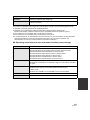 107
107
-
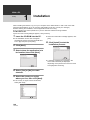 108
108
-
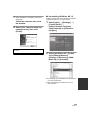 109
109
-
 110
110
-
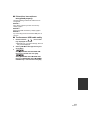 111
111
-
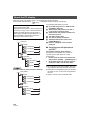 112
112
-
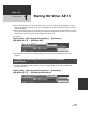 113
113
-
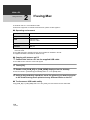 114
114
-
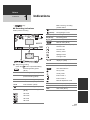 115
115
-
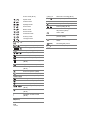 116
116
-
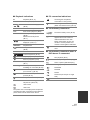 117
117
-
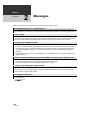 118
118
-
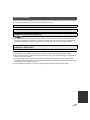 119
119
-
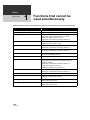 120
120
-
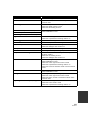 121
121
-
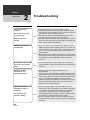 122
122
-
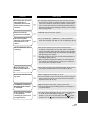 123
123
-
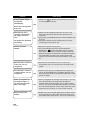 124
124
-
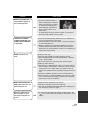 125
125
-
 126
126
-
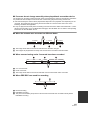 127
127
-
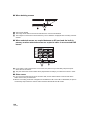 128
128
-
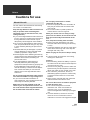 129
129
-
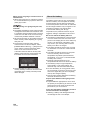 130
130
-
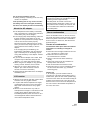 131
131
-
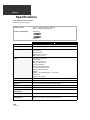 132
132
-
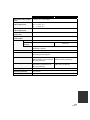 133
133
-
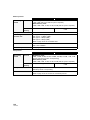 134
134
-
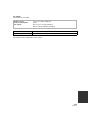 135
135
-
 136
136
Panasonic HDCTM10 Owner's manual
- Category
- Camcorders
- Type
- Owner's manual
- This manual is also suitable for
Ask a question and I''ll find the answer in the document
Finding information in a document is now easier with AI
Related papers
-
Panasonic HDCSD10 Operating instructions
-
Panasonic HDC-SD10PP User manual
-
Panasonic HDC-SD10PP Operating Instructions Manual
-
Philips HDCHS20 User manual
-
Panasonic HDCHS20 Owner's manual
-
Panasonic HDC-HS700 Owner's manual
-
Panasonic SDRH80 User manual
-
Panasonic HDC-SD600 Operating instructions
-
Panasonic HDC-SD600 User guide
-
Panasonic HDCHS25 Owner's manual