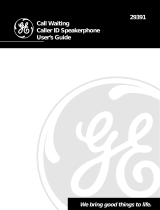Page is loading ...

1
- 1 -
MODEL BE-70PS
70 NAME & NUMBER
CALLER-ID TELEPHONE
WITH SPEAKERPHONE
OWNER’S MANUAL
Please read this instruction manual carefully.
1
2
3
45
6
7
89
0
#
ABC
DEF
GHI JKL MNO
PQRS
TUV
WXYZ
FLASH MEMO SPK RD/P
STORE
M1
M2
M3
DELETE DIAL
*
NEW RINGER
I23-555-I3I3
I23-555-I3I3I23-555-I3I3
I23-555-I3I3
I0:40
I0:40 I0:40
I0:40
AM
2/08 3
2/08 3 2/08 3
2/08 3
JOHN SMITH
CALL #
NEW
REPEAT

3
- 3 -
IMPORTANT SAFETY INSTRUCTIONS
When using your telephone equipment, basic safety precautions should always be
followed to reduce the risk of fire, electrical shock, and injury to persons including
the following:
1. Read and understand all instructions.
2. Follow all warnings and instructions marked on the product.
3. Unplug this product from the wall outlet before cleaning. Do not use liquid
cleaners, or aerosol cleaners. Use a damp cloth for cleaning. If necessary, use
a mild soap.
4. Do not use this product near water, for example near a bath tub, wash bowl,
kitchen sink, or laundry tub, in a wet basement, or near a swimming pool.
5. Do not place this product on an unstable cart, stand or table. The product may
fall, causing serious damage to the product.
6. This product should be operated only from the type of power source indicated
on the marking label. If you are not sure of the type of power supply to your
home, consult your dealer or local power company.
7. Do not allow anything to rest on the telephone line cord. Do not locate this
product where the cord will be abused by persons walking on it.
8. Never push objects of any kind into this product through the cabinet slots as
they may touch dangerous voltage points or short out parts that could result in
a risk of fire or electric shock. Never spill liquid of any kind on the product.
9. To reduce the risk of electric shock, do not disassemble this product, but take
it to a qualified serviceman when some service or repair work is required.
Opening or removing covers may expose you to dangerous voltages or other
risks. Incorrect reassembly can cause electric shock when the appliance is
subsequently used.
10. Unplug this product from the wall outlet and refer to qualified service personnel
under the following conditions:
a. When the power supply cord or plug is damaged or frayed.
b. If liquid has been spilled into the product.
c. If the product has been exposed to rain or water.
d. If the product does not operate normally by following the operating
instructions. Adjust only those controls, that are covered by the operating
instructions because improper adjustment of other controls may result in
damage and will often require extensive work by a qualified technician to
restore the product to normal operation.
e. If the product has been dropped or the cabinet has been damaged.
f. If the product exhibits a distinct change in performance.
11. Avoid using a telephone (other than a cordless type) during an electrical storm.
There may be a remote risk of electrical shock from lightning.
12. Do not overload wall outlets and extension cords as this can result in the risk
of fire or electrical shock.
13. Do not use the telephone to report a gas leak in the vicinity of the leak.
SAVE THESE INSTRUCTIONS

4
- 4 -
BATTERY CAUTIONARY INSTRUCTIONS
CAUTION - To Reduce the Risk of Fire or Injury to Persons, Read and Follow
these Instructions.
1. Use only the following type and size of batteries: One alkaline 1604 size 9
volt type or equivalent battery.
2. Do not dispose of the battery in a fire. The cell may explode. Check with
local codes for possible special disposal instructions.
3. Do not open or mutilate the battery. Released electrolyte is corrosive and
may cause damage to the eyes or skin. It may be toxic if swallowed.
4. Exercise care in handling batteries in order not to short the battery with
conductor material such as rings, bracelets, and keys. The battery or
conductor may overheat and cause burns.
5. Do not attempt to recharge the battery provided with or identified for use
with this product by heating them. The batteries may leak corrosive
electrolyte or explode.
6. Do not attempt to rejuvenate the battery provided with or identified for
use with this product by heating them. Sudden release of the battery
electrolyte may occur causing burns or irritation to eyes or skin.
7. All batteries should be replaced at the same time. Mixing fresh and
discharged batteries could increase internal cell pressure and rupture the
discharged batteries.
8. When inserting batteries into this product, the proper polarity or direction
must be observed. Reverse insertion of batteries can cause charging,
which may result in leakage or explosion.
9. Remove the batteries from this product if the product will not be used for
a long period of time (several months or more) since during this time the
battery could leak, damaging in the product.
10. Discard “dead” batteries as soon as possible since “dead” batteries are
more likely to leak in a product.
11. Do not store this product, or the batteries provided with or identified for
use with this product in high-temperature areas. Batteries that are stored
in a freezer or refrigerator for the purpose of extending shelf life should
be protected from condensation during the storage and defrosting.
Batteries should be stabilized at room temperature prior to use after cold
storage.

5
- 5 -
TABLE OF CONTENTS
Features
........................................................................................................6
Introduction
...................................................................................................7
Control Locations
.........................................................................................8
Installation
..................................................................................................10
Battery Installation .................................................................................10
Setting the Display Language ................................................................11
Setting the Area Code ...........................................................................11
Setting the Current Date and Time ........................................................11
Wall Mounting over a telephone jack .....................................................12
Wall Mounting ........................................................................................14
Operation
....................................................................................................16
Setting the Ringer Off/Low/Hi Switch .....................................................16
Setting the Tone/Pulse Switch ...............................................................16
Making Calls ..........................................................................................16
Receiving Calls ......................................................................................16
Using the Speakerphone .......................................................................16
Using the Call Timer ..............................................................................17
Using the Pulse to Tone Dialing feature .................................................17
Using the Flash Button ..........................................................................17
Using the Pause Function ......................................................................17
Using the Redial Feature .......................................................................17
Storing Telephone Numbers into One Touch Memory ...........................18
Dialing Telephone Numbers from One Touch Memory ..........................18
Storing Telephone Numbers into Two Touch Memory ...........................18
Dialing Telephone Numbers from Two Touch Memory ..........................18
Using Chain Dialing ...............................................................................19
Caller-ID Display Information .................................................................19
Reviewing Calls .....................................................................................20
Deleting Individual Call Records ............................................................21
Deleting All Call Records .......................................................................21
Using the Call Back feature ...................................................................22
Low Battery Indication ...........................................................................22
Memory Index ........................................................................................22
Care and Maintenance
................................................................................23
Trouble Shooting
........................................................................................24
FCC Requirements
.....................................................................................25
Equipment Notes ...................................................................................25
Interference Information .........................................................................25

6
- 6 -
FEATURES
The BE-70PS with Caller-ID incorporates 70 name and number Caller-ID
memories into a single line telephone for convenient use.
3-Line Liquid Crystal Display Shows:
•
The caller’s name and number*
•
Time and date of the call
•
Total number of calls received
•
Total number of new calls received
•
New call indication
•
Repeat call indication
•
Out of area call indication
•
Blocked call indication
•
Line error indication
•
No data sent indication
•
Real time clock display
User Features Include:
•
Single button redial of displayed number
•
Selectively or collectively erase stored calls
•
3 Language operation (English, French, and Spanish)
•
New call LED
•
Hands free duplex speakerphone
•
Three one touch memories
•
Last-number redial
•
Call timer
•
Flash button
•
Add Pause to dialing
•
Ringer Off/Low/Hi select switch
•
Tone/Pulse select switch
•
Pulse to Tone switching during dialing
•
Desk or wall mountable
•
Display of dialed number
•
Uses 9 volt backup battery (not included)
∗ Requires telephone company provided Caller-ID Name and Number
service.

7
- 7 -
INTRODUCTION
Congratulations on your purchase of the BE-70PS Caller-ID speakerphone.
The BE-70PS provides you with a variety of telephone features plus access to
the Caller Identification Delivery service that may be offered by your local tele-
phone company.
IMPORTANT: You must first subscribe to Caller-ID service for your BE-
70PS telephone Caller-ID features to function. Contact your local tele-
phone company to arrange to have Caller-ID service installed on your
line. There is an extra charge added to your monthly telephone bill for
this service.
1. The BE-70PS Caller-ID feature can be used to screen unwanted calls,
eliminate harassment from annoying calls, or to get prepared before an-
swering a call.
2. After the first ring, the BE-70PS displays the name and telephone number
of the person calling, along with the date and time of the call before you
pick up your telephone.
3. The BE-70PS retains a record of the above information for each the last 70
calls received, including those that were received while you were away.
Getting Started
Unpack the unit and check that you have all the items that come with your
telephone.
1. BE-70PS Caller-ID telephone.
2. Coiled handset cord.
3. Long telephone line cord.
4. Short telephone line cord.
5. Wall mounting bracket.
6. Two self tapping screws.
7.
Two mounting plugs.

8
- 8 -
CONTROL LOCATIONS
Figure 1
1. Hook Switch 2. Handset Hanger Tab
3. NEW Call LED 4. DELETE Button
5. Speaker 6. Telephone Number Paper
7. FLASH Button 8. MEMO Button
9. SPK Button 10. RD/P Button
11. LCD Display 12. REVIEW UP/DOWN Buttons
13. Ringer LED 14. Memory Index
15. DIAL Button 16. STORE Button
17. M1, M2, M3, Memory Buttons 18. SPK LED
19. VOLUME Control 20. Tone/Pulse Switch
21. Ringer OFF/LOW/HI Switch 22. Handset Cord Jack
23. Telephone Line Jack 24. Headset Volume Control
1
2
3
4
5
6
7
11
12
13
14
15
16
17
18
1
2
3
45
6
7
89
0
#
ABC
DEF
GHI JKL MNO
PQRS
TUV
WXYZ
FLASH MEMO SPK RD/P
STORE
M1
M2
M3
DELETE DIAL
NEW RINGER
*
9I4-968-553I 02
NEW
BROWN JOHN
3- I8
3- I8 3- I8
3- I8
PM
2:39
2:39 2:39
2:39
#
REP
8 9 10

9
- 9 -
CONTROL LOCATIONS - continued
TEL LINE
23
Figure 4
Rear View
Figure 2
Right Side View
19 20 21 24
R
I
N
G
E
R
L
O
W
H
I
L
O
W
T
P
V
O
L
U
M
E
Figure 3
Left Side View
22
H
A
N
D
S
E
T

10
- 10 -
INSTALLATION
Battery Installation
For Caller-ID operation, the BE-70PS requires one rectangular 9 volt battery
(not included). To install or change the battery, follow these steps.
WARNING: ALWAYS DISCONNECT THE TELEPHONE LINE FROM THE WALL OUTLET
BEFORE SERVICING OR DISASSEMBLING THIS EQUIPMENT OR REPLACING BAT-
TERIES.
1. Use a small Philips head screw driver to remove the battery cover safety
locking screw.
2. Open the battery compartment by placing the edge of your fingernail under
the battery door latch and lifting upwards. See Figure 5
3. Lift the battery door up and remove from the unit.
4. If you are replacing a discharged battery, install a fresh battery within 15
seconds. Taking more time to replace the old battery can result in the loss
of call information that is stored in memory.
5. Install a new 9 volt battery, taking care to observe proper battery polarity.
6. The
NEW
call LED and all the segments of the display will light for approxi-
mately two seconds followed by the firmware version.
7. Next,
"SET LANGUAGE"
will appear in the display.
8. Proceed immediately to set the correct display language as required. If you
hesitate more than 30 seconds or skip the following procedure, the display
will go to the stand by screen.
9 VOLT BATTERY
Figure 5
Battery Compartment View

11
- 11 -
INSTALLATION - continued
Setting the Display Language
The display will show
"SET LANGUAGE"
as well as
"E F S"
. The
"E"
will
be flashing, confirming the current display language is set to English.
1. Press the review
UP
button if required until the desired language is flash-
ing,
E (ENGLISH), F (FRENCH)
or
S (SPANISH).
2. Press the
DELETE
button to retain the language you have selected.
Setting the Area Code
The display will change to indicate
"000"
and
"SET AREA CODE"
. The first
digit of the area code will be blinking.
1. Press the review
UP
or
DOWN
button as required to select the
1
st
digit of the
area code. Press the
DELETE
button to shift to the next digit.
2. Press the review
UP
or
DOWN
button as required to select the
2
nd
digit of the
area code. Press the
DELETE
button to shift to the next digit.
3. Press the review
UP
button as required to select the
3
rd
digit of the area code.
4. Once the correct area code is shown on the display, press the
DELETE
button
to confirm the
setting.
Setting the Time and Date
The display will change to indicate
"12:00
PM
1/01"
and
"SET TIME/DATE"
.
The
"12"
in the hour segment will be blinking.
FLASHING
SET LANGUAGE
E F S
E F SE F S
E F S
FLASHING
SET AREA CODE
000
000000
000
SET TIME/DATE
I2:00
I2:00 I2:00
I2:00
PM
I/0I
I/0I I/0I
I/0I
FLASHING

12
- 12 -
INSTALLATION - continued
1. It is not necessary to enter the correct time and date when installing the
telephone.
2. The correct time and date is automatically set during the first call and is
updated each time Caller-ID information is received.
3. Press the
DELETE
button once to end the setting of time and date mode.
The display will go to Stand-By Screen mode as shown below.
4. After completing the above setup procedure, changes can be made to any
of the settings. Press and hold the
DELETE
button, then press the review
DOWN
button while in the Stand-By Screen mode.
5. Replace the battery cover and install the safety locking screw. Take care
not to over tighten the screw.
Wall mounting over a wall jack
The BE-70PS can be directly mounted to a RJ-11W wall jack that contains
two mounting studs.
1. Reverse the handset
HANGER TAB
so that it is in the wall mounting posi-
tion. This is done by removing the
HANGER TAB
from the upper handset
cavity and re-installing it in the opposite direction. See Figure 6
2. Plug the short telephone cord (included) into the
TEL LINE
jack located in
the rear of the BE-70PS telephone.
3. Press the telephone line cord into the recess provided for it. See Figure 4
Figure 6
TOTAL 00 NEW 00
I2:00
I2:00 I2:00
I2:00
PM
I/0I
I/0I I/0I
I/0I

13
- 13 -
INSTALLATION - continued
WALL
WALL
Wall Mounting View
Figure 8
Figure 7
Wall
Mounting
Bracket
Telephone
Cord Recess
RJ-11W Jack
Rear View

14
- 14 -
INSTALLATION - continued
4. Install the telephone wall mounting bracket to the bottom surface of the
telephone. See Figure 7
5. Plug the coiled cord into the modular jack located on the handset.
6. Plug the remaining end of the coiled cord into the handset jack located on
the left side of the telephone. Place the handset into the cradle.
7. Plug the remaining end of the short telephone cord into the telephone wall
jack. See Figure 7
8. Slide the two slots located on the wall mounting bracket over the two
mounting studs on the telephone wall jack. See Figure 8
9. Carefully press downward until the telephone is secured to the jack.
Wall mounting
If the telephone wall jack does not have a face plate containing two mounting
studs, the BE-70PS can be mounted to the wall using two self-tapping screws
(supplied). Follow the previous instructions but with the following changes.
1. Choose a mounting location for the telephone that is less than seven (7)
feet away from the telephone. See Figure 10
2. If you are mounting the wall bracket to a plaster board wall surface, it is
necessary to first drill two
3
/
16
inch holes to install the two expanding plastic
anchors into the wall. See Figure 9
3. Install the two self tapping screws at a distance of 3
29
/
32
inches (100 mm)
from each other and located on a vertical center line. See Figure 9
4. Press a plastic anchor into each of the two holes. Tap the anchor into the
wall with a hammer until the anchor is completely seated.
5. Insert a screw into each mounting hole and tighten each screw with a
screwdriver.
4. Tighten each screw just enough to allow the wall mounting bracket enough
clearance to slip snugly over each screw head. Continue to tighten the two
screws until the bracket is secure. Do not over tighten the screws.
5. Connect one end of the long telephone line cord into the
TEL. LINE
jack
located on the telephone.
6. Press the telephone line cord into the groove located on the back of the
telephone so that it is flush.
7. Install the telephone to wall mounting bracket, make sure that it is secure
prior to use.
8. Connect the remaining end of the telephone cord into an existing telephone
jack.

15
- 15 -
INSTALLATION - continued
Figure 9
EXPANSION SELF-TAPPING
ANCHOR SCREW
Mounting Screw
Mounting Screw
3
29
/
32
Inches
Wall Mounting Guide

16
- 16 -
OPERATION
Using the Ringer Off/Low/Hi Switch
The
Off/Low/Hi switch
can be used to set the sound level of the ringer.
1. Set the
Off/Low/Hi
switch to the
Hi
position for normal operation.
2. Set the
Off/Low/Hi
switch to the
Low
position for less sound.
3. Set the
Off/Low/Hi
switch to the
Off
position for no sound.
Setting the Tone/Pulse Switch
Your telephone can operate in tone or pulse dialing mode.
1. Set the
T/P
switch to the desired position. If you're not sure which service
you have, set the
T/P
switch to the tone,
T
position. See Figure 2
2. Lift the handset and dial your number. If the dial tone continues, you have
pulse service, set the
T/P
switch to the pulse,
P
position.
Making Calls
To make a call, lift the handset or press the
SPK
button once.
1. When dial tone is heard, dial the desired number.
2. The handset icon as well as the number being dialed will be indicated in
the display.
3. Hang up when you finish your call. Within 10 seconds, the display will re-
turn to Stand-By Screen mode.
Receiving Calls
When the telephone rings, the
RINGER
LED will flash.
Important: Do not answer incoming calls until the second ring occurs.
This is necessary so that the Caller ID information can be received.
1. Lift the handset or press the
SPK
button once.
2. The
HANDSET
icon as well as the Caller-ID information will be displayed
for the duration of the call.
3. If necessary, adjust the
VOLUME
control located on the right side of the
telephone headset to a comfortable receive level. See Figure 2
4. Hang up when you finish your call. Within 10 seconds, the display will re-
turn to the Stand-By Screen.
Using the Speakerphone
You can make or receive calls using the speakerphone.

17
- 17 -
OPERATION - continued
1. Press the
SPK
button, the
SPK
LED will light.
2. Adjust the
VOLUME
control located on the right side of the telephone base
to a comfortable receive level.
3. You may pick up the handset at anytime and speakerphone will be can-
celled automatically.
4. When you have finished your call, press the
SPK
button, the
SPK
LED will
go out.
Using The Call Timer
The telephone has a built in timer that begins timing your calls five seconds
after you pick up the handset or press the
SPK
button to make a call.
1. The call timer will turn off after you hang up.
Using the Pulse to Tone Dialing feature
If you have rotary service, you can change from pulse dialing to touch tone
dialing during a call by pressing the
✳
✳✳
✳
key. This feature can be useful when
accessing long distance and tele-banking services.
1. The telephone will automatically return to pulse dialing mode after you
hang-up.
Using the Flash Button
The flash button allows you to easily access special telephone company fea-
tures such as call waiting, three way calling, etc.
1. Press the
FLASH
button to get a new dial tone without hanging up.
Using the Pause Feature
The pause function allows you to insert a 3.6 second pause in the dialing se-
quence when accessing long distance or tele-banking services.
1. Press the
RD/P
button at the desired point when dialing the number.
2. Additional pauses can be entered as required by pressing the
RD/P
button
as required.
Using the Redial Feature
The last number dialed (up to 32 digits) is automatically stored in memory.
1. To redial the last number dialed, lift the handset or press the
SPK
button.
2. When dial tone is heard, press the
RD/P
button. The number will appear on
the display as it is being dialed.

18
- 18 -
OPERATION - continued
Storing Telephone Numbers into One Touch Memory
Telephone numbers up to 16 digits can be stored in three one touch-memory
locations.
1. To store a number into one touch memory, lift the handset or press the
SPK
button, then press the
STORE
button.
2. Dial the phone number that you wish to store. Pauses, or Pulse to Tone
switching can be included.
3. The number to be stored will appear on the display as it is being entered.
4. Press the
M1
,
M2,
or
M3
button. If a number is already stored at the loca-
tion selected, the new number will replace the previously stored number.
5. Hang up the handset or press the
SPK
button.
Dialing Telephone Numbers From One Touch Memory
To dial a number stored in one touch memory. lift the handset or press the
SPK
button.
1. When dial tone is heard, press
M1
,
M2
, or
M3
button that has the number
stored that you want to dial.
2. The number will be displayed as it is being dialed.
Storing Telephone Numbers into Two Touch Memory
1. Lift the handset or press the
SPK
button.
2. Press the
STORE
button, then dial the number that you want to store.
3. The number to be stored will appear on the display as it is being entered.
4. Press the
STORE
button again, then press one of the 10 dialing keys
(0,1,2,….9).
5. Hang up the handset or press the
SPK
button.
Dialing Telephone Numbers From Two Touch Memory
1. Lift the handset or press the
SPK
button to get dial tone.
2. Press the
MEMO
button, then press one of the 10 dialing keys (0,1,2, …9)
that contains the number to be dialed.
3. The number will be displayed as it is being dialed.

19
- 19 -
OPERATION - continued
Using Chain Dialing
Chain dialing allows you to dial a variety of numbers that have been previ-
ously stored into memory locations, in any combination.
1. Lift the handset or press the
SPK
button.
2. When dial tone is heard, press the memory button that contains the num-
ber that you desire to dial.
3. Wait to hear the long distance access confirmation. Press another memory
location or use the keypad to enter the rest of the telephone number that
you wish to dial.
Caller-ID Display Information
When a telephone call is received, the Caller-ID information will be displayed
between the first and second ring. If you answer the call before the second
ring, information will not be displayed.
1. When a call is received, the caller’s name and number will be displayed if
available along with the time and date of the call.
2. If the caller's name or number is blocked by the sender, their name or num-
ber will not appear on the display. The display will indicate
"BLOCKED
CALL"
.
3. If the call is from out of your area code,
"OUT OF AREA"
will appear on
the display.
I23-555-I3I3
I23-555-I3I3I23-555-I3I3
I23-555-I3I3
I0:40
I0:40 I0:40
I0:40
AM
2/08 3
2/08 3 2/08 3
2/08 3
JOHN SMITH
CALL #
NEW
REPEAT
BLOCKED CALL
I0:40
I0:40 I0:40
I0:40
AM
2/08 3
2/08 3 2/08 3
2/08 3
------------
------------------------
------------
-OUT OF AREA-
I0:40
I0:40 I0:40
I0:40
AM
2/08 3
2/08 3 2/08 3
2/08 3
------------
------------------------
------------

20
- 20 -
OPERATION - continued
4. The new call information is displayed for about 20 seconds after the last
ring is received.
5. If the data received from the telephone company contains corrupted infor-
mation, it can cause the display to indicate
"LINE ERROR"
.
Reviewing Calls
When you have received new calls, the
NEW
call
LED will flash when the
Stand-By Screen is displayed. The total number of calls received as well as
the number of new calls received, will be indicated on the display.
1. Press either the review
UP
or review
DOWN
button to review the incoming
call records.
2. The
NEW
call icon will appear in the display screen for each new incoming
call record and will be removed after you have reviewed the call.
3. The
REPEAT
call icon will be appear in the display if an incoming call has
been received more than once. Only the call information for the most re-
cent call will be recorded in memory.
-LINE ERROR-
I23-555-I3I3
I23-555-I3I3I23-555-I3I3
I23-555-I3I3
I0:40
I0:40 I0:40
I0:40
AM
2/08 3
2/08 3 2/08 3
2/08 3
JOHN SMITH
CALL #
NEW
REPEAT
REPEAT CALL
TOTAL 05 NEW 00
I2:00
I2:00 I2:00
I2:00
AM
I/0 I
I/0 I I/0 I
I/0 I
I23-555-I3I3
I23-555-I3I3I23-555-I3I3
I23-555-I3I3
I0:40
I0:40 I0:40
I0:40
AM
2/08 3
2/08 3 2/08 3
2/08 3
JOHN SMITH
CALL #
NEW
REPEAT
NEW CALL

21
- 21 -
OPERATION - continued
4. Once you have reviewed all the new call records, the repeat call indicator
will not be displayed.
5. When you have reviewed all call records,
"END OF LIST"
will appear on
the display.
6. If the
NEW
call LED is still flashing when the display goes back to the
Stand-By Screen, there are new calls that you have not yet reviewed.
7. If you have not have any calls in memory, the display will remain in the
Stand-By Screen.
8. The Caller-ID information for the last 70 calls received is automatically
stored in memory. After 70 calls have been received, new call records will
replace the oldest call records.
Deleting Individual Call Records
When you are reviewing a call record, you can delete an individual call record
from memory by following these steps:
1. Press the review
UP
or review
DOWN
button to locate the call record you
wish to delete.
2. Rapidly press the
DELETE
button twice to erase the call record.
3. After you have erased the call record, the display will show the next call
record.
Deleting All Call Records
While you are reviewing an individual call record, you can delete the all calls
in memory.
1. Press either the review
UP
or review
DOWN
button to enter review call re-
cords mode.
2. Press and hold the
DELETE
button for about 5 seconds.
3. All call records will be deleted and the display will indicate the Stand-By
Screen. The display will indicate
"TOTAL 00 NEW 00".
-END OF LIST-
/