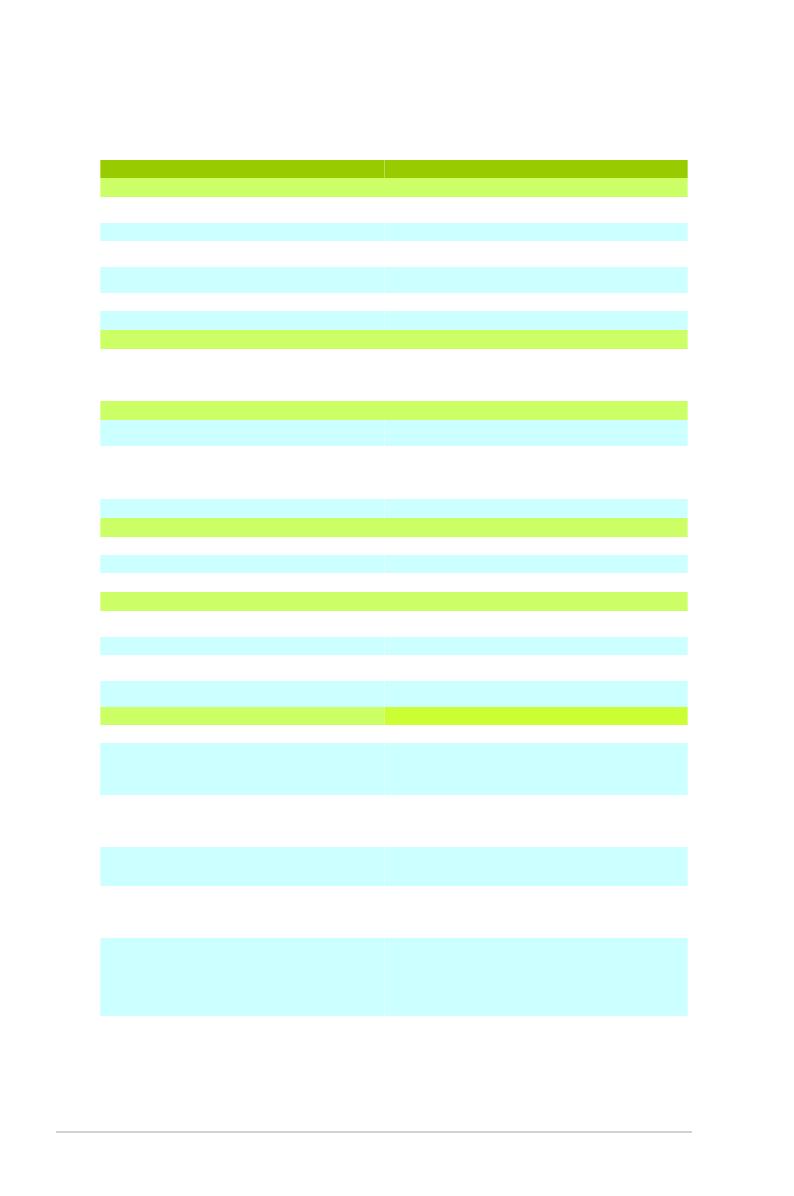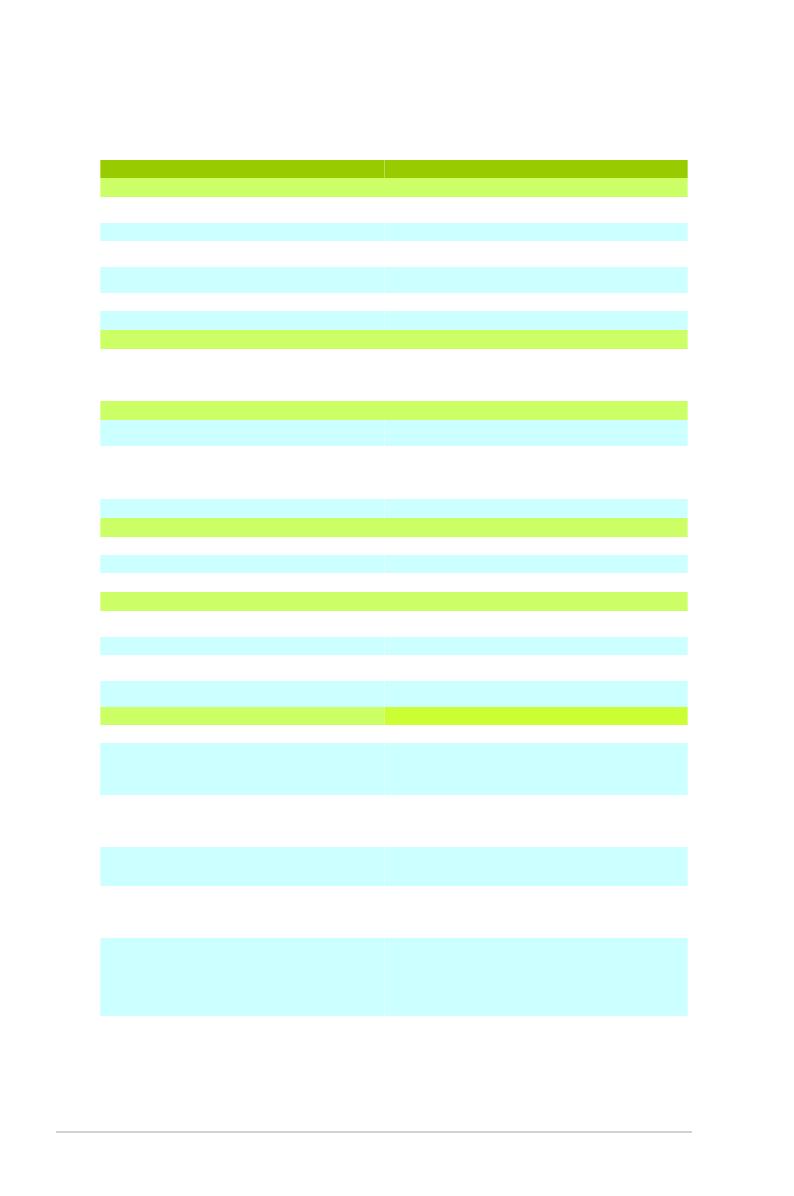
2
ASUS Xonar DX
1.3 Specications summary
(continued on the next page)
Output Signal-to-Noise Ratio (A-Weighted):
116 dB for Front-out
112dB for other channels
Input Signal-to-Noise Ratio (A-Weighted):
Output Total Harmonic Distortion + Noise at 1kHz
(-3dB) :
0.00056% (-105dB) for Front-out
Input Total Harmonic Distortion + Noise at 1kHz
(-3dB) :
0.0004% (-108dB) for Line-in
Frequency Response (-3dB, 24-bit/96kHz format):
Output/Input Full-Scale Voltage
-PCI Express Rev.1.0a specification compatible
-Max. full 2.5Gbps bandwidth per direction and optimized
latency for high-definition audio processing
-Compatible with X1, X4, X8, X16 PCI Express slots
ASUS AV100 High-Definition Sound Processor (Max.
192KHz/24bit)
24-bit D-A Converter of Digital Sources:
Cirrus-Logic CS4398*1 for Front-Out (120dB SNR, Max.
192kHz/24bit)
Cirrus-Logic CS4362A*1 for other 6 channels (114dB
SNR, Max. 192kHz/24bit)
24-bit A-D Converter for Analog Inputs:
Cirrus-Logic CS5361* 1 (114dB SNR, Max. 192kHz/24bit)
Sample Rate and Resolution
Analog Playback Sample Rate and Resolution
44.1K/48K/96K/192KHz @ 16/24bit
Analog Recording Sample Rate and Resolution
44.1K/48K/96K/192KHz @ 16/24bit
44.1K/48K/96K/192KHz @ 16/24bit, Dolby Digital, DTS
3.50mm mini jack *4 (Front/Side/Center-Subwoofer/
Back)
3.50mm mini jack *1 (Shared by Line-In/Mic-In)
Other line-level analog input (for TV Tuner or CD-
ROM):
Aux-In (4-pin header on the card)
High-bandwidth TOS-Link optical transmitter (shared with
Line-In/Mic-In jack) supports 192KHz/24bit
Windows Vista(32/64bit)/XP(32/64bit)/MCE2005
Dolby Digital Live encodes any audio signal on PC in real-
time to Dolby Digital (AC3) 5.1 surround sounds to your
home theater environment through one single S/PDIF
connection
Dolby Headphone technology allows users to listen to
music, watch movies, or play games with the dramatic
5.1-channel surround or realistic 3D spacious effects
through any set of stereo headphones.
Dolby Virtual Speaker technology simulates a highly
realistic 5.1-speaker surround sound listening
environment from as few as two speakers.
Dolby Pro-Logic II is the well-known technology to
process any native stereo or 5.1-channel audio into a
6.1- or 7.1- channel output, creating a seamless, natural
surround soundfield.
DirectSound3D Game EXtensions 2.0 & 1.0 (DS3D
GX 2.0)
-DS3D GX 2.0 supports EAX gaming sound effects and
DirectSound 3D hardware enhanced functions for more
games on Windows Vista & XP. (DirectX/DirectSound 3D
compatible)
-DS3D GX 2.0 adds latest VocalFX voice effects for online
gaming or chatting.
Xonar DX provides VocalFX, the latest vocal effect
technologies for gaming and VoIP, including:
-VoiceEX: produces vivid environmental reverberation for
your voice in EAX games
-ChatEX: emulates different background environment
effects when you chat online
-Magic Voice: changes your voice pitch to different types
(Monster/Cartoon…) for disguising your real voice or just
for fun in online chatting
Acoustic Echo Cancellation (AEC)
Provides advanced Acoustic Echo Cancellation (AEC,
eliminates up-to-40dB speaker echo return) and noise
suppression technologies for best voice communication
quality in VOIP applications or online gaming
Smart Volume Normalizer
TM
Normalizes the volume of all audio sources into a
constant level and also enhances your 3D sound listening
range and advantages in gaming
Music Key-Shifting and Microphone Echo effects like
professional Karaoke machine
Professional Bass Management/Enhancement system
Xear 3D
TM
Virtual Speaker Shifter
Virtual 7.1 speaker positioning
10-band Equalier/27 Environment Effects
3D Gaming Sound Engines/APIs
DirectSound3D
GX 2.0 & 1.0, EAX
2.0&1.0,
DirectSound
HW, DirectSound SW, A3D
1.0, OpenAL
generic modes, 128 3D sounds processing capability
Supports 44.1K/48K/96K/192KHz @16/24bit with very
low latency
Portable Music Processor Lite utility
Converts digital music content or CD audio into regular
MP3/WMA files with Dolby
Headphone, Dolby Virtual
Speaker (w/ Pro-Logic II), and Smart Volume
Normalization processing (Windows Media Player 10 or
above is required)
Software kit with 10-ft GUI for Windows Media Center
Edition
RightMark Audio Analyzer 6.0.6
Easy but powerful software intended for testing the
quality of audio equipments