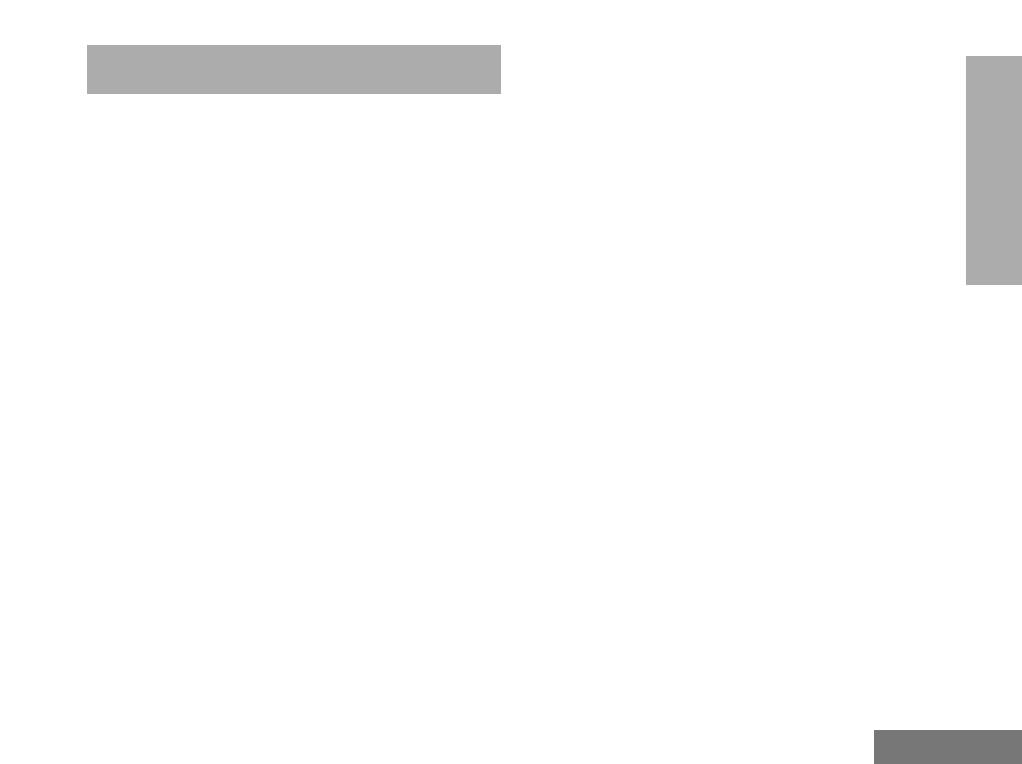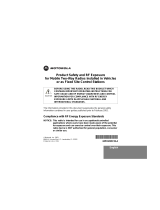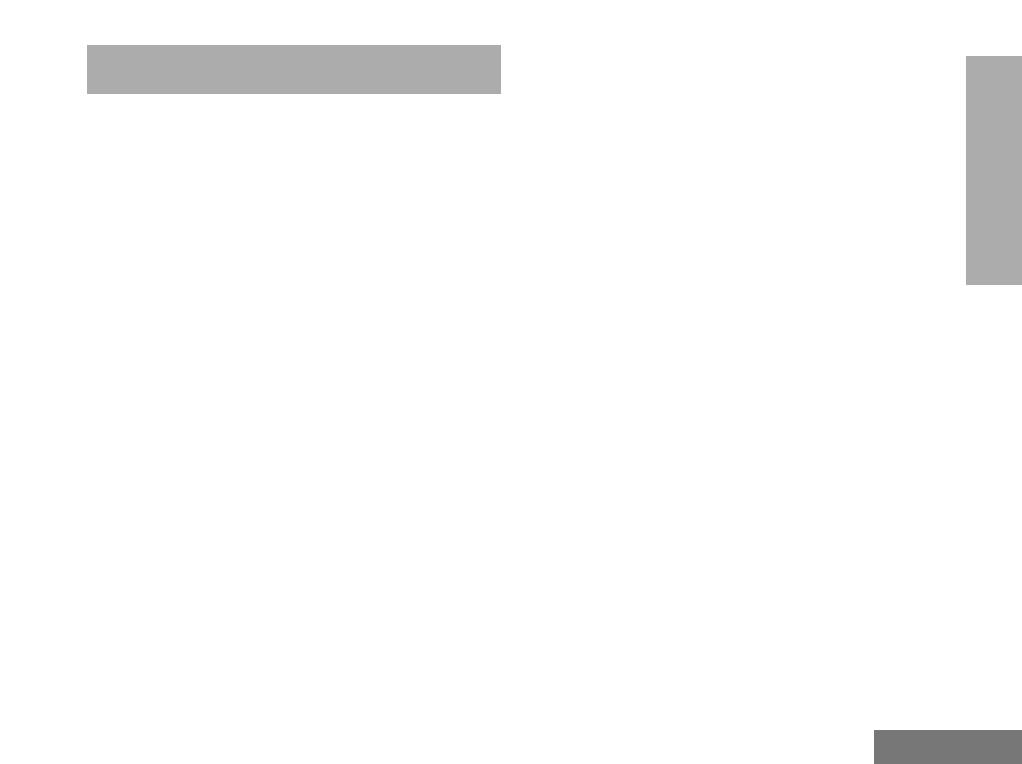
1
English
CONTENTS
CONTENTS
RadioOverview .................... 3
OperationandControlFunctions........ 3
RadioControls ................... 3
ProgrammableButtons............. 4
AudioSignalTones................ 5
GettingStarted.....................7
BatteryInformation...................7
BatteryCareandTips.............. 7
RecyclingorDisposalofBatteries ....8
ChargingtheBattery............... 8
Accessory Information . . . . . . . . . . .... 9
AttachingtheBattery.................9
RemovingtheBattery.................9
AttachingtheAntenna............... 10
RemovingtheAntenna............... 10
AttachingtheBeltClip............... 11
RemovingtheBeltClip............... 11
AttachingtheSideConnector ......... 12
RadioOperation................... 13
TurningtheRadioOn-Off.............13
Adjusting the Radio’s Volume . . . . . . . . . 13
RadioRegistration...................14
RadioCalls........................15
MakingaCall.......................15
ContactList........................15
UserAbsent........................15
DedicatedCalls.....................16
EndingaCall.......................16
CancellingaCall....................16
ReceivingaCall.....................17
Receiving a Call on a OACSU System. . 17
Receiving a Call on a FOACSU System. 17
MissedCalls .......................18
CallDiversion ......................19
EmergencyCalls....................20
Personality........................21
MPT..............................21
Talkgroup..........................22
Fixed and Dynamic Groups . . . . . . . . .22
ConventionalMode..................23
PersonalitySelection.................24