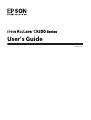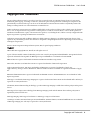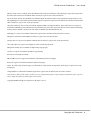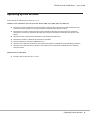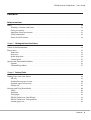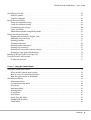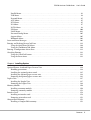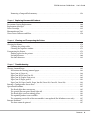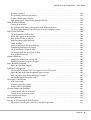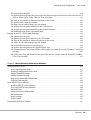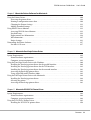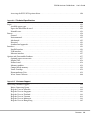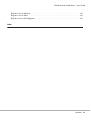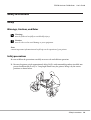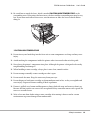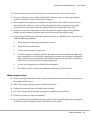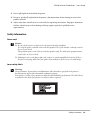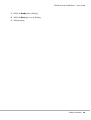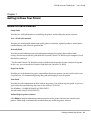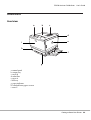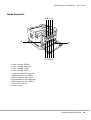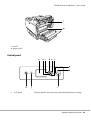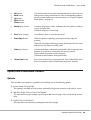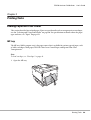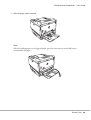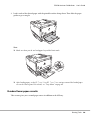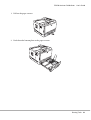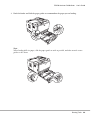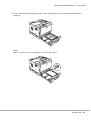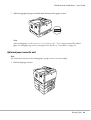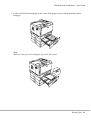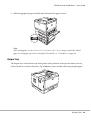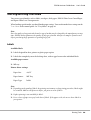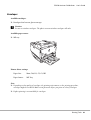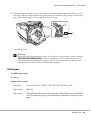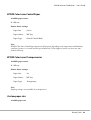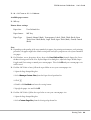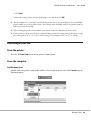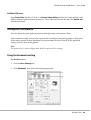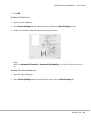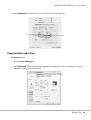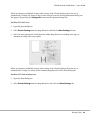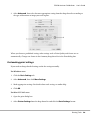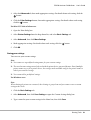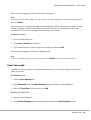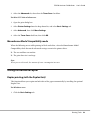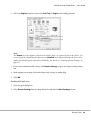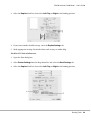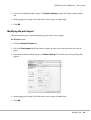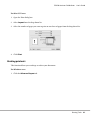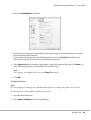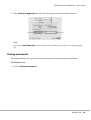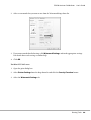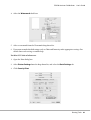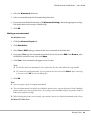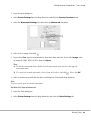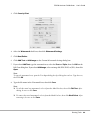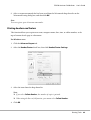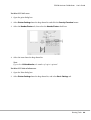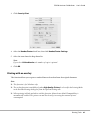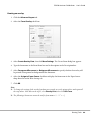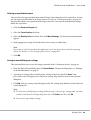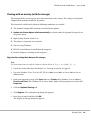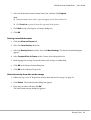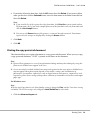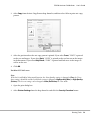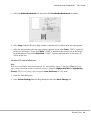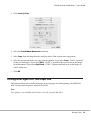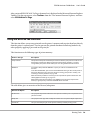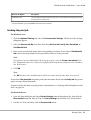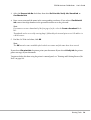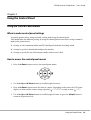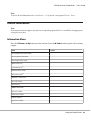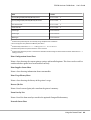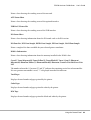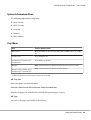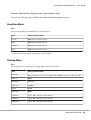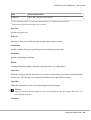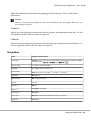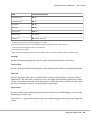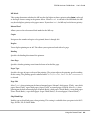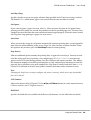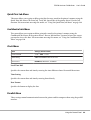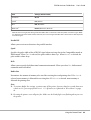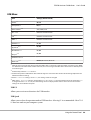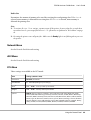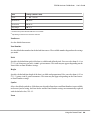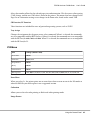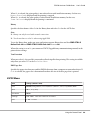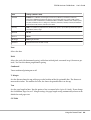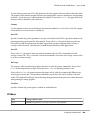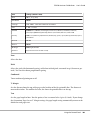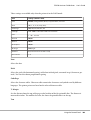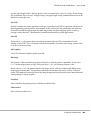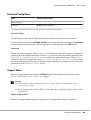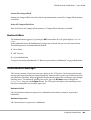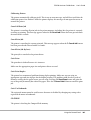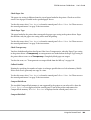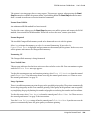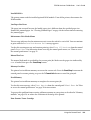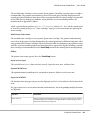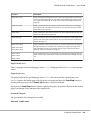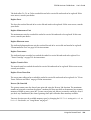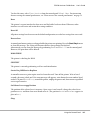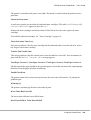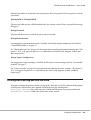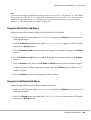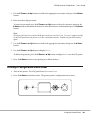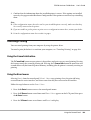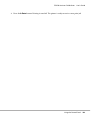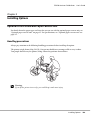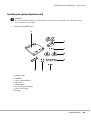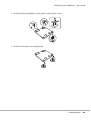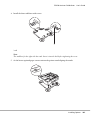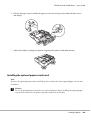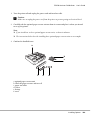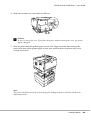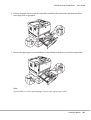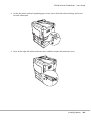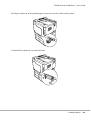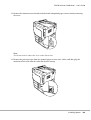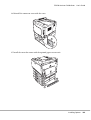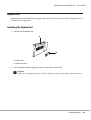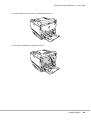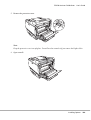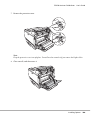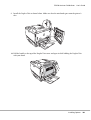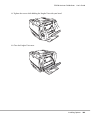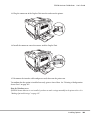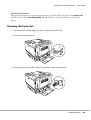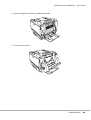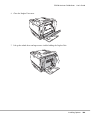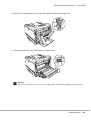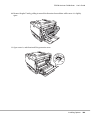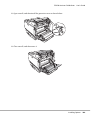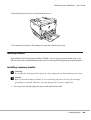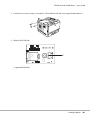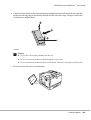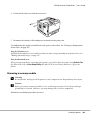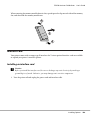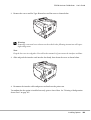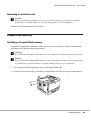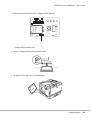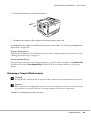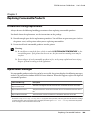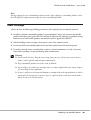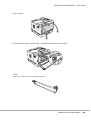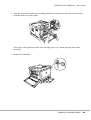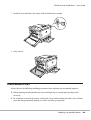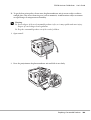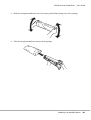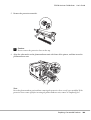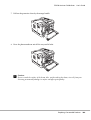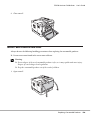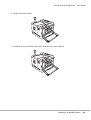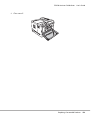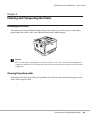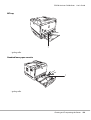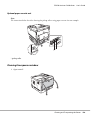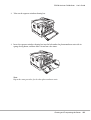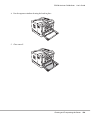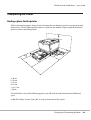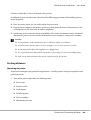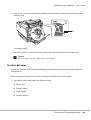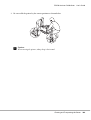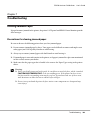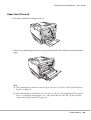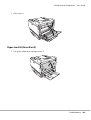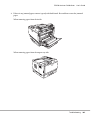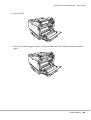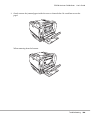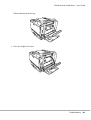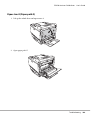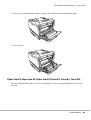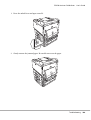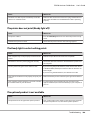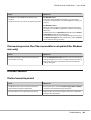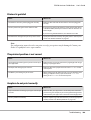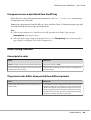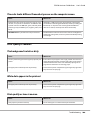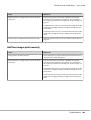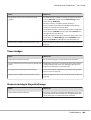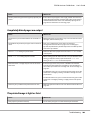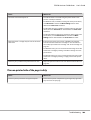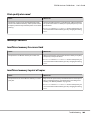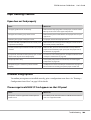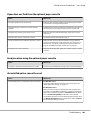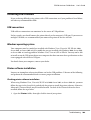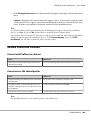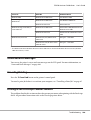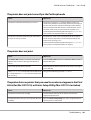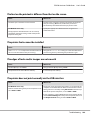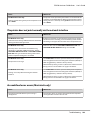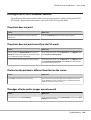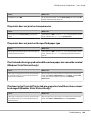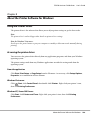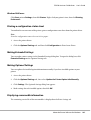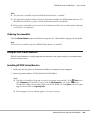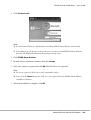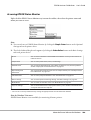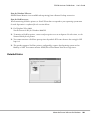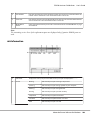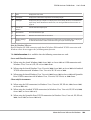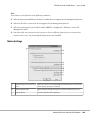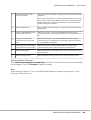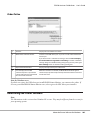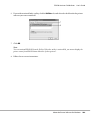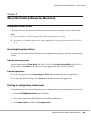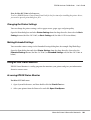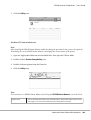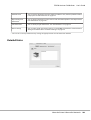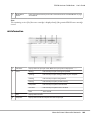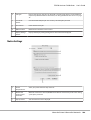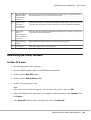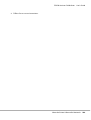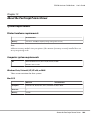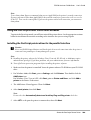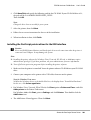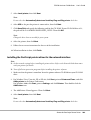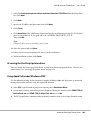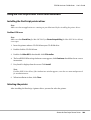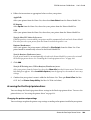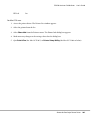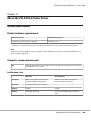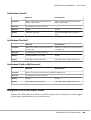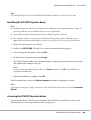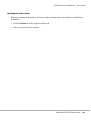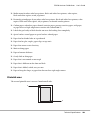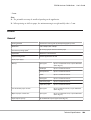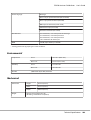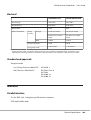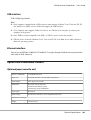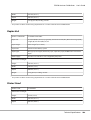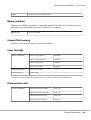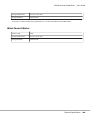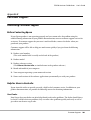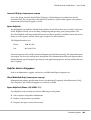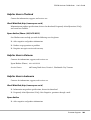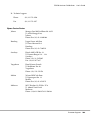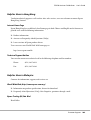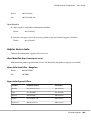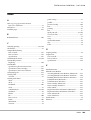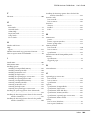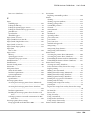Epson AcuLaser C9200 User manual
- Category
- Print & Scan
- Type
- User manual

User’s Guide
NPD3657-00 EN

Copyright and Trademarks
No part of this publication may be reproduced, stored in a retrieval system, or transmitted in any form or by any means,
mechanical, photocopying, recording, or otherwise, without the prior written permission of Seiko Epson Corporation. No
patent liability is assumed with respect to the use of the information contained herein. Neither is any liability assumed for
damages resulting from the use of the information contained herein.
Neither Seiko Epson Corporation nor its affiliates shall be liable to the purchaser of this product or third parties for damages,
losses, costs, or expenses incurred by purchaser or third parties as a result of: accident, misuse, or abuse of this product or
unauthorized modifications, repairs, or alterations to this product, or (excluding the U.S.) failure to strictly comply with Seiko
Epson Corporation’s operating and maintenance instructions.
Seiko Epson Corporation and its affiliates shall not be liable against any damages or problems arising from the use of any
options or any consumable products other than those designated as Original Epson Products or Epson Approved Products by
Seiko Epson Corporation.
Features Zoran Corporation Integrated Print System (IPS) for print language emulation.
NEST Office Kit Copyright © 1996, Novell, Inc. All rights reserved.
A part of the ICC Profile contained within this product was created by Gretag Macbeth ProfileMaker. Gretag Macbeth is the
registered trademark of Gretag Macbeth Holding AG Logo. ProfileMaker is a trademark of LOGO GmbH.
IBM and PS/2 are registered trademarks of International Business Machines Corporation.
Microsoft
®
, Windows
®
, and Windows Vista
®
are registered trademarks of Microsoft Corporation.
Apple
®
, Macintosh
®
, Mac
®
, Mac OS
®
, AppleTalk
®
, and Bonjour
®
are registered trademarks of Apple, Inc.
Apple Chancery, Chicago, Geneva, Hoefler Text, Monaco and New York are trademarks or registered trademarks of Apple,
Inc.
EPSON and EPSON ESC/P are registered trademarks and EPSON AcuLaser and EPSON ESC/P 2 are trademarks of Seiko
Epson Corporation.
Monotype is a trademark of Monotype Imaging, Inc. registered in the United States Patent and Trademark Office and may be
registered in certain jurisdictions.
The UFST
®
(Universal Font Scaling Technology™) product is Monotype Imaging’s scalable font rendering subsystem for printer
devices.
MicroType
®
font compression technology from Monotype Imaging works with the UFST
®
font rendering subsystem to
significantly reduce font file sizes.
Monotype Imaging’s MicroType
®
font format is a MicroType-compressed font format.
CG Omega, CG Times, Garamond Antiqua, Garamond Halbfett, Garamond Kursiv, Garamond Halbfett Kursiv are trademarks
of Monotype Imaging, Inc. and may be registered in certain jurisdictions.
EPSON AcuLaser C9200 Series User's Guide
Copyright and Trademarks 2

Albertus, Arial, Coronet, Gillsans, Times New Roman and Joanna are trademarks of The Monotype Corporation registered in
the United States Patent and Trademark Office and may be registered in certain jurisdictions.
ITC Avant Garde Gothic, ITC Bookman, ITC Lubalin Graph, ITC Mona Lisa Recut, ITC Symbol, ITC Zapf-Chancery, and
ITC ZapfDingbats are trademarks of International Typeface Corporation registered in the United States Patent and Trademark
Office and may be registered in certain jurisdictions.
Clarendon, Helvetica, New Century Schoolbook, Optima, Palatino, Stempel Garamond, Times and Univers are registered
trademarks of Heidelberger Druckmaschinen AG, which may be registered in certain jurisdictions, exclusively licensed through
Linotype Library GmbH, a wholly owned subsidiary of Heidelberger Druckmaschinen AG.
Wingdings is a registered trademark of Microsoft Corporation in the United States and other countries.
Marigold is trademark of Arthur Baker and may be registered in some jurisdictions.
Antique Olive is a registered trademark of Marcel Olive and may be registered in certain jurisdictions.
Carta and Tekton are registered trademarks of Adobe Systems Incorporated.
Marigold and Oxford are trademarks of AlphaOmega Typography.
Coronet is a registered trademark of Ludlow Type Foundry.
Eurostile is a trademark of Nebiolo.
HP and HP LaserJet are registered trademarks of the Hewlett-Packard Company.
PCL is the registered trademark of Hewlett-Packard Company.
Adobe, the Adobe logo and PostScript3 are trademarks of Adobe Systems Incorporated, which may be registered in certain
jurisdictions.
CompactFlash is a trademark of SanDisk Corporation, registered in the United States and other countries.
General Notice: Other product names used herein are for identification purposes only and may be trademarks of their respective
owners. Epson disclaims any and all rights in those marks.
Copyright © 2008 Seiko Epson Corporation. All rights reserved.
EPSON AcuLaser C9200 Series User's Guide
Copyright and Trademarks 3

Operating System Versions
In this manual, the following abbreviations are used.
Windows refers to Windows Vista, XP, Vista x64, XP x64, 2000, Server 2003, and Server 2003 x64.
❏ Windows Vista refers to Windows Vista Ultimate Edition, Windows Vista Home Premium Edition, Windows Vista
Home Basic Edition, Windows Vista Enterprise Edition and Windows Vista Business Edition.
❏ Windows Vista x64 refers to Windows Vista Ultimate x64 Edition, Windows Vista Home Premium x64 Edition,
Windows Vista Home Basic x64 Edition, Windows Vista Enterprise x64 Edition and Windows Vista Business x64
Edition.
❏ Windows XP refers to Windows XP Home Edition and Windows XP Professional.
❏ Windows XP x64 refers to Windows XP Professional x64 Edition.
❏ Windows 2000 refers to Windows 2000 Professional.
❏ Windows Server 2003 refers to Windows Server 2003 Standard Edition and Windows Server 2003 Enterprise Edition.
❏ Windows Server 2003 x64 refers to Windows Server 2003 x64 Standard Edition and Windows Server 2003 x64
Enterprise Edition.
Macintosh refers to Mac OS X.
❏ Mac OS X refers to Mac OS X 10.3.9 or later.
EPSON AcuLaser C9200 Series User's Guide
Operating System Versions 4

Contents
Safety Instructions
Safety................................................................................ 14
Warnings, Cautions, and Notes....................................................... 14
Safety precautions.................................................................. 14
Important Safety Instructions........................................................ 16
Safety Information................................................................. 18
Power On/Off Cautions............................................................. 19
Chapter 1 Getting to Know Your Printer
Where to Find Information. . . ........................................................... 21
Printer Parts........................................................................... 22
Front view........................................................................ 22
Rear view......................................................................... 23
Inside the printer.................................................................. 24
Control panel...................................................................... 25
Options and Consumable Products........................................................ 26
Options.......................................................................... 26
Consumable products. . . . . . ......................................................... 27
Chapter 2 Printing Tasks
Loading Paper into Your Printer.......................................................... 28
MP tray.......................................................................... 28
Standard lower paper cassette........................................................ 30
Optional paper cassette unit......................................................... 35
Output tray....................................................................... 39
Selecting and Using Print Media.......................................................... 40
Labels............................................................................ 40
Envelopes......................................................................... 41
Thick paper....................................................................... 42
EPSON Color Laser Coated Paper.................................................... 43
EPSON Color Laser Transparencies................................................... 43
Custom paper size.................................................................. 43
EPSON AcuLaser C9200 Series User's Guide
Contents 5

Cancelling a Print Job................................................................... 45
From the printer................................................................... 45
From the computer................................................................. 45
Setting the Print Quality................................................................. 46
Using the Automatic setting......................................................... 46
Using the Advanced setting.......................................................... 48
Customizing print settings........................................................... 50
Toner Save mode.................................................................. 52
Monochrome Model Compatibility mode. . . . . ......................................... 53
Setting the Advanced Layout............................................................. 53
Duplex printing (with the Duplex Unit)................................................ 53
Modifying the print layout........................................................... 56
Resizing printouts. ................................................................. 57
Printing watermarks................................................................ 59
Printing headers and footers......................................................... 65
Printing with an overlay............................................................. 67
Printing with an overlay (with the storage)............................................. 70
Printing the copy-protected document................................................. 72
Printing Web Pages to Fit Your Paper Size.................................................. 75
Using the Reserve Job Function........................................................... 76
Sending the print job............................................................... 77
Chapter 3 Using the Control Panel
Using the Control Panel Menus........................................................... 79
When to make control panel settings. . . . .............................................. 79
How to access the control panel menus................................................ 79
How to register menus as bookmarks.................................................. 80
Control Panel Menus................................................................... 81
Information Menu................................................................. 81
System Information Menu........................................................... 84
Tray Menu........................................................................ 84
Emulation Menu................................................................... 85
Printing Menu..................................................................... 85
Setup Menu....................................................................... 87
Reset Menu....................................................................... 91
Quick Print Job Menu.............................................................. 92
Confidential Job Menu.............................................................. 92
Clock Menu....................................................................... 92
EPSON AcuLaser C9200 Series User's Guide
Contents 6

Parallel Menu..................................................................... 92
USB Menu........................................................................ 94
Network Menu.................................................................... 95
AUX Menu....................................................................... 95
PCL Menu........................................................................ 95
PS3 Menu......................................................................... 97
ESCP2 Menu...................................................................... 98
FX Menu........................................................................ 100
I239X Menu. . . . . . . . . . . . . . . . . . . . . . . . . . . . . . . . . . . . . . . . . . . . . . . . . . . . . . . . . . . . . . . . . . . . . . 102
Password Config Menu............................................................ 105
Support Menu.................................................................... 105
Bookmark Menu.................................................................. 106
Status and Error Messages.............................................................. 106
Printing and Deleting Reserve Job Data................................................... 119
Using the Quick Print Job Menu..................................................... 120
Using the Confidential Job Menu.................................................... 120
Printing a Configuration Status Sheet..................................................... 121
Canceling Printing.................................................................... 122
Using the Cancel Job button........................................................ 122
Using the Reset menu.............................................................. 122
Chapter 4 Installing Options
Optional Printer Stand and Paper Cassette Unit............................................ 124
Handling precautions.............................................................. 124
Installing the optional printer stand.................................................. 125
Installing the optional paper cassette unit............................................. 128
Removing the optional paper cassette unit............................................. 136
Duplex Unit.......................................................................... 137
Installing the Duplex Unit.......................................................... 137
Removing the Duplex Unit......................................................... 144
Memory Module...................................................................... 150
Installing a memory module........................................................ 150
Removing a memory module........................................................ 153
Interface Card........................................................................ 154
Installing an interface card.......................................................... 154
Removing an interface card......................................................... 156
CompactFlash Memory................................................................ 156
Installing a CompactFlash memory.................................................. 156
EPSON AcuLaser C9200 Series User's Guide
Contents 7

Removing a CompactFlash memory.................................................. 158
Chapter 5 Replacing Consumable Products
Precautions During Replacement........................................................ 160
Replacement Messages. . . . . . ........................................................... 160
Toner Cartridge....................................................................... 161
Photoconductor Unit.................................................................. 165
Waste Toner Collector and Filter........................................................ 170
Chapter 6 Cleaning and Transporting the Printer
Cleaning the Printer................................................................... 174
Cleaning the pickup roller.......................................................... 174
Cleaning the exposure window...................................................... 176
Transporting the Printer. . . . . ........................................................... 179
Finding a place for the printer....................................................... 179
For long distances................................................................. 180
For short distances................................................................ 181
Chapter 7 Troubleshooting
Clearing Jammed Paper. ............................................................... 183
Precautions for clearing jammed paper............................................... 183
Paper Jam A (Cover A). . . . ......................................................... 184
Paper Jam B H (Cover B or H)...................................................... 185
Paper Jam D (Duplex Unit cover).................................................... 189
Paper Jam G (Paper path G)........................................................ 192
Paper Jam E2, Paper Jam E3, Paper Jam E4 (Cover E2, Cover E3, Cover E4)................. 193
Printing a Configuration Status Sheet..................................................... 195
Operational Problems.................................................................. 195
The Ready light does not turn on.................................................... 195
The printer does not print (Ready light off)............................................ 196
The Ready light is on but nothing prints.............................................. 196
The optional product is not available................................................. 196
The remaining service life of the consumables is not updated (For Windows users only). . . . . . 197
Printout Problems..................................................................... 197
The font cannot be printed......................................................... 197
EPSON AcuLaser C9200 Series User's Guide
Contents 8
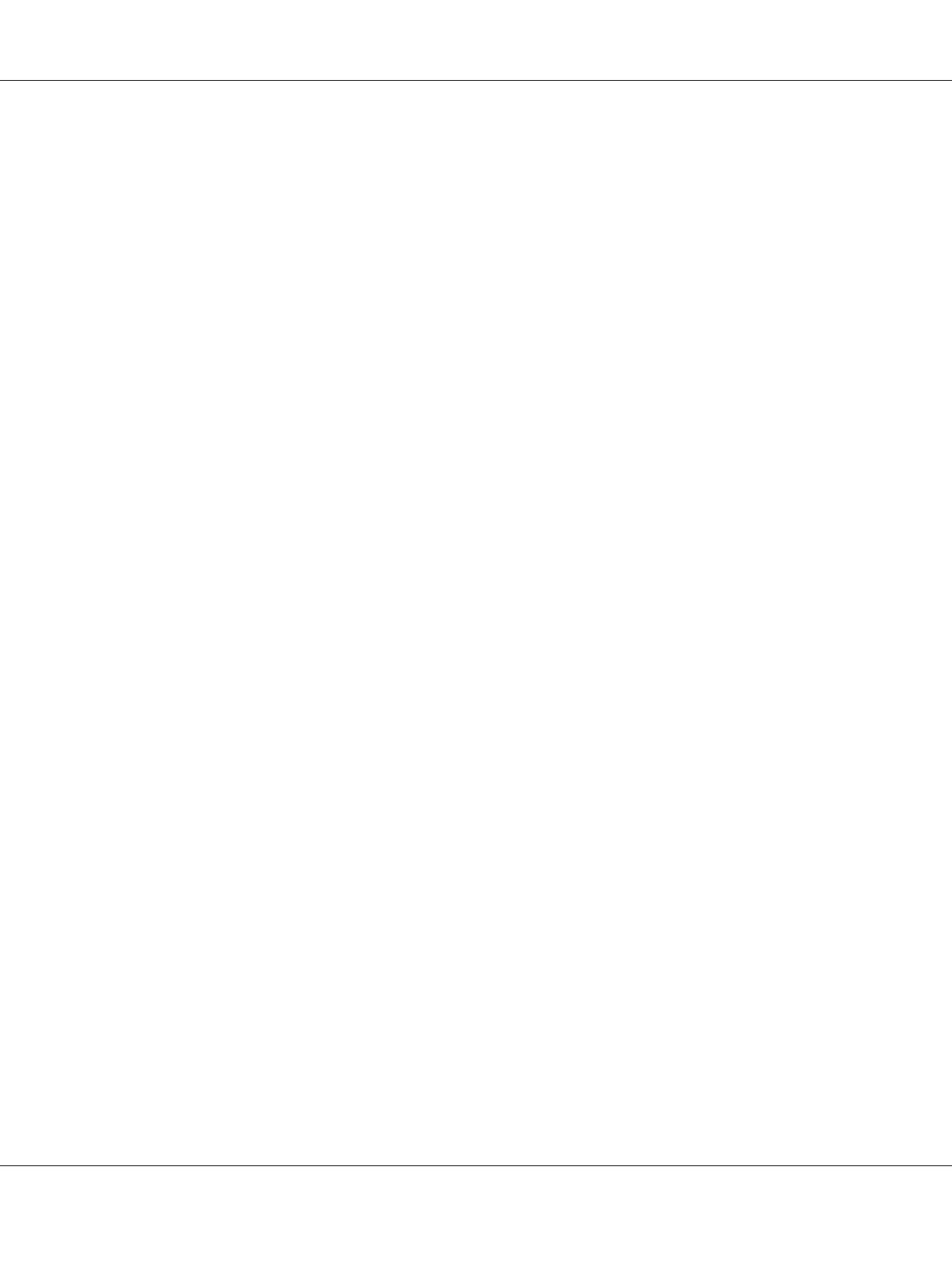
Printout is garbled................................................................ 198
The printout position is not correct.................................................. 198
Graphics do not print correctly...................................................... 198
Transparencies are output blank from the MP tray. . . ................................... 199
Color Printing Problems................................................................ 199
Cannot print in color.............................................................. 199
The printout color differs when printed from different printers........................... 199
The color looks different from what you see on the computer screen....................... 200
Print Quality Problems................................................................. 200
The background is dark or dirty..................................................... 200
White dots appear in the printout.................................................... 200
Print quality or tone is uneven...................................................... 200
Half-tone images print unevenly..................................................... 201
Toner smudges................................................................... 202
Areas are missing in the printed image................................................ 202
Completely blank pages are output................................................... 203
The printed image is light or faint.................................................... 203
The non-printed side of the page is dirty.............................................. 204
Print quality decreased............................................................. 205
Memory Problems..................................................................... 205
Insufficient memory for current task................................................. 205
Insufficient memory to print all copies................................................ 205
Paper Handling Problems.............................................................. 206
Paper does not feed properly........................................................ 206
Problems Using Options............................................................... 206
The message Invalid AUX I/F Card appears on the LCD panel............................ 206
Paper does not feed from the optional paper cassette.................................... 207
Feed jam when using the optional paper cassette....................................... 207
An installed option cannot be used................................................... 207
Correcting USB Problems.............................................................. 208
USB connections.................................................................. 208
Windows operating system......................................................... 208
Printer software installation. . . . . . . . . ................................................ 208
Network Connection Problems.......................................................... 209
Cannot install software or drivers.................................................... 209
Cannot access the shared printer..................................................... 209
Status and Error Messages.............................................................. 210
Canceling Printing.................................................................... 210
Printing in the PostScript 3 Mode Problems............................................... 210
The printer does not print correctly in the PostScript mode.............................. 211
EPSON AcuLaser C9200 Series User's Guide
Contents 9

The printer does not print.......................................................... 211
The printer driver or printer that you need to use does not appear in the Print & Fax (for Mac OS X
10.5) or Printer Setup Utility (Mac OS X 10.4 or below)............................... 211
The font on the printout is different from that on the screen.............................. 212
The printer fonts cannot be installed................................................. 212
The edges of texts and/or images are not smooth....................................... 212
The printer does not print normally via the USB interface................................ 212
The printer does not print normally via the network interface............................ 213
An undefined error occurs (Macintosh only).......................................... 213
Printing in the PCL5/PCL6 Mode Problems............................................... 214
The printer does not print.......................................................... 214
The printer does not print correctly in the PCL mode................................... 214
The font on the printout is different from that on the screen.............................. 214
The edges of texts and/or images are not smooth....................................... 214
The printer does not print on transparencies........................................... 215
The printer does not print on the specified paper type................................... 215
The Custom button is grayed out and the custom paper size cannot be created (Windows Vista/Vista
x64 only)...................................................................... 215
The items in the Tray tab/Printer tab are grayed out and these items cannot be changed (Windows
Vista/Vista x64 only)............................................................ 215
Chapter 8 About the Printer Software for Windows
Using the Printer Driver ............................................................... 216
Accessing the printer driver......................................................... 216
Printing a configuration status sheet.................................................. 217
Making Extended Settings.......................................................... 217
Making Optional Settings.......................................................... 217
Displaying consumable information.................................................. 217
Ordering Consumables............................................................ 218
Using EPSON Status Monitor........................................................... 218
Installing EPSON Status Monitor.................................................... 218
Accessing EPSON Status Monitor.................................................... 220
Detailed Status.................................................................... 221
Replacement Parts Information...................................................... 222
Job Information.................................................................. 223
Notice Settings................................................................... 225
Order Online..................................................................... 227
Uninstalling the Printer Software........................................................ 227
EPSON AcuLaser C9200 Series User's Guide
Contents 10

Chapter 9 About the Printer Software for Macintosh
Using the Printer Driver................................................................ 230
Accessing the printer driver......................................................... 230
Printing a configuration status sheet.................................................. 230
Changing the Printer Settings....................................................... 231
Making Extended Settings.......................................................... 231
Using EPSON Status Monitor........................................................... 231
Accessing EPSON Status Monitor.................................................... 231
Detailed Status.................................................................... 233
Replacement Parts Information...................................................... 234
Job Information .................................................................. 235
Notice Settings................................................................... 236
Uninstalling the Printer Software........................................................ 237
For Mac OS X users............................................................... 237
Chapter 10 About the PostScript Printer Driver
System Requirements.................................................................. 239
Printer hardware requirements...................................................... 239
Computer system requirements. .................................................... 239
Using the PostScript Printer Driver with Windows.......................................... 240
Installing the PostScript printer driver for the parallel interface........................... 240
Installing the PostScript printer driver for the USB interface.............................. 241
Installing the PostScript printer driver for the network interface.......................... 242
Accessing the PostScript printer driver. . . ............................................ 243
Using AppleTalk under Windows 2000. . . . . . . . . . . . . . . . . . . . . . . . . . . . . . . . . . . . . . . . . . . . . . . 243
Using the PostScript Printer Driver with Macintosh......................................... 244
Installing the PostScript printer driver................................................ 244
Selecting the printer............................................................... 244
Accessing the PostScript printer driver. . . ............................................ 246
Chapter 11 About the PCL5/PCL6 Printer Driver
System Requirements.................................................................. 248
Printer hardware requirements...................................................... 248
Computer system requirements. .................................................... 248
Using the PCL5/PCL6 Printer Driver. . . . . . . . . . ........................................... 249
Installing the PCL5/PCL6 printer driver.............................................. 250
EPSON AcuLaser C9200 Series User's Guide
Contents 11

Accessing the PCL5/PCL6 printer driver. . . . . . ........................................ 250
Appendix A Technical Specifications
Paper................................................................................ 252
Available paper types.............................................................. 252
Paper that should not be used....................................................... 252
Printable area.................................................................... 253
Printer.............................................................................. 254
General.......................................................................... 254
Environmental................................................................... 255
Mechanical...................................................................... 255
Electrical........................................................................ 256
Standard and approvals............................................................ 256
Interfaces............................................................................ 256
Parallel Interface.................................................................. 256
USB interface..................................................................... 257
Ethernet interface................................................................. 257
Options and Consumable Products....................................................... 257
Optional paper cassette unit........................................................ 257
Duplex Unit...................................................................... 258
Printer Stand..................................................................... 258
Memory modules................................................................. 259
CompactFlash memory............................................................ 259
Toner Cartridge.................................................................. 259
Photoconductor Unit. . . . . . . . ...................................................... 259
Waste Toner Collector............................................................. 260
Appendix B Customer Support
Contacting Customer Support........................................................... 261
Before Contacting Epson. . . . . ...................................................... 261
Help for Users in Australia......................................................... 261
Help for Users in Singapore. ........................................................ 262
Help for Users in Thailand.......................................................... 263
Help for Users in Vietnam.......................................................... 263
Help for Users in Indonesia......................................................... 263
Help for Users in Hong Kong....................................................... 265
EPSON AcuLaser C9200 Series User's Guide
Contents 12

Help for Users in Malaysia.......................................................... 265
Help for Users in India............................................................. 266
Help for Users in the Philippines.................................................... 267
Index
EPSON AcuLaser C9200 Series User's Guide
Contents 13

Safety Instructions
Safety
Warnings, Cautions, and Notes
w
Warnings
must be followed carefully to avoid bodily injury.
c
Cautions
must be observed to avoid damage to your equipment.
Notes
contain important information and useful tips on the operation of your printer.
Safety precautions
Be sure to follow the precautions carefully to ensure safe and efficient operation:
❏ Because the printer weighs approximately 60 kg (132 lb) with consumable products installed, one
person should not lift or carry it. Two people should carry the printer, lifting it by the correct
positions as shown below.
EPSON AcuLaser C9200 Series User's Guide
Safety Instructions 14

❏ Be careful not to touch the fuser, which is marked CAUTION HIGH TEMPERATURE, or the
surrounding areas. If the printer has been in use, the fuser and the surrounding areas may be very
hot. If you must touch one of these areas, wait 30 minutes to allow the heat to subside before
doing so.
*
*CAUTION HIGH TEMPERATURE
❏ Do not insert your hand deep into the fuser unit as some components are sharp and may cause
injury.
❏ Avoid touching the components inside the printer unless instructed to do so in this guide.
❏ Never force the printer’s components into place. Although the printer is designed to be sturdy,
rough handling can damage it.
❏ When handling a toner cartridge, always place it on a clean, smooth surface.
❏ Do not attempt to modify a toner cartridge or take it apart.
❏ Do not touch the toner. Keep the toner away from your eyes.
❏ Do not dispose of used toner cartridge or photoconductor unit in fire, as they can explode and
cause injury. Dispose of them according to local regulations.
❏ If toner is spilled, use a broom and dustpan or a damp cloth with soap and water to clean it up.
Because the fine particles can cause a fire or explosion if they come into contact with a spark, do
not use a vacuum cleaner.
❏ Wait at least one hour before using a toner cartridge after moving it from a cool to a warm
environment to prevent damage from condensation.
EPSON AcuLaser C9200 Series User's Guide
Safety Instructions 15

❏ When removing the photoconductor unit, do not expose it to sunlight at all and avoid exposing
it to room light for more than five minutes. The photoconductor unit contains a light-sensitive
drum. Exposure to light can damage the drum, causing dark or light areas to appear on the printed
page and reducing the service life of the drum. If you need to keep the photoconductor unit out
of the printer for long periods, cover it with an opaque cloth.
❏ Be careful not to scratch the surface of the drum. When you remove the photoconductor unit
from the printer, always place it on a clean, smooth surface. Avoid touching the drum, since oil
from your skin can permanently damage its surface and affect print quality.
❏ To get the best print quality, do not store the toner cartridge or photoconductor unit in an area
subject to direct sunlight, dust, salty air, or corrosive gases (such as ammonia). Avoid locations
subject to extreme or rapid changes in temperature or humidity.
❏ Be sure to keep consumable components out of the reach of children.
❏ Do not leave jammed paper inside the printer. This can cause the printer to overheat.
❏ Avoid sharing outlets with other appliances.
Important Safety Instructions
Read all of the following instructions before operating your printer:
When choosing a place and power source for the printer
❏ Place the printer near an electrical outlet where you can easily plug in and unplug the power cord.
❏ Do not place the printer on an unstable surface.
❏ Do not put your printer where the cord will be stepped on.
❏ Slots and openings in the cabinet and the back or bottom are provided for ventilation. Do not
block or cover them. Do not put the printer on a bed, sofa, rug, or other similar surface or in a
built-in installation unless proper ventilation is provided.
❏ All interface connectors for this printer are Non-LPS (non-limited power source).
❏ Connect all equipment to properly grounded power outlets. Avoid using outlets on the same
circuit as photocopiers or air control systems that regularly switch on and off.
❏ Connect your printer to an electrical outlet that meets the power requirements of this printer.
Your printer’s power requirements are indicated on a label attached to the printer. If you are not
sure of the power supply specifications in your area, contact your local power company or consult
your dealer.
EPSON AcuLaser C9200 Series User's Guide
Safety Instructions 16

❏ If you are unable to insert the AC plug into the electrical outlet, contact an electrician.
❏ Use the type of power source indicated on the label. If you are not sure of the type of power
available, consult your dealer or local power company.
❏ When connecting this product to a computer or other device with a cable, ensure the correct
orientation of the connectors. Each connector has only one correct orientation. Inserting a
connector in the wrong orientation may damage both devices connected by the cable.
❏ If you use an extension cord, make sure that the total of the ampere ratings on the products
plugged into the extension cord does not exceed the extension cord ampere rating.
❏ Unplug this printer from the wall outlet and refer servicing to a qualified service representative
under the following conditions:
A. When the power cord or plug is damaged or frayed.
B. If liquid has been spilled into it.
C. If it has been exposed to rain or water.
D. If it does not operate normally when the operating instructions are followed. Adjust only
those controls that are covered by the operating instructions since improper adjustment of
other controls may result in damage and will often require extensive work by a qualified
technician to restore the product to normal operation.
E. If it has been dropped or the cabinet has been damaged.
F. If it exhibits a distinct change in performance, indicating a need for service.
When using the printer
❏ The printer weighs about 60 kg (132 lb). One person should not attempt to lift or carry the printer.
Two people should carry it.
❏ Follow all warnings and instructions marked on the printer.
❏ Unplug this printer from the wall outlet before cleaning.
❏ Use a well-wrung cloth for cleaning and do not use liquid or aerosol cleaners.
❏ Do not use printer in a damp environment.
❏ Never push objects of any kind through cabinet slots as they may touch dangerous voltage points
or short out parts that could result in a risk of fire or electric shock.
EPSON AcuLaser C9200 Series User's Guide
Safety Instructions 17

❏ Never spill liquid of any kind on the printer.
❏ Except as specifically explained in the printer’s documentation, do not attempt to service this
product yourself.
❏ Adjust only those controls that are covered by the operating instructions. Improper adjustment
of other controls may result in damage and may require repair by a qualified service
representative.
Safety Information
Power cord
c
Caution:
❏ Be sure the AC power cord meets the relevant local safety standards.
Use only the power cord that comes with this product. Use of the another cord may result in
fire or electric shock.
This product’s power cord is for use with this product only. Use with other equipment may
result in fire or electric shock.
❏ If damage occurs to the plug, replace the cord set or consult a qualified electrician. If there
are fuses in the plug, make sure you replace them with fuses of the correct size and rating.
Laser safety labels
w
Warning:
The performance of procedures and adjustments other than those specified in the printer’s
documentation may result in hazardous radiation exposure.
Your printer is a Class 1 laser product as defined in the IEC60825 specifications. The label shown
is attached to the back of the printer in countries where required.
EPSON AcuLaser C9200 Series User's Guide
Safety Instructions 18

Internal laser radiation
There is a Class III b Laser Diode Assembly that has an invisible laser beam inside the printer head
unit. The printer head unit is NOT A SERVICE ITEM, therefore, the printer head unit should not
be opened under any circumstances. An additional laser warning label is affixed to the inside of the
printer.
Ozone safety
Ozone emission
Ozone gas is generated by laser printers as a by-product of the printing process. Ozone is produced
only when the printer is printing.
Ozone exposure limit
The Epson laser printer generates less than 3 mg/h of continuous printing.
Minimize the risk
To minimize the risk of exposure to ozone, you should avoid the following conditions:
❏ Use of multiple laser printers in a confined area
❏ Operation in conditions of extremely low humidity
❏ Poor room ventilation
❏ Long, continuous printing together with any of the above
Printer location
The printer should be located so that the exhaust gases and heat generated are:
❏ Not blown directly into the user’s face
❏ Vented directly out of the building whenever possible
Power On/Off Cautions
Do not turn off the printer:
❏ After turning on the printer, wait until Ready appears on the LCD panel.
EPSON AcuLaser C9200 Series User's Guide
Safety Instructions 19

❏ While the Ready light is flashing.
❏ While the Data light is on or flashing.
❏ While printing.
EPSON AcuLaser C9200 Series User's Guide
Safety Instructions 20
Page is loading ...
Page is loading ...
Page is loading ...
Page is loading ...
Page is loading ...
Page is loading ...
Page is loading ...
Page is loading ...
Page is loading ...
Page is loading ...
Page is loading ...
Page is loading ...
Page is loading ...
Page is loading ...
Page is loading ...
Page is loading ...
Page is loading ...
Page is loading ...
Page is loading ...
Page is loading ...
Page is loading ...
Page is loading ...
Page is loading ...
Page is loading ...
Page is loading ...
Page is loading ...
Page is loading ...
Page is loading ...
Page is loading ...
Page is loading ...
Page is loading ...
Page is loading ...
Page is loading ...
Page is loading ...
Page is loading ...
Page is loading ...
Page is loading ...
Page is loading ...
Page is loading ...
Page is loading ...
Page is loading ...
Page is loading ...
Page is loading ...
Page is loading ...
Page is loading ...
Page is loading ...
Page is loading ...
Page is loading ...
Page is loading ...
Page is loading ...
Page is loading ...
Page is loading ...
Page is loading ...
Page is loading ...
Page is loading ...
Page is loading ...
Page is loading ...
Page is loading ...
Page is loading ...
Page is loading ...
Page is loading ...
Page is loading ...
Page is loading ...
Page is loading ...
Page is loading ...
Page is loading ...
Page is loading ...
Page is loading ...
Page is loading ...
Page is loading ...
Page is loading ...
Page is loading ...
Page is loading ...
Page is loading ...
Page is loading ...
Page is loading ...
Page is loading ...
Page is loading ...
Page is loading ...
Page is loading ...
Page is loading ...
Page is loading ...
Page is loading ...
Page is loading ...
Page is loading ...
Page is loading ...
Page is loading ...
Page is loading ...
Page is loading ...
Page is loading ...
Page is loading ...
Page is loading ...
Page is loading ...
Page is loading ...
Page is loading ...
Page is loading ...
Page is loading ...
Page is loading ...
Page is loading ...
Page is loading ...
Page is loading ...
Page is loading ...
Page is loading ...
Page is loading ...
Page is loading ...
Page is loading ...
Page is loading ...
Page is loading ...
Page is loading ...
Page is loading ...
Page is loading ...
Page is loading ...
Page is loading ...
Page is loading ...
Page is loading ...
Page is loading ...
Page is loading ...
Page is loading ...
Page is loading ...
Page is loading ...
Page is loading ...
Page is loading ...
Page is loading ...
Page is loading ...
Page is loading ...
Page is loading ...
Page is loading ...
Page is loading ...
Page is loading ...
Page is loading ...
Page is loading ...
Page is loading ...
Page is loading ...
Page is loading ...
Page is loading ...
Page is loading ...
Page is loading ...
Page is loading ...
Page is loading ...
Page is loading ...
Page is loading ...
Page is loading ...
Page is loading ...
Page is loading ...
Page is loading ...
Page is loading ...
Page is loading ...
Page is loading ...
Page is loading ...
Page is loading ...
Page is loading ...
Page is loading ...
Page is loading ...
Page is loading ...
Page is loading ...
Page is loading ...
Page is loading ...
Page is loading ...
Page is loading ...
Page is loading ...
Page is loading ...
Page is loading ...
Page is loading ...
Page is loading ...
Page is loading ...
Page is loading ...
Page is loading ...
Page is loading ...
Page is loading ...
Page is loading ...
Page is loading ...
Page is loading ...
Page is loading ...
Page is loading ...
Page is loading ...
Page is loading ...
Page is loading ...
Page is loading ...
Page is loading ...
Page is loading ...
Page is loading ...
Page is loading ...
Page is loading ...
Page is loading ...
Page is loading ...
Page is loading ...
Page is loading ...
Page is loading ...
Page is loading ...
Page is loading ...
Page is loading ...
Page is loading ...
Page is loading ...
Page is loading ...
Page is loading ...
Page is loading ...
Page is loading ...
Page is loading ...
Page is loading ...
Page is loading ...
Page is loading ...
Page is loading ...
Page is loading ...
Page is loading ...
Page is loading ...
Page is loading ...
Page is loading ...
Page is loading ...
Page is loading ...
Page is loading ...
Page is loading ...
Page is loading ...
Page is loading ...
Page is loading ...
Page is loading ...
Page is loading ...
Page is loading ...
Page is loading ...
Page is loading ...
Page is loading ...
Page is loading ...
Page is loading ...
Page is loading ...
Page is loading ...
Page is loading ...
Page is loading ...
Page is loading ...
Page is loading ...
Page is loading ...
Page is loading ...
Page is loading ...
Page is loading ...
Page is loading ...
Page is loading ...
Page is loading ...
Page is loading ...
Page is loading ...
Page is loading ...
Page is loading ...
Page is loading ...
Page is loading ...
Page is loading ...
Page is loading ...
Page is loading ...
Page is loading ...
Page is loading ...
Page is loading ...
Page is loading ...
Page is loading ...
Page is loading ...
Page is loading ...
-
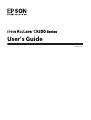 1
1
-
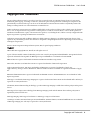 2
2
-
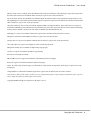 3
3
-
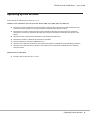 4
4
-
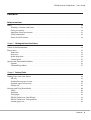 5
5
-
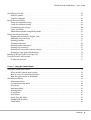 6
6
-
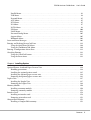 7
7
-
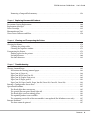 8
8
-
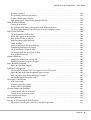 9
9
-
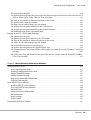 10
10
-
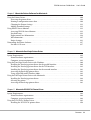 11
11
-
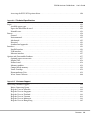 12
12
-
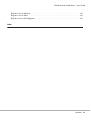 13
13
-
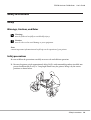 14
14
-
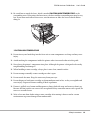 15
15
-
 16
16
-
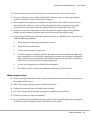 17
17
-
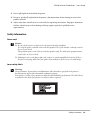 18
18
-
 19
19
-
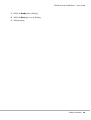 20
20
-
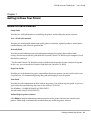 21
21
-
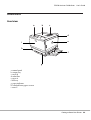 22
22
-
 23
23
-
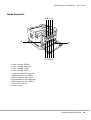 24
24
-
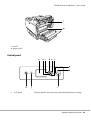 25
25
-
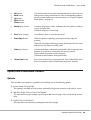 26
26
-
 27
27
-
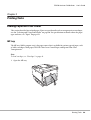 28
28
-
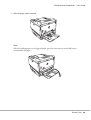 29
29
-
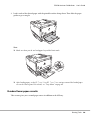 30
30
-
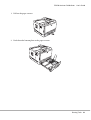 31
31
-
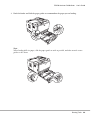 32
32
-
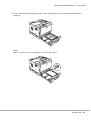 33
33
-
 34
34
-
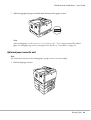 35
35
-
 36
36
-
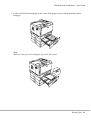 37
37
-
 38
38
-
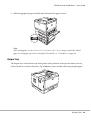 39
39
-
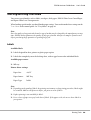 40
40
-
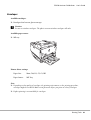 41
41
-
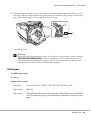 42
42
-
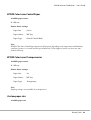 43
43
-
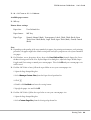 44
44
-
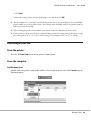 45
45
-
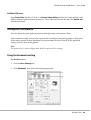 46
46
-
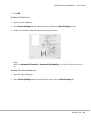 47
47
-
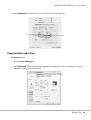 48
48
-
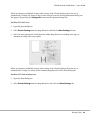 49
49
-
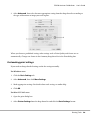 50
50
-
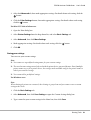 51
51
-
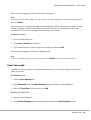 52
52
-
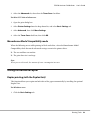 53
53
-
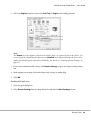 54
54
-
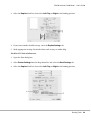 55
55
-
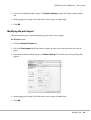 56
56
-
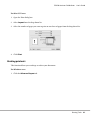 57
57
-
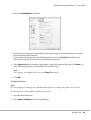 58
58
-
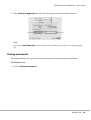 59
59
-
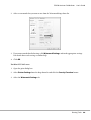 60
60
-
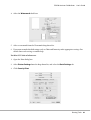 61
61
-
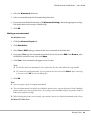 62
62
-
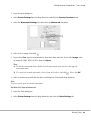 63
63
-
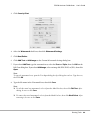 64
64
-
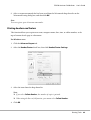 65
65
-
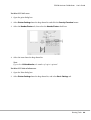 66
66
-
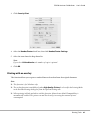 67
67
-
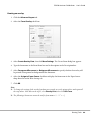 68
68
-
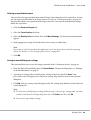 69
69
-
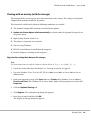 70
70
-
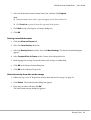 71
71
-
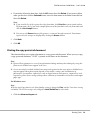 72
72
-
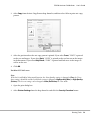 73
73
-
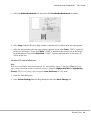 74
74
-
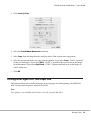 75
75
-
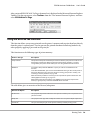 76
76
-
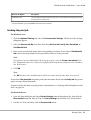 77
77
-
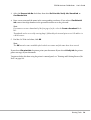 78
78
-
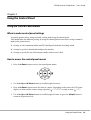 79
79
-
 80
80
-
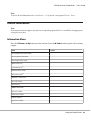 81
81
-
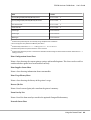 82
82
-
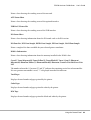 83
83
-
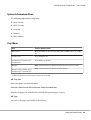 84
84
-
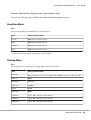 85
85
-
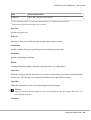 86
86
-
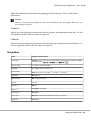 87
87
-
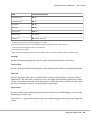 88
88
-
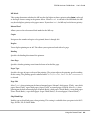 89
89
-
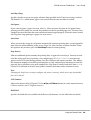 90
90
-
 91
91
-
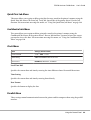 92
92
-
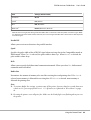 93
93
-
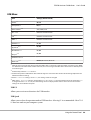 94
94
-
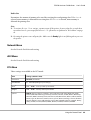 95
95
-
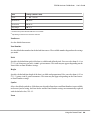 96
96
-
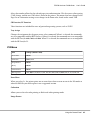 97
97
-
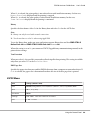 98
98
-
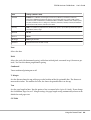 99
99
-
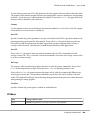 100
100
-
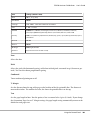 101
101
-
 102
102
-
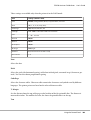 103
103
-
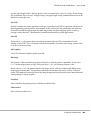 104
104
-
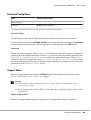 105
105
-
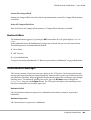 106
106
-
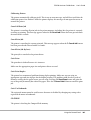 107
107
-
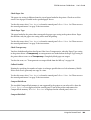 108
108
-
 109
109
-
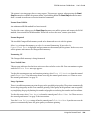 110
110
-
 111
111
-
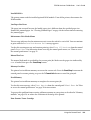 112
112
-
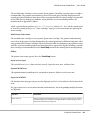 113
113
-
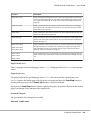 114
114
-
 115
115
-
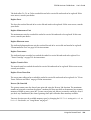 116
116
-
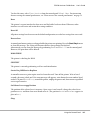 117
117
-
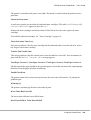 118
118
-
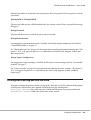 119
119
-
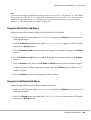 120
120
-
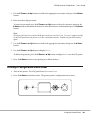 121
121
-
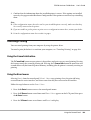 122
122
-
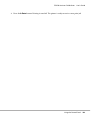 123
123
-
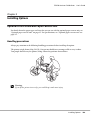 124
124
-
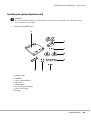 125
125
-
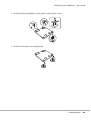 126
126
-
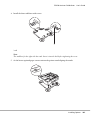 127
127
-
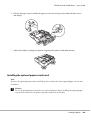 128
128
-
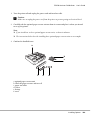 129
129
-
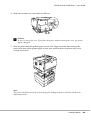 130
130
-
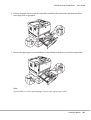 131
131
-
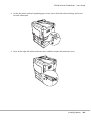 132
132
-
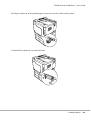 133
133
-
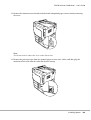 134
134
-
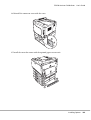 135
135
-
 136
136
-
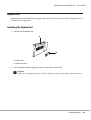 137
137
-
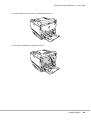 138
138
-
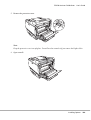 139
139
-
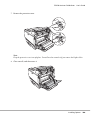 140
140
-
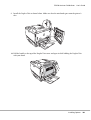 141
141
-
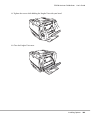 142
142
-
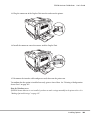 143
143
-
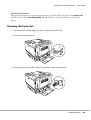 144
144
-
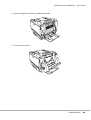 145
145
-
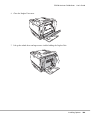 146
146
-
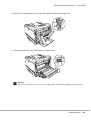 147
147
-
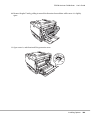 148
148
-
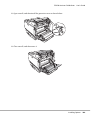 149
149
-
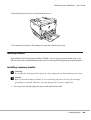 150
150
-
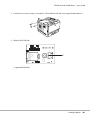 151
151
-
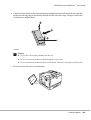 152
152
-
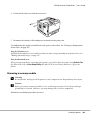 153
153
-
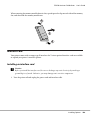 154
154
-
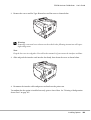 155
155
-
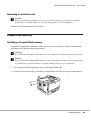 156
156
-
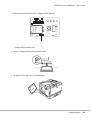 157
157
-
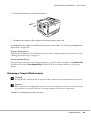 158
158
-
 159
159
-
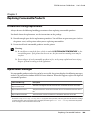 160
160
-
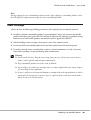 161
161
-
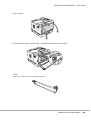 162
162
-
 163
163
-
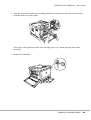 164
164
-
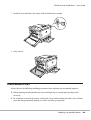 165
165
-
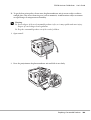 166
166
-
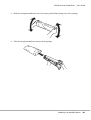 167
167
-
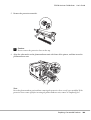 168
168
-
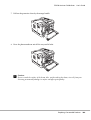 169
169
-
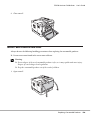 170
170
-
 171
171
-
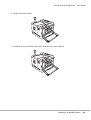 172
172
-
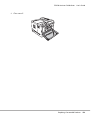 173
173
-
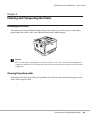 174
174
-
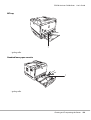 175
175
-
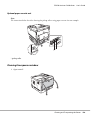 176
176
-
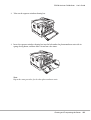 177
177
-
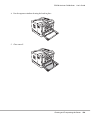 178
178
-
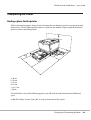 179
179
-
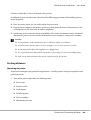 180
180
-
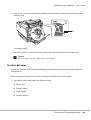 181
181
-
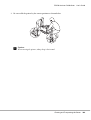 182
182
-
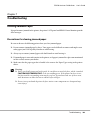 183
183
-
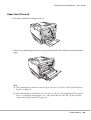 184
184
-
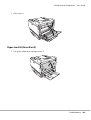 185
185
-
 186
186
-
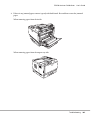 187
187
-
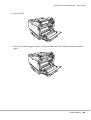 188
188
-
 189
189
-
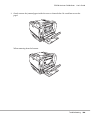 190
190
-
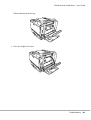 191
191
-
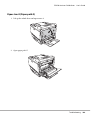 192
192
-
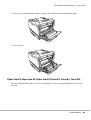 193
193
-
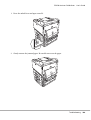 194
194
-
 195
195
-
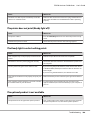 196
196
-
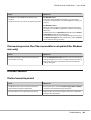 197
197
-
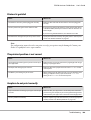 198
198
-
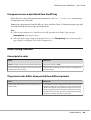 199
199
-
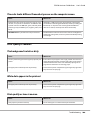 200
200
-
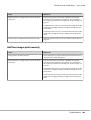 201
201
-
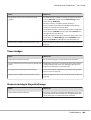 202
202
-
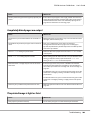 203
203
-
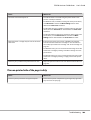 204
204
-
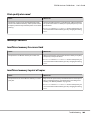 205
205
-
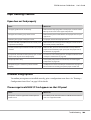 206
206
-
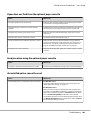 207
207
-
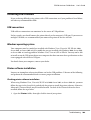 208
208
-
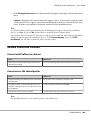 209
209
-
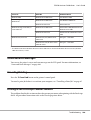 210
210
-
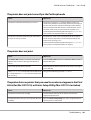 211
211
-
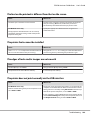 212
212
-
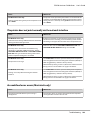 213
213
-
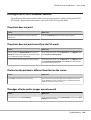 214
214
-
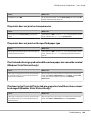 215
215
-
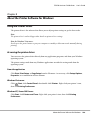 216
216
-
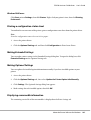 217
217
-
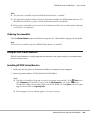 218
218
-
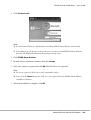 219
219
-
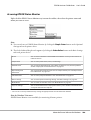 220
220
-
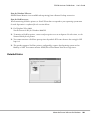 221
221
-
 222
222
-
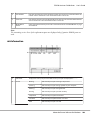 223
223
-
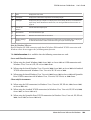 224
224
-
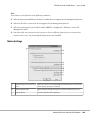 225
225
-
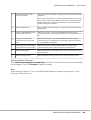 226
226
-
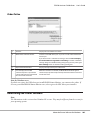 227
227
-
 228
228
-
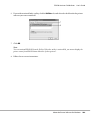 229
229
-
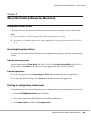 230
230
-
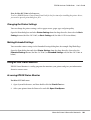 231
231
-
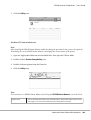 232
232
-
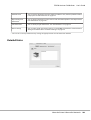 233
233
-
 234
234
-
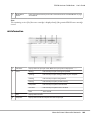 235
235
-
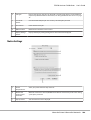 236
236
-
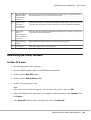 237
237
-
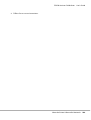 238
238
-
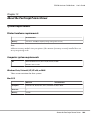 239
239
-
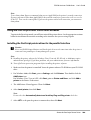 240
240
-
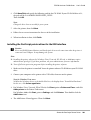 241
241
-
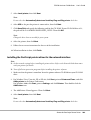 242
242
-
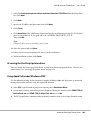 243
243
-
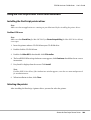 244
244
-
 245
245
-
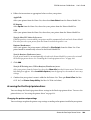 246
246
-
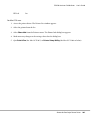 247
247
-
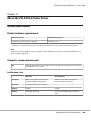 248
248
-
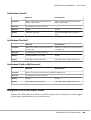 249
249
-
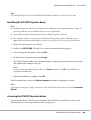 250
250
-
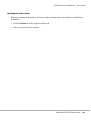 251
251
-
 252
252
-
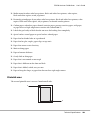 253
253
-
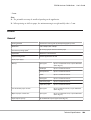 254
254
-
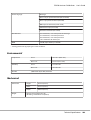 255
255
-
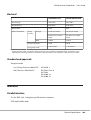 256
256
-
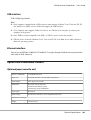 257
257
-
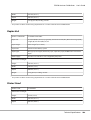 258
258
-
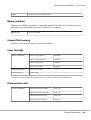 259
259
-
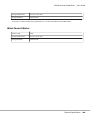 260
260
-
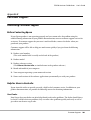 261
261
-
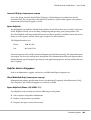 262
262
-
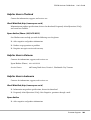 263
263
-
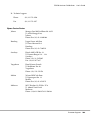 264
264
-
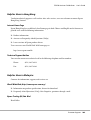 265
265
-
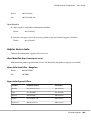 266
266
-
 267
267
-
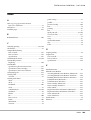 268
268
-
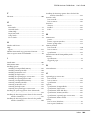 269
269
-
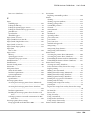 270
270
-
 271
271
Epson AcuLaser C9200 User manual
- Category
- Print & Scan
- Type
- User manual
Ask a question and I''ll find the answer in the document
Finding information in a document is now easier with AI
Related papers
-
Epson ACULASER M2000DT Owner's manual
-
Epson AcuLaser C4000 Reference guide
-
Epson C2600/2600 User manual
-
Epson EPL-5800 User manual
-
Epson ActionLaser II User manual
-
Epson EPL-5800L User manual
-
Epson WorkForce Pro WP-4090 User manual
-
Epson WF-8590 User guide
-
Epson WorkForce Pro WF-8590 User guide
-
Epson WorkForce Pro WF-6590 User guide
Other documents
-
CyberData 010748 Owner's manual
-
Ricoh 5100N - Aficio SP B/W Laser Printer User manual
-
Utax LP 118 Operating instructions
-
Lanier Copier System Edition Operating Instructions Manual
-
KYOCERA KM-1635 Owner's manual
-
Garmin 1600 User manual
-
OKI B6300 User guide
-
Konica Minolta bizhub 20P User manual
-
HP C30D User manual
-
AOpen AX64 Online Manual