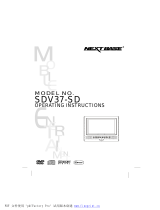Page is loading ...

i
SAFETY PRECAUTIONS
Power
l This video recorder is used on 110V-240V AC and connected to the ground. Confirm
the voltage before using.
l No using the machine for a long time, cut off the machine power supplies, and pulls
out the plug from the AC outlet.
Caution
l There are two modes of video output: one is BNC, and the other is VGA. They can
be switched over via STEP key.The default output is BNC. Link the lines, power on
the Recorder, after the clock on VFD of the front block goes, press STEP key, then
VGA will have output. Do not power on the monitor before powering on the
recorder
Switch on and shut down
l Check out the connection of system and power.
l Normally stop recording and playing at first, then shut off the power.
Safety
l This machine is an indoor equipment .In order to avoid the short circuit or
danger, don’t put it in rain or damp environment.
l If any solid or liquid entered, please shut off the power immediately, and ask the
qualified person for technical check before restarting it.
l It is a precise machine, so there is nothing inside user can mend himself.
Anything wrong, please ask the qualified person or contact with the seller.
l Stop playing or recording while replacing it, otherwise HDD or parts will be
destroyed.
Install machine
l Place the machine in a well-ventilated area. Make sure that there is enough
space around the machine so that the vents are not blocked.
l Do not place the machine nearby the source of heat, or in direct sunlight and wet
environment.
Install HDD
Line jump: Before installing, find out the method of installation in HDD or the user guide,
check the way is right or not.
Data line: check whether the link of date line is correct, the link of HD must be
inserted into the bottom parallel.
l 1HDD Installation: Jump HDD as the master, plug IDE line into the first IDE slot
near the front panel, connects the power cable and the data line with HDD then.
l 2 HDDs Installation: set one jump to the master and the other to the slave,
connect the same team connect power line and material line to each one.
CLEAR HDD
l When you use new HD, you should format the HD before the operation of clearing.
PDF 文件使用 "pdfFactory Pro" 试用版本创建 www.fineprint.cn

ii ii
The correct order is as follow: clear assistant disc→clear master disc→out setting
→save→turn off→restart→ other setting.
Advice
l Record the television program or program of VCD/ DVDs, please remember
absolutely not to infringe on the right of work power and others of the third parties.
PDF 文件使用 "pdfFactory Pro" 试用版本创建 www.fineprint.cn

i
The characteristic and
the function of this video recorder
Characteristic:
l Use PHILIPS (PNX1500 CMOS DSP chip), offer more high compression and
definition.
l The PSOS that separate from PC completely is used.
l Start quickly, auto protects and auto resume.
l The operation is in brief; use convenience, and the operation are similar with
VCR.
Function:
System mode
l Professional operate system PSOS, escape from the PC completely, avoid
the calculator virus infection completely, good stability, no delay.
l The independent module design, the system is more stable.
l Operate the language can cut over, supporting various languages
Compression
l Adopt the MPEG4/ H.264 operation method carries on the compression; the
solution presses the processing, higher definition.
l The audio adopt the calculate way of G.729 compresses, having the higher
audio result.
l Synchronous compression of the audio and video.
l Fix code and variable code compression.
VISION
l 4-channel video inputs, 2-channel audio inputs, 1 BNC output.
l 100fps (PAL)/120fps (NTSC) (QUAD), full-time compression.
l Support images display at the same time, or one by one.
l Support the alert switch to single image function
l Adjustable Live/Playback image contrast, brightness, and saturation.
l Each image name can be selected.
RECORDING
l 4-channel video, 2-channel audio record.
l High definition in image, also can be adjust from CIF to 1/2CIF,
fixation/variable code setting.
l Video and audio record at the same time, the parameter of each channel can
be setting singly; a numeral from 0.1 pieces/ seconds-30 the pieces/ seconds
can adjust.
l Recording Mode: Manual, Auto, Alert, and Motion detect.
l 8 menus in image also can set the code flow by operator.
Motion and detect
l Each image can set 16 dynamic states to detect the district
l Each image can set 1-7 the intelligent degree.
Saving
l Install big capacity HDD, Unlimited capacity of HDD, unlimited rotate speed.
PDF 文件使用 "pdfFactory Pro" 试用版本创建 www.fineprint.cn

ii ii
l Overwrite
l Auto alert setting for surplus content.
l Record before alert function, store in EMS memory
l Dormancy function is set to reduce the quantity of heat and prolong the use.
Search
l Search on time/date/list/exact.
l Search on 1 HD singly, also display the list corresponding.
l Normal/alert record search.
l Dairy
Replay
l More images play at the same time, requesting no sound output while having
another image.
l Single video and audio play at the same time.
l PLAY function: forward, review, pause, single, upside, downside, head segment,
whist.
Edition information
l Type, the edition number, date of edition
l Host capacity, recording information (normal/alert), and recording time.
l Work disc, way of cover and time
VFD vision
l Time, record mark, image quality mark, guard mark, the scheduling
symbolize, HDD read and write mark, play, forward, network mark, alert and
channel mark, pause.
Water Mark (optional)
l can increase the false defend mark according to the customer.
Alert
l 4 alert inputs/2 alert outputs
l The time of alert output can be set.
l The type of alert input NC/NO can be set.
l Alert can be cleared in such way: manual, remote control and network.
l Buzzer off/on can be set.
l Video shade or lost alert function.
Network Function
l Support 10/100M TCP/IP
l The privileged person can change the parameter of video and control in
center through network control software.
l IE browser (file name: IE Play)
l Down cope certify through network control software.
l Support WEB skim
SAVE PROTECT
l Adopt 128 data encrypt
l 3 grade passwords protection, manager password, user password, and
operator password.
User interface ports
l Graphic interface ports, the operation keeps simple, convenient
PDF 文件使用 "pdfFactory Pro" 试用版本创建 www.fineprint.cn

iv
TABLE OF CONTENTS
FEATURE AND FUNCTION. ……………………………………..……… …. 1
simple system operation
1.RECORD OPERATION
1-1.MANUAL……………………… ………………………………………… …3
1-2.ALERT.....................................................................................................3
1-3.MOTION DETECT..................................................................................3
1-4.SCHEDULING.........................................................................................3
1-5.COMBINATION RECORD......................................................................4
User guide
1.switch on.....................................................................................................5
2.shut down...................................................................................................5
3.Normal record.............................................................................................5
4.Warning system..........................................................................................6
5.Motion detect..............................................................................................7
6.Schedule record.........................................................................................8
7.Play.............................................................................................................8
8. Searching play...........................................................................................9
9. Multi-Function System...............................................................................9
10. Password...............................................................................................10
11. HDD password.......................................................................................10
12. The choice and format of disc...............................................................11
13. System setting.......................................................................................11
14. Display...................................................................................................11
15. Record searching..................................................................................12
16. Quality with memory space & HDD with recording time.......................12
system setting
1.enter menu list..........................................................................................13
2. system set list and operation method.....................................................13
PDF 文件使用 "pdfFactory Pro" 试用版本创建 www.fineprint.cn

v
3. general setting.........................................................................................13
4. record setting...........................................................................................14
5.alert setting...............................................................................................16
6. schedule setting......................................................................................18
7. record searching......................................................................................19
8. record copy..............................................................................................20
9.Motion detect............................................................................................21
10. system management.............................................................................22
11. privilege (Option) setting.......................................................................24
12. supplement setting................................................................................25
Display of running state
1. Display of running state...........................................................................26
2 Time / date display...................................................................................26
3.basic function display...............................................................................26
4.vision of HDD running..............................................................................27
5.vision of switch on...................................................................................27
Function of P.T. Z 27
standard and para 28
external dimension 29
Exterior size 29
package contents 29
PDF 文件使用 "pdfFactory Pro" 试用版本创建 www.fineprint.cn

2
Back panel and connection terminal
① Audio input 1,2,3,4
② Audio output 1,2
③ Video input 1,2,3,4
④ Video output 1,2
⑤ VGA interface
⑥ Net connect RJ45
⑦ RS232 interface
⑧ Alert input/output signal and RS-485 signal terminal. the order from left
to right is: alert output 1,2;alert input 1,2,3,4;earth;RS-485
⑨ Fan base
⑩ Power line plug
①
②
③
⑤
⑥
⑧
⑨
⑩
④
⑦
PDF 文件使用 "pdfFactory Pro" 试用版本创建 www.fineprint.cn

3
System operation
1. Record operation
Record operation can be divided into Manual, Auto, Alert, Motion detect,
and the combination operation of above.
Manual
l “ record setting”, Press button “quantity” .
l press “=” start record, 4-channel start record at the same time,
the mark of record appear on the VFD and monitor.
l manual belong to the normal record.
l Press “=” stop manual record.
Alert Record
l The parameter in" the alert records image the enactment".( the
related system setting chapter for details see)
l Press "guard" make the system be placed in the warning.
l The alert record can start with motion and detect. If you want to
use this function, please choose the window of “motion and detect”
on the list in advance, and setting “alert”. .
l The alert record can stop after press “record” button only.
l The length of alert record is confirmed by “TIME BEFORE” “TIME
AFTER”.
l While recording, there is a red signal on the left of VFD and
monitor. The buzzer won’t stop until press “clear”.
Motion Detect
l Setting the parameter in” Motion Detect” column.
l Starting the detect record must press the “guard” before, but there
is any other operation before the normal detect record.
l The time of normal detect is decided by “record time” in motion
setting; the time of alert record is decided by “alert record setting” in
“before/after alert”.
Scheduling record
l Setting the parameter of scheduling record in "the setting
scheduling" column.
l Press" scheduling" on the front panel, the signal “¹ ” will show on
PDF 文件使用 "pdfFactory Pro" 试用版本创建 www.fineprint.cn

4
the left of the VFD display area and screens
l Press" scheduling “and input manager's password to cancel the
scheduling of record.
Combination record
l The combination record can be use according to need. Such as
the scheduling detects record, it needs to combine the scheduling
record setting and detect record setting.
2. Play/ search
You can use IE browser software or one to one specific software.
1. one-one specific display software:
l Play, Press “4” on the front panel to play, the signal will show
on the left top corner of the VFD and screen. Press it again to stop
running, and the signal disappears.
l The image played is always the one that stopped last time or
recorded recently.
l It can play one by one. Press “play” again will play normally. The
forward/review button can turn the speed, press “play” will renew.
l Press up and down can choose the segment of same type. A
head and a tail operation can repeat.
l 4 images can replay at the same time or either one image replays
in full screen. The up, down, left, right button can choose single
image, press menu will renew.
l Searching play
PDF 文件使用 "pdfFactory Pro" 试用版本创建 www.fineprint.cn

5
User guide
Switch on
n Confirm the safety notice has already carried out before switching on.
n Check the conjunction of system, input, output and the power supply before
switching on.
n Confirm the image standard (NTSC/PAL) and monitors are met the request.
n If there is correct, start the exterior equipments first.
n If the DVR is shut down abnormally, no OSD mark will appear when switching on,
and the monitor image is black. The system will sort of HDD automatically,
after the sorting, it will continue to play the recording. The information in HDD
will affect the time of dislocation and arrangement, please wait patiently.
n If the system has already set the schedule recording and the system is just in the
schedule time, the system will start the schedule recording according to the
parameter automatically.
Shut down
n Shutting down normally will make system stop no work, do not shut down the
DVR when it is recording or playing, especially when it is under recording.
(Otherwise the system will start the automatic renew next time.)
n Press “=“ to stop recording or press “ 4” to stop playing before shutting
down, or return the system setting list and set the system in stopping alert,
then turn left the power control lock to shut off the machine. Do not shut off the
power supply when the system is under recording backup; otherwise the
finished records will be lose.
n Pull out the power cable from the AC outlet if the DVR will not be used for a
long time.
Normal recording
n Connect all power supplies of related equipments before recording,make
sure the system has video input.
n Press “information” to look into the remaining space of HDD, if the space not
enough, please backup or overwrite.
n Check "recording parameter” to set the image quality before recording. Also
you can press “quality” to select it. The image quality cannot be changed
when the system is recording.
n Press “=” to start recording, the indicator will appear. Press “display”, red
indicators for quality, the current date and time will show on the monitor. Press
“display” again, the state of HDD will show on monitor.
n Don’t start recording in the process of system setting. If the system is setting,
move the cursor to “back” in system setting window to withdraw from the
system-setting window, then press “record” to start recording.
n If HDD is full when the system is recording, and the system has already set
auto overwritten, the record will run without break. The system will overwrite
from the beginning. If the system has set to be manual recording, and the
PDF 文件使用 "pdfFactory Pro" 试用版本创建 www.fineprint.cn

6
early alert has set not to be "0", there will be alert. The video recorder
continues to record after the alert is cleared. It will stop recording when HDD
is full and show a signal for advice.
n In manual recording, schedule recording (auto recording) and alert recording,
the degree is increased. Therefore, the manual recording if useless when the
system has started the schedule recording, and the alert recording can
interrupt the other two. The manual and schedule recordings are normal ones.
The alert recording is decided by DVR, the manual recording is casual, and
the auto recording is scheduled.
n Set “YES” in the “secret recording” in the “recording parameter setting” to start
secret recording.
n Set “YES” in the “Audio” in the “recording parameter setting”, the audio and
video will record at the same time; set “NO”, the system will record without
video.
n For details of parameter setting, please read “recording parameter setting” in
the “system setting”.
Alert recording
n Alert recording cannot be started by pressing “(”. All the manual recordings
are plain recordings.
n Alert recording can be touched off by alert input; therefore, user should check
the connection of alert inputting equipment before starting DVR.
n Alert recording can be started by motion detect. Pre-set it in “motion-detect
setting” in the “system setting” menu, and set “detect recording” to be “alert”.
n The system has to be pre-guard before the alert recording starts. Otherwise,
the system will not perform the alert recording. Alert or not is not set in the
“system setting” menu, but by pressing “alert” in the front panel.
n When the system is in alert recording, the system has to release from alert
first before pressing “=” to stop recording. Right passport has to be input
before releasing from alert, for the system won’t perform alert recording after
release.
n Check “alert recording setting” and set the quality before recording. The
quality can’t be changed when the system is recording.
n When the system is in alert recording, a red signal will appear on the left top
corner of the monitor. The equipment connecting to the alert output will
decide the buzzer will ring or not. Press “clear” in the front panel can stop the
buzzer.
n When the system is in alert recording, press “clear” is only to clear alert
output, not to stop alert recording.
n The system can connect 4-channel input. The relative number signal on the
left top corner of the screen will turn red when the alert recording has been
started.
n The system can separately set the 4-channel input to be “normal open” or
“normal close”.
n Image 1 is the main one, which will be shown on the screen when the system
is in alert or when the alert has been cleared. So, when the 4 –channel input
is not full, the image can’t be vacant.
PDF 文件使用 "pdfFactory Pro" 试用版本创建 www.fineprint.cn

7
n When “pre-alert recording” is no set to be “0”, press “alert” and the system
will be in alert. When there is alert, the system will record the pre-alert
condition. When pre-alert recording” is set to be “0”, the system won’t be in
alert, and the system won’t record the pre-alert condition.
n The largest time for alert recording is “pre-alert recording” (less than one
minute) plus the time for keeping the alert input effective, and plus “after-alert
recording” (less than one minute).
n The system has 2-channel alert outputs. When input channel 4 is working,
output channel 1 is effective, and it can be connected with siren and other
alerting and locking equipment. As soon as the alert recording is working,
output channel 2 will be effective and it can be used in remote monitor
n Before alert recording, the system can set any part of either channel to be
masked.
n Alert recording is saved and can be searched and re-broadcasted as “alert
recording”.
Motion detection recording
n Detection recording is according to the average variety rate, when the
environment changes greatly, it will start recording.
n Motion detect will divide the image to 16 areas, and these 16 areas can be set
separately whether motion detect recording is performed. The motion detect
will be started when either area is set “YES”.
n In a “YES” area, when the movement has reached “statoscope”, the alert
recording is started. “Statoscope” has seven options in “images detect setting”.
User can adjust the statoscope in certain condition. Over-sensitivity and
over-inaction will not reach the scheduled effect.
n The kind of record is decided by “detect recording”, the normal recording is
compared with last recording, when the change achieve to “statoscope” can
start .it fit to stable place.
n The time for normal detection recording is decided by “recording time” in the
“motion detect setting”. The time for alert detection setting is decided by
“recording length” in the “alert recording setting”.
n Press “guard” to start alert detects.
n Recording lose detect is a protection to the camera. When there is something
wrong with the camera or with the connecting between camera and recorder,
the buzzer will ring.
n Secret recording cannot affect motion detect.
n For details of parameter setting, please read “motion detect setting” in the
“system setting”.
Schedule recording
n It is a normal recording started and stopped automatically according to the
schedule. It is suitable for fix time recording.
n If you want to use this function, you should set in “schedule recording” in the
system setting menu first. You can set each day separately. Time setting
should be 24 hours.
PDF 文件使用 "pdfFactory Pro" 试用版本创建 www.fineprint.cn

8
n Pre-set “schedule recording parameter setting”, and press “schedule” on the
front panel to start schedule. The signal“¹” will show.
n It is an auto way for recording, and it cannot be used with manual recording at
the same time. When you press “schedule”, any other button won’t be
effective except “guard”, “vision”, “play” and “manual”. Even the system is not
under recording, press “record” and the system cannot perform manual
recording. But user can set time by pressing “menu”. The other setting will be
effective when “schedule” is pressed again next time.
n Press “schedule” and “REC” can change to manual recording, but you should
input a correct password.
n Alert recording is effective when the system is schedule recording.
n It is related to the time; please check the system date and time before using.
When the power is shut off, the schedule recording has no use.
If the time when you start power lock is just in the schedule record
period, press “schedule”, and the system will start recording
automatically.
If the machine is dual-operation, when the system is playing and
the time has reached the schedule, schedule recording will start as
background.
For further information, please read “schedule recording
parameter setting” in “system setting”.
Play
n When the video recorder stops recording,press “play” and the video recorder
will start to play.
n Press “play” while the video recorder is recording, then, playing is active while
recording is as background.
n Pressing “play” when the video recorder stops recording, the video recorder
always begins from where the recording stopped last time or the latest
recording, no matter the recording is a normal one or an alert one.
n When the recording finishes playing but no “play” have been pressed, the
video recording will automatically play from the very beginning. For example,
if the latest is a normal recording, the video recorder will play the first normal
recording; if it is an alert recording, the video recording will play the first alert
recording. It only stops when you press “play”.
n When the video recording is playing, press “pause” and the performance will
stop for a while. Press “pause” again, the next recording is played. Continually
press “pause”, it will play the recordings one by one sequentially. Press “play”
and it will play normally.
n Press “play” when the video recorder is forwarding or reviewing, it will play
normally from the current position of forwarding or reviewing.
PDF 文件使用 "pdfFactory Pro" 试用版本创建 www.fineprint.cn

9
n Continually press 8 or7, and the system will have 6 levels of forwarding and
5 levels of reviewing to shift the speed.
Searching play
Video recorder can perform searching play when it is playing. There are two kinds
of searching play: searching depends on time or on the paragraph. The former is
through window setting and pressing keys on the front panel performs the later.
How to use searching play depending on time: press “option”, enter “recording
searching setting”, choose from the normal recording and the alert recording, set
the searching time, move the cursor to “searching”, press the “option” again and it
starts searching. The video recorder will play from the exact time if it finds the
setting time; otherwise, it will play from the nearest time. A paragraph means a
recording from the beginning to the end. Searching depending on paragraph has
two kinds, normal recording and alert recording, which will search the last
paragraph or the next one. When “all” is chosen, it will search the forepart of the
current paragraph or the last one. To finish the performance, all the user has to do
is choose and press. Play, record and search can be done at the same time.
Multi-Function System
In system, playing and recording are independent. When recording and playing
are performing at one time, you can stop either one for totally independent.
When user starts to record as the video record is playing, nothing will appear on
the screen except the recording indicator. If system stops playing, the recording
will appear on the screen from the background. When the video recorder starts to
play as it is recording, the playing will appear on the screen, the recording as the
background.
Searching while the video recording is playing, whether it is recording or not.
When the screen quality of recording and playing is set “better” or above, the
system will guarantee the quality of recording (as the background). Then, the
picture appearing on the screen may be not quite clear. But this does not mean the
real quality of the playing recording. Stop recording on the background to get know
the quality of the playing recording.
Notes: Avoid operating multi-function system unless it is necessary; especially
avoid frequently searching and playing for a long time when it is recording, which
will harm HDD.
Password
n Password is to protect the performance of “option”, thus to protect the setting and
the operation of video recorder. If inputting the wrong password for three times,
the system will alert for 3 minutes.
n Two kinds of password: manager’s (the default is 88888888) and operator’s (the
default is 66666666). The manager’s level is higher than the operator’s, so the
operator can change the operator’s password and decide (endow) what
settings and operations the operator can do. Through “authority”, the manager
PDF 文件使用 "pdfFactory Pro" 试用版本创建 www.fineprint.cn

10
decides what settings and operations the operator can do.
n The manager’s and operator’s password can be set and modified in “authority”,
after inputting the old password. The new password should be input for twice.
The system will only accept the new password when they are the same.
n You can choose any eight numbers from 0 to 9 as the password, and input
them through the number keys in the front panel. The password should have 8
numbers.
n The system can have no password. In the “authority”, leave the “new key” and
“retype” to the blank, which will make the operation of video recorder open to
everyone. When the manager’s password is cancelled, the operator’s
password is useless. Therefore, the system cannot keep the operator’s
password without the manager’s password.
n The system can keep the manager’s password without the operator’s
password. Keep the operator’s “new key” and “retype” blank, then, the
operator’s password is cancelled. But user cannot operate the system as an
operator.
n To set a new password when the system has no password before, remember
to keep the “old key” blank, otherwise the new password won’t be accepted.
n The manager endows all the rights to the operator in the “authority” and allows
the operator to set and manage all the items, which means the manager and
the operator have different passwords, but only the manager has the right to
set “system” in the “option”.
n When the system has the password, each time you press “option”, the “input
key” window will appear. Only when the right password is input, the system
setting menu will appear. Different levels of menus will appear when different
levels of password have been input.
n Besides system operating password, there are passwords for stopping guard
and stopping scheduled recording.
HDD password
n The information in our system HDD has been protected by password. Therefore,
HDD cannot be read in computers and video recordings produced by other
manufactures.
n The password in HDD cannot be changed. A HDD has only one password, and
master and slave (or the backup disc) cannot use different passwords.
n You can choose any eight numbers from 0 to 9 as the passwords, with the default
88888888. Although HDD password is similar to operating password, the two
are different in their concept and function.
n The password can only be set when “format disc” is pressed. Only by inputting
the old password can you format HDD, therefore, the password is also a
protection to the operation of “format disk”.
n You can set a new password whenever you format HDD. You can leave blank the
“new key” and “retype”, so that there is no password.
The choice and format of disc
n The memory in our system is HDD. Without HDD extender, the system can install
PDF 文件使用 "pdfFactory Pro" 试用版本创建 www.fineprint.cn

11
two HDDs (the capacity of HDD can be different.) When installing the second
HDD, please set it “slave” as the instruction of the manufacture. Otherwise, the
system won’t work.
n The second HDD can work as an “assistant disc” to store information and
operate. The choice of HDD is set through “choose working disc”. When the
slave is confirmed as the working disc, the playing and searching will be
operated in slave, but the recording is still on the master.
n “Format disc” is similar to initial format, which means all the information in the
disc will be lost. After inputting the right old password, you can format HDD.
n Before formatting master, you can change the password, which will be in effect
when you reuse HDD. The slave should use the same password.
System setting
n System setting is through “option”. If the system has the password, when you
press “option”, “input password” will appear. Only after inputting the right
password will the system setting menu appear.
n When the system has two levels of password, the manager and the operator
have different setting menus.
n Every item in the system setting menu has its own setting window. Every item
is through “option” and the four direction keys below the “option” key. The up
and down keys are used to choose from different items; the left and right keys
are used to move in the chosen item. If the chosen item has several options,
the left and right keys are used to make different options. The number item is
set by the number keys in the front panel. After the setting, press “option” to
confirm it.
n The system setting won’t be lost when the power is off.
Display
n After power on, the symbol of the manufacturer will appear for about 5
seconds. If the power is abnormally off when the system is recording, put the
power on and no symbol will appear. HDD will work by itself and continue to
record.
n Each key has its own indicators in the front panel to show the state.
n Press” display”, signs to show different states (the normal recording, the
scheduled recording, the alert recording, play, pause, forward, review, etc.) will
appear in the top left corner of the monitor, and signs to show the time and
date in the top right corner of the screen (when the system is recording and
stopping, it is the current time; when playing, it is the then time.) Press
“display” again, a list about the space of HDD and the remaining space of HDD
will appear on the screen, all will disappear when pressing “display” again.
“Display” is independent from recording, playing and stopping, but it cannot be
used when the system is setting.
n Press “information”, all information about the state of HDD will appear on the
screen, and disappear after 10seconds. Don’t press “information” when the
system is recording, playing or system setting.
PDF 文件使用 "pdfFactory Pro" 试用版本创建 www.fineprint.cn

12
Record searching
n Press “searching”, and the list will appear.
n Searching in the paragraph: move “ é” or “ ê” to choose certain
recording in the listed files, press “searching” again, the “searching in the
paragraph” dialogue box will appear, input the beginning time and press
“searching”, the system will begin to search in the paragraph
n Repeatedly watching function: move “é” or “ê” to choose certain
recording in the listed files, press “option” and then “quality”, choose the
beginning of the paragraph that needs repeatedly watching, let it play for a
while, press ”quality” again, choose the end of the said paragraph, and enjoy
the chosen recording
Quality with memory space & HDD with recording time
n The quality in our video recorder has eight levels: 1-7 levels and user-setting.
The user –setting quality will take 1MB/h (the lowest quality) to1600MB/h (the
highest quality) of the disc space.
n Higher the quality, the more space it will take, and the video recording can
record for much less time, so the user should choose the appropriate quality
and quantity.
n The quality should be set before the recording. No change of quality setting
during the system is recording!
n The quality of the normal recording, scheduled recording and the alert
recording is set independently in different windows (Scheduled recording is set
every day.); or they are set by continually pressing “quality” when the system is
not recording.
PDF 文件使用 "pdfFactory Pro" 试用版本创建 www.fineprint.cn
/