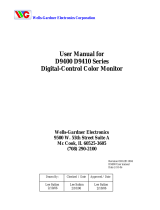Page is loading ...

Wells-Gardner Electronics Corporation
Service Manual for
D9300 Series
Digital-Control Color Monitor
Wells-Gardner Electronics
5500W. 55
th
Street Suite A
Mc,Cook Illinois 60525-3605
(708) 290-2100
069X3045-100
ECN: E01024
Date: 8-18-00
Printed on 03/20/03

Wells-Gardner Electronics Corporation
INDEX
1. SAFETY PRECAUTION……………………………… 1
2. SPECIFICATION……………………………………… 2
3. TECHNCIAL FEATURES……………………………. 3
4. TIMING CHART………………………………………. 4
5. SET UP………………………………………………….. 6
6. CONTROLS AND ADJUSTMENT…………………... 7
7. ADJUSTMENT SPECIFICATION……………………12
8. DESCRIPTION OF CIRCUIT OPERATION………...17
9. TROUBLE SHOOTING………………………………..21
ii

Wells-Gardner Electronics Corporation
1
1. SAFETY PRECAUTION:
WARNING: Service should not be attempted by anyone unfamiliar with the necessary
precautions on this unit. The following precautions are necessary during servicing.
1-1 Some parts, such as a picture tube in this unit, have special safety-related characteristics
for X-RAY RADIATION protection.
For continued safety, the parts replacement should be undertaken referring to below
article (1-2 and 1-5).
1-2 Many electrical mechanical parts in this unit have special safety-related characteristics for
protection against shock hazard and others. These characteristics are often passed
unnoticed by visual inspection and the protection afforded by them cannot necessarily be
obtained by using replacement components rated for higher voltage, wattage, etc.
Replacement parts which have these special characteristics are identified in the manual
and supplements by shading on the schematic diagram and the parts list. Before replacing
any of these components, read the parts list in this manual carefully.
1-3 When replacing the chassis in the cabinet, always be certain that all the protective devices
are installed properly, such as insulating covers, strain relief, etc.
1-4 Before replacing the back cover of the set, thoroughly inspect the inside of the cabinet to
see that no stray parts or tools have been left inside.
1-5 Before returning the set to the customer, always perform an AC leakage current check on
the exposed metallic parts of the cabinet, such as terminal, screwheads, metal overlays,
control shafts, etc. To insure the set is safe to operate without danger of electrical shock,
plug the AC line cord directly into a 120V AC outlet (do not use a line isolation
transformer during this check). Use an AC voltmeter having 5000 ohms per volt or more
sensitivity in the following manner. Connect a 1500 ohm, 10 watt resistor, parallel with a
(0.15uF) capacitor. Reverse the AC plug in the AC outlet and repeat the AC voltage
measurements for each exposed metallic part. Voltage measured must not exceed 0.3V
RMS. This corresponds to 0.2mA AC, any value exceeding this limit constitutes a potential
shock hazard and must be corrected immediately.

Wells-Gardner Electronics Corporation
2
2. SPECIFICATION:
2-1 Picture Tube.
x Size: 18V
x Dot Pitch: .25mm
2-2 Signal Input.
x Video Input: Analog, Positive Signal (0.7V p-p)
x Horizontal Sync: TTL Level, Positive or Negative Pulse
x Scanning : 28 KHz-70KHz
x Vertical Input: TTL Level, Positive or Negative pulse
x Scanning : 40-160Hz
2-3 Power Supply.
x Power Input : 120-240 VAC, 50/60Hz
x Fuse Rating: 250V, 3.15A
x Power Consumption
Normal : less than 130W
2-4 OSD (On Screen Display) Control:
Refer to page 7
2-5 Operating Temperature: 0qC - 55qC
2-6 Operating Humidity: 10% - 90% (Noncondensing)
2-7 Net Weight : 17kg (37lbs)

Wells-Gardner Electronics Corporation
3
3. TECHNICAL FEATURES:
3-1 Microprocessor control with OSD (On screen display menu).
Microprocessor recognizes the input computer signal and signal output from the customer
control board connected to the main board by a flat cable.
3-2 Universal AC Input Voltage.
Power supply operates on 120-240 VAC at 60/50Hz for use all over the world.
3-3. Protection Circuit for over-current.
When an over-current condition occurs in the circuit, the protection circuit operates in
order to prevent the components from electrical shock or other risks.
3-4 Override function.
A (NO SIGNAL MESSAGE) is displayed on the screen if no signal is present at the signal
input cable while the monitor is powered on.
3-5 Control panel.
If you require different display characteristics other than the factory mode presets of size,
position, color settings, use the control panel to program it to your requirements in each
resolution mode. These adjusted settings are kept in memory even if you change resolution
mode or turn off the monitor.
3-6 I²C BUS control.
The monitor is designed with I²C BUS control for simplifying the circuitry.
The number of total components is less than 610 pcs.

Wells-Gardner Electronics Corporation
4
4. TIMING CHART:
Factory Pre-Set Timing Modes.
Horizontal and Vertical Timing Diagram for Table 1
.
TABLE 1 :
FH
A
B
HC
D
E
POL.
FV
A
B
VC
D
E
POL.
VIDEO
DESCRIPTION
MODE 1 MODE 2 MODE 3 MODE 4
640*400 640*400 640*480 8514/A 1024*768
29.63Hz 31.5KHz 31.35KHz 35.552KHz
33.75
µ
s
31.778
µ
s
28.251
µ
s
28.251
µ
s
1.76
µ
s
3.88
µ
s3.86
µ
s
3.920
µ
s
3.52
µ
s
1.84
µ
s
2.04
µ
s
1.247
µ
s
26.67
µ
s
25.4
µ
s
25.5
µ
s
22.806
µ
s
1.86
µ
s
0.63
µ
s
0.58
µ
s
0.170
µ
s
POSITIVE POSITIVE POSITIVE POSITIVE
62.91Hz 70.1Hz 59.8Hz 86.960Hz
15.88ms 14.2ms 16.72ms 11.500ms
0.0338ms 0.0636ms 0.066ms 0.113ms
1.680ms 1.110ms 1.052ms 0.563ms
13.56ms 12.7ms 15.36ms 10.810ms
0.675ms 0.408ms 0.316ms 0.014ms
POSITIVE
ANALOG
ANALOG
POSITIVE POSITIVE
ANALOG ANALOG
POSITIVE
VGA_M4
QUANTUM 801G
X
FORMAT
MVP-NSW US500 MK6

Wells-Gardner Electronics Corporation
5
FH 37.500KHz
A
26.667us
B 2.032us
H C 3.810us
D 20.317us
E 0.508us
POL.
F
V
75.00Hz
A
13.333ms
B 0.080ms
V
C .427ms
D 12.800ms
E 0.027ms
POL.
V
IDEO
FH
A
B
H
C
D
E
POL.
F
V
A
B
V
C
D
E
POL.
V
IDEO
NEGATIVE
ANALOG
0.124ms
0.600ms
15.880ms
0.062ms
0.998
µ
s
NEGATIVE
60.004Hz
16.666ms
20.677
µ
s
2.231
µ
s
1.615
µ
s
15.754
µ
s
VG901101
MODE 9
V
ESA 1024*768
48.363KHz
68.677KHz
14.561
µ
s
MODE 12
53.674KHz
MODE 14
V
ESA 1024*768
V
ESA 800*600
V
ESA 1024*768
MODE 13
V
ESA 1280*1024
DESCRIPTION
V
ESA 1024*768
MODE 11
2.200
µ
s
20.000
µ
s
16.579ms
POSITIVE
0.026ms
NEGETIVE
ANALOG
0.044ms
ANALOG
0.524ms
11.183ms
0.015ms
POSITIVE
84.997Hz
11.765ms
POSITIVE
1.016
µ
s
2.201
µ
s
10.836
µ
s
0.508
µ
s
POSITIVE
ANALOG
13.599ms
0.054ms
NEGATIVE
ANALOG
11.179ms
0.019ms
POSITIVE
A
NALOG
POSITIVE
ANALOG
12.795ms
0.017ms
0.360
µ
s
63.981KHz
75.029Hz
60.023KHz
0.594ms
16.005ms
0.016ms
0.047ms
0.722ms
16.638ms
15.698
µ
s
1.037
µ
s
2.296
µ
s
11.852
µ
s
POSITIVE
A
NALOG
11.756ms 14.272ms 13.328ms
POSITIVE
60.020Hz
POSITIVE NEGATIVE POSITIVE
85.062Hz 70.069Hz
0.513ms 0.466ms
0.056ms 0.106ms 0.050ms
0.503ms
14.222
µ
s13.653
µ
s 13.003
µ
s
0.569
µ
s0.321
µ
s0.203
µ
s
0.064ms
2.702
µ
s1.920
µ
s2.235
µ
s
18.631
µ
s
MODE 10
56.476KHz
0.106ms
0.607ms
15.840ms
1.138
µ
s1.813
µ
s1.219
µ
s
17.707
µ
s 16.660
µ
s
72.188Hz
1.119
µ
s
1.280
µ
s
13.333ms
0.323
µ
s
3.232
µ
s
16.162
µ
s
POSIIVE
75.000Hz
V
ESA 800*600
20.800
µ
s
2.400
µ
s
POSITIVE
V
ESA 800*600
1.616
µ
s
21.333
µ
s
46.875KHz 48.077KHz
VG901101
MODE 8MODE 6 MODE 7 VG
A
DESCRIPTION
QUANTUM 801GX
FORMAT
VS900603
VGA 800*600
VG900602 DMT8075
MODE 5, S-VG
A
V
ESA 680*480
37.879KHz
1.000
µ
s
NEGETIVE
60.317Hz
POSITIVE
26.400
µ
s
3.200
µ
s
0.448ms
12.800ms
0.021ms
POSITIVE
QUANTUM 801GX
FORMAT
DMT8085
16.000
µ
s
12.480ms
0.478ms
0.125ms
13.853ms
ANALOG ANALOG
VS910801 DMT1075 DMT1260 DMT1085

Wells-Gardner Electronics Corporation
6
5. SET UP:
Setting up your monitor is easy. All you have to do is make a few simple connections and
adjustments. The procedure is as follows:
5.1 Start Up.
Your monitor starts up automatically when you insert the power plug to power source.
5-2. Single Cable Connection.
Connect the 15pin signal cable to the source and lock both screws to ensure that the
monitor is properly grounded.
D type 15pin connector:
PIN NO. DESCRIPTION PIN NO. DESCRIPTION
1 VIDEO RED 9 N.C.
2 VIDEO GREEN 10 GROUND
3 VIDEO BLUE 11 N.C.
4 N.C. 12 SDA
5 N.C. 13 HOR-SYNC
6 VIDEO RED GROUND 14 VER-SYNC
7 VIDEO GREEN GROUND 15 SCL
8 VIDEO BLUE GROUND

Wells-Gardner Electronics Corporation
7
6. CONTROLS AND ADJUSTMENTS:
There are four switches on the control panel. Adjustable controls allow the best display
status for individual requirements.
6-1. Key Function.
1. MODE/EXIT
MODE – Call the Main-Menu OSD
2. SEL / Degauss
SEL – Call the Sub-Menu OSD
Degauss – Degausses the CRT (active when the OSD is not displayed)
3. DOWN/UP
When the Main-Menu is displayed, you can select each function using these keys.
When the Sub-Menu is displayed, you can change the amplitude of
the selected function of the screen using these keys.
6-2. O.S.D. CONTROL METHOD.
User Adjustment.
Location Adjustment Method Function
CUSTOMER
CONTROL
PCB OSD CONTROL
Brightness
Contrast
Horizontal Position
Horizontal Size
Vertical Position
Vertical Size
Side Pincushion
Trapezoid
Pin Balance
Parallelogram
MAIN PCB
VR control, VR501
VR301
FBT
VR302
Sub-Bright
H.V. Adjustment*
Focus and Screen
Tilt
*NOTE: (FACTORY ADJUSTED AND EPOXYED VR301)
(HOT MELTED SCREEN FBT)

Wells-Gardner Electronics Corporation
8
6-3. OSD Controls
- User’s control.
A. BRIGHTNESS ADJUSTMENT.
1) Press the “MODE” key then Main-Menu OSD comes out as figure on next page.
2) Search “BRIGHTNESS” sub-menu using “UP/DOWN” key on the Main-Menu OSD.
3) Select the “BRIGHTNESS” by pressing “SEL” key. The “BRIGHTNESS” OSD color
changes from yellow to red.
4) Adjust Brightness as much as you want using “UP/DOWN” key.
5) After finishing the Brightness adjust, press the “MODE” key. The “BRIGHTNESS” OSD
color changes from red to yellow and the changed Brightness value saves automatically.
6) If you want to adjust other functions (sub-menu), search the function using “UP/DOWN”
keys, and then repeat the same procedures of steps 3-5.
7) Press the “MODE” key again to finish adjustments and the OSD will disappear.
If no action is taken in the OSD, the menu will disappear by itself.

Wells-Gardner Electronics Corporation
9
A. BRIGHTNESS ADJUSTMENT
B. CONTRAST ADJUST SAME ABOVE
C. H. POSITION ADJUST SAME ABOVE
D. H. SIZE ADJUST SAME ABOVE
E. V. POSITION ADJUST SAME ABOVE
F. V. SIZE ADJUST SAME ABOVE
G. PINCUSHION ADJUST SAME ABOVE
H. TRAPEZOID ADJUST SAME ABOVE
I. PARRALLELOG ADJUST SAME ABOVE
J. PIN BALANCE ADJUST SAME ABOVE

Wells-Gardner Electronics Corporation
10
6-3 OSD Controls (continued):
K. COLOR ADJUSTMENT
1) Press the “MODE” to show the Main-Menu OSD as shown by the left-below figure.
2) Search the “COLOR” sub-menu using “UP/DOWN” key on the Main-Menu OSD.
3) SELECT the “COLOR” by pressing “SEL” key. The color Sub-Menu OSD appears as
shown by the right-below figure.
4) Search “USER” using “UP/DOWN” key. (“COLOR1” and “COLOR2” are adjusted in
factory by auto-alignment machine.)
5) Press “SELECT” key to adjust “RED”, “GREEN” and “BLUE”. Each is selected by
pressing the “SELECT” key. The selected item changes OSD color from white to shown
it’s own color as the character. (ex. “RED” goes red in color).
6) Adjust “RED”, “GREEN” or “BLUE” using “UP/DOWN” key.
7) Press “MODE” key to finish the color adjustment. The OSD will then go back to the
Main-Menu.
8) Press the “MODE” key again to finish adjustments and make the OSD disappear.
COLOR ADJUST

Wells-Gardner Electronics Corporation
11
L. RECALL.
When the “RECALL” key is pressed, all user’s adjustment values are changed to the factory
values.
M. LANGUAGE.
The menu is available in four languages.
1. Press the “MODE” key and the Main-Menu OSD will appear as in the previous figure.
2. Search the “LANGUAGE” sub-menu using the “UP/DOWN” key on the Main-Menu OSD.
3. Select the “LANGUAGE” by pressing the “SEL” key. Then the Language sub-menu will
appear as in the following figure
4. Search any language using the “UP/DOWN” key.
5. Select a language by pressing the “SEL” key.
6. Press “MODE” key to finish and save the selected language.
Then the OSD will return to Main-Menu in the selected language.
Press the “MODE” key again to finish the adjustment then the OSD will disappear.

Wells-Gardner Electronics Corporation
12
7. ADJUSTMENT SPECIFICATION:
7-1. Adjustment Sequence:
The monitor requires a min. of 15 minutes warm up time before adjustment.
7-2. Adjustment Sequence:
FBT B+ Voltage → G2 Voltage → Hor. Center → Hor. Size → Hor. Position → Ver. Size
→ Ver. Position → Side-pin → Trapezoid → Focus → White Balance → Convergence (if
needed).
7-3. Adjustment Procedure - How to enter the Factory Mode:
Press Menu and Down simultaneously and hold down for three seconds. Adjust
BRIGHTNESS and CONTRAST to “50” amplitude. Factory mode is active when the
bottom line of the menu is red. Blue indicates user mode.
7-3.1 FBT B+ voltage adjustment. (Flyback Replacement Only – Pot is Glued)
1. Input the crosshatch pattern with the 48KHz 1024x768 mode.
2. After connecting a digital voltmeter to D316, cathode and the frame ground, adjust
FBT B+ voltage to 110V +/- 0.5V using VR301.
7-3.2 G2 and G1 Voltage adjustment.
1. Input the crosshatch pattern with 48 kHz 1024x768 mode
2. Adjust the G2 for visible background.
3. Adjust G1, VR501, for –35 +/- 1vdc
7-3.3 Geometry/Display Adjustment.
Refer to controls and adjustment (Article 6)
7-3.4 Focus Adjustment
1. Input the “H” character pattern with 48 kHz 1024x768
2. Adjust the focus for the best balance at each point of A,B,C,D,E as shown below by
rotation the focus VR of FBT
3. For Dual Focus 17” monitors, adjust FOCUS 1 and FOCUS 2 for sharpest
horizontal and vertical lines on a crosshatch pattern in oval area from point B to
point C of display. Check overall focus in center and corners.

Wells-Gardner Electronics Corporation
13
7-3.5 Purity and Convergence Adjustment. (If Required)
A. Purity Adjustment.
1. Demagnetize the picture tube and cabinet using a degaussing coil.
2. Turn the CONTRAST and BRIGHTNESS controls to maximum.
3. In User Color Menu, adjust RED and BLUE controls to provide only a green raster
.
4. Loosen the clamp screw holding the yoke and slide the yoke
backward to provide vertical green belt (zone) in the picture screen.
5. Remote the Rubber wedges
6. Rotate and spread the tabs of the purity magnet around the neck of the picture tube
until the green belt is in the center of the screen. At the same time, center the raster
vertically.
7. Move the yoke slowly forward until a uniform green screen is obtained. Tighten the
clamp screw of the yoke temporarily.
8. Check the purity of the red and blue raster by adjusting COLOR controls.
9. Obtain a white raster referring to “CRT GRAY SCALE ADJUSTMENT”
10. Proceed with convergence adjustment.
B. Convergence adjustment:
1. Change to a crosshatch pattern with a color signal generator.
2. Adjust the BRIGHTNESS and CONTRAST controls for well defined pattern
.
3. Adjust two tabs of the 4-pole magnets to change the angle between them and
superimpose red and blue vertical lines in the center of the picture screen
.
4. Turn both tabs at the same time keeping their angles constant to superimpose red
and blue horizontal lines at the center of the screen.
5. Adjust two tabs of 6-pole magnets to superimpose red/blue line with green one.
Adjusting the angle affects the vertical lines and rotating both magnets affects the
horizontal line.
6. Repeat adjustments 3,4 and 5, keeping in mind red, green and blue movement,
because 4-pole magnets and 6-pole magnets interact and make dot movement
complex.

Wells-Gardner Electronics Corporation
14
7-3.6 White Balance adjustment (video).
1. Warm up the unit for 15 minutes
2. Input the window pattern with 31KHz 640*480 mode.
3. Adjust the color temperature to be X=0.285+/-0.015 and Y=0.293+/-0.015 by
R.G.B. gain on User Color Menu or User Preference.
7-4 OSD FACTORY CONTROL
This should be adjusted by a technician or qualified repair personnel.
This monitor has two-adjustment modes.
One is for the user’s own adjustment and other is for factory adjustment.
But sometimes adjustments in the factory adjustment modes are needed for repair.
Caution: More precautions must be made in the factory adjustment mode compared to the
user mode, because after finishing adjustments in the factory mode, if wrong values have been
entered, you can not revert back to the old settings. At the user mode, if there are mistakes,
you can use the “RECALL” function (refer to 6-3 M item) to go back to the previous settings.
In factory mode, the “RECALL” function will only display your current settings.
A. Factory mode entering.
Press the “MODE” and “DOWN” key simultaneously until the OSD comes out as below.
The OSD of factory mode is the same format with user mode except for the color of the
bottom line. (User mode is blue; factory mode is red).

Wells-Gardner Electronics Corporation
15
B. Exit and save. (Save is automatic)
1. After finishing adjustments, select “RECALL” using “UP/DOWN” key.
2. Press “SEL” key until OSD disappears. The adjusted value is saved and exits from the
factory mode.
C. Adjustment.
All adjustment methods are same as user’s control mode except “COLOR”
7-5 White balance Adjustment:
A. Pre-adjustment.
1. Warm up monitor for 15 minutes.
2. Input the small window pattern with 31KHz 640*480 mode.
3. Degauss the screen with External degaussing coil.
White Balance adjustment (background raster).
1. Remove the video signal.
2. Adjust the sub-brightness of background raster to be 1.0FtL +/- 0.3FtL with SUB
BRIGHTNESS control VR501.
B. COLOR ADJUSTMENT.
COLOR 1 - 8500°K: X=0.285, Y=0.294
COLOR 2 - 6500°K: X=0.312, Y=0.329
Check at 2.5fL (BIAS), 50fL (GAIN) light output levels.
Reference size, Horizontal = 361mm +/- 4 mm from CRT phosphor edges.
Vertical = 270mm +/- 4mm from CRT phosphor edges.
1. It is best to use a centered small white box pattern. Before adjusting the “COLOR”.
“CONTRAST” should be set at the maximum and “BRIGHTNESS” should be set to
“50”.
2. In the factory mode, toggle down to “COLOR” using “UP/DOWN” key.
3. Select “COLOR” by pressing “SEL” key. Color sub-menu appears as left below figure.
4. Search a color temperature you want to adjust (gain or bias) using “UP/DOWN”
(“GAIN” is the high-beam area’s adjustment and “BIAS”, the low-beam.)
5. Select any item desired by pressing “SEL” key then the OSD changes to the sub-menu
as shown in figure below-right.
6. Adjust color temperature using “SEL” and “UP/DOWN” key.
(“SEL” key: moves item position, “UP/DOWN” key: changes value.)
7. In the “GAIN” mode, “CO” means sub-contrast adjustment. Sub-contrast is adjusted
using “UP/DOWN” key.
8. Press the “MODE” key to finish the “GAIN” or “BIAS” adjustment.
9. If you want to adjust other “GAIN” or “BIAS”, repeat from steps 4-8.
10. Press “MODE” key again to finish the “COLOR” adjustment.
11. When done with the factory adjustment, select “RECALL” as in step B.“Exit and
save”.

Wells-Gardner Electronics Corporation
16
7-5 B. Color Adjustment

Wells-Gardner Electronics Corporation
17
8.DESCRIPTION OF CIRCUIT OPERATION:
8-1. Mode Control.
8-1.1 H-Sync is inputted to pin 30 of IC601, V-Sync to pin 29 of IC601 for each mode and pin
27, 26
of IC601 output always positive polarity sync.
8-1.2 The outputs from IC601 are as below (See table below)
Hf Vf
(CS3) (CS2) (CS1) OFF ST-BY SUS-P LED
KHz Hz
38 39 40 5 3 4 6
1 31 70 720x400 28 ~32.9 68 ~ 72 L L L L H L L
2 31 60 640X480 " 58 ~ 62 L L L L H L L
3 35 86 1024X768 33 ~ 35.9 84 ~ 88 H L L L H L L
4 38 75 640X480 36 ~ 40.9 73 ~ 77 H H L L H L L
5 38 60 800X600 36 ~ 40.9 58 ~ 62 H H L L H L L
6 47 75 800X600 41~ 51.9 73 ~ 77 H L H L H L L
7 48 72 800X600 " 70 ~ 74 H L H L H L L
8 48 60 1024X768 " 58 ~ 62 H L H L H L L
9 53 85 800X600 52 ~ 61.9 83 ~ 87 L H H L H L L
10 56 70 1024X768 " 68 ~ 72 L H H L H L L
11 60 75 1024X768 " 73 ~ 77 L H H L H L L
12 64 60 1280x1024 62 ~ 70 58 ~ 62 H H H L H L L
13 69 85 1024x768 62 ~ 70 83 ~ 87 H H H L H L L
OUTPUT (MCU PIN)
Vf (Hz)
ResolutionNo.
Frequency
Hf (KHz)
Range of Frequency

Wells-Gardner Electronics Corporation
18
8-2 Deflection Processor (IC301):
8-2.1 Horizontal section.
8-2.1.2 Horizontal Oscillation.
Horizontal free frequency is set to 48KHz by R314 and C347. Auto-sync processing
can be done from 28KHz to 70KHz by means of IC301 without any adjustment.
8-2.1.3 Phase Shift.
Horizontal phase shift is controlled by IC601 using I²C BUS control.
8-2.1.4 Horizontal driver output.
The output pulse having the duty-cycle of 47% is available at pin 26 of IC301
The output is used by the horizontal drive circuit.
8-2.1.5 B+ control driver output.
The output pulse is available at pin 6 of IC301 and it is used for the horizontal scan
voltage control driver.
8-2.1.6 X-Ray protection.
When the flyback voltage rises up to an unacceptable level, X-ray protection is
activated. When the X-ray input pin 25 of IC301 is above 8V, the internal latch in
IC301 is turned on. This stops all line drive output to the horizontal circuits. To
reset the protection circuit, remove main power to the monitor for 5 seconds.
8-2.2 Vertical section:
8-2.2.1 Vertical oscillation.
The free running frequency of the vertical oscillator is determined by the capacitor
C342 at pin VCAP (pin22) of IC301.
8-2.2.2 Vertical amplitude.
Vertical amplitude is controlled by IC601 using I²C bus control.
8-2.2.3 Vertical position.
Vertical position is controlled by IC601 using I²C bus control.
/