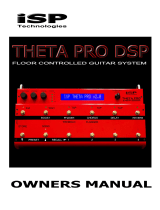Page is loading ...

May be covered by one or more of the following: U.S. Patents #4538297, 4647876, 4696044, 4745309, 4881047, 4893099, 5124657, 5263091, 5268527, 5319713, 5333201,
5402498, 5493617 and 5638452. Other patents pending. Foreign patents pending.
USER'S MANUAL
T U B E D R I V E N PROGRAMMABLE 24-BIT DSP
GUITAR PREAMP

Your VooDu Valve Online has been tested and complies with the following Standards and
Directives as set forth by the European Union:
Council Directive(s): 89/336/EEC Electromagnetic Compatibility
Standard(s): EN55022, EN50082-1
This means that this product has been designed to meet stringent guidelines on how much
RF energy it can emit, and that it should be immune from other sources of interference
when properly used. Improper use of this equipment could result in increased RF emis-
sions, which may or may not interfere with other electronic products.
To insure against this possibility, always use good shielded cables for all audio input and
output connections. This will help insure compliance with the Directive(s).
Copyright © 1997 Rocktron Corporation.
All rights reserved.

Contents
1. Introduction................................................................................................. 1
2. Quick Setup................................................................................................. 3
3. Front Panel.................................................................................................. 4
4. Rear Panel ................................................................................................... 6
5. Connections ................................................................................................ 8
Using the Voodu Valve with a stereo power amp and guitar cabinets ......................... 8
Using the Voodu Valve direct into a mixing console ................................................... 9
6. Operating Format.......................................................................................11
Voodu Valve Functions and Parameter Descriptions ................................................... 12
GLOBAL Function ........................................................................................................ 13
MIXER Function ........................................................................................................... 14
HIGH GAIN Function .................................................................................................... 15
LOW GAIN Function ..................................................................................................... 16
HUSH® Function .......................................................................................................... 17
PRE EQ (EXPERT) Function ....................................................................................... 18
POST EQ (EXPERT) Function ..................................................................................... 19
COMPRESSOR Function ............................................................................................. 20
SPEAKER SIMULATOR Function ............................................................................... 21
WAH-WAH Function ..................................................................................................... 22
PHASER Function ........................................................................................................ 23
FLANGER Function ...................................................................................................... 24
TREMOLO Function ..................................................................................................... 25
PITCH SHIFT Function ................................................................................................ 26
CHORUS Function ....................................................................................................... 28
DELAY Function ........................................................................................................... 30
REVERB Function ........................................................................................................ 32
7. Voodu Valve™ Configurations ................................................................. 33
H-GAIN, CRS, DLY, REV Configuration ....................................................................... 33
H-GAIN, FLAN, DLY, REV Configuration ..................................................................... 36
H-GAIN, TREM, DLY, REV Configuration .................................................................... 39
H-GAIN, PSHF, DLY, REV Configuration ..................................................................... 42
WAH, H-GAIN, DLY, REV Configuration ...................................................................... 45
PHAS, H-GAIN, DLY, REV Configuration .................................................................... 48
L-GAIN, CRS, DLY, REV Configuration ....................................................................... 51
L-GAIN, FLAN, DLY, REV Configuration ...................................................................... 54
L-GAIN, TREM, DLY, REV Configuration ..................................................................... 57
L-GAIN, PSHF, DLY, REV Configuration ..................................................................... 60
WAH, L-GAIN, DLY, REV Configuration ....................................................................... 63
PHASE, L-GAIN, DLY, REV Configuration ................................................................... 66
8. Operating the Voodu Valve™ ................................................................... 69
Selecting a preset ........................................................................................................ 69
Changing preset parameters ......................................................................................... 70
Storing changed preset parameters .............................................................................. 71
Selecting a configuration .............................................................................................. 73
Editing a preset title ..................................................................................................... 75
Controller Assignments ................................................................................................ 77
Tap Delay ..................................................................................................................... 80
Program Changes ......................................................................................................... 83
MIDI Channels .............................................................................................................. 85
MIDI Dump/Load .......................................................................................................... 87
Factory Restore ............................................................................................................ 93
Restoring a single factory preset: .....................................................................................93
Restoring a single factory preset: .....................................................................................95
Restoring the Voodu Valve controller assignments: ........................................................ 96
Selecting a Power On Preset ....................................................................................... 97
Using the Voodu Valve with a Rocktron All Access in REMOTE mode ................... 98
9. Appendix .................................................................................................. 101
ERROR MESSAGES ................................................................................................. 101
MIDI IMPLEMENTATION .......................................................................................... 102
TECHNICAL DATA ..................................................................................................... 103

1
1. Introduction
Congratulations on your purchase of the Rocktron
Voodu Valve™ Online
!
The Voodu Valve Online features presets created and uploaded by Rocktron users from
all over the world to Rocktron's World Wide Web site. These presets can be easily updated
from the "Patch Bay" at Rocktron's web page. In addition, you can also upload your own
custom presets to share with other online users. For instructions on downloading and up-
loading Voodu Valve presets, please visit our web site at "http://www.rocktron.com" and
click "Patch Bay".
The Voodu Valve™ Online is a 24 bit DSP professional tube guitar preamp providing 12
unparalleled effect algorithms and superb sound quality never before heard from a digital
tube guitar preamp. Complete programmability and full MIDI implementation are coupled
with a user friendly operating format to ensure that designing unique and useful preset
sounds is as simple as possible.
In addition, the Voodu Valve™ Online also features:
• Advanced Speaker Simulation provides a strikingly realistic ap-
proximation of a miked speaker cabinet at line-level for direct mixer
input or headphone listening.
• Full parametric Pre and Post EQ gives the user complete EQ
control over each preset.
• HUSH
®
Noise Reduction provides noise reduction while playing
and complete silence when not.
• "Variac" Simulation, like a conventional Variac, adjusts the level
at which the preamp begins to distort. This provides more gain in
high-gain applications, and allows for full-bodied cleaner presets
which just begin to distort when the strings are attacked harder.
• Internal Wah-Wah allows the player to use an expression pedal
for Wah-Wah effects instead of running long audio cables out to a
conventional Wah-Wah pedal.
• High-quality Digital Effects, including:
-Reverb -Phasing -Tremolo -Flanging
-Pitch Shifting -Compression -Chorus -Delay
• XLR Outputs for direct mixer input.
This manual will detail the various features and functions of the Voodu Valve Online.
After reading it, please keep it for future reference.

2
OPERATING PRECAUTIONS
NOTE: IT IS VERY IMPORTANT THAT YOU READ THIS SECTION TO PROVIDE
YEARS OF TROUBLE FREE USE. THIS UNIT REQUIRES CAREFUL HANDLING.
All warnings on this equipment and in the operating instructions should be adhered
to and all operating instructions should be followed.
Do not use this equipment near water. Care should be taken so that objects do not
fall and liquids are not spilled into the unit through any openings.
The power cord should be unplugged from the outlet when left unused for a long
period of time.
DO NOT ATTEMPT TO SERVICE THIS EQUIPMENT. THIS EQUIPMENT SHOULD
BE SERVICED BY QUALIFIED PERSONNEL ONLY. DO NOT MAKE ANY INTER-
NAL ADJUSTMENTS OR ADDITIONS TO THIS EQUIPMENT AT ANY TIME. DO
NOT TAMPER WITH INTERNAL ELECTRONIC COMPONENTS AT ANY TIME.
FAILURE TO FOLLOW THESE INSTRUCTIONS MAY VOID THE WARRANTY OF
THIS EQUIPMENT, AS WELL AS CAUSING SHOCK HAZARD.
POWER REQUIREMENTS
This unit accepts power from the 9VAC/3.4A adaptor supplied with the unit. This 9
volt RMS AC voltage is internally processed by a voltage doubler which generates a
bipolar ±15 volts to maintain the headroom and sound quality of professional, studio
quality equipment. Using an external power source such as this minimizes exces-
sive noise and hum problems often associated with internal transformers, providing
optimal performance for the user.
OPERATING TEMPERATURE
Do not expose this unit to excessive heat. This unit is designed to operate between
32° F and 104° F (0° C and 40° C). This unit may not function properly under
extreme temperatures.

3
2. Quick Setup
STORING CHANGED PARAMETERS
STEP 7 Press the STORE button to start the storing
procedure.
STEP 8 If you wish to save the altered preset in the
current preset location, press the STORE button a
second time.
If you wish to store the altered preset in a different
preset location, turn the PRESET control to the
desired preset number, then press STORE a second
time.
STEP 9 When storing into a different preset location, the
Voodu Valve will display "COPY TITLE
TOO?". If you wish to copy the title from the
previous preset, press STORE a third time. If you
do not wish to copy the title, turn any knob to exit
the storing procedure.
SELECTING A PRESET
STEP 1 Turn the PRESET control to the desired preset.
STEP 2 Press the RECALL button to call up the selected
preset.
CHANGING PRESET PARAMETERS
STEP 3 Turn the FUNCTION SELECT control to the
desired effect or utility function.
STEP 4 Turn the PARAMETER SELECT control to the
parameter you wish to alter under the selected effect
or utility function.
STEP 5 Use the PARAMETER ADJUST control to select
the new parameter value.
STEP 6 The COMPARE button may be used to compare the
sound of the altered value to the stored value.

4
3. Front Panel
1 POWER switch
2 RECALL button
This button is used to recall the displayed preset.
3 PRESET control
This control scrolls through the successive presets.
4 CONFIG button/led
The status of this button determines whether the Voodu Valve™ will display
either the preset number and title or the configuration of the currently displayed
preset. The configuration display indicates the effects that the displayed preset
executes and, in most cases, the order in which they are executed.
The LED above the CONFIG button is lit when the configuration is displayed.
5 DISPLAY panel
The DISPLAY panel provides 16 characters consisting of 14 segments each.
6 EFFECT BYPASS button/led
When lit, the Pre and Post effects are bypassed and only the Compressor/Preamp
signal is passed to the Voodu Valve™ outputs. This button does not affect the
condition of the Speaker Simulator.
7 COMPARE button
The COMPARE button may be used to compare an altered parameter value to its
stored value.
This button may also be used to compare between the altered and stored values
of multiple parameters under the same function heading (i.e. "Reverb", "Mixer",
etc.).
Note: If comparing an altered value to the stored value and the stored
value is currently being viewed, turning a knob or pressing a button that
changes the parameter value displayed will cancel the previous altered
value. This will also occur if a MIDI control change is received while
viewing the stored value(s).

5
8 PARAMETER ADJUST control
This control is used to adjust a displayed parameter value. When the parameter
is changed from its original value, the LED above the STORE button will light
until either the new value is stored, a new preset is selected or the parameter is
returned to its original value.
9 STORE button/led
This button is used to store values into the Voodu Valve™ memory when altered.
See "Storing Changed Preset Parameters" in Chapter 8 for more information on this
procedure.
10 PARAMETER SELECT control
When adjusting parameter values, this control will scroll through the available
parameters under the current function heading.
In the "Title Edit" function, this control will scroll through the character locations
to be edited.
11 FUNCTION SELECT control
This control allows access to each function of the Voodu Valve™. Depending on
what configuration is currently recalled, these functions include:
Global Pre EQ (Expert) Phaser Delay Footswitch
Mixer Post EQ (Expert) Flanger Reverb Program Changes
High Gain Compressor Tremolo Config Select MIDI Channels
Low Gain Speaker Simulator Pitch Shift Title Edit MIDI Dump/Load
HUSH Wah-Wah Chorus Controller Assig Factory Restore
12 SPEAKER SIMULATOR indicator
When lit, this LED indicates that the Speaker Simulator is activated for the current
preset.
13 OUTPUT LEVEL control
This control is used to adjust the output level of the unit at the unbalanced
outputs.
14 INPUT LEVEL meter
These LEDs provide visual indication of the peak level of the input signal when
in the Preset Select mode. For the optimal signal-to-noise ratio, it is best to adjust
the input level so that the last LED (0dB) is rarely lit. This will guard against the
possibility of overdriving the unit.
These LEDs also display the final digital mixer output levels when any other
functions are selected. This will help you to guard against clipping the output of
the mixer at the digital-to-analog converter.
15 INPUT LEVEL control
This control adjusts the unit’s gain to match the signal level at the input of the
Voodu Valve™. Use the INPUT LEVEL meter to determine the setting of this
control.
16 INPUT jack
This standard, unbalanced mono 1/4" jack is used to provide input to the unit. It
is front panel mounted for easy access.

6
4. Rear Panel
1 BALANCED OUTPUT LEVEL control
This control determines the output level at the XLR BALANCED OUTPUTS.
Note that the balanced outputs pass the same signals as the unbalanced
outputs, except that the levels are independently adjustable.
2 (L) BALANCED OUTPUT connector
This balanced XLR connector provides the left balanced output of the Voodu
Valve for direct use into a mixing console.
3 (R) BALANCED OUTPUT connector
This balanced XLR connector provides the right balanced output of the Voodu
Valve for direct use into a mixing console.
4 (L) UNBALANCED OUTPUT jack
This 1/4" unbalanced RTS jack provides the left unbalanced output of the Voodu
Valve for use with a guitar amplifier or rack system setup.
In addition, this jack also allows for the connection of stereo headphones (600Ω
impedance or greater).
5 (R) UNBALANCED OUTPUT jack
This 1/4" unbalanced RTS jack provides the right unbalanced output of the
Voodu Valve for use with a guitar amplifier or rack system setup.
6 FOOTSWITCH jack
This 1/4" mono jack allows for the connection of a momentary footswitch to
control the Tapped Delay feature of the Voodu Valve. The Tapped Delay feature
allows the player to set (or reset) the current delay time by tapping the
footswitch. The new delay time will be based on the length of time between two
taps. For more information on this feature, refer to the "Tap Delay" section in
Chapter 8.
7 REMOTE jack
This 7-pin DIN connector is provided for the connection of a Rocktron All
Access
™
MIDI footswitch, which can be configured to act as a dedicated remote
footswitch for the Voodu Valve. This feature allows the user to access Voodu
Valve functions and parameters via the remote footswitch.

7
8 PHANTOM POWER jack
This 2.5mm PIN jack offers the ability to power Rocktron MIDI foot controllers
from a 7-pin MIDI cable which connects from the Rocktron MIDI foot controller
to the MIDI IN jack on the rear panel of the Voodu Valve. This eliminates the
need to find an AC outlet near where the footpedal would be placed during a
performance, or the need to run an extension cord out to the footswitch. Instead
of inserting the AC adaptor into the "POWER" jack of the footswitch as you
would normally, plug it into the "PHANTOM POWER" jack on the Voodu Valve.
This will power the Rocktron MIDI foot controller through pins 6 and 7 of the
MIDI cable connecting the two units. A 7-pin MIDI cable must be used and is
available from your Rocktron dealer.
9 MIDI IN jack
This 7-pin DIN connector must be connected to the MIDI OUT jack of the
transmitting MIDI device via a standard MIDI cable, or to the MIDI THRU jack
of the preceding device (if the Voodu Valve is within a chain of MIDI devices).
Pins 6 and 7 of this connector carry the phantom power to power a Rocktron
MIDI foot controller when a 7-pin MIDI cable is used.
10 MIDI THRU/OUT jack
This standard 5-pin DIN connector can be connected to the MIDI IN jack of
another device via a standard MIDI cable. There are limitations to the number of
devices that can be chained (or series connected) in this fashion.
Note: Inherently in MIDI there is a limit to the number of devices which can
be chained together (connected in series). With more than 3 devices, a
slight distortion of the MIDI signal can occur (due to signal degradation)
which can cause an error in MIDI signal transmission. Should this problem
arise, a MIDI Thru box can be used which connects directly to the MIDI
device which transmits MIDI information and has multiple connectors for
the multiple devices receiving MIDI. MIDI cables should not exceed 50 feet
(15 meters) in length.
11 POWER jack
This 4-pin DIN connector accepts power from the 9VAC adaptor supplied with
the unit.

8
5. Connections
Using the Voodu Valve
™
with a stereo power amp and guitar cabinets

9
Using the Voodu Valve
™
direct into a mixing console

11
The Voodu Valve provides 254 stored sounds called
presets
. Any of the 254 presets
can be called up at any time via the front panel PRESET control (used to select a preset)
and RECALL button (used to call up the selected preset), or by a remote MIDI footswitch.
The root of each preset’s sound is its
configuration
. The configuration determines
both the effects available for a given preset and the order in which those effects are
executed. The Voodu Valve provides 12 fixed configurations to achieve a wide array of
preset sounds, any of which may be instantly called up at any time.
Voodu Valve™ Configurations:
• High-gain Distortion - Chorus - Delay - Reverb
• High-gain Distortion - Flange - Delay - Reverb
• High-gain Distortion - Tremolo - Delay - Reverb
• High-gain Distortion - Pitch Shift - Delay - Reverb
• Wah - High-gain Distortion - Delay - Reverb
• Phase Shift - High-gain Distortion - Delay - Reverb
• Low-gain Distortion - Chorus - Delay - Reverb
• Low-gain Distortion - Flange - Delay - Reverb
• Low-gain Distortion - Tremolo - Delay - Reverb
• Low-gain Distortion - Pitch Shift - Delay - Reverb
• Wah - Low-gain Distortion - Chorus - Delay - Reverb
• Phase Shift - Low-gain Distortion - Delay - Reverb
To see the configuration of each preset, press the CONFIG button on the front panel
of the Voodu Valve—the LED above the CONFIG button will light and the display will
show the configuration for the current preset. Turning the PRESET control will then scroll
through each successive preset (displaying its configuration instead of its preset number
and title).
The configuration of each preset can also be changed from within the desired preset.
For more information on selecting a configuration, see “Selecting a Configuration” in
Section 8,
"Operating the Voodu Valve"
.
6. Operating Format

12
Voodu Valve Functions and Parameter Descriptions
Each Voodu Valve preset is divided up into individual blocks called
functions
(such
as "Mixer", "Reverb", etc.). Within each function of each configuration is a set of controls
which allow you to manipulate various aspects of that function. These controls are called
parameters
. It is the setting of each of the parameters which determines the overall
sound of each preset.
The Voodu Valve is set up to allow you to first access each function (via the FUNC-
TION SELECT control), then the parameter list for each function (via the PARAMETER
SELECT control) and finally the adjustable value for each parameter (via the PARAM-
ETER ADJUST control).
Step 2:
Turn to select a parameter within
the selected function.
Step 1:
Turn to select a function.
Step 3:
Turn to alter the value of the
selected parameter.
The functions available for each preset are dependent upon which configuration is
currently recalled. The remainder of this section will describe each of the effect-based
functions and the associated adjustable parameters they provide.
The remaining functions are utility-based, and are described in Section 8,
"Operating
the Voodu Valve".

13
GLOBAL Function
The first function displayed after turning the FUNCTION SELECT control is the Global
function. The parameters provided in this function affect all presets (i.e. the settings
stored for these parameters are the same for all presets).
The PARAMETER SELECT control will allow you to access these Global parameters:
The OUTPUT parameter determines whether the output of the Voodu
Valve is a stereo (left and right) signal or two mono signals.
This SPEAKER SIMULATOR parameter under the Global function
allows you to globally (all presets) lock the Speaker Simulator off
(LOCKOFF) so that it will always be off for all presets - regardless of
the status of the “SPKR SIM” parameter under the Speaker Simulator
function. It may also be locked on for the left channel (LOCK L) or on
for both channels (LOCK B).
Note: The Voodu Valve will only recognize the “SPKR SIM” parameter
under the Speaker Simulator function when this parameter is stored as
UNLOCK.
The HUSH OFFSET parameter allows you to globally (all presets)
adjust the HUSH® Expander Threshold. This means that if this param-
eter is altered from 0dB to +3dB, the Expander Threshold will be 3dB
higher for all presets. This feature can be useful when switching from a
quiet guitar with passive electronics to a noisy guitar with active
electronics - as the active guitar would require a higher Threshold level
in all presets.
The MUTE parameter allows you to mute the output of the Voodu Valve.
This feature is especially useful when changing guitars during a live set.
If a Rocktron All Access™ is used in remote mode with the Voodu
Valve, a single All Access button can be configured as a momentary
switch which will mute the output when it is held down. (See "Using a
Voodu Valve with a Rocktron All Access in REMOTE mode" in Chapter
8 for more information.)
OUTPUT
SPKR SIM
HUSH OFFSET
MUTE

14
MIXER Function
The next function displayed after turning the FUNCTION SELECT control is the Mixer
function. The Mixer function parameters are included in all presets—regardless of which
configuration is currently recalled—although the parameter values stored in this function
are only for the currently recalled preset.
This digital mixer allows you to control most signal levels pertaining to each preset’s
configuration and stores these levels for each preset.
The PARAMETER SELECT control will allow you to access these Mixer parameters:
The VOLUME parameter determines the overall signal level of the
current preset.
The LEFT OUT LEVEL parameter allows you alter the level of the left
channel output of the current preset independent of the right channel.
The RIGHT OUT LEVEL parameter allows you alter the level of the
right channel output of the current preset independent of the left
channel.
The DIR/EFF MIX parameter is used to define the ratio of direct signal
level to effect (Chorus, Flange, Pitch Shift) signal level.
The DIRECT PAN parameter allows you to pan the direct signal to the
left or right.
The DELAY LEVEL parameter determines the overall level of the
delayed signal at the output relative to the direct signal and other effect
signals. This parameter can also be accessed from the Delay function
parameter list.
The REVERB LEVEL parameter determines the level of the reverb
signal at the output relative to the direct signal and other effect signals.
This parameter can also be accessed from the Reverb function param-
eter list.
VOLUME
LEFT OUT LVL
RIGHT OUT LVL
MIX DIR/EFF
DIR PAN
DELAY LVL
REVERB LVL

15
HIGH GAIN Function
The HIGH GAIN function is only accessible in configurations which display "H-GAIN"
in the configuration title. The preamp stage in these configurations is set up to provide
high gain levels for maximum sustain and distortion.
The PARAMETER SELECT control will allow you to access these High Gain parameters:
The TUBE GAIN parameter sets the amount of drive at the input of the
tube stage.
The GAIN parameter determines the gain value in the distortion stage.
The VARIAC ADJUST parameter adjusts the level at which the preamp
stage in the Voodu Valve begins to distort. A Variac is a voltage-
attenuating device that plugs into an AC wall outlet and adjusts the
voltage level to any device which is plugged into it. For years, many
guitarists have plugged their amplifier heads into a Variac and reduced
the voltage coming into the amplifier from the AC wall outlet. This
allows the amplifier tubes to reach saturation at a lower input level and
increases the gain produced. The VARIAC ADJUST parameter
operates in a similar manner as a conventional Variac - where lowering
the parameter value lowers the level at which saturation will take place.
The post BASS LEVEL parameter adjusts the amount of low frequency
information at the output of each preset. This parameter is also acces-
sible from the "Post EQ (Expert)" function. (In the Post EQ function,
the center frequency and bandwidth of this EQ section are also adjust-
able.)
The post MID LEVEL parameter adjusts the amount of mid frequency
information at the output of each preset. This parameter is also acces-
sible from the "Post EQ (Expert)" function. (In the Post EQ function,
the center frequency and bandwidth of this EQ section are also adjust-
able.)
The post TREBLE LEVEL parameter adjusts the amount of high
frequency information at the output of each preset. This parameter is
also accessible from the "Post EQ (Expert)" function. (In the Post EQ
function, the center frequency and bandwidth of this EQ section are also
adjustable.)
The post PRESENCE LEVEL parameter also adjusts the amount of
high frequency information at the output of each preset. This parameter
is also accessible from the "Post EQ (Expert)" function. (In the Post EQ
function, the center frequency and bandwidth of this EQ section are also
adjustable.)
TUBE GAIN
GAIN
VARIAC ADJUST
BASS LVL
MID LVL
TREBLE LVL
PRESENCE LVL

16
LOW GAIN Function
The LOW GAIN function is only accessible in configurations which display "L-GAIN"
in the configuration title. The preamp stage in these configurations provides four distortion
types, and can also be used for clean tones.
The PARAMETER SELECT control will allow you to access these Low Gain parameters:
TUBE GAIN
GAIN
TUBE
BASS LVL
MID LVL
TREBLE LVL
PRESENCE LVL
The TUBE GAIN parameter sets the amount of drive at the input of the
tube stage.
The GAIN parameter determines the gain value in the distortion stage.
The TUBE parameter allows you to select between four different tube
distortion types - Hard Clip, Soft Clip, Class A, Class B. The Hard Clip
setting provides the hardest clipping, while the Soft Clip type provides a
softer clipping and the Class A and B types provide the softest clipping.
The Class A setting produces non-symmetrical clipping - therefore
more even harmonics are produced. Conversely, the Class B setting
produces symmetrical clipping. The differences between these types
are most pronounced at moderate gain settings of about 30dB or less,
where Class B produces the least amount of upper harmonics.
The post BASS LEVEL parameter adjusts the amount of low frequency
information at the output of each preset. This parameter is also acces-
sible from the "Post EQ (Expert)" function. (In the Post EQ function,
the center frequency and bandwidth of this EQ section are also adjust-
able.)
The post MID LEVEL parameter adjusts the amount of mid frequency
information at the output of each preset. This parameter is also acces-
sible from the "Post EQ (Expert)" function. (In the Post EQ function,
the center frequency and bandwidth of this EQ section are also adjust-
able.)
The post TREBLE LEVEL parameter adjusts the amount of high
frequency information at the output of each preset. This parameter is
also accessible from the "Post EQ (Expert)" function. (In the Post EQ
function, the center frequency and bandwidth of this EQ section are also
adjustable.)
The POST PRESENCE LEVEL parameter also adjusts the amount of
high frequency information at the output of each preset. This parameter
is also accessible from the "Post EQ (Expert)" function. (In the Post EQ
function, the center frequency and bandwidth of this EQ section are also
adjustable.)

17
The HUSH
®
function is accessible in all presets—regardless of the configuration
currently recalled.
HUSH is Hush Systems’ patented single-ended noise reduction system. The HUSH
system contained in the Voodu Valve, though modeled after the latest analog HUSH
design, is a fully digital implementation achieved through Digital Signal Processing
(DSP).
The low level expander of the HUSH system operates like an electronic volume
control. The analog version of the HUSH utilizes a voltage-controlled amplifier (VCA)
circuit which can control the gain between the input and the output from unity to 30, 40 or
even 50dB of gain reduction. When the input signal is above the user preset threshold
point, the VCA circuit remains at unity gain. (This means that the amplitude of the output
signal will be equal to that of the input signal.) As the input signal level drops below the
user preset threshold point, downward expansion begins. At this point the expander acts
like an electronic volume control and gradually begins to decrease the output signal level
relative to the input signal level. As the input signal drops further below the threshold
point, downward expansion increases. A drop in the input level by 20dB would cause the
output level to drop approximately 40dB (i.e., 20dB of gain reduction). In the absence of
any input signal, the expander will reduce the gain so that the noise floor becomes
inaudible.
The HUSH circuit is located after the A/D converter in the signal chain to reduce any
noise generated from the guitar and the A/D converter. This ensures a quiet input signal
to the preamp section. Because the preamp section of the Voodu Valve™ is digital, it is
virtually noise-free (even in the high-gain mode). Therefore, a quiet input signal to the
preamp will result in a quiet output signal.
The PARAMETER SELECT control will allow you to access these Hush
®
parameters:
HUSH
®
Function
HUSH I/O
HUSH THRESH
The HUSH I/O parameter simply determines whether the HUSH®
circuit is active for the current preset.
The HUSH THRESHOLD parameter determines the level at which
downward expansion begins. For example, if the HUSH THRESHOLD
was set at -20dB and the input signal dropped below -20dB, downward
expansion would begin.

18
PRE EQ (EXPERT) Function
The PRE EQ (EXPERT) function is available in all presets—regardless of which
configuration is currently recalled.
This function allows you to shape the tone prior to the distortion stage. Considerable
tone variations can be achieved by modifying these pre-distort EQ parameters.
The PARAMETER SELECTcontrol will allow you to access these PRE EQ parameters:
The pre-LF (low frequency) LEVEL parameter allows you to cut or
boost the low frequencies from -15dB to +6dB prior to the distortion
stage. This EQ section is a shelving-type.
The pre-LF (low frequency) FREQUENCY parameter allows you to
select a frequency band with an upper frequency between 63Hz and
500Hz to be cut or boosted by the pre-LF LEVEL parameter.
The pre-MID LEVEL parameter allows you to cut or boost the mid-
band frequencies from -15dB to +12dB prior to the distortion stage.
The pre-MID FREQUENCY parameter allows you to select a mid-band
center frequency between 500Hz and 4KHz to be cut or boosted via the
pre-MID LEVEL parameter.
The pre-MID BANDWIDTH parameter determines how wide or
narrow the bandwith of the selected mid-band frequency is (in octaves).
A small bandwidth only boosts or cuts frequencies close to the center
frequency, while a large bandwidth affects the level of frequencies up to
two octaves from the center frequency.
LF LEVEL
LF FREQ
MID LEVEL
MID FREQ
MID BW
/