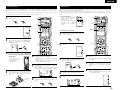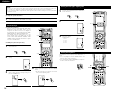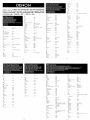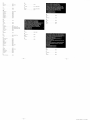Denon RC 1120RC 1184RC 1192RC-1162RC 1181 Owner's manual
- Category
- Receiver
- Type
- Owner's manual
This manual is also suitable for

30
ENGLISH
CH
S
E
L
EN
TER
• Point the remote control unit at the remote sensor
on the main unit as shown on the diagram.
• The remote control unit can be used from a straight
distance of approximately 7 meters from the main
unit, but this distance will be shorter if there are
obstacles in the way or if the remote control unit is
not pointed directly at the remote sensor.
• The remote control unit can be operated at a
horizontal angle of up to 30 degrees with respect to
the remote sensor.
NOTES:
• It may be difficult to operate the remote control
unit if the remote sensor is exposed to direct
sunlight or strong artificial light.
• Do not press buttons on the main unit and remote
control unit simultaneously. Doing so may result in
malfunction.
• Neon signs or other devices emitting pulse-type
noise nearby may result in malfunction, so keep
the set as far away from such devices as possible.
Approx. 7 m
30°
30°
Using the remote control unit
8
REMOTE CONTROL UNIT
• The included remote control unit (RC-970) can be used to operate not only the AVR-3805 but other remote
control compatible DENON components as well. In addition, the memory contains the control signals for
other remote control units, so it can be used to operate non-DENON remote control compatible products.
Inserting the batteries
q Remove the remote control unit’s rear cover.
w Set three R03/AAA batteries in the battery
compartment in the indicated direction.
e Put the rear cover back on.
Notes on Batteries
• Use R03/AAA batteries in the remote control unit.
• The batteries should be replaced with new ones
approximately once a year, though this depends on
the frequency of usage.
• Even if less than a year has passed, replace the
batteries with new ones if the set does not operate
even when the remote control unit is operated
nearby the set. (The included battery is only for
verifying operation. Replace it with a new battery as
soon as possible.)
• When inserting the batteries, be sure to do so in the
proper direction, following the “≈” and “√” marks
in the battery compartment.
• To prevent damage or leakage of battery fluid:
• Do not use a new battery together with an old
one.
• Do not use two different types of batteries.
• Do not short-circuit, disassemble, heat or
dispose of batteries in flames.
• Remove the batteries from the remote control unit
when you do not plan to use it for an extended
period of time.
• If the battery fluid should leak, carefully wipe the
fluid off the inside of the battery compartment and
insert new batteries.
• When replacing the batteries, have the new
batteries ready and insert them as quickly as
possible.
1
3
Operating DENON audio components
1
Use the mode selector buttons to select the component you want
to operate.
The function switches as shown below each time one of the
mode buttons is pressed.
AMP/TUNER : AMP, TUNER
ZONE2/ZONE3 : ZONE2, ZONE3
TAPE/MD : TAPE, MD
CD/CDR : CD, CDR
TV/DBS/CABLE : TV, DBS, CABLE
VCR1/VCR2 : VCR1,VCR2
VDP : VDP
DVD/DVDR : DVD,DVDR
Example: Select “AMP” mode. Select “TUNER” mode.
2
Operate the audio component.
• For details, refer to the component’s operating instructions.
It may not be possible to operate some models.
3
[SOURCE MENU]
• Operate the source.
[SURROUND MENU]
• Operate the surround mode.
[10KEY / SYSTEM CALL MENU]
• Operate the 10KEY or SYSTEM CALL mode.
1. CD player (CD) system buttons
6, 7 : Manual search (forward and reverse)
2 :Stop
1 : Play
8, 9 : Auto search (to beginning of track)
3 : Pause
DISC SKIP + : (for CD changers only)
0~9, +10 : 10 Key

31
ENGLISH
4. Tuner system buttons
TUNING +, – : Tuning up/down
BAND : Switch between AM
and FM bands
MODE : Switch between AUTO
and MANUAL
MEMORY : Preset memory
SHIFT : Switch preset channel
range
CHANNEL +, – : Preset channel
up/down
CHA~G : Preset channel range
1~8 : Preset channel
RDS : RDS search
2. TAPE deck (TAPE) system buttons
6 : Rewind
7 : Fast forward
2 :Stop
1 : Forward Play
3 : Pause
0 : Reverse Play
A/B : Switch between sides A
and B
3. MD recorder (MD), CD recorder (CDR)
system buttons
6, 7 : Manual search (forward and reverse)
2 :Stop
1 : Play
8, 9 : Auto search (to beginning of track)
3 : Pause
0~9, +10 : 10 Key
The included remote control unit can be used to operate devices of different brands by registering the preset
number corresponding to the brand of your device.
For some models the remote control unit or the device may not operate properly. In this case, use the learning
function (page 33) to store your device’s remote control signals in the included remote control unit.
For instructions on resetting the preset memory, see page 35.
Preset memory
1
Press the power ON button and the OFF button
at the same time.
2
Press the “1”button to select preset memory.
• Setup List
1 : Preset memory
2 : Learning setup
3 : System call
4 : Punch through
5 : Light setup
6 : Reset
3
3
1
5
2, 4
3
Press the Mode button for the component you
want to preset, then press ENTER button.
5
“OK” is displayed when the signals are
registered and the mode is terminated.
“FAIL” is displayed when the signals are not
registered, repeat steps 1 to 5.
6
To store the codes of another component in the
memory, repeat steps 1 to 5.
CH SEL
ENTER
4
Referring to the included List of Preset Codes,
use the number buttons to input the preset
code (a 4-digit number) for the manufacturer of
the component whose signals you want to store
in the memory.
NOTES:
• Depending on the model and year of manufacture, this function cannot be used for some models, even if
the your device is listed on the included list of preset codes.
• Some manufacturers use more than one type of remote control code. Refer to the included list of preset
codes to change the number and check it out.
The preset codes are as follows upon shipment from the factory and after resetting:
TV, VCR1 ..................................................................................HITACHI
CD, MD, TAPE, CDR, VDP, DVD, DVDR..................................DENON
VCR2, DBS...............................................................................SONY
CABLE......................................................................................ABC

32
ENGLISH
Operating a component stored in the preset memory
1
Press the mode selector button for the
component you want to operate.
1
NOTE:
• For the DVD player remote control buttons,
function names may differ according to
manufacturer. Compare with the remote control
operation of the various components.
2
Operate the component.
• For details, refer to the component’s
operating instructions.
Some models cannot be operated with this
remote control unit.
1. Digital video disc player (DVD),
Digital video disc recorder (DVD R) system
buttons
SOURCE ON : Power on
SOURCE OFF : Power off (DENON DVD
only)
6, 7 : Manual search
(forward and reverse)
2 :Stop
1 : Play
8, 9 : Auto search
(to beginning of track)
3 : Pause
DISC SKIP + : Disk skip
(for DVD changers only)
SETUP : Setup
TOP MENU : Top menu
MENU : Menu
RETURN : Return
•,ª, 0, 1 : Cursor up, down, left
and right
ENTER : Enter
AUDIO : Switch the audio
language
DISPLAY : Display
SUBTITLE : Switch the subtitle
ANGLE : Switch the angle
0~9, +10 : 10 key
2. Video disc player (VDP) system
buttons
SOURCE ON : Power on/Standby
6, 7 : Manual search
(forward and reverse)
2 :Stop
1 : Play
8, 9 : Auto search (cue)
3 : Pause
0~9, +10 : 10 key
4. Monitor TV (TV),digital broadcast satellite (DBS)
tuner and cable (CABLE) system buttons
3. Video deck (VCR-1/VCR-2) system buttons
SOURCE ON : Power on/Standby
6, 7 : Manual search
(forward and reverse)
2 :Stop
1 : Play
3 : Pause
0~9, +10 : 10 key
SOURCE ON : Power on/Standby
SETUP : Setup
TOP MENU : Top menu
MENU : Menu
RETURN : Return
•,ª, 0, 1 : Cursor up,down,left and right
ENTER : Enter
DISPLAY : Switch display
Channel +, – : Switch channels +,–
0~9, +10 : 10 key
TV/VCR : Switch between TV and video player
VOL +, – : Volume up/down

33
ENGLISH
If your AV component is not a DENON product or if it cannot be operated using the preset memory, it can be
controlled with the accessorious remote control unit by storing its remote control signals in the remote control
unit.
For some remote control signals it is not possible to “learn” the signals or the device will not operate properly.
In such cases use the remote control unit included with the device to operate it.
Learning function
1
Press the power ON button and the OFF button
simultaneously.
2
Press the “2” button to
select Learning setup.
3, 7
3
1, 8
2
3
Press the Mode button for the component you
want to learned, then press the ENTER button.
Learning is not possible for the AMP, ZONE2,
and ZONE3 modes.
6
“OK” appears on the remote control unit’s
display and learning is completed.
• Other keys can be “learned” by repeating
steps 5 to 6.
•“FAIL” appears on the remote control unit’s
display, repeating steps 4 to 6.
7
The mode can be switched by pressing a mode
selector button.
The “Buttons that allow learning” display
reappears and the learning standby mode is set.
CH SEL
ENTER
4
Buttons that allow learning will light. Press the
button that you wish to be learned. The display
will go off and the unit will enter the learning
standby mode.
• To cancel, press the
power ON button and
the OFF button
simultaneously.
5
Point the remote control units directly at each
other and press and hold in the button on the
other remote control unit which you want to
“learn”.
Other remote
control unit
8
To cancel the learning mode, press the power
ON button and the OFF button simultaneously
again.
The accessorious remote control unit is equipped with “system call” function allowing a series of remote control
signals to be transmitted by pressing a single button.
This function can be used for example to turn on the amplifier’s power, select the input source, turn on the
monitor TV’s power, turn on the source component’s power and set the source to the play mode, all at a signal
button.
System call
(1) System call buttons
Up to 12 signals each can be
stored at the “CALL1” ~
“CALL6” buttons.
The System Call function can
be used in the “AMP”,
“ZONE2”, and “ZONE3”
modes.
(2) Storing system call signals
1
Press the power ON button and the OFF button
at the same time.
2
Press the “3” button to select system call
setting.
3
Press the Mode button for the component you
want to register at the system call button, then
press the ENTER button.
CH SEL
ENTER
4
Press the button you want to register.
5
The mode can be switched by pressing a mode
button.
3, 5
3, 7
1
2, 6, 8
6
Repeat steps 4 and 5 to register the desired
buttons.
Up to 12 signals each can bestored at the CALL
1 ~ CALL 6.
7
Press the ENTER button after the button
registration is completed. There will be a
changeover to the System Call registration
screen.
8
Press buttons from “CALL 1” to “CALL 6” to
register the System Call.
•“OK” is displayed and the set returns to the
normal operating mode.

34
ENGLISH
NOTES:
• The remote control signals of the buttons pressed while registering the system call signals are emitted, so
be careful not to operate the components accidentally (cover the remote sensors, for example).
• If you exceed the number of signals that can be registered, There will be a changeover to the System Call
registration screen.
1
Press the button at which the system call signals have been stored.
• The stored signals are transmitted successively.
(3) Using the system call function
Punch Through
(1) Punch through button
Buttons used in the CD, CDR, MD, TAPE, DVD,
DVDR,VDP, VCR1 and VCR2 modes can be
assigned to the buttons shown on the diagram at
the right which are not normally used in the AMP,
ZONE2, ZONE3, TV, DBS and CABLE modes.
For example, when the CD mode is set to the
punch through mode in the AMP mode, the CD
mode’s PLAY, STOP, MANUAL SEARCH, AUTO
SEARCH, PAUSE and DISC SKIP buttons’ signals
are sent in the AMP mode.
1
3, 4
2
3, 4
(2) Making the punch through setting
1
Press the power ON button and the OFF button
at the same time.
2
Press the “4” button to select punch through
setting.
3
Press the mode button for the component you
want to make the punch through setting, then
press the ENTER button.
CH SEL
ENTER
4
Press the mode button for the component you
want to punch through, then press the ENTER
button.
• The punch through is set and the set returns
to the normal operating mode.
CH SEL
ENTER
Setting the back light’s lighting time
1
Press the power ON button and the OFF button
at the same time.
2
Press the “5” button to select Light setup.
1
2, 3
3
Press the button you want to adjust the lighting
time (5sec~20sec).
• Lighting time
1 : 5sec
2 : 10sec
3 : 15sec
4 : 20sec
The brightness of the display can be adjusted in 4
levels.
• For 1 step brighten Hold the ENTER button and
press the CH+ (channel up) button.
• For 1 step dimmer Hold the ENTER button and press
the CH– (channel down) button.
Setting the brightness
Up
Down
Enter
RC-970

35
ENGLISH
Resetting
(1) Resetting the preset memory
1
Press the power ON button and the OFF button
at the same time.
2
Press the “6” button to select Resetting.
RC-970
1
4
2, 3
5
3
Press the “1” button to resetting the preset
memory.
• Resetting List
1 : Resetting the preset
memory
2 : Resetting the “Learned”
buttons
3 : Resetting the system call
4 : Resetting the punch
through setting
+10 : All reset function (factory
default)
4
The mode buttons that were set in preset
memory will all light.
5
(2) Resetting “learned” buttons
1
Press the power ON button and the OFF button
at the same time.
2
Press the “6” button to select resetting.
3
Press the “2” button to resetting the “learned”
buttons
4
The mode buttons will all light.
5
Press the mode button you want to resetting,
then press the ENTER button.
The set returns to the normal operating mode.
(4) Resetting the punch through setting
1
Press the power ON button and the OFF button
at the same time.
2
Press the “6” button to select resetting.
3
Press the “4” button to resetting the “punch
through”setting.
4
All punched through mode buttons will light.
5
Press the mode button you want to resetting,
then press the ENTER button.
The set returns to the normal operating mode.
(3) Resetting the system call buttons
1
Press the power ON button and the OFF button
at the same time.
2
Press the “6” button to select resetting.
3
Press the “3” button to resetting.the system
call buttons.
4
All buttons of System Call will light.
5
Press the button you want to resetting, then
press the ENTER button.
The set returns to the normal operating mode.
(5) All reset function
1
Press the power ON button and the OFF button
at the same time.
2
Press the “6” button to select resetting.
3
Press the “+10” button to resetting, all the
settings (factory defaults).
• The set returns to the normal operating mode
after approximately 20 seconds.
When resetting the preset memory of a specific
device.
• Press the mode button you want to resetting,
then press the ENTER button.
CH SEL
ENTER
The set returns to the normal operating mode.




-
 1
1
-
 2
2
-
 3
3
-
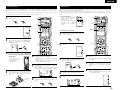 4
4
-
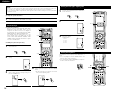 5
5
-
 6
6
-
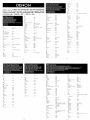 7
7
-
 8
8
-
 9
9
-
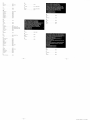 10
10
Denon RC 1120RC 1184RC 1192RC-1162RC 1181 Owner's manual
- Category
- Receiver
- Type
- Owner's manual
- This manual is also suitable for
Ask a question and I''ll find the answer in the document
Finding information in a document is now easier with AI
Related papers
-
Denon AVR-3805 Owner's manual
-
Denon AVR-3805S User manual
-
Denon RC 853 Owner's manual
-
Denon AVR-4806 Owner's manual
-
Denon AVR-5805MK2 User guide
-
Denon AVR-1083 User manual
-
Denon AVR-3803 Owner's manual
-
Denon AVR-4802R User manual
-
Denon MULTEQXT AVR-4306 Operating instructions
-
Denon AVR-4806CI User manual