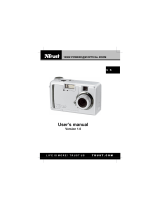Page is loading ...
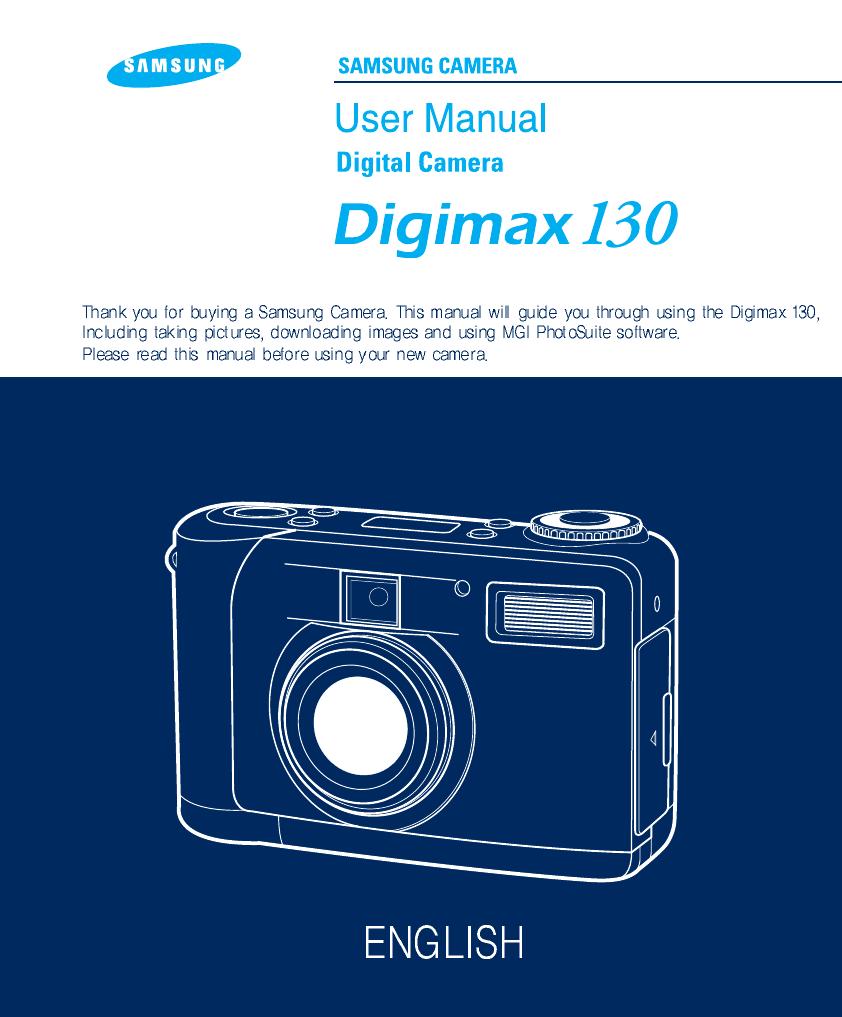
SAMSUNG TECHWIN CO., LTD.
OPTICS & DIGITAL IMAGING DIVISION
145-3, SANGDAEWON 1-DONG, JUNGWON-GU,SUNGNAM-
CITY, KYUNGKI-DO, KOREA 462-121
TEL : (82) 31-740-8086,8088, 8090, 8092, 8099
FAX : (82) 31-740-8398, 8399
SAMSUNG OPTO-ELECTRONICS AMERICA, INC.
HEADQUARTERS
40 SEAVIEW DRIVE, SECAUCUS, NJ07094
TEL : (1) 201-902-0347
FAX : (1) 201-902-9342
WESTERN REGIONAL OFFICE
18600 BROADWICK ST.,
RANCHO DOMINGUEZ, CA 90220
TEL : (1) 310-537-7000
FAX : (1) 310-537-1566
SAMSUNG U.K. LIMITED.
PHOTO PRODUCTS DIV.
SAMSUNG HOUSE, 3 RIVERBANK WAY,
GREAT WEST ROAD, BRENTFORD,
MIDDLESEX,TW8 9RE, U.K.
TEL : (44) 20-8232-3348
FAX : (44) 20-8569-8385
SAMSUNG DEUTSCHLAND GmbH
SAMSUNG HAUS
AM KRONBERGER HANG 6, 65824 SCHWALBACH,
GERMANY
TEL : (49) 6196-66 53 01
FAX : (49) 6196-66 53 33
SAMSUNG FRANCE S.A.R.L.
BP 51 TOUR MAINE MONTPARNASSE 33,
AV .DU MAINE 75755,
PARIS CEDEX 15, FRANCE
TEL : (33) 1-4279-2282
FAX : (33) 1-4320-4510
S.MARKET COM.IMP.EXP.LTDA
Av.zaki narchi 1392. v. guilherme cep : 02029-001
SÃO PAULO-SP BRAZIL
TEL : (55) 11-6221-6833
FAX : (55) 11-6221-6833
SAMSUNG TECHWIN MOSCOW OFFICE
KOSMODAMIANSKAYA NABEREZNA 40/42,
MOSCOW, 113035, RUSSIA
TEL : (7) 095-937-7950
FAX : (7) 095-937-4851
SAMSUNG (Aust.) PTY. LTD.
LEVEL 33, NORTHPOINT BLDG., 100 MILLER STREET,
NORTH SYDNEY,
NSW 2060, AUSTRALIA
TEL : (61) 2-9955-3888
FAX : (61) 2-9955-4233
TIANJIN SAMSUNG OPTO-ELECTRONICS CO.,LTD.
7 PINGCHANG ROAD NANKAI DIST., TIANJIN
P.R CHINA
POST CODE:300190
TEL : (86) 22-2761-8867
FAX : (86) 22-2761-8864
Internet address - http : //www.samsungcamera.com/
The CE Mark is a Directive conformity mark of the
European Community (EC)

A FCC warning
SPECIAL FEATURES
Thank you for buying a Samsung Digital Camera.
This digital camera possesses the following features.
A high resolution of 1.3 mega pixels
2x digital zoom
USB interface function
1.6 inch TFT LCD monitor
8MB internal memory and CompactFlash card compatible
This device has been tested in accordance with the limits of a class B digital device under item
15 of the FCC rules. These limits are designed to provide protection against harmful
interference in commercial installation.
This equipment generates, absorbs and can emit radio frequency energy. If it is not installed
and used in accordance with the instructions, it may cause harmful interference to radio
communication.
There is however, no guarantee that interference will not occur in a some situations.
Should any interference occur when this device is in operation, please try one or more of the
following measures.
Change the location and direction of any aerial.
Increase distance between camera and affected device.
Use a different socket away from the affected device.
Please contact a Samsung agent or a radio/TV engineer.
This device complies with part 15 of the FCC Rules.

ENGLISH
MANUFACTURE’S CONTENTS
MANUFACTURE’S CONTENTS
Please check that you have the correct contents before using this product.
AC Adapter
Digital camera 4 AA Alkaline Pouch
Batteries
User manual
Video cable USB cable
CompactFlash
card
(CF CARD)
Accessories (Optional)
Camera strap
Application S/W,
Driver CD-ROM
Product warranty
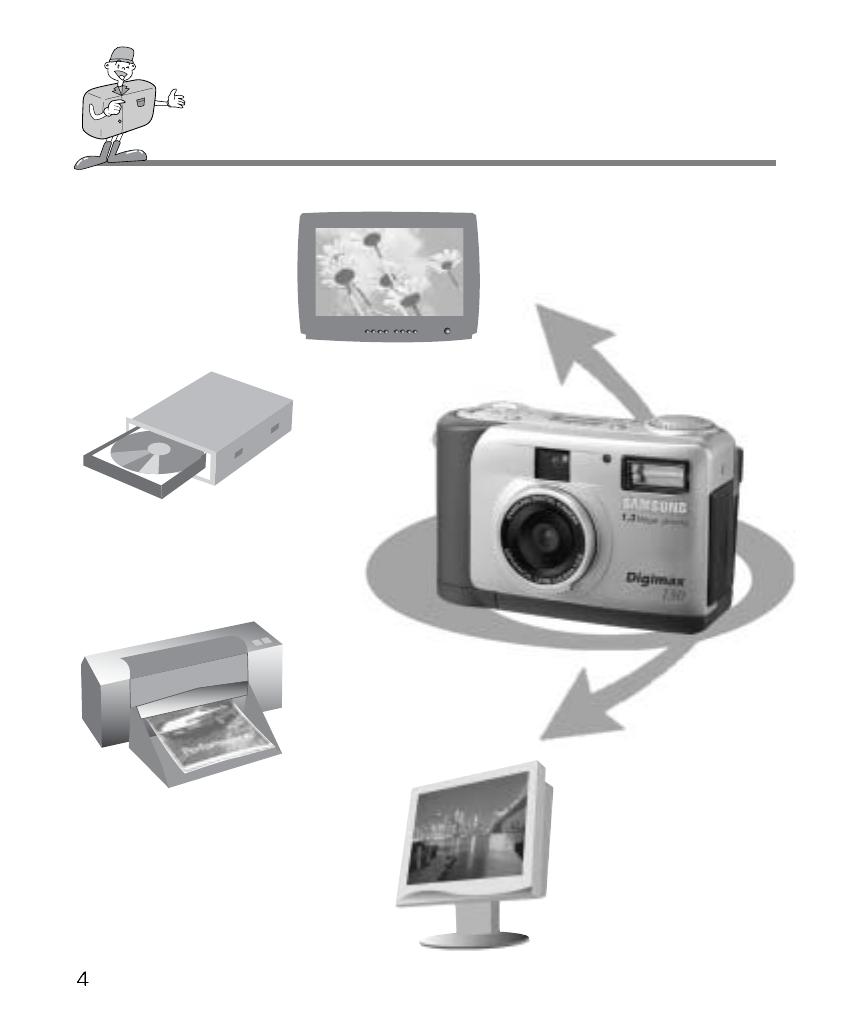
THIS DIGITAL CAMERA CAN BE USED FOR
Viewing images on TV
Editing images
on a PC
Recording images onto CD
Printing images
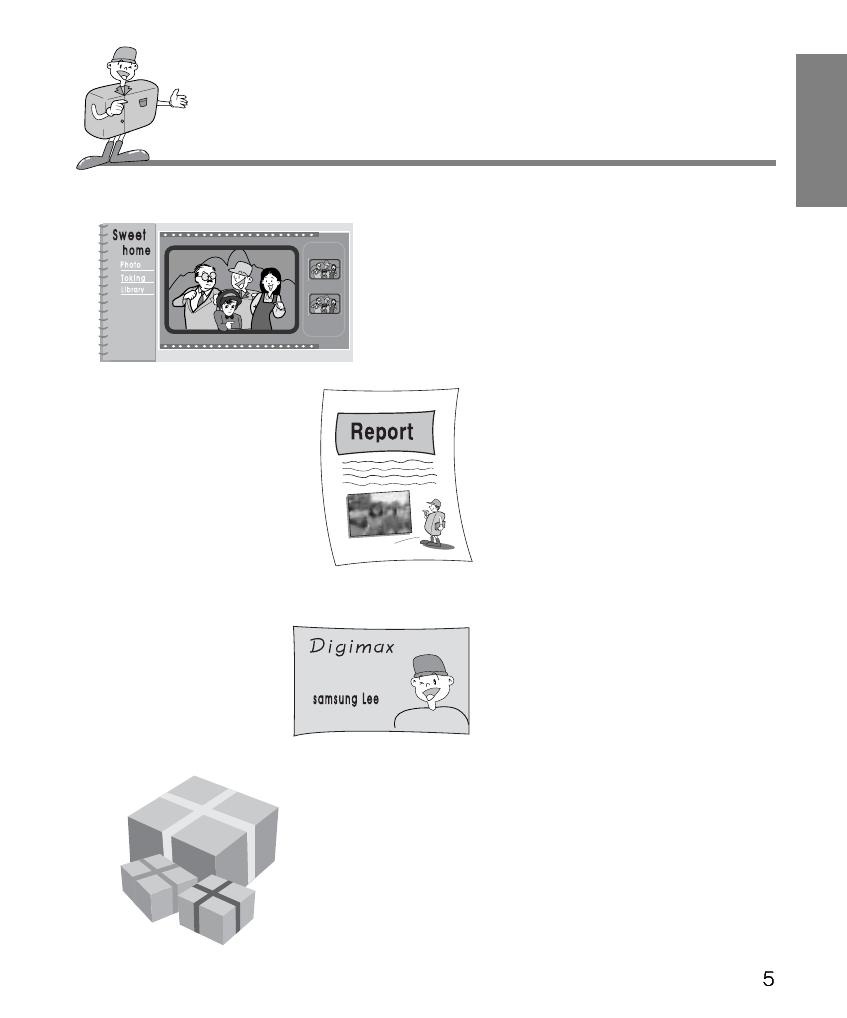
ENGLISH
THIS DIGITAL CAMERA CAN BE USED FOR
Inserting images
directly into any
electronic document
Taking a self-portrait
and using the image
to personalize name
cards
You can even create your
own unique gift-wrap paper
by using your digital images.
Creation of
a digital photo album
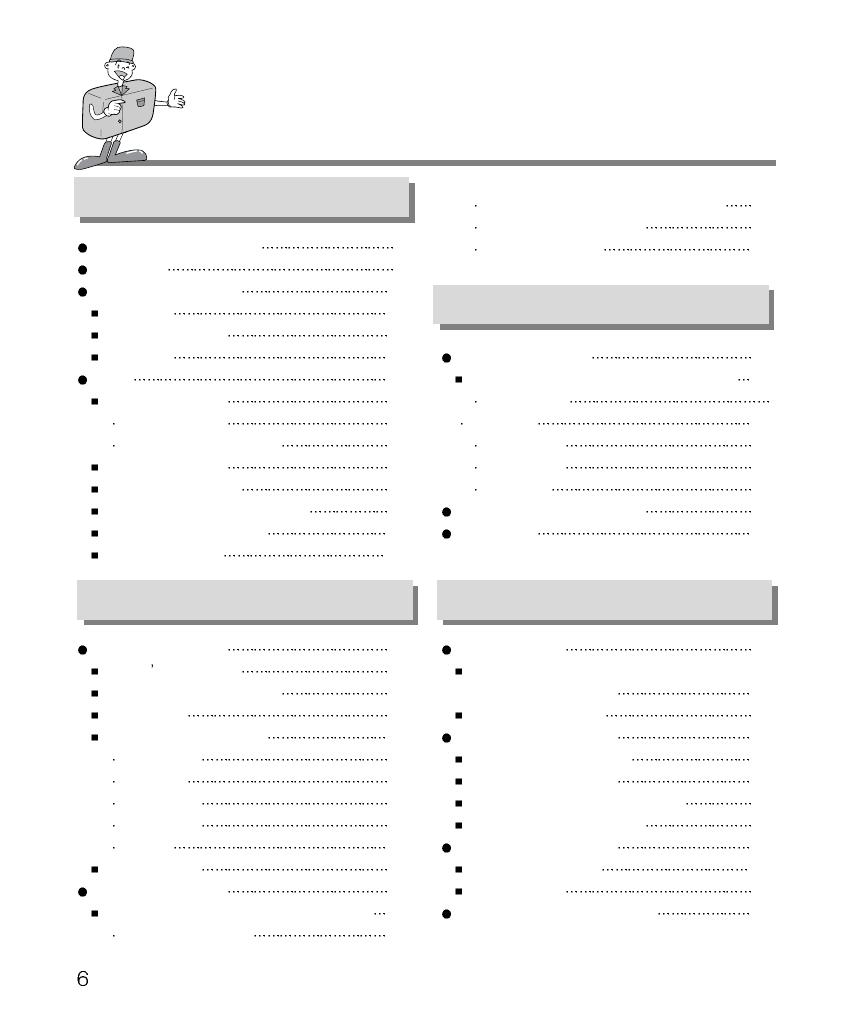
CONTENTS
Ready
Basic
Advanced
Software
Getting to know your camera 7
Safety note 8
Identification and features
10
Viewfinder
12
LCD panel indicator
13
LCD menu
14
Ready 15
Connecting to Power
15
Using the batteries
15
Using the AC power adapter 16
Inserting CF CARD 17
Removing CF CARD 17
Instructions on how to use CF CARD
18
Selecting the date and time 20
Attaching the strap 21
Software manual 52
Please read the user manual carefully
before using the camera 52
System requirements 53
How to set up the software
54
How to set up the software 54
Setting up Camera Driver 55
Setting up the MGI PhotoSuite III SE
57
Setting up the MGI PhotoVista 59
How to use editing software 61
MGI PhotoSuite III SE
61
MGI PhotoVista 74
Setting up Camera Driver for Mac
80
Setting up the function 33
Setting up the function by using a LCD monitor 33
Record mode
Play mode 37
Setup mode 41
Delete mode 47
PC mode 49
Before contacting service center 50
Specifications 51
Select the quality and the resolution mode 31
Select the Self-timer mode
32
Checking the battery 32
Camera working mode 22
Now lets take a picture 22
Identifications and Functions
24
Digital zoom 26
Instruction of camera mode 28
Record mode
28
Play mode 28
Set up mode 29
Delete mode
29
PC mode 29
LED Messages 29
Setting up the function
30
Setting up the function by using the LCD panel 30
Select the Flash mode 30
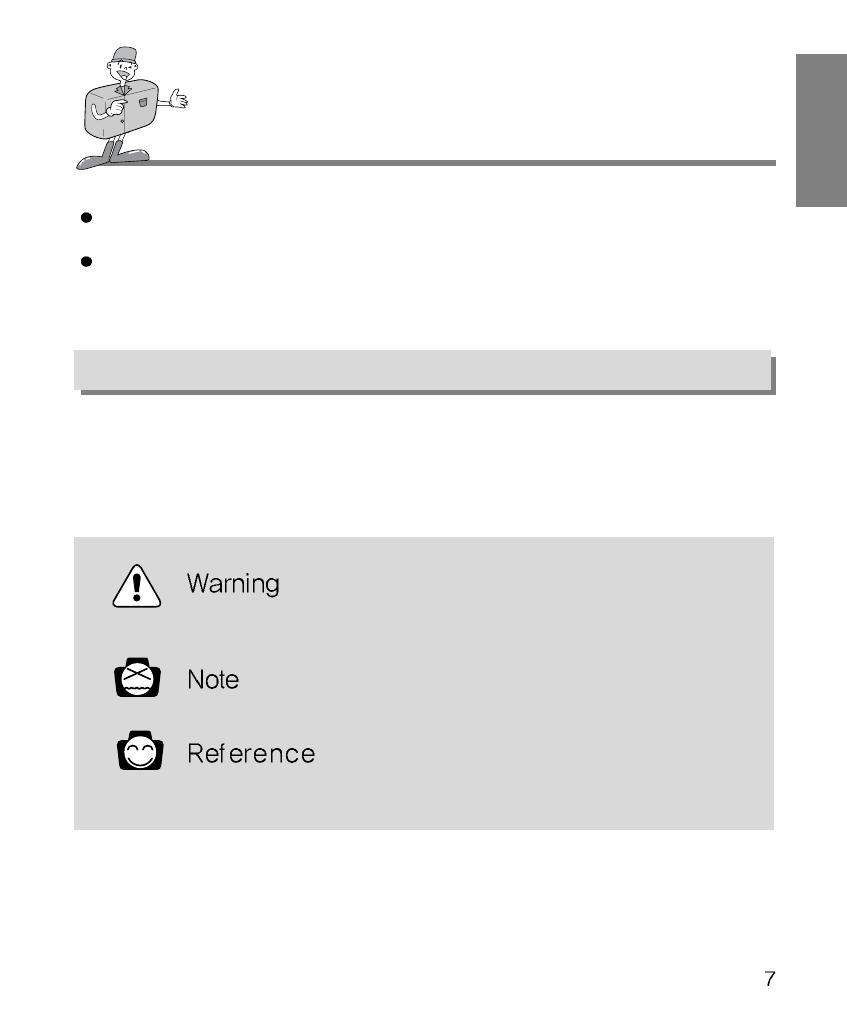
ENGLISH
GETTING TO KNOW YOUR CAMERA
About the image mark
This manual contains instructions on using this camera that will help you to use this camera safely
and correctly. This will help prevent danger and injury to others.
Prior to using this camera, please read the user manual thoroughly.
Keep the manual in a safe place.
This is a descriptive statement warning of the result if the instructions are ignored
or not understood.
This explains use of the camera, please refer to this.
This should assist further in the operation of the camera.
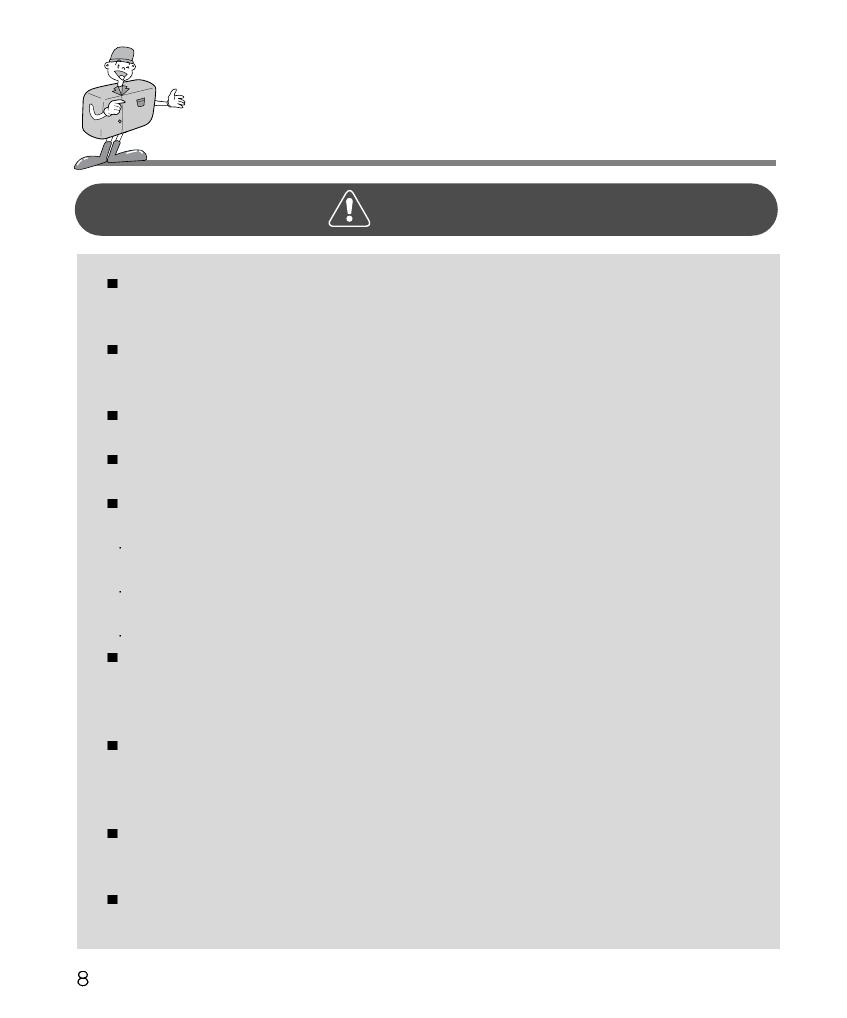
SAFETY NOTE
WARNING
Do not attempt to modify this camera in any way. This may result in fire, injury, electric
shock or severe damage to you or your camera. Internal inspection, maintenance and
repairs should be carried out by your dealer or Samsung Camera Service Center.
Do not use the flash in close proximity to the people or animals.
Positioning the flash too close to your subject’s eyes, may cause eyesight damage.
Do not attempt to photograph children using a flash, closer than a 1 meter proximity.
When taking photographs, never point the lens of the camera directly into very strong light.
This may result in permanent damage to the camera or your eyesight.
Please do not use this product in close proximity to flammable or explosive gases,
as this could increase the risk of explosion.
For safety reasons keep this product and accessories out of reach of children or animals to
prevent accidents e.g.:
Swallowing batteries or small camera accessories.
In case of accidents, please consult a doctor immediately.
There is a risk of permanent eye damage if the flash is operated at a distance of less
than one meter from a person’s eyes.
There is a possibility of injury from the camera’s moving parts.
Should any form of liquid enter the camera, do not use it. Switch off the camera, and then
disconnect the power source (batteries or AC Power Adapter).
You must contact your dealer or Samsung Camera Service Center.
Do not continue to use the camera as this may cause a fire or electric shock.
Turn the camera off immediately, then disconnect the power source
(batteries or AC Power Adapter).
Then contact your dealer or Samsung Camera Service Center.
Do not continue to use the camera as this may cause a fire or electric shock.
Do not insert or drop metallic or inflammable foreign objects into the camera through
access points e.g. CF CARD slot and battery chamber. This may cause a fire or electric
shock.
Do not operate this camera with wet hands.
This could pose a risk of electric shock.
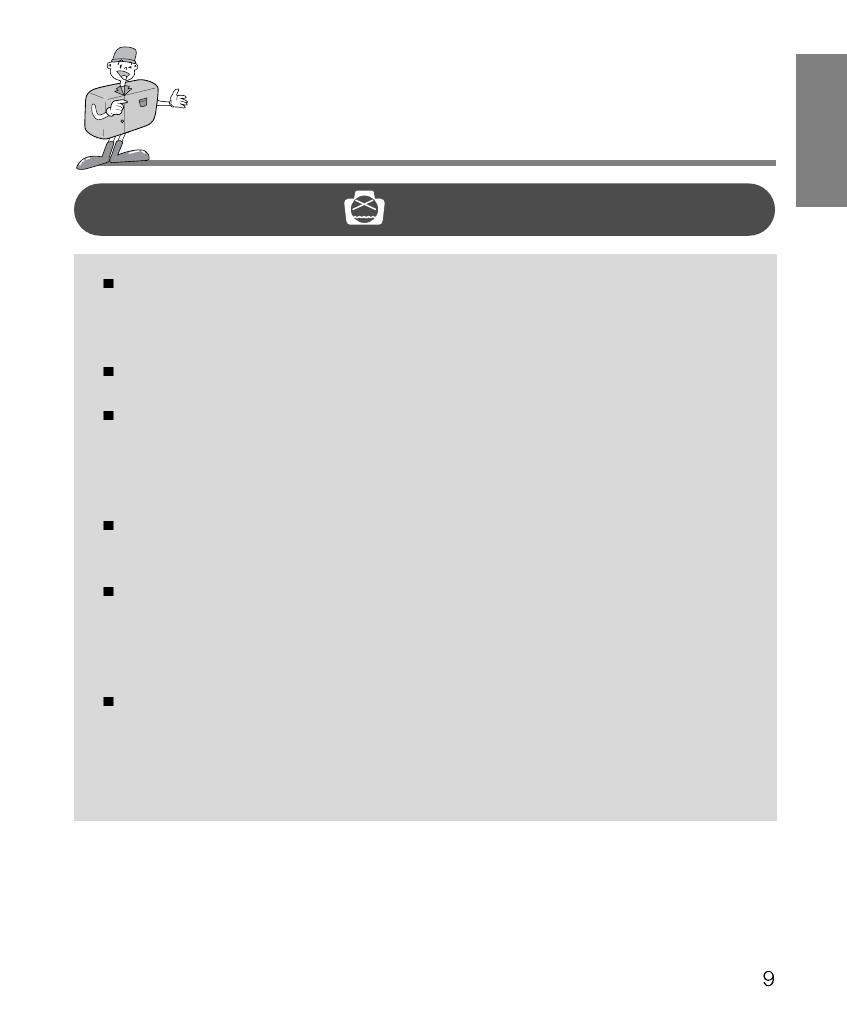
ENGLISH
SAFETY NOTE
NOTE
Do not leave this camera in places subject to extremely high temperatures, such as a
sealed vehicle, direct sunlight or other places of extreme variances in temperature.
Exposure to extreme temperatures may adversely affect the camera’s internal
components and could cause a fire.
When in use, do not cover the camera or AC Power Adapter.
This may cause heat to build up and distort the camera case or cause a fire.
Always use the camera and its accessories in a well-ventilated area.
Leakage, overheating, or burst batteries could result in fire or injury.
Do not short circuit, heat or dispose of batteries in fire.
Do not use old batteries with new ones, or mix brands of batteries.
Ensure the batteries are positioned correctly with regard to polarity (+ / -).
When the camera is not in use for long periods, always unplug the camera from its power
source (batteries or AC Power Adapter) for safety purposes.
Leaking batteries can cause fire and pollution to the environment.
Allowing dust to accumulate in the camera over a long period is hazardous as extreme
circumstances may cause a fire. It is best to clean your camera prior to seasonal periods
of high humidity.
Consult your dealer or Samsung Camera Service Center for information on the cost of
cleaning your camera.
Do not move the camera while it is switched on, if you are using the AC Power Adapter.
After use, always switch off the camera before unplugging the adapter from the AC Power
wall socket. Then make sure that any connector cords or cables to other devices are
disconnected before moving the camera.
Failure to do so may damage the cords or cables and cause a fire or electric shock.
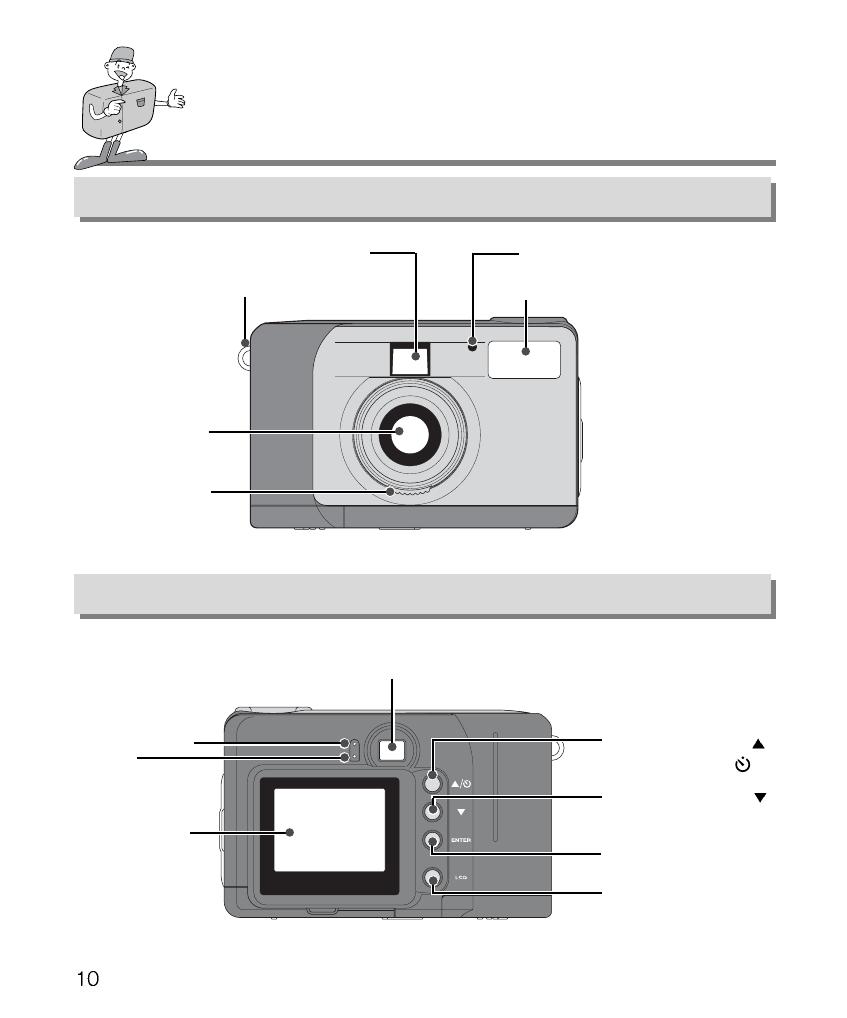
Product Exterior (Front)
IDENTIFICATION OF FEATURES
Strap eyelet
Viewfinder
Self-timer lamp
Flash
Focus dial
Lens
Product Exterior (Rear)
Viewfinder
LED 1
LED 2
Menu select button(
)
/Self-timer button( )
Menu select button(
)
Enter button
LCD button
LCD monitor
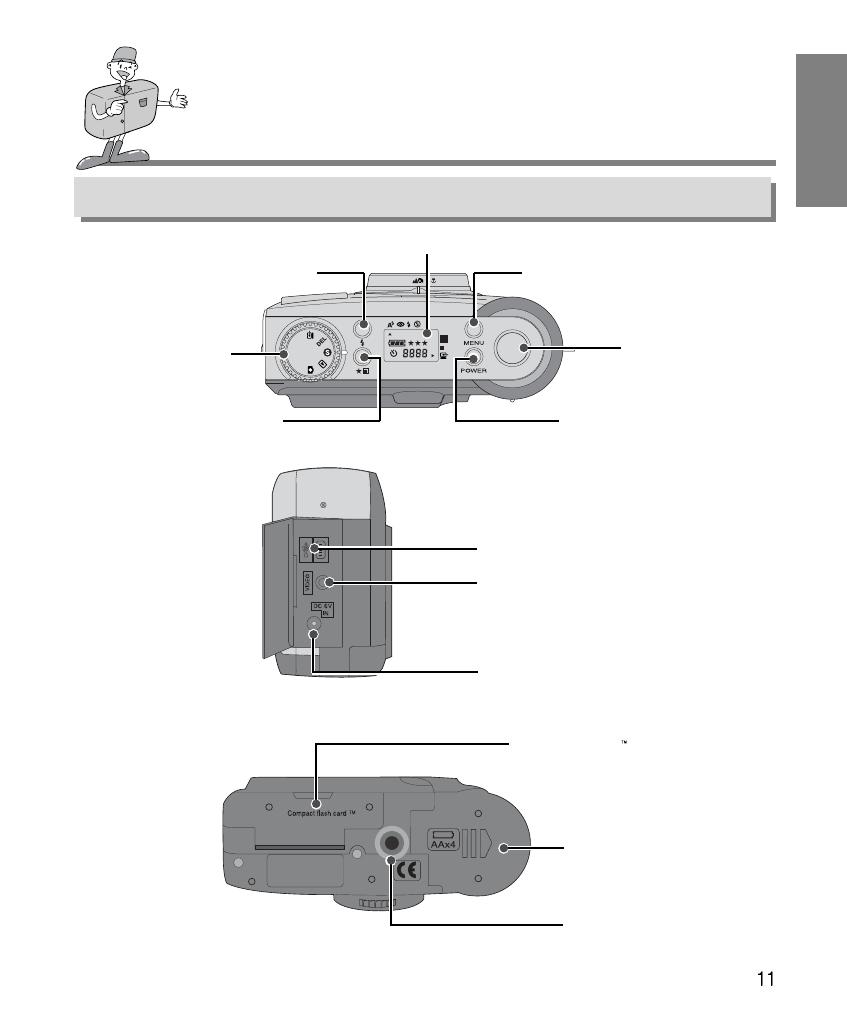
ENGLISH
IDENTIFICATION OF FEATURES
Product Exterior (Top/Side/Bottom)
Power button
Quality button
Mode dial
Shutter button
Menu button
LCD panel
USB connection terminal
Flash button
Video connection terminal
(Video output terminal)
DC input connection point
(DC 6V IN)
Battery chamber cover
CompactFlash card
(CF CARD) slot cover
Tripod socket

Viewfinder
Focus mark
Picture area frame
IDENTIFICATION OF FEATURES
Vertical and Horizontal shots are taken in the same way.
Avoid obstructing the lens or the flash when you take a picture.
A picture can be spoiled when a finger, hair or camera strap is in front of the lens
or the flash.
Please use the LCD monitor when using Macro mode (0.4m~0.8m).
As there can be some differences between what is seen through the Viewfinder
and the resulting image when taken at a range closer than 1.5m, it is recommended
that you use the LCD monitor to compose the shot.
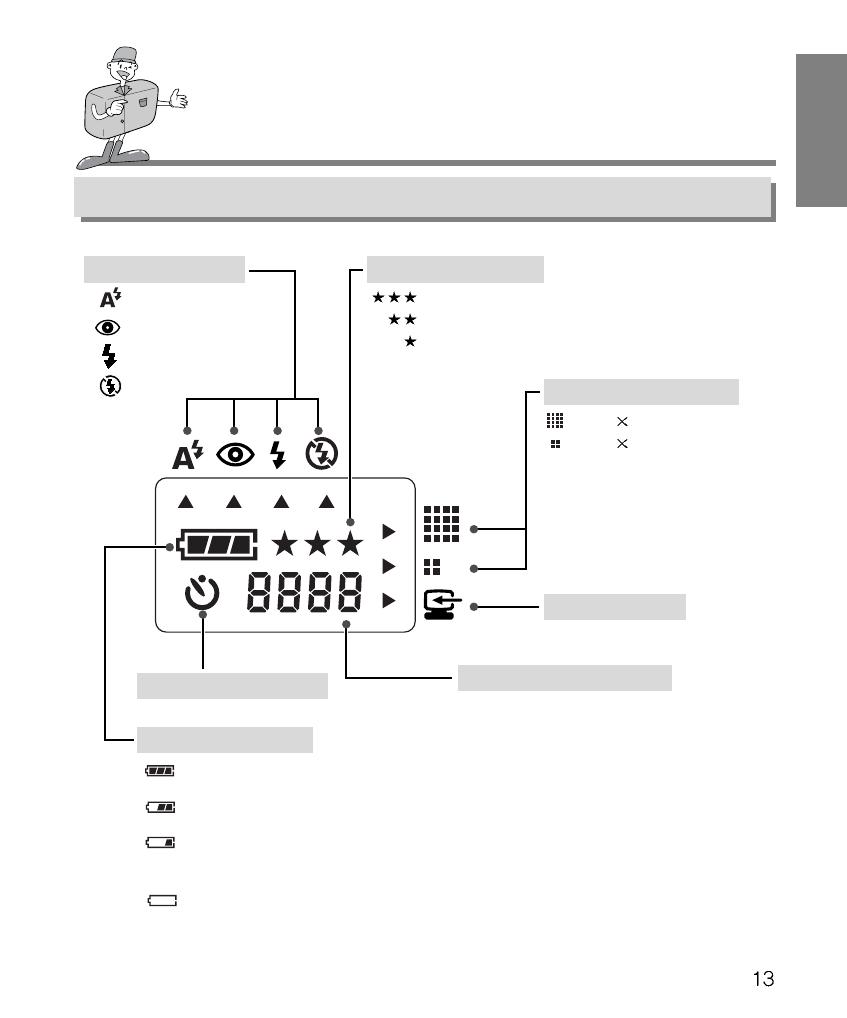
ENGLISH
IDENTIFICATION OF FEATURES
LCD panel indicator
Flash mode indicator
: Auto flash
: Red-eye reduction
: Fill-in flash
: Flash off
Picture quality indicator
: Super fine quality
: Fine quality
: Normal quality
Picture information indicator
RECORD mode : Number of available
shots remaining
PLAY mode : Number of images captured
DELETE mode : Number of images captured
PC mode : PC Connection mode
Self-timer mode indicator
Battery status indicator
Image resolution indicator
: 1280
960 pixels
: 640 480 pixels
PC mode indicator
: The batteries are fully charged
: The batteries are partially charged
: There are no batteries capacity
Preparing new batteries
: The camera will be forced to switch off immediately
The batteries need replacing

The function menu will be displayed on LCD monitor.
IDENTIFICATION OF FEATURES
LCD Menu
RECORD Menu
There is no menu associated with PC mode.
LCD BRIGHTNESS : change LCD BRIGHTNESS
QUICKVIEW: view the captured image straight away.
WHITE BALANCE : change WHITE BALANCE
EV COMPENSATION : change EV COMPENSATION
PLAY Menu
LCD BRIGHTNESS : change LCD BRIGHTNESS
SLIDE SHOW : view all captured image continuously
COPY TO CF CARD : copy images in the internal memory to CF CARD
DPOF : Digital Print Order Format
SETUP Menu
DATE / TIME : DATE / TIME setting
LANGUAGE : LANGUAGE setting
SOUND : buzzer sound setting
FORMAT MEDIA : formatting CF CARD or Internal memory
VIDEO MODE : change VIDEO MODE (NTSC or PAL)
RESET TO DEFAULT : change the settings to factory default settings
DELETE Menu
DELETE CURRENT? : delete current image
DELETE ALL? : delete all images
SETUP MENU
01/01/2001 00:00 AM
DATE / TIME
LANGUAGE
SOUND
FORMAT MEDIA
VIDEO MODE
RESET TO DEFAULT
PLAY MENU
0
LCD BRIGHTNESS
SLIDE SHOW
COPY TO CF CARD
DPOF
RECORD MENU
0
LCD BRIGHTNESS
QUICKVIEW
WHITE BALANCE
EV COMPENSATION
DELETE MENU
DELETE CURRENT?
DELETE ALL?
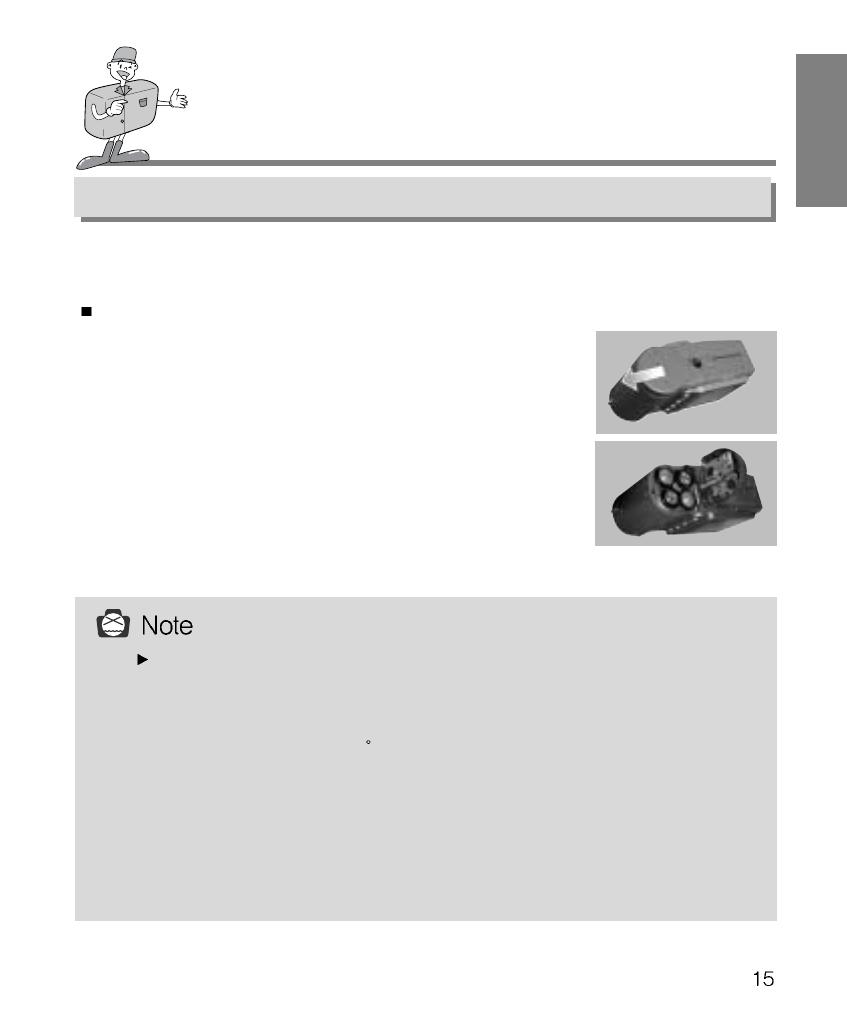
ENGLISH
READY
Connecting to Power
There are two ways in which to provide the camera with power.
One is using batteries (AA Alkaline), alternatively use an AC Adapter (DC 6V / 2.5A).
Open the battery chamber cover by pushing in
the direction of the arrow.
1
Insert the batteries taking note of the polarity (+ / -).
2
Using the batteries
To close the battery chamber cover, push it until it
clicks.
3
Important information about battery usage
Please remove the batteries if the camera will not be used for long periods.
Batteries can lose power over time and are prone to leak if kept inside the camera.
Do not use manganese batteries as they cannot deliver sufficient power.
Low temperatures (below O C) can cause the camera to work for a shorter period
of time due to reduced battery performance. The batteries will recover at normal
temperatures.
Do not use old and new batteries or different types together.
Extended use of the camera may cause the camera body to become warm.
This is perfectly normal.
If you are planning to use this camera for long periods of time, it is advisable to use
an AC adapter.

READY
Using the AC power adapter
If you have access to a main supply, using an AC Adapter allows the camera to be used
for long periods of time. If you connect the camera to a computer,
it is advisable to use an AC adapter rather than the camera’s battery,
as this will enable extended use.
Plug the adapter into the connection point (DC 6V IN) on the camera.
Please ensure that you use an AC adapter with the correct
specification for the camera.
Failure to do so may affect your warranty.
Always turn off the power before taking the AC adapter out of the main supply.
Keep the metallic part of camera away from any metallic material to prevent
fatal damage.
Auto power off in each mode
This camera will automatically switch off when not in use for a period time.
RECORD mode
PLAY mode
SETUP mode
DELETE mode
PC mode
3 Minutes
3 Minutes (excluding SLIDE SHOW)
3 Minutes
3 Minutes
X
Mode
Auto power off
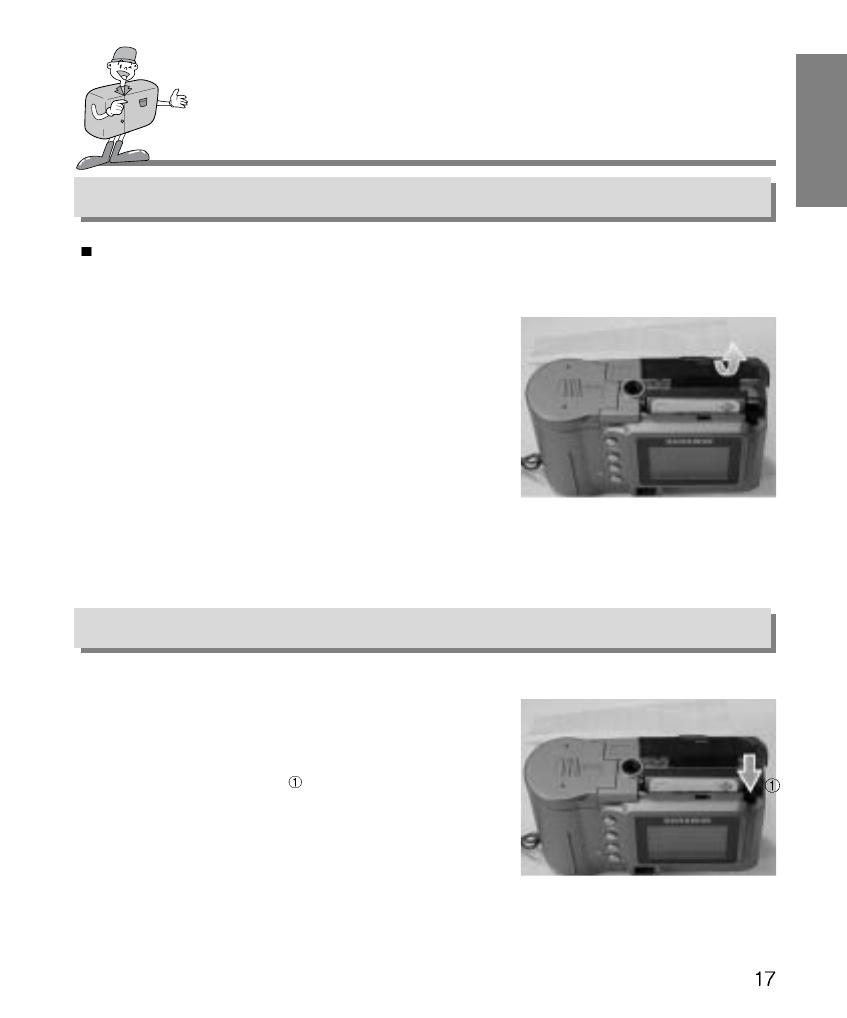
ENGLISH
READY
Inserting CF CARD
Removing CF CARD
If your camera doesn’t have enough space for image storage, insert a CF CARD.
Pull the card cover in the direction of the arrow to
open.
1
Insert the card towards the arrow.
The front side of the CF CARD(red arrow printed)
and front side of camera should face the same
direction when card is inserted.
2
Turn the power off using the power button.
1
Push the Card eject lever( ) down.
2
Remove CF CARD as shown in the picture.
3
To close the CF CARD cover, push the CF CARD cover in the opposite direction of the arrow
until you hear a click.
3
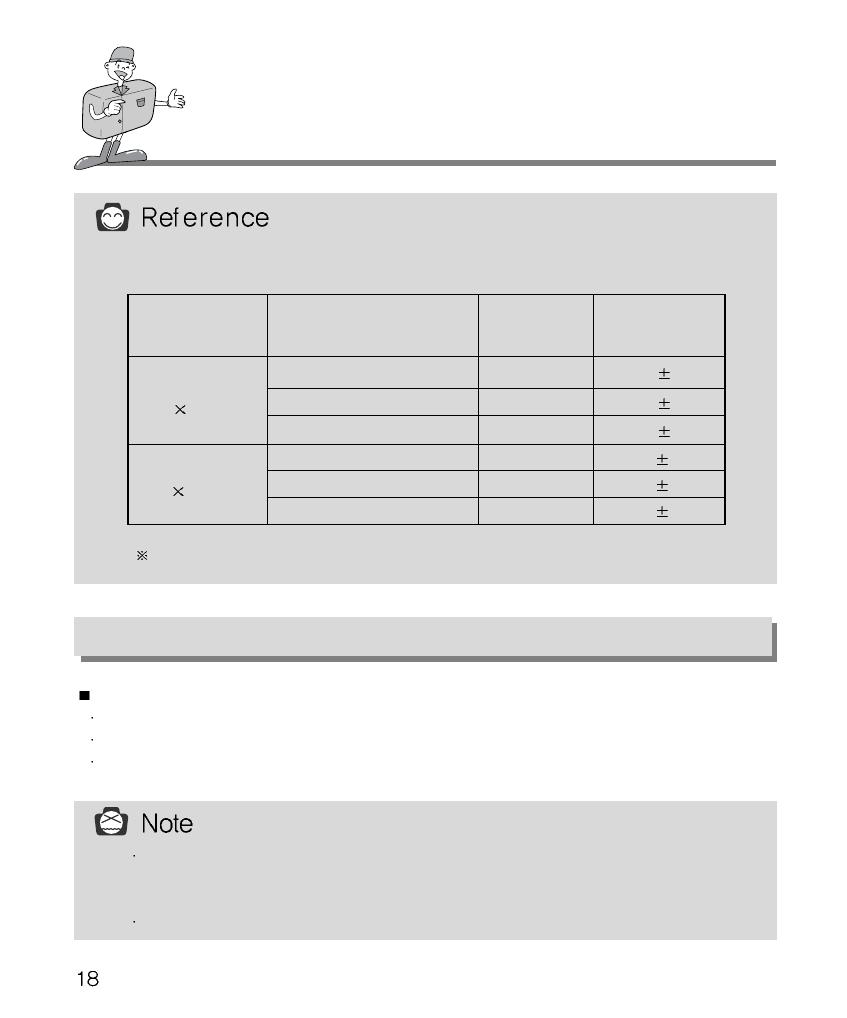
READY
When using an 8MB internal memory, the specification/shooting capacity will be as
follows. This is based on the conditioning standard of our company.
The number of normal shots can vary according to the picture content.
16 1
24
1
48
2
33
2
66
2
134
4
Instructions on how to use CF CARD
Image resolution
Recorded picture quality
Super fine quality
.JPG
.JPG
.JPG
.JPG
.JPG
.JPG
Fine quality
Normal quality
Super fine quality
Fine quality
Normal quality
File format
Number of shots
L
(1280
960 pixels)
S
(640
480 pixels)
Using a new CF CARD for the first time
Before using the CF CARD, it must be initialized.
Initializing prepares the CF CARD for recording data.
For more details, please refer to the page 44 (FORMAT MEDIA).
If used over extended periods, a CF CARD may deteriorate and its performance may be
impaired. If this occurs, it is best to replace with a new CF CARD.
Should this be the case, you will need to purchase a new CF CARD.
Always turn the power off when replacing the CF CARD.

ENGLISH
Important information whilst using the CF CARD
When a CF CARD is inserted, the camera only operates using the CF CARD.
So, in RECORD mode, the images only store in CF CARD and, in PLAY mode, you can
only view the images from the CF CARD.
If you switch off the camera while it is reading, initializing or playing, the information on
the CF CARD may be corrupted.
The CF CARD is an electronic precision device.
Do not bend, drop or subject the card to any heavy impact.
Do not store the CF CARD in an environment with strong electronic or magnetic fields,
e.g. near loud speakers or TV receivers.
Please do not use or store in an environment where there are extremes of temperature.
Do not allow the CF CARD to come into contact with dirt.
Should this happen, clean the dirt off with a soft cloth.
Please keep the CF CARD in its case when not in use.
During and after periods of extended use, you may notice that the CF CARD is warm.
This is perfectly normal.
READY
Preserving the CF CARD data
If the card is subjected to any of the following, the recorded data may become corrupted:
When the CF CARD is used incorrectly.
If the power is switched off while initializing, reading or removing the CF CARD.
It is advisable to copy important data onto other media as back-up e.g. floppy disks, hard disks
etc.
Samsung cannot be held responsible for lost data.
CompactFlash card, CF CARD is the registered trademark of Sandisk.
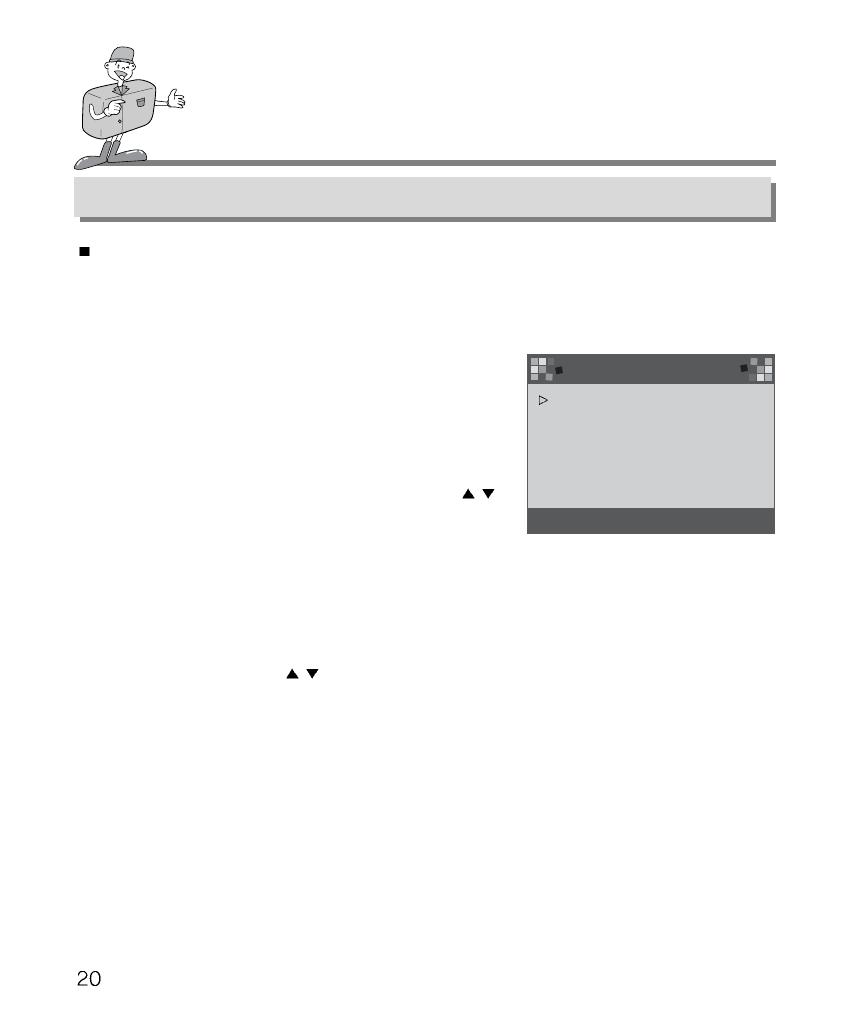
READY
Selecting the date and time
You can record the date and time with the image data in the memory card when you take
a picture.
Please select the date and time when you use the camera for the first time or when the
batteries have been removed from the camera for over 60 seconds.
Turn on the power by pressing the Power button.
1
Switch to SETUP mode, and the SETUP menu will then
be displayed.
2
Select DATE/TIME by pressing Menu select button ( / ).
3
Press Enter button, and the cursor will skip to the data field.
The first item (Month) in this field will be selected.
4
Press Enter button to proceed to the next item.
5
Use Menu select buttons( / ) to change the
numbers.
6
Repeat 5,6 to change the date or time.
7
When the last item is selected/changed, press the
Enter button to return to the SETUP menu.
8
SETUP MENU
01/01/2001 00:00 AM
DATE / TIME
LANGUAGE
SOUND
FORMAT MEDIA
VIDEO MODE
RESET TO DEFAULT
/