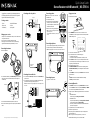Connecting audio-only devices
Connecting devices with video
1 Connect the cable from the Audio Out jack on the audio device to the L/R AUX IN (1 or 2)
jacks on the receiver.
2 Connect the video cable(s) (component, composite, HDMI, or coaxial) from the output
jack on the video device to the appropriate input jack on your TV.
NOTE: For more information on connecting a recording device, such as a VCR or tape deck, refer to
the User Guide.
Connecting speakers
NOTE: If you have only one pair of speakers, connect them to
the SPEAKER A terminals.
1 Turn the terminal cap to loosen it.
2 Insert the bare wire into the terminal and tighten the
terminal cap to securely connect it. Make sure that
you strip the wire adequately so that none of the wire
insulation is under the terminal.
3 Make sure cables are secure by lightly pulling on them.
NOTE: Connect speakers by matching the channel (left and
right) and polarity (+ and -).
If the sound is unnatural and lacks bass, the speaker polarity
is incorrect.
Connecting headphones
• Insert a 1/4" headphone plug into the headphone jack on the front of the receiver.
H appears on the display, and sound can be heard from the headphones.
NOTE: When you plug headphones into the receiver, the external speakers are turned o.
Connecting the power
• Plug the power cord into an AC outlet.
Using your receiver
1 Install the remote control batteries.
2 Press ON/STANDBY on the remote control or the receiver to turn the receiver on.
The STANDBY indicator is o. Press again to put the receiver into standby mode and the
STANDBY indicator lights red.
3 Turn on the devices connected to the receiver.
4 If you connected a video device, such as a DVD or Blu-ray player:
• Select that device’s input on the TV.
• Turn your TV speakers o if you only want the audio to come from your receiver.
5 Press the INPUT button on the receiver or press one of the input buttons on the remote
control for the input source you want. Each time you press the button on the receiver, the
display changes to reflect the input selected.
6 Start playback on the device you selected.
7 Press SPEAKER A or SPEAKER B on the remote to turn the corresponding speakers on.
SPK A, SPK B, SPK AB, or SPK OFF appears on the display and sound can be heard from
the speakers.
8 Turn the VOLUME dial on the receiver or press the VOLUME +/- buttons on the remote to
adjust the sound level.
-OR-
Press MUTE on the remote to turn the sound o. MUTE flashes on the display.
Press MUTE again to turn the sound back on.
Connecting Bluetooth
1 Select BT AUDIO as the input source by pressing the BLUETOOTH button on the remote
control or the INPUT button on the receiver repeatedly until BT AUDIO appears. PAIRING
will be shown on the display and the Bluetooth indicator will blink.
2 Navigate to your device’s Bluetooth settings, turn on Bluetooth, then search for available
devices.
a. For iPad/iPhone/iPod touch:
i. From the home page, touch Settings > General >Bluetooth.
b. For Android Phone/Tablet:
i. From your smart phone/tablet home page, touch Settings >Wireless and networks.
ii. Touch to activate Bluetooth, then touch Bluetooth settings.
c. For a PC or Mac, you can find these instructions in the documentation that came with
your computer or operating system.
3 On your Bluetooth device, select “NS-STR514” from the device list.
4 If a PIN code is requested, enter “0000.”
5 When pairing is completed, “CONNECTED” is shown on your receiver display and the
Bluetooth indicator turns on.
NOTE: To control playback, use the Bluetooth playback buttons on your remote control.
For additional information on using your receiver, refer to the User Guide.
Congratulations on your purchase of a high-quality Insignia product. Your
NS-STR514 represents the state-of-the-art in stereo receiver design and is
designed for reliable and trouble-free performance.
Package contents
• Receiver • Indoor AM and FM antennas
• Remote control • User Guide
• AAA batteries (2) • Quick Setup Guide
Setting up your receiver
• Install your receiver on a stable flat surface. Position your receiver so that it has a direct
line of sight to the remote control.
• Do not expose your receiver to extreme temperature or humidity.
• Avoid placing your receiver on a hot surface such as on top of other hot running
equipment. Make sure that there is adequate ventilation to your receiver.
Connecting the antennas
1 Assemble the AM antenna.
2 To connect the indoor AM antenna, press the GND and AM Loop levers, insert the ends
of the wires, then release the levers. Make sure that only the bare, stripped wire is
inserted in the jack.
3 Connect the indoor FM antenna to the FM jack on the back of the receiver.
4 Later, move the antennas until you get the best reception of your favorite AM and FM
stations.
Quick Setup Guide
Stereo Receiver with Bluetooth
|
NS-STR514
Before using your new product, please read these instructions to prevent any damage.
TV
DVR/DVD/Blu-ray
Speaker B
Speaker A
Right Left
Right Left
Indoor AM antenna
Indoor FM
antenna
Video cable
3.5 mm audio cable
(not included)
GND
and
AM Loo
p
levers insert the en
ds
CD player
TV
Back panel

One-year limited warranty
Visit www.insigniaproducts.com for details.
Contact Insignia:
For customer service, call 1-877-467-4289 (U.S. and Canada) or 01-800-926-3000 (Mexico)
www.insigniaproducts.com
INSIGNIA is a trademark of Best Buy and its affiliated companies.
Registered in some countries.
Distributed by Best Buy Purchasing, LLC
7601 Penn Ave South, Richfield, MN 55423 U.S.A.
©2014 Best Buy. All rights reserved.
Made in China
V1 ENGLISH 14-0120
Features
Front controls
Back view
Display
# ITEM
1 ON/STANDBY button
2 STANDBY indicator
3 BLUETOOTH indicator
4 Remote sensor
5 Display
6 MEMORY button
7 TUNE/PRESET button
8 / (function) buttons
9 INPUT button
10 HEADPHONE jack
11 AUX 3 jack
12 VOLUME knob
13 AC power cord
14 AM and FM antenna jacks
15 Audio input jacks
16 Audio output jacks
17 Speaker terminals
18 Display
19 Headphone indicator
20 STEREO indicator
21 TUNE indicator
22 SLEEP indicator
23 PRESET indicator
24 MEM (station memory)
indicator
25 Preset station indicator
DESCRIPTION
Press to turn on your stereo receiver. Press again to put the
stereo receiver in standby mode.
Lights red when your stereo receiver is in standby mode.
Blinks when your stereo receiver is in pairing mode and
“PAIRING” is shown on the display.
Lights when your stereo receiver is connected via Bluetooth,
and “CONNECTED” is shown on the display.
Receives the signal from the remote control.
Provides information about the receiver.
Press to save a station preset.
Press and hold to automatically search for FM stations and
store them in memory.
Press to toggle between tune and preset mode.
Does one of the following, depending on the mode selected:
• In TUNE mode, tunes the receiver up or down or searches
for the next or previous station.
• In MEMO mode, stores stations to the selected preset
number.
• In PRESET mode, selects the preset station you want.
• In BLUETOOTH playback mode, skips or searches forward
or back.
Press to cycle through the available input options. Options
include: FM, AM, CD, AUX 1, AUX 2, AUX 3, BT AUDIO.
Plug 1/4" stereo headphones into this jack.
Connect a portable audio device, such as an MP3 player, to
this jack.
Turn to increase or decrease the volume.
Plug this cord into an AC power outlet.
Connect the AM and FM antennas to these jacks.
Connect audio input devices to these jacks to play their audio
through your receiver.
Connect devices like an audio recorder to record audio played
through your receiver.
Connect speakers to these terminals.
Shows input, frequency, volume level, and operating
information.
Lights when in Headphone mode and headphones are
connected.
Lights when in FM stereo mode.
Lights when tuned to a radio station.
Lights when the sleep timer is active.
Lights to indicate that the receiver will scan through preset
radio channels when tuning.
Lights when setting preset channels.
Shows preset number selected.
# ITEM
1 Number
2 PRESET
3 Input
4 TUNER
5 PRESET /
TUNE /
MEMO
6 BALANCE L and R
7 BLUETOOTH
8 BASS –/+
9 ON/STANDBY
10 SPEAKER A and B
11 DIMMER
12 SLEEP
13 MO/ST
14 MUTE
15 VOLUME +/–
16 Bluetooth playback
17 TREBLE –/+
DESCRIPTION
Press to enter a preset number.
Press to scan preset stations in order. Press again to stop
scanning.
Press to select audio source. Options include:
CD, AUX 1, AUX 2, or AUX 3.
Press to select the tuner as the audio source.
Press to tune the radio to the previous or next preset station.
Press to tune the radio to a lower or higher frequency.
Press to memorize a preset station.
Press to adjust the balance to the left and right.
Press to select Bluetooth audio as the input source.
Press to decrease or increase the bass.
Press to turn your receiver on and to set your receiver to
standby mode.
Press to switch to speaker A or B.
Press to adjust the brightness of the display (On, Dim, O).
Press to cycle through the available sleep timer intervals
(from 10 to 90 minutes).
Press to switch between mono and stereo mode.
Press to mute the sound from your receiver.
Press again to restore the sound.
Press to increase or decrease the volume.
Press to control the playback from a Bluetooth device.
- Previous/Rewind button
- Play/Pause button
- Next/Fast Forward button
Press to decrease or increase the treble.
Remote control
-
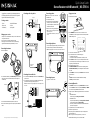 1
1
-
 2
2
AudioSource NS-STR514 | NS-STR514-C Installation guide
- Type
- Installation guide
- This manual is also suitable for
Ask a question and I''ll find the answer in the document
Finding information in a document is now easier with AI
Other documents
-
Insignia NS-STR514 | NS-STR514-C User manual
-
Insignia NS-R2001 Quick setup guide
-
Insignia NS-R2001 User manual
-
Insignia NS-R2001 User manual
-
Insignia NS-SH513 Quick setup guide
-
Insignia NS-SH513 User manual
-
Insignia NS-BBBT20 User guide
-
Insignia NS-SH513 User manual
-
Insignia NS-SH513 User manual
-
Sherwood RX-4208 User manual