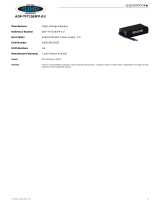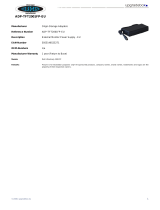Page is loading ...

Aruba AP 60/61
Access Point
Installation Guide

ii Aruba AP 60/61 0500160
Installation Guide December 2005
Copyright
© 2005 Aruba Wireless Networks, Inc. All rights reserved.
Trademarks
Aruba Networks and Aruba The Mobile Edge Company are trademarks of Aruba
Wireless Networks, Inc.
Specifications are subject to change without notice.
Sygate On-Demand Agent and Sygate Enforcer are trademarks of Sygate
Technologies.
All other trademarks or registered trademarks are the property of their respective
holders.
Legal Notice
The use of Aruba Wireless Networks, Inc. switching platforms and software, by
all individuals or corporations, to terminate Cisco or Nortel VPN client devices
constitutes complete acceptance of liability by that individual or corporation for
this action and indemnifies, in full, Aruba Wireless Networks, Inc. from any and all
legal actions that might be taken against it with respect to infringement of
copyright on behalf of Cisco Systems or Nortel Networks.

Aruba AP 60/61 iii
Installation Guide
Contents
Chapter 1 Introduction. . . . . . . . . . . . . . . . . . . . . . . . . . . . . . . . . . . . . . . . . . . . . . 1
Front View . . . . . . . . . . . . . . . . . . . . . . . . . . . . . . . . . . . . . . . . . . . . . . . . . . 2
Back View
. . . . . . . . . . . . . . . . . . . . . . . . . . . . . . . . . . . . . . . . . . . . . . . . . . 5
The Aruba AP Setup Process
. . . . . . . . . . . . . . . . . . . . . . . . . . . . . . . . 6
Chapter 2 Provisioning Access Points . . . . . . . . . . . . . . . . . . . . . . . . . . . . 7
Aruba Discovery Protocol. . . . . . . . . . . . . . . . . . . . . . . . . . . . . . . . . . . . 8
AP Reprovisioning
. . . . . . . . . . . . . . . . . . . . . . . . . . . . . . . . . . . . . . . . 9
AP Provisioning
. . . . . . . . . . . . . . . . . . . . . . . . . . . . . . . . . . . . . . . . . . . . . 9
Manual Provisioning
. . . . . . . . . . . . . . . . . . . . . . . . . . . . . . . . . . . . . . . . 12
Requirements
. . . . . . . . . . . . . . . . . . . . . . . . . . . . . . . . . . . . . . . . . . . . 12
Connecting the Console Terminal
. . . . . . . . . . . . . . . . . . . . . . . . . . . 14
Console Access to the AP
. . . . . . . . . . . . . . . . . . . . . . . . . . . . . . . . 14
Setting Aruba AP 60/61 Parameters
. . . . . . . . . . . . . . . . . . . . . . . . . 17
Chapter 3 AP Deployment. . . . . . . . . . . . . . . . . . . . . . . . . . . . . . . . . . . . . . . . . 21
Mounting the Aruba AP 60/61 . . . . . . . . . . . . . . . . . . . . . . . . . . . . . . 21
Aruba 60 Detachable Antennas
. . . . . . . . . . . . . . . . . . . . . . . . . . . 22
Free-Standing Placement
. . . . . . . . . . . . . . . . . . . . . . . . . . . . . . . . . 25
Using the Built-In Mounting Slots
. . . . . . . . . . . . . . . . . . . . . . . . . 26
Using the Optional Mounting Kits
. . . . . . . . . . . . . . . . . . . . . . . . . 27
Connecting Required Cables
. . . . . . . . . . . . . . . . . . . . . . . . . . . . . . . . 28
Selecting an FE Cable
. . . . . . . . . . . . . . . . . . . . . . . . . . . . . . . . . . . . 28
Connecting Cables & Power
. . . . . . . . . . . . . . . . . . . . . . . . . . . . . . 29
Selecting an Antenna
. . . . . . . . . . . . . . . . . . . . . . . . . . . . . . . . . . . . . . . 30
Maintenance
. . . . . . . . . . . . . . . . . . . . . . . . . . . . . . . . . . . . . . . . . . . . . . . 30
Appendix A Troubleshooting . . . . . . . . . . . . . . . . . . . . . . . . . . . . . . . . . . . . . . . . 31
Accessing the AP Support Prompt . . . . . . . . . . . . . . . . . . . . . . . . . . 31
Direct SPOE Connection to Mobility Controller
. . . . . . . . . . . . 31
Direct Terminal Connection
. . . . . . . . . . . . . . . . . . . . . . . . . . . . . . . 32
Remote Telnet Connection
. . . . . . . . . . . . . . . . . . . . . . . . . . . . . . . 33
AP Support
. . . . . . . . . . . . . . . . . . . . . . . . . . . . . . . . . . . . . . . . . . . . . . . . 34
Access Levels
. . . . . . . . . . . . . . . . . . . . . . . . . . . . . . . . . . . . . . . . . . . 34
User Commands
. . . . . . . . . . . . . . . . . . . . . . . . . . . . . . . . . . . . . . . . . 34
Privileged Commands
. . . . . . . . . . . . . . . . . . . . . . . . . . . . . . . . . . . . 34
Resetting the AP to Factory Defaults
. . . . . . . . . . . . . . . . . . . . . . . . 35

Contents
iv Aruba AP 60/61 0500160
Installation Guide December 2005
Appendix B Port Specifications. . . . . . . . . . . . . . . . . . . . . . . . . . . . . . . . . . . . . 37
FE Port . . . . . . . . . . . . . . . . . . . . . . . . . . . . . . . . . . . . . . . . . . . . . . . . . . . . 37
Serial Breakout Adapter
. . . . . . . . . . . . . . . . . . . . . . . . . . . . . . . . . . . . . 38
DB-9 Specification
. . . . . . . . . . . . . . . . . . . . . . . . . . . . . . . . . . . . . . . 38
“To AP” Specifications
. . . . . . . . . . . . . . . . . . . . . . . . . . . . . . . . . . . 39
“To Network” Specifications
. . . . . . . . . . . . . . . . . . . . . . . . . . . . . . 39
Appendix C Product Specifications . . . . . . . . . . . . . . . . . . . . . . . . . . . . . . . . 41
Compliance . . . . . . . . . . . . . . . . . . . . . . . . . . . . . . . . . . . . . . . . . . . . . . . . 41
United States
. . . . . . . . . . . . . . . . . . . . . . . . . . . . . . . . . . . . . . . . . . . . 41
Canada
. . . . . . . . . . . . . . . . . . . . . . . . . . . . . . . . . . . . . . . . . . . . . . . . . . 42
Japan
. . . . . . . . . . . . . . . . . . . . . . . . . . . . . . . . . . . . . . . . . . . . . . . . . . . 43
Europe
. . . . . . . . . . . . . . . . . . . . . . . . . . . . . . . . . . . . . . . . . . . . . . . . . . 43
Certifications
. . . . . . . . . . . . . . . . . . . . . . . . . . . . . . . . . . . . . . . . . . . . . . . 45
Product Label
. . . . . . . . . . . . . . . . . . . . . . . . . . . . . . . . . . . . . . . . . . . . 46
Product Features
. . . . . . . . . . . . . . . . . . . . . . . . . . . . . . . . . . . . . . . . . . . 46
Ethernet Compatibility
. . . . . . . . . . . . . . . . . . . . . . . . . . . . . . . . . . . . 46
Radio Characteristics
. . . . . . . . . . . . . . . . . . . . . . . . . . . . . . . . . . . . . 46
Power Over Ethernet
. . . . . . . . . . . . . . . . . . . . . . . . . . . . . . . . . . . . . 47
Physical Description
. . . . . . . . . . . . . . . . . . . . . . . . . . . . . . . . . . . . . . . . 47
Package Contents
. . . . . . . . . . . . . . . . . . . . . . . . . . . . . . . . . . . . . . . 47
Optional Items
. . . . . . . . . . . . . . . . . . . . . . . . . . . . . . . . . . . . . . . . . . . 47
Aruba AP-60 Access Point
. . . . . . . . . . . . . . . . . . . . . . . . . . . . . . . . . . 48
Aruba AP-61 Access Point
. . . . . . . . . . . . . . . . . . . . . . . . . . . . . . . . . . 53
Related Documents
. . . . . . . . . . . . . . . . . . . . . . . . . . . . . . . . . . . . . . . . . 57
Text Conventions
. . . . . . . . . . . . . . . . . . . . . . . . . . . . . . . . . . . . . . . . . . 58
Contacting Aruba Networks
. . . . . . . . . . . . . . . . . . . . . . . . . . . . . . . . 60
Proper Disposal of Aruba Equipment
. . . . . . . . . . . . . . . . . . . . . . . . 61
Notes . . . . . . . . . . . . . . . . . . . . . . . . . . . . . . . . . . . . . . . . . . . . . . . . . . . . 63

Aruba AP 60/61 1
Installation Guide
Introduction
1
The Aruba AP 60/61 is part of a comprehensive wireless network solution. The
device works in conjunction with the Aruba Mobility Controller and can act as a
wireless access point or air monitor.
As a wireless Access Point (AP), the Aruba AP 60/61 provides transparent,
secure, high-speed data communications between wireless network devices
(fixed, portable, or mobile computers with IEEE 802.11a or IEEE 802.11b/g
wireless adapters) and the wired LAN.
As a wireless Air Monitor (AM), a feature unique to Aruba products, the Aruba AP
60/61 enhances wireless networks by collecting statistics, monitoring traffic,
detecting intrusions, enforcing security policies, balancing wireless traffic load,
self-healing coverage gaps, and more.
N
OTE: Installing the Aruba AP 60/61 requires setting the antenna power, which
requires professional training. The Aruba AP 60/61 installer must be
trained to perform this configuration.

Introduction
Chapter 1
2 Aruba AP 60/61 0500160
Installation Guide December 2005
Front View
FIGURE 1-1 Aruba AP 60/61 Front View
Antenna fixtures for Wireless Communications
Depending on the model, the AP will have one of the following:
1
2
3
4
5
A B
CBA
1

Aruba AP 60/61 3
Installation Guide
Introduction
Chapter 1
Aruba AP60–Two Reverse Polarity SMA (RP-SMA) connectors for attaching
separate antennas (not included). For details, see “Aruba 60 Detachable
Antennas” on page 22. (The AP60 requires that both connectors be used in
ArubaOS 2.2 releases or lower. Single antenna operation is supported with
ArubaOS 2.3 or higher.)
NOTE: When facing the A60 as shown in Figure 1-1, the antenna connector
on the left is for antenna 1, and the connector on the right is for
antenna 2 in a diversity configuration.
Aruba AP61–Built-in swivel array with dual, tri-band, omnidirectional
antennas
Indicator LEDs
During operation, the Aruba AP 60/61 LEDs provide the following information:
N
OTE: LEDs on the Mobility Controller provide additional status and security
information about connected APs.See the ArubaOS User Guide for more
information.
Air Vents
These vents promote proper air circulation for cooling the device. Do not allow
these vents to be obstructed by mounting equipment, network cables, or any
other material.
TABLE 1-1 Aruba AP 60/61 LEDs
LED State Description
PWR Off The device is off - no power.
Green-Solid The device is powered and operating.
ENET Off No link on the FE port. No connection to the
network.
Green-Solid Ethernet link detected on the FE port.
Green-Flashing Transmitting or receiving data across the FE
port. Flashing rate is proportional to network
activity.
WLAN Off The wireless interface is disabled or down.
Green-Solid The wireless interface is enabled and
functioning as an Access Point.
Green-Flashing The wireless interface is enabled and
functioning as an Air Monitor.
A
B
2
A
B
C
3

Introduction
Chapter 1
4 Aruba AP 60/61 0500160
Installation Guide December 2005
FE Port
This port attaches the Aruba AP 60/61 to a 10Base-T/100Base-TX (twisted-pair)
Ethernet LAN segment. This port also supports Serial and Power Over Ethernet
(SPOE).
See Appendix C, “Product Specifications.” for port and cable specifications.
DC Power Socket
This socket is used to connect the optional AC power adapter (not included). If
POE is being used to supply power to the Aruba AP 60/61, the power adapter is
not necessary.
4
5

Aruba AP 60/61 5
Installation Guide
Introduction
Chapter 1
Back View
FIGURE 1-2 Aruba AP 60/61 Back View
Mounting Slots
The keyhole-shaped slots on the back of the chassis are used for mounting the
Aruba AP 60/61.
Air Vents
These vents promote proper air circulation for cooling the device. Do not allow
these vents to be obstructed by mounting equipment, network cables, or any
other material.
1
3
2
4
1
2

Introduction
Chapter 1
6 Aruba AP 60/61 0500160
Installation Guide December 2005
Fold-Out Stand
This fold-out stand allows the Aruba AP 60/61 to be stood upright on a table or
shelf.
Kensington Security Slot
This slot is compatible with a Kensington MicroSaver Security Cable (not
included) which can be used to prevent the unauthorized removal of the Aruba AP
60/61 from its installed location. To secure the Aruba AP 60/61, wrap a security
cable around an immovable object, insert the cable’s lock into the Kensington
Security Slot, and turn the key.
N
OTE: The serial number and model number are on the bottom of the unit.
The Aruba AP Setup Process
Setting up an Aruba AP typically consists of four stages:
WLAN Planning—The administrator determines how many Aruba APs will be
needed for their wireless network strategy and where they will be deployed. This
can be easily accomplished using Aruba’s automated RF Plan site-survey
software (available separately).
AP Provisioning—Provisioning provides each Aruba AP with initial settings that
allow it to locate the host Aruba Mobility Controller. Depending on the network
topology and services, AP provisioning can be performed manually for each AP or
plug-and-play for batches of APs.
AP provisioning is discussed in Appendix 2, “Provisioning Access Points.”
AP Deployment—Once provisioned, the AP can be physically installed at its
intended place of operation.
AP deployment is covered in Chapter 3, “AP Deployment”.
AP Configuration—The administrator defines the operational behavior for each
Aruba AP, such as RF characteristics and security features.
For AP configuration information, refer to the ArubaOS User Guide.
3
4

Aruba AP 60/61 7
Installation Guide
Provisioning Access Points
2
Access Points are radio broadcast devices and as such are subject to
governmental regulation. Network administrators responsible for the
configuration and operation of Access Points must comply with local broadcast
regulations. Specifically, Access Points must use channel assignment and
antenna gain settings (for detachable antennas) appropriate to the location in
which the Access Point will be used. Aruba Networks, in compliance with
governmental requirements, has designed the AP60 and AP61 such that only
authorized network administrators can change these settings. For more
information on Access Point configuration, refer to the ArubaOS User Guide.
Provisioning provides the AP with initial network settings that allow it to locate
the host Aruba Mobility Controller. The following provisioning methods (listed in
the order of preference recommended by Aruba Networks) are available:
z Plug and Play—Also known as the Aruba Discovery Protocol. This is the easi-
est method for AP provisioning. With plug and play, Aruba APs can be con-
nected to the network and brought into operation automatically. Although
plug and play requires no manual intervention for the APs, this method does
require specific services to be configured on your network in advance.
z AP Provisioning—Using this AP programming mode, AP configuration parame-
ters are defined on the Mobility Controller (using the CLI or Web interface) and
then uploaded to the APs.
This method can be used for adding Aruba APs to a highly customized
network, or greatly simplified for the most common provisioning.
z Manual Provisioning—APs can be individually provisioned using a serial con-
sole terminal connected to the AP. Although this method is complex and
requires considerable care, manual provisioning can be used in almost any
scenario, with or without access to the Mobility Controller.
N
OTE: Manual provisioning is intended for use when no Aruba Mobility
Controller is available, and is not generally recommended as the
primary method of AP provisioning. Plug and play or AP
programming mode are the preferred provisioning methods.

Provisioning Access Points
Chapter 2
8 Aruba AP 60/61 0500160
Installation Guide December 2005
Each of these three methods is explained in the following sections. Use these
procedures for initial provisioning of APs. To change the configuration for APs
that have already been provisioned, go to
Maintenance > Program AP > Re-Provision.
See the ArubaOS User Guide for more information on reprovisioning existing APs.
Aruba Discovery Protocol
Aruba Discovery Protocol (ADP) is a plug and play provisioning tool for Aruba AP
60/61 Access Points. ADP performs two tasks:
z Obtains the IP address of the TFTP server from which it downloads the AP
boot image
z It discovers the IP address of the master Aruba Mobility Controller in the net-
work from which the AP can download its configuration.
The address of the TFTP server that ADP discovers is the equivalent of the
BOOTROM environment variable serverip. The IP address of the Aruba master
Mobility Controller is the equivalent of the environment variable master.
ADP can discover these values using DHCP or by discovery. In the case of DHCP,
ADP relies on a DHCP server which is configured to return the IP address of the
Master Mobility Controller using the Vendor Specific Options in DHCP. To facilitate
ADP, Aruba APs include this Vendor Specific Option in the requested Option list,
and if the DHCP server is configured to return the IP address of the Master
Mobility Controller, the IP address will be a part of the DHCP response. This is
used by the AP to get its image as well as its configuration.
Discovery of the serverip and master variables is necessary when the DHCP response
does not include the Vendor Specific option. The AP attempts to discover an
Aruba Master Mobility Controller by sending multicast packets and broadcast
packets on its subnet. To use the ADP discovery method, the ADP discovery
mechanism needs to be enabled on the Aruba Master Mobility Controller (using
the adp discovery enable command).
If multicast routing is enabled in the IP network between the AP and the Master
Mobility Controller (which can be any one or more Aruba Mobility Controllers in
the network), the IGMP-Join option should be enabled on the Aruba Mobility
Controller (using the adp igmp-join enable command). If multicast routing is not
CAUTION: When an AP60 powers up for the first time, the Mobility
Controller will recognize that it is detachable-antennas
capable. The network administrator must set the antenna
gain manually before the AP60 can function as an Access
Point. Until the antenna gain is set, the AP60 with
detachable antennas will function as an Air Monitor but
will not process wireless packets as an Access Point.
Refer to the ArubaOS User Guide for instructions on
manually setting antenna gain.

Aruba AP 60/61 9
Installation Guide
Provisioning Access Points
Chapter 2
enabled on the network, the Aruba Mobility Controllers need to be on the same
broadcast domain as the AP or an “IP Helper” must be configured to direct the
broadcast ADP packets to the Aruba Mobility Controller.
Once these discovery prerequisites are met, the Mobility Controller will respond
to APs with the IP address of the Master Aruba switch. The APs can then obtain
their image and configuration.
To enable ADP on an Aruba Mobility Controller, enter:
(A5000) (config) #adp discovery enable
To enable IGMP-Join on an ADP multicast group on an Aruba Mobility Controller,
enter:
(A5000) (config) #adp igmp-join enable
N
OTE: If you have location-specific configurations for your Access Points, you
will need to apply this configuration information using AP Reprovisioning.
Refer to the ArubaOS User Guide for details on AP Reprovisioning and
see the feature description below.
AP Reprovisioning
AP Reprovisioning is the process by which APs are assigned, for example,
location codes. Location codes are important for recalibration and triangulation.
For details on AP Reprovisioning, see the ArubaOS User Guide.
AP Provisioning
AP Provisioning is useful for brand new APs with default configurations. To
perform AP Provisioning from the WebUI:
1. Go to
Maintenance > Program AP.
On this window, there are two tabs:
Provisioning and Reprovisioning. The
Provisioning tab is selected by default.

Provisioning Access Points
Chapter 2
10 Aruba AP 60/61 0500160
Installation Guide December 2005
FIGURE 2-1 Provisioning Tab
2. Configure the APs Subnet and Netmask.
This is the subnet from which the AP gets an IP during provisioning. (This is
not the IP address the AP will use when deployed. The provisioning subnet
should be not be the same as an existing subnet on Mobility Controller.)
3. Select the Port or Port range for provisioning.
To set the Port Range, select the first and the last ports of your range. All the
ports in between are automatically selected. (Ports have to be sequentially
assigned.)
4. Enter the required information and click
Enable.The Port Range screen
displays.

Aruba AP 60/61 11
Installation Guide
Provisioning Access Points
Chapter 2
FIGURE 2-2 Port Range Screen
5. Specify the Aruba AP 60/61-specific parameters.
Configure the gain value appropriate for the location in which this AP will be
deployed. (See Table 3-1 for appropriate antenna gain values.)
N
OTE: If the AP being provisioned is a model with detachable antenna capability
(such as an Aruba AP-60), enter the antenna gain in dBi(e.g., 4.0). This is
mandatory for all detachable antenna models as the AP will not bring up
its radio interface or function as an AP without it.
Complete specifying Master Discovery and IP Settings and click
Apply.
6. Plug the AP into one of the ports configured for provisioning.
If your AP is already plugged into the port, unplug it and plug it in again. If AP
is connected through POE, enter (in interface mode) no poe followed by poe.
The AP will come up with an IP from the provisioning subnet
After the AP comes up it should be in the provisioning list. Provisioning list
shows the list of APs which are plugged into the provisioning ports.
7. The Clear Table button appears after an entry in the list appears.
To erase all the table entries, click Clear Table. (You cannot clear selected
entries.) If a number of APs are provisioned and you click Clear Table, only
the entries which come up afterwards can be provisioned.

Provisioning Access Points
Chapter 2
12 Aruba AP 60/61 0500160
Installation Guide December 2005
If the entry does not show up in the AP list, check network connectivity. Go
to the AP console and verify if the AP has come up with the IP from the
provisioning subnet.
8. After the entry shows up on the page, configure the location, Host IP/Name,
Master IP address.
If AP is going to be assigned a static IP, click Use the following IP Address
and enter the IP address, Netmask, Gateway IP.
If the AP is going to obtain an IP address using DHCP, click Use IP Address
Using DHCP.
9. After configuring the required parameters, select the entry from the list (AP to
which the configuration has to be applied) and click Apply.
The State field changes from U (Unprovisioned) to In Progress. to P
(Provisioned).
N
OTE: Check that the configured parameters are reflected in the AP list entry.
N
OTE: Aruba Networks recommends that you provision each AP for a unique
location as suggested by site-survey planning. Label each AP with this
location information and place the AP in its proper location. Failure to
place APs in the location for which they were provisioned will reduce the
effectiveness of such RF features as triangulation.
10. Click Back to return to the previous page
We can see that the Subnet is still configured and Port/s are selected.
11. When finished provisioning APs, click Disable to disable AP Provisioning.
N
OTE: Disable AP Provisioning after all the required APs are provisioned. Ports
that are enabled for provisioning do not handle traffic. Therefore plugging
an already provisioned AP into a port still set to provisioning mode will
prevent that AP from functioning.
Now the AP is configured with the Parameters given
12. Reboot the AP so the AP will come up with the new configured parameters.
Use the Reprovisioning tab for APs which are already deployed but need to be
reconfigured. See the ArubaOS User Guide for information on reprovisioning.
Manual Provisioning
Requirements
z A console terminal (or workstation with terminal emulation software) with an
available serial communications port using a DB-9 male connector.

Aruba AP 60/61 13
Installation Guide
Provisioning Access Points
Chapter 2
z An Aruba serial breakout adapter kit, Part Number CA-SPOE-ADAPT-3, (not
included). (See “Connecting the Console Terminal” on page 14.)
z Access to the Aruba AP 60/61 FE port through one of the following:
z Direct contact with the AP, or
z If the AP is already deployed, you must have access to the end of the FE
cable that leads directly to the AP with no intervening hubs, routers, or
other networking equipment.
The cable must be an 8-conductor, Category 5 UTP, straight-through FE
cable with RJ-45 connectors.
z A power source for the Aruba AP 60/61. Use one of the following:
z An optional AC power adapter (not included) and an AC power outlet
rated at 100~240 V, 50~60 Hz, or
z The Aruba AP 60/61 FE port connected to an Aruba 800, 2400, or 5000
Mobility Controller that supports IEEE 802.3af Power Over Ethernet (POE)
via a 4- or 8-conductor, Category 5 UTP, straight-through FE cable.
1
NOTE: Only IEEE 802.3af Power Over Ethernet is supported for manual
provisioning. “Inline” or “midspan” POE devices require Aruba serial
breakout adapter, Part Number CA-SPOE-ADAPT-4.
1. IEEE 802.3af-complaint devices like the AP60 and AP61 use the same wire pairs for data
versus for power. Within the 802.3af standard, there are two sub-specifications on how
wire pairs are assigned. Aruba conforms to 802.3af, subparagraph a. If your POE
installation uses all-Aruba equipment, you are assured proper operation. However, if you
use non-Aruba POE equipment, make sure it conforms to the same standard that Aruba
uses. Using POE equipment using IEEE 802.3af subparagraph b wiring assignments, or
POE equipment not conforming to the 803.2af standard may result in damaged
equipment.

Provisioning Access Points
Chapter 2
14 Aruba AP 60/61 0500160
Installation Guide December 2005
Connecting the Console Terminal
Manual provisioning requires this procedure. You must use the serial console
breakout adapter cable to be able to access the serial console interface to the
Aruba AP 60/61 while allowing the device to be powered by the AC adapter or
POE (from an Aruba Mobility Controller).
FIGURE 2-3 Aruba AP 60/61 Console Topologies
NOTE: The LAN connections are optional unless POE is used to power the AP.
Console Access to the AP
FIGURE 2-4 Connecting Directly to the AP
1. Connect the adapter’s “To AP” RJ-45 connector to the Aruba AP 60/61 FE
Port.
2. Connect the adapter’s DB-9 connector to the serial port on the console
terminal.
3. Connect the adapter’s “To Network” RJ-45 connector to the LAN.
LAN
Console Connection
via networking closet
Console Connection
via direct access to AP
Deployed
Location
Console
Terminal
Serial
Breakout
Serial
Breaout
Console
Terminal
Aruba AP Aruba AP
DB-9 Connector
to Console Terminal
"To AP" Connector
to AP FE Port
"To Network" Connector
to FE Coupler
to LAN FE Cable
1
2
3
To LAN

Aruba AP 60/61 15
Installation Guide
Provisioning Access Points
Chapter 2
The LAN connection is optional unless POE is being used to power the AP.
For convenience, the adapter kit includes an FE coupler to connect RJ-45
cable ends together.
4. Connect power to the Aruba AP 60/61.
The Aruba AP 60/61 can receive electrical power using the following options:
z POE–If connecting the Aruba AP 60/61 to a device that supplies IEEE 802.3af
compliant POE, no additional power connection is necessary.
z Power Outlet
N
OTE: When the Aruba AP 60/61 is installed in an air-handling space, as
described in NEC (2002) Article 300.22(C), POE must be used instead
of a power outlet.
If local regulations and practices permit, connect the optional AC power
adapter (not included) to the DC power socket on the rear panel of the Aruba
AP 60/61 and plug it into an appropriate power outlet.
N
OTE: The indicator LEDs on the Aruba AP 60/61 will remain dark during this
procedure.
5. Set your local terminal to use the following communications:
Establish console communication.
Press <Enter> a few times to establish communication between the Aruba AP
60/61 and terminal.
6. From the Aruba AP 60/61 console, access the apboot prompt.
CAUTION: Be sure to comply with electrical grounding standards
during all phases of installation and operation of the AP.
Do not allow the Aruba AP 60/61 or optional power
adapter (if used) to be connected to or make contact with
metal or power outlets on a different electrical ground
than the device to which it is connected. Also, never
connect the AP to external storm grounding sources.
CAUTION: To prevent personal injury or damage to equipment,
use only the AC power adapter certified for this device
in the country where it is used.
TABLE 2-1 Console Terminal Settings
Baud Rate Data Bits Parity Stop Bits Flow Control
9600 8 None 1 None

Provisioning Access Points
Chapter 2
16 Aruba AP 60/61 0500160
Installation Guide December 2005
Depending on the Aruba AP 60/61 status, you will see one of the following
on your terminal:
z Autoboot countdown—The countdown prompt allows you to interrupt the
normal startup process and access the apboot prompt where provisioning is
performed.
To access the apboot prompt, press any key (such as <Enter>) before the timer
expires. If the countdown expires before you can interrupt it, turn the device
off and then back on.
z TFTP time out—If the Aruba AP 60/61 cannot locate an Aruba Mobility Con-
troller on its network port, the following type of output is repeatedly dis-
played:
Press <Control-C> to interrupt this process and access the apboot prompt.
Once the apboot prompt is displayed, perform provisioning as described in the
next section of this manual.
APBoot 1.2.1 (Apr 7 2004 - 08:54:57)
CPU: AR2313 MIPS-32 at 180 MHz: 16 kB I-Cache 16 kB D-Cache
Board: Merlot Local Bus at 90 MHz
DRAM: 32 MB
POST: passed
FLASH: 4 MB
Net: en0 lo0
Hit any key to stop autoboot: 0
Loading FLASH image...
Verifying checksum... failed!
BOOTP broadcast 1
DHCP IP address: 10.1.2.250
DHCP subnet mask: 255.255.255.0
DHCP def gateway: 10.1.2.1
DHCP DNS server: 10.1.1.2
DHCP DNS domain: arubanetworks.com
DHCP Aruba server: 10.1.2.11
Loading elf file: 10.1.2.11:mips.ari
Loading: T T T T T T T T T
Retry count exceeded; starting again
/