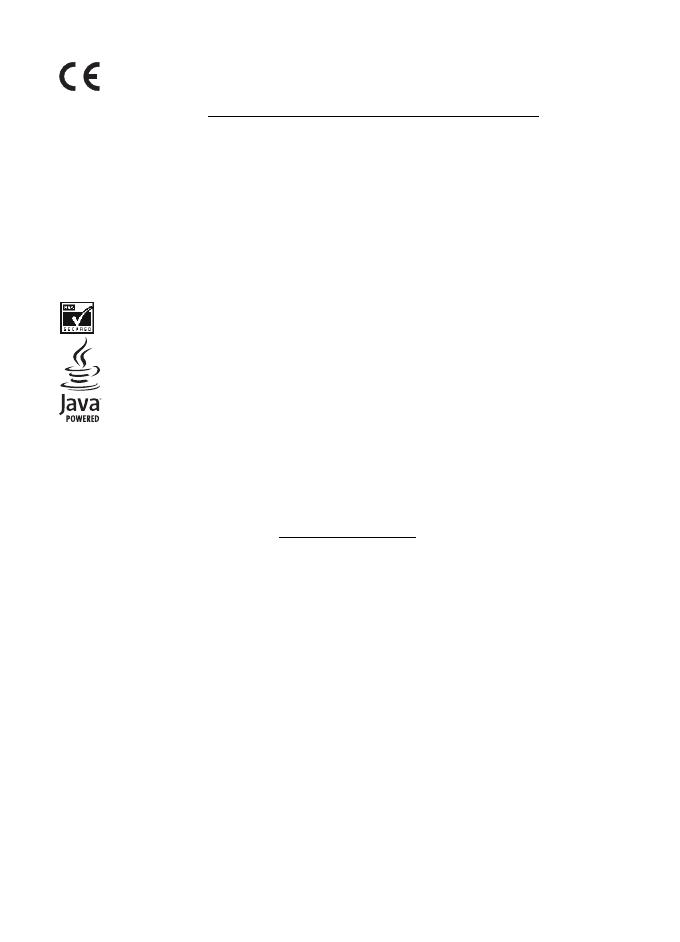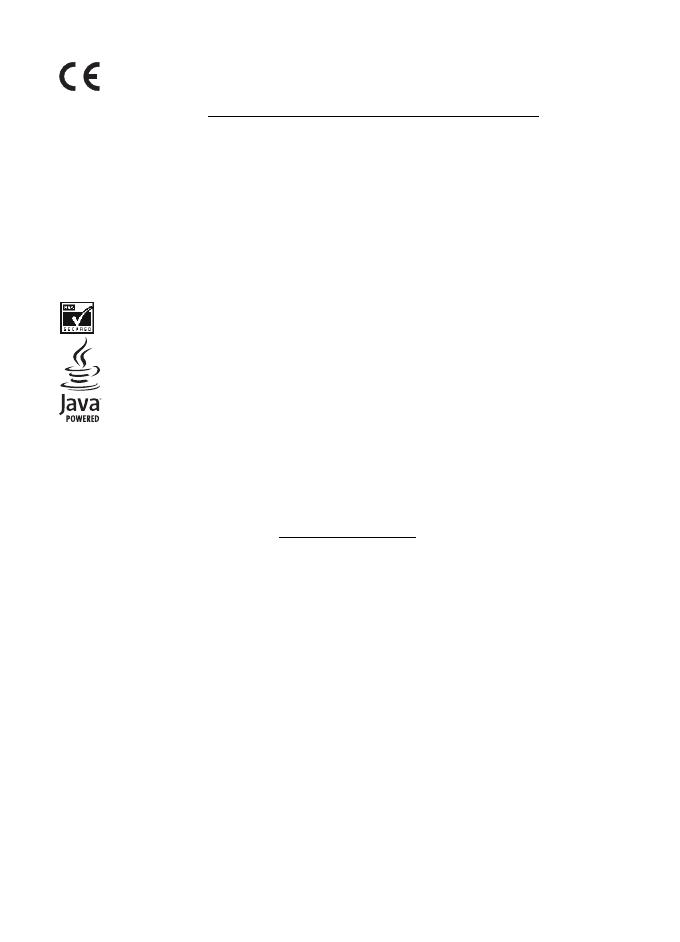
2
DECLARATION OF CONFORMITY
Hereby, NOKIA CORPORATION declares that this RM-258 product is in
compliance with the essential requirements and other relevant provisions of
Directive 1999/5/EC. A copy of the Declaration of Conformity can be found at
http://www.nokia.com/phones/declaration_of_conformity/
.
© 2007 Nokia. All rights reserved.
Reproduction, transfer, distribution, or storage of part or all of the contents in this document in any form
without the prior written permission of Nokia is prohibited.
Nokia, Nokia Connecting People, Navi, and the Nokia Original Enhancements logos are trademarks or
registered trademarks of Nokia Corporation. Nokia tune is a sound mark of Nokia Corporation. Other product
and company names mentioned herein may be trademarks or tradenames of their respective owners.
US Patent No 5818437 and other pending patents. T9 text input software Copyright © 1997-2007.
Tegic Communications, Inc. All rights reserved.
Includes RSA BSAFE cryptographic or security protocol software from RSA Security.
Java and all Java-based marks are trademarks or registered trademarks of Sun Microsystems, Inc.
This product is licensed under the MPEG-4 Visual Patent Portfolio License (i) for personal and noncommercial
use in connection with information which has been encoded in compliance with the MPEG-4 Visual
Standard by a consumer engaged in a personal and noncommercial activity and (ii) for use in connection
with MPEG-4 video provided by a licensed video provider. No license is granted or shall be implied for any
other use. Additional information, including that related to promotional, internal, and commercial uses,
may be obtained from MPEG LA, LLC. See http://www.mpegla.com
.
Nokia operates a policy of ongoing development. Nokia reserves the right to make changes and improvements
to any of the products described in this document without prior notice.
TO THE MAXIMUM EXTENT PERMITTED BY APPLICABLE LAW, UNDER NO CIRCUMSTANCES SHALL NOKIA
OR ANY OF ITS LICENSORS BE RESPONSIBLE FOR ANY LOSS OF DATA OR INCOME OR ANY SPECIAL,
INCIDENTAL, CONSEQUENTIAL OR INDIRECT DAMAGES HOWSOEVER CAUSED.
THE CONTENTS OF THIS DOCUMENT ARE PROVIDED "AS IS". EXCEPT AS REQUIRED BY APPLICABLE LAW,
NO WARRANTIES OF ANY KIND, EITHER EXPRESS OR IMPLIED, INCLUDING, BUT NOT LIMITED TO, THE
IMPLIED WARRANTIES OF MERCHANTABILITY AND FITNESS FOR A PARTICULAR PURPOSE, ARE MADE IN
RELATION TO THE ACCURACY, RELIABILITY OR CONTENTS OF THIS DOCUMENT. NOKIA RESERVES THE
RIGHT TO REVISE THIS DOCUMENT OR WITHDRAW IT AT ANY TIME WITHOUT PRIOR NOTICE.
The availability of particular products and applications and services for these products may vary by region.
Please check with your Nokia dealer for details, and availability of language options.
The availability of some features may vary by region. Please contact your operator for more details.
The third-party applications provided with your device may have been created and may be owned by persons
or entities not affiliated with or related to Nokia. Nokia does not own the copyrights or intellectual property
rights to the third-party applications. As such, Nokia does not take any responsibility for end-user support,
functionality of the applications, or the information in the applications or these materials. Nokia does not
provide any warranty for the third-party applications.
0434